It is a blogger's honor to help you solve problems, and your support is the biggest motivation for my creation! :) Welcome to follow and like
Article Directory
1. IDEA download
Tip: Before installing, you need to confirm which version of Idea you need to avoid wasting time.
Official website download
https://www.jetbrains.com/idea/
Baidu cloud disk download:
Link: https://pan.baidu.com/s/1cXb8n6Ay4vJg4uTwPoXfbw
Extraction code: bwai
In order to avoid other errors in the installation, it is best to choose the net disc~
Official website download tutorial
1. First open https://www.jetbrains.com/idea/ and find download.
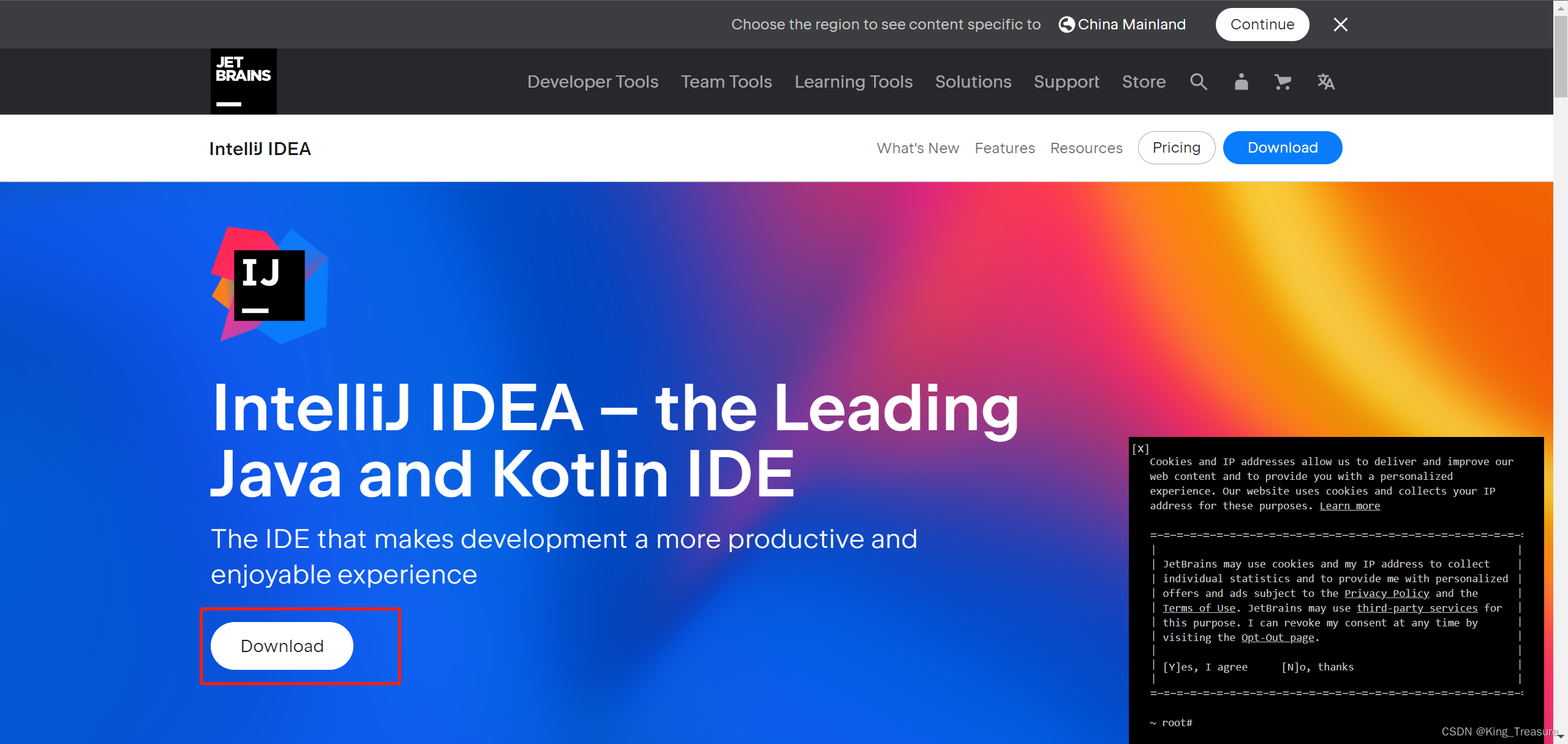
2. Find Other versions and click.
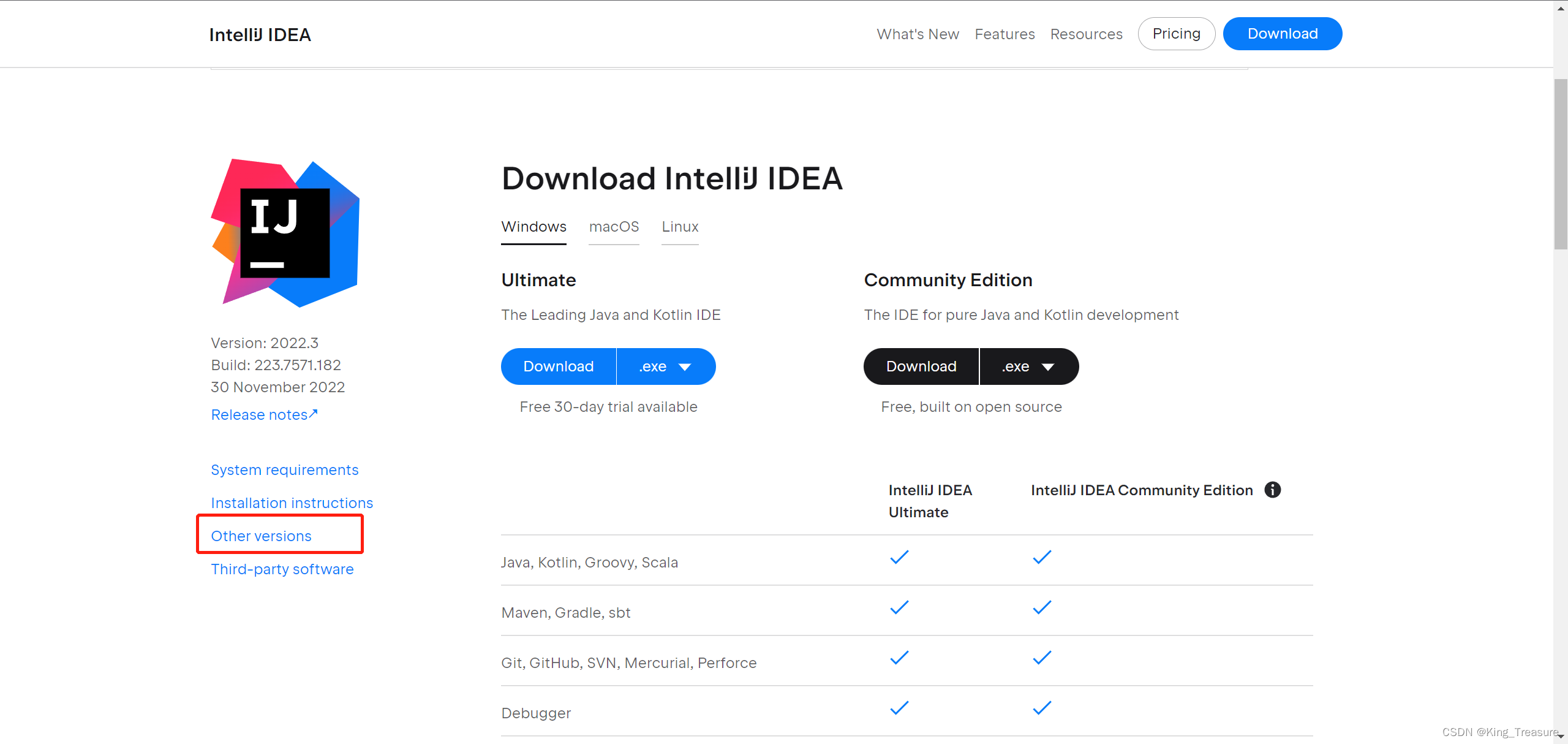
3. Choose the version you want, here I choose version 2020.3.3.
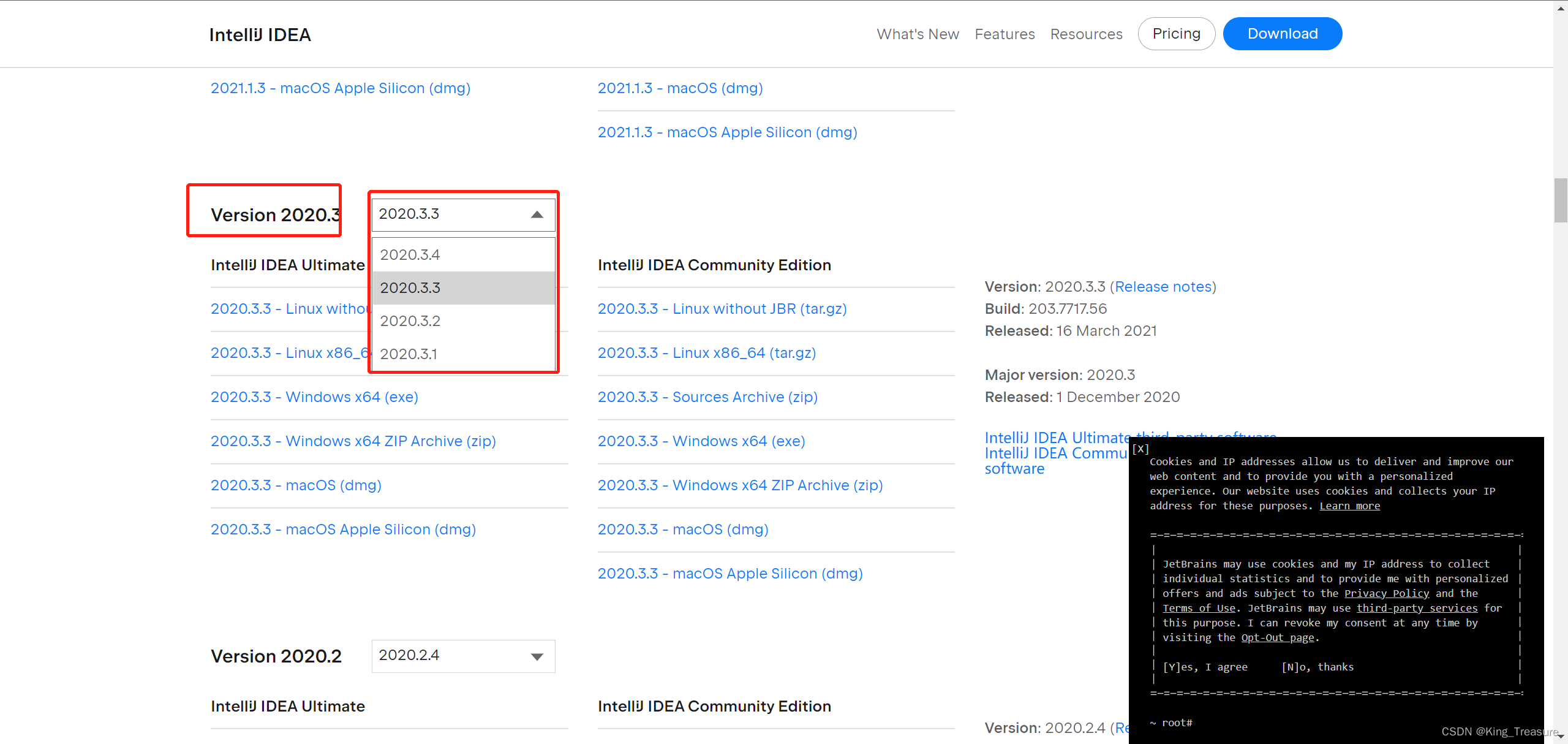
4. Choose the version according to your own needs.
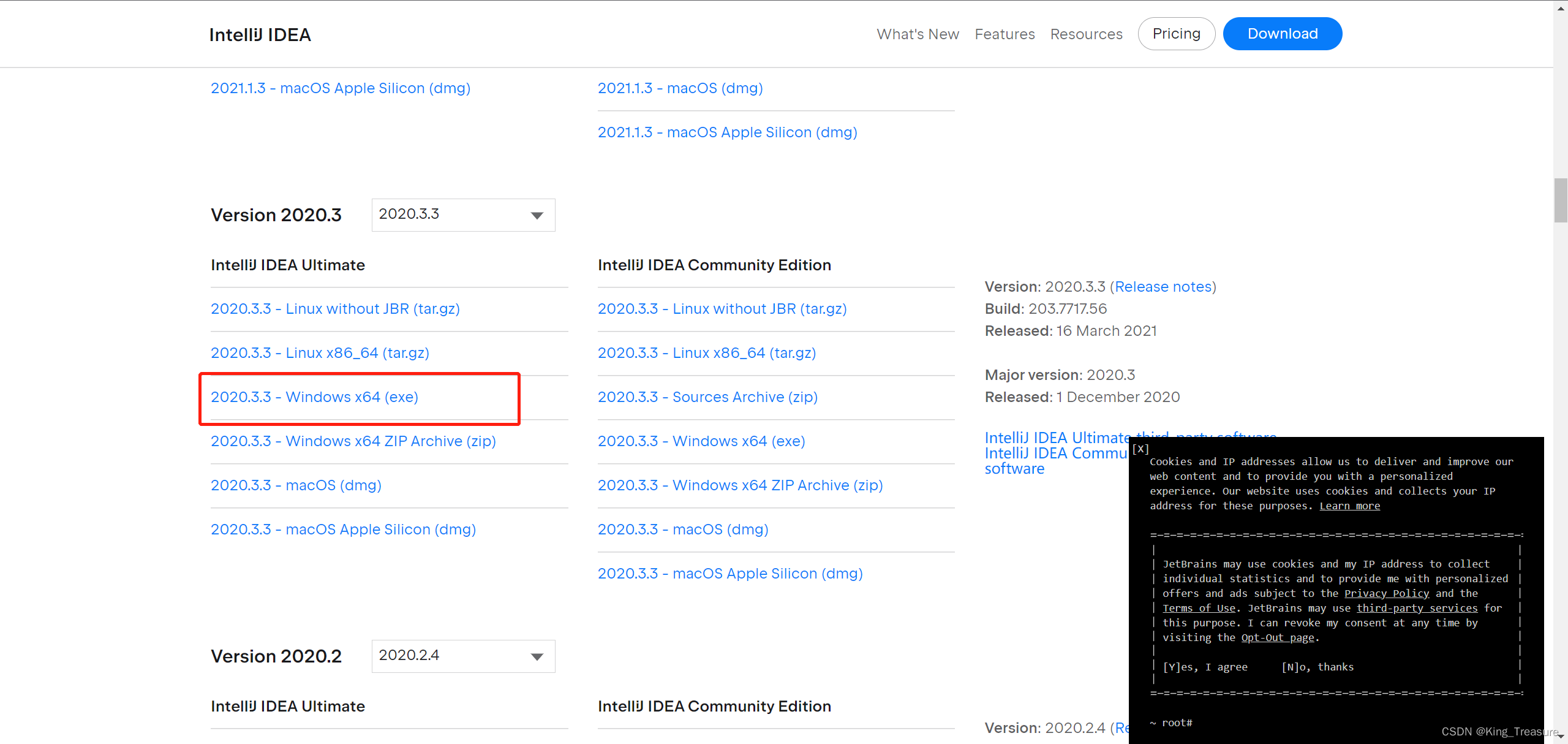
5. After completion, it is best to place it in a custom directory according to your own needs, and then double-click the .exe file.
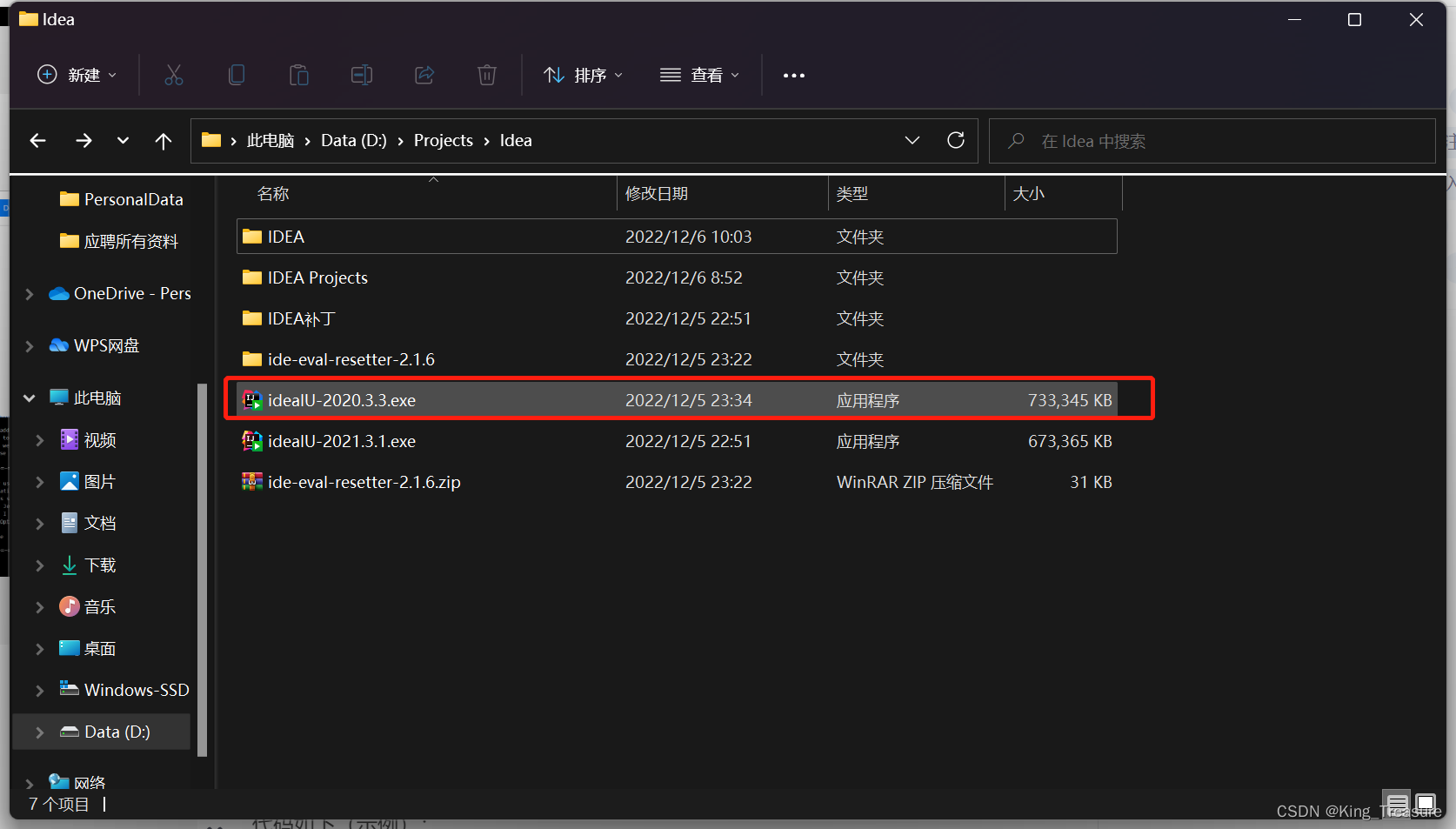
6. If the computer has user account control, select Yes.
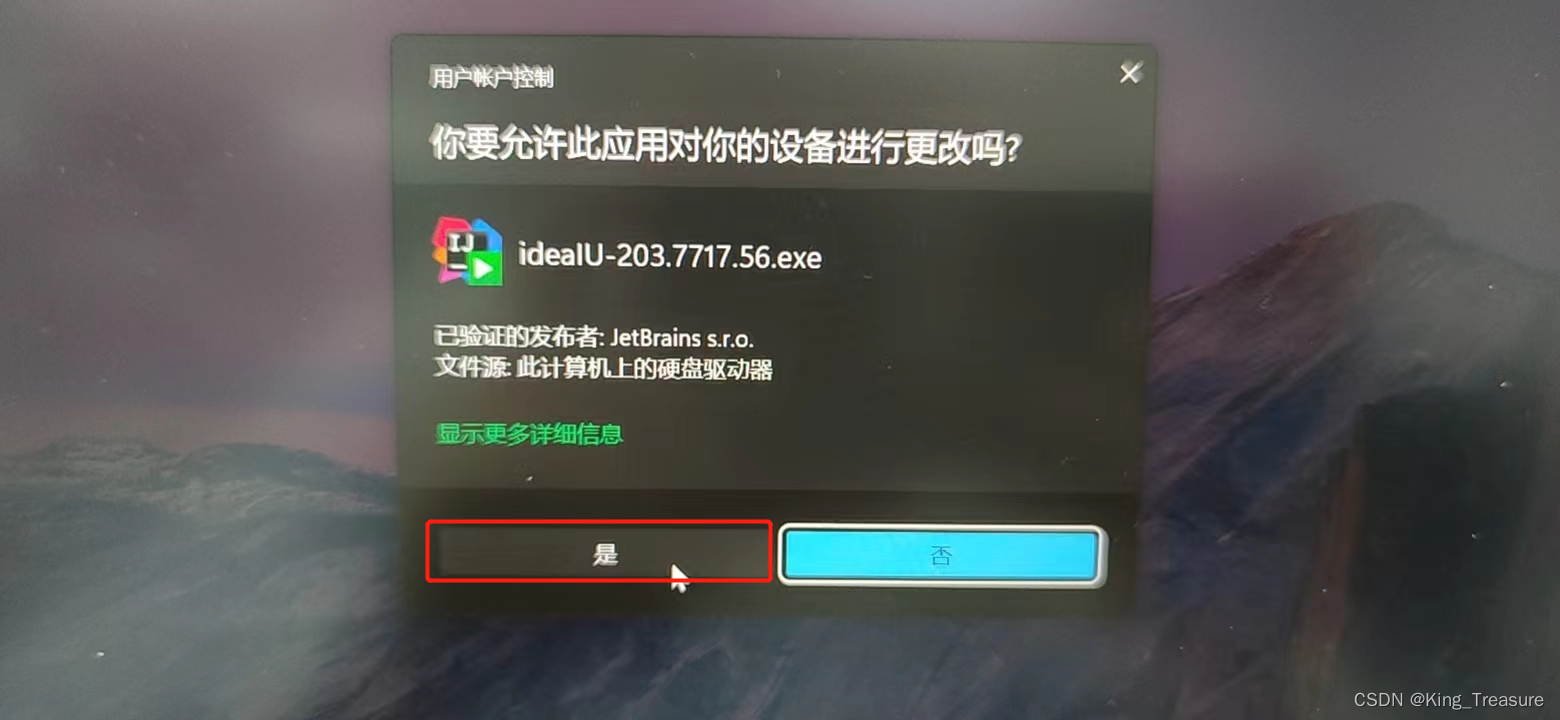
7. Start installing the idea and select Next.
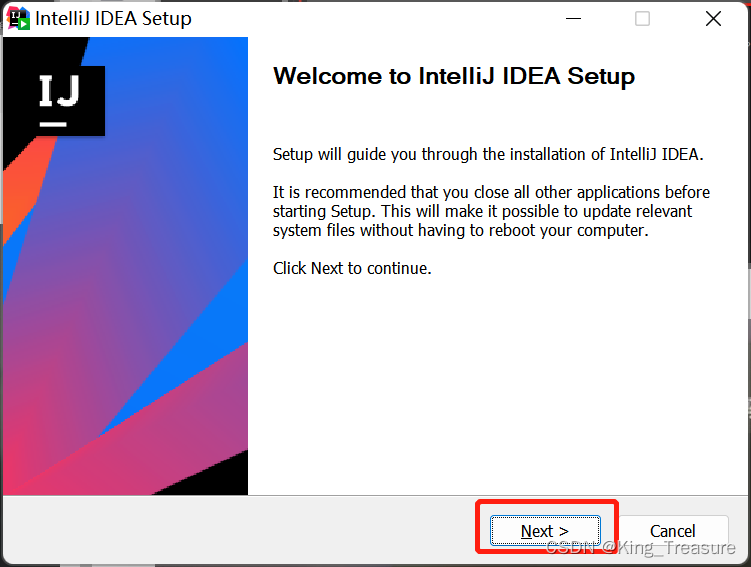
8. Click Browse to select a custom directory. It is best to customize the directory. The default installation directory is C:\Program Files\JetBrains\IntelliJ IDEA 2020.3.3. The blogger has customized an IDEA folder.
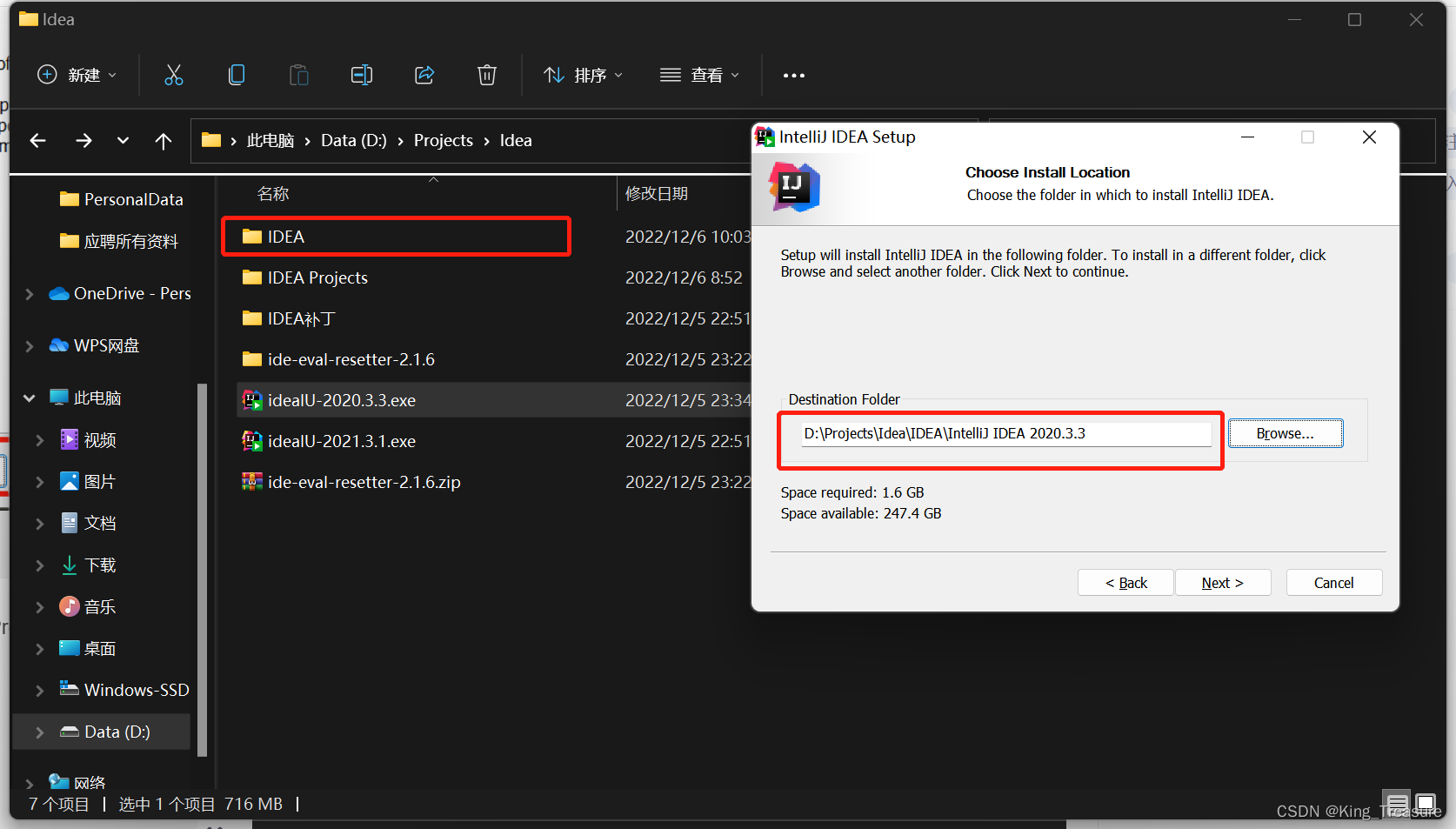
9. After selecting the installation directory, select Next.
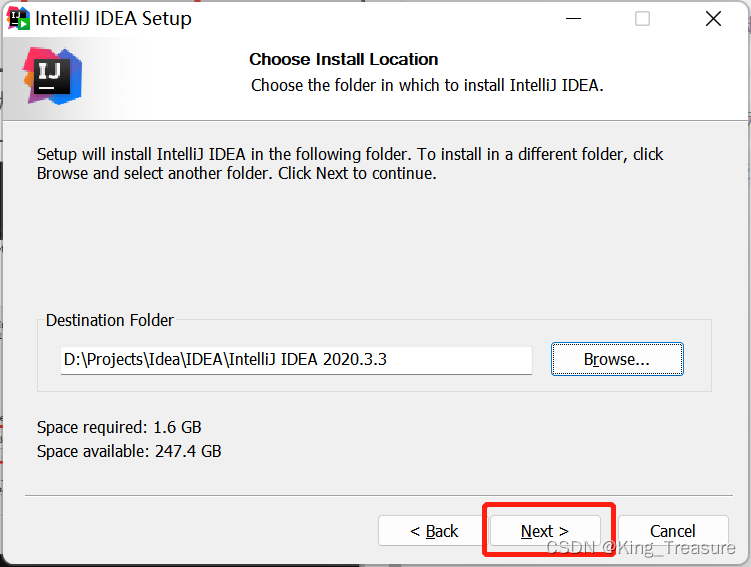
10. Nothing is selected by default, click Next.
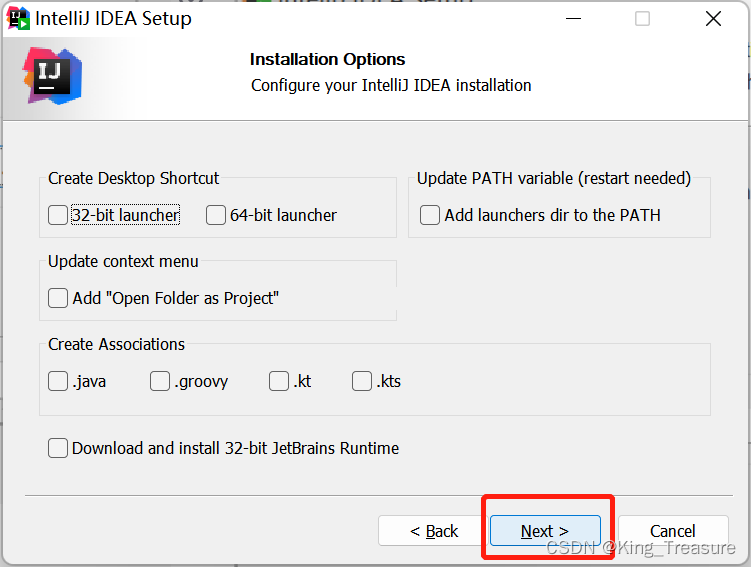
11. It is also the default, just install it directly and wait for the installation.
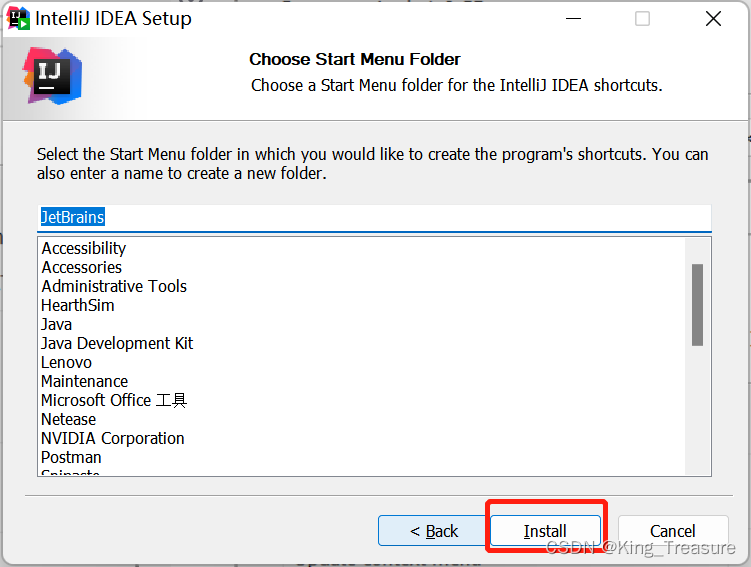
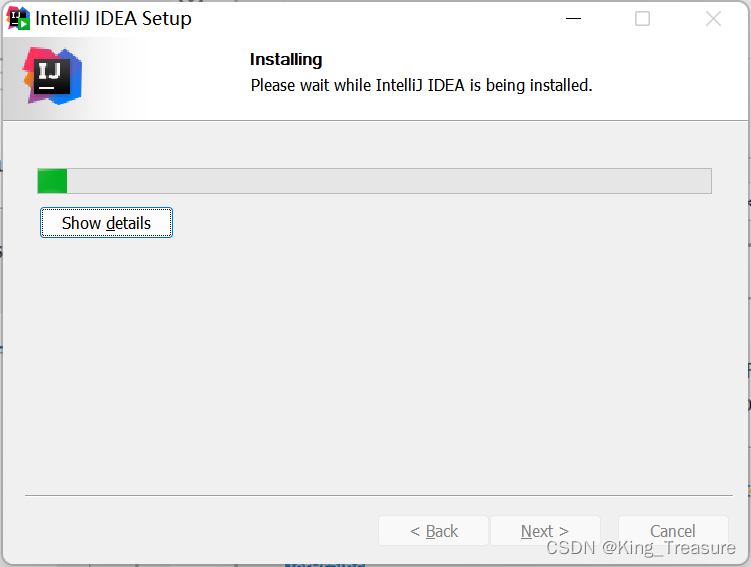
12. After installation, select Run IntelliJ IDEA to tick, and then Finish.
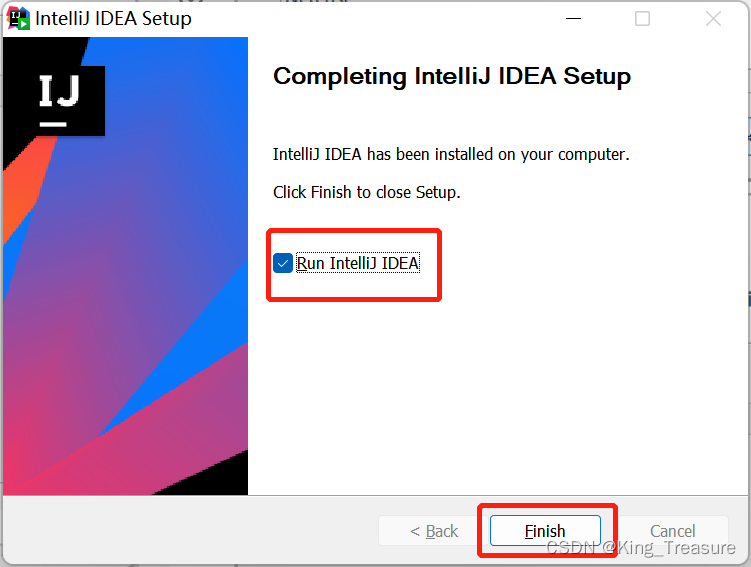
13. Just select OK by default, and then read the following tutorial.
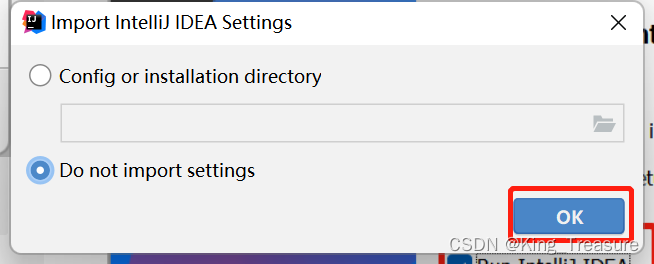
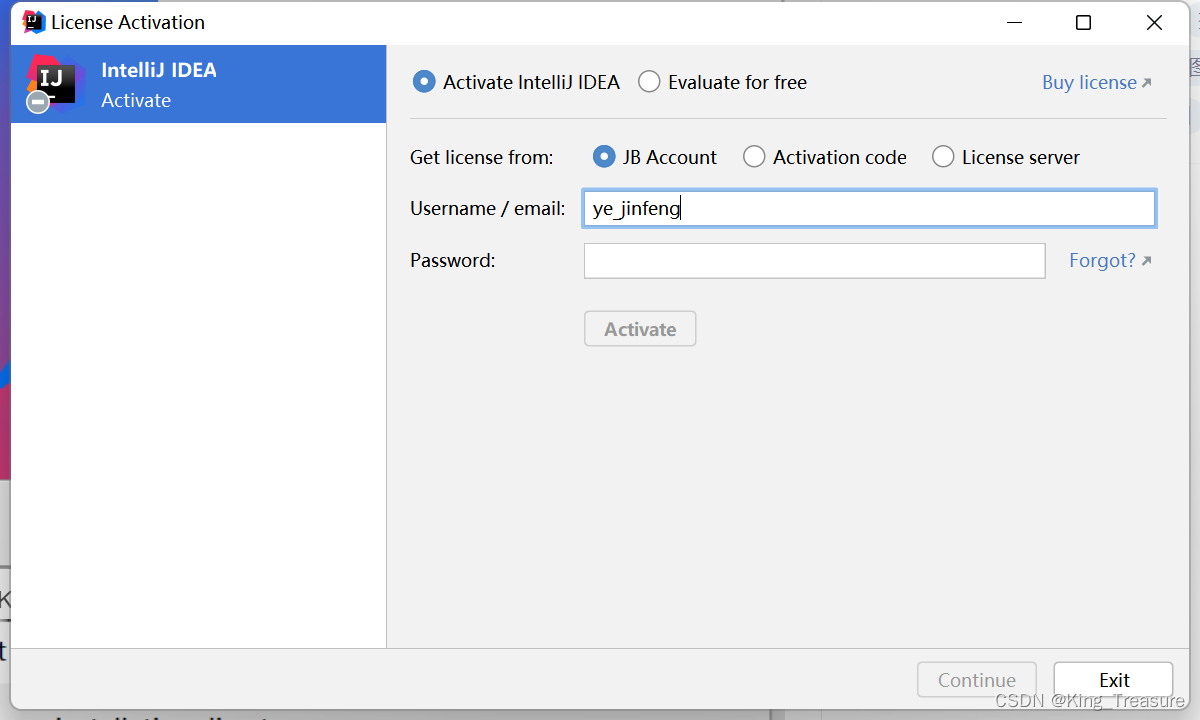
2. IDEA tools
1. Then select Evaluate for free above, and then select Evaluate.

2. After that, just create a project and click New Project.
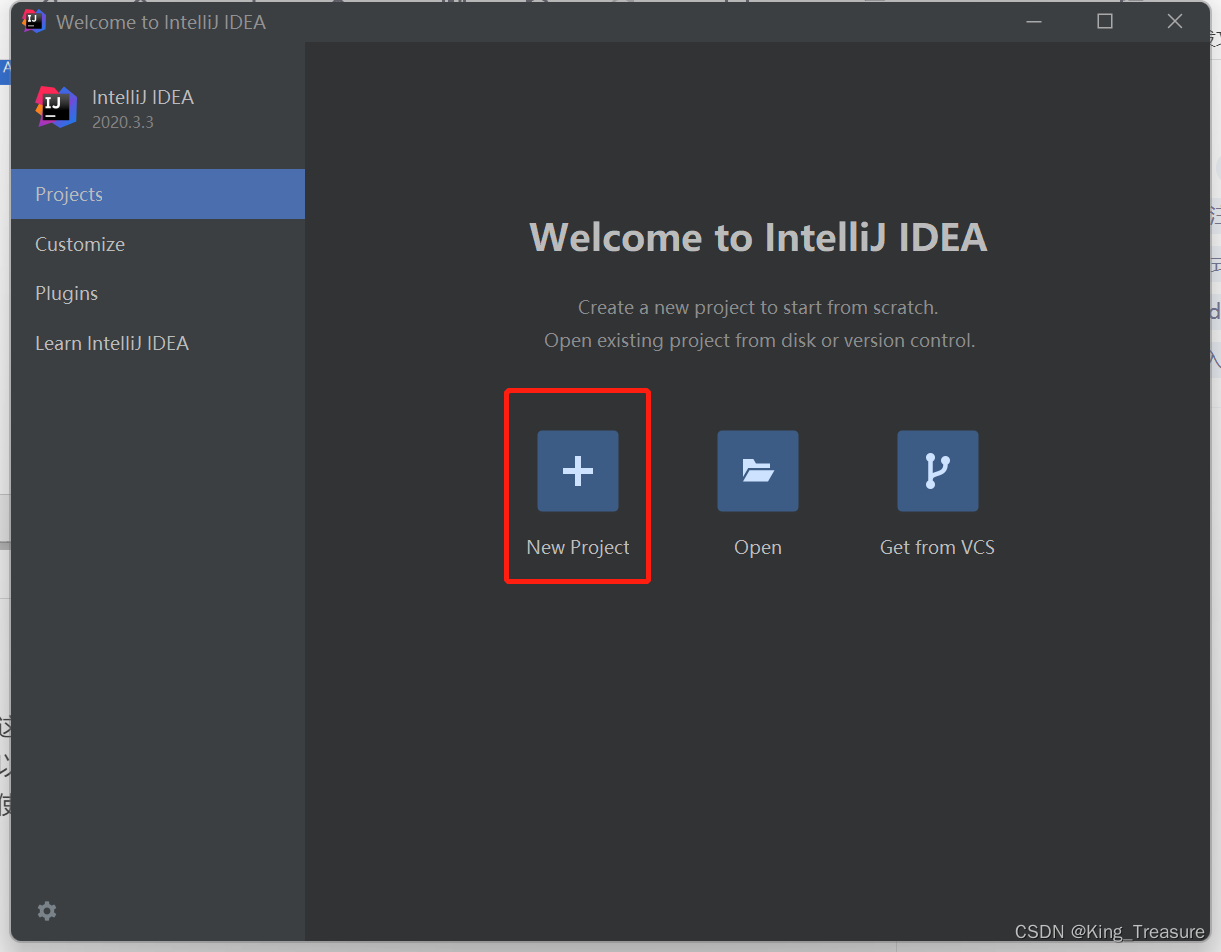
3. Here I choose to build a maven project, and then select Next.
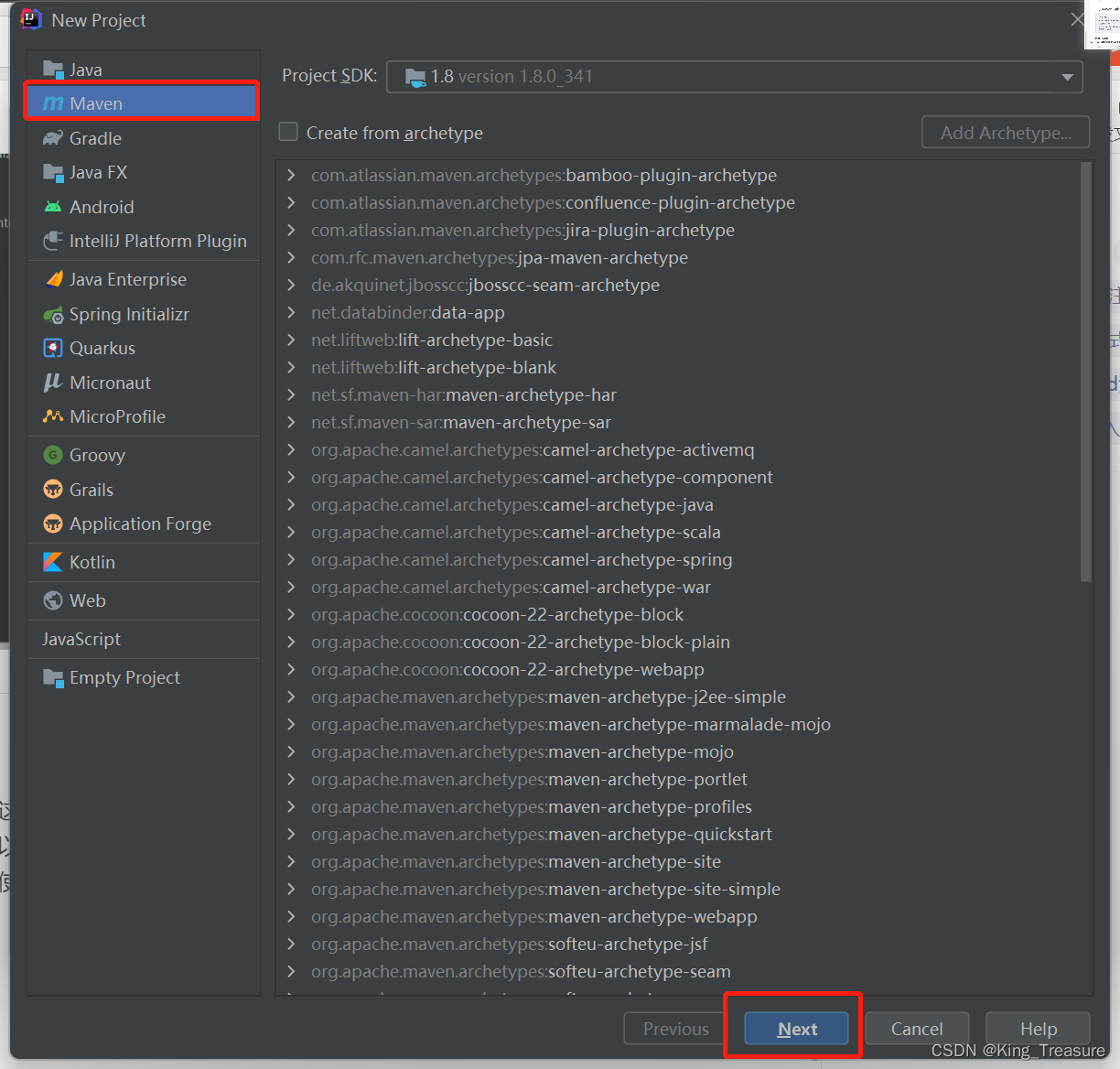
4. Just finish directly.
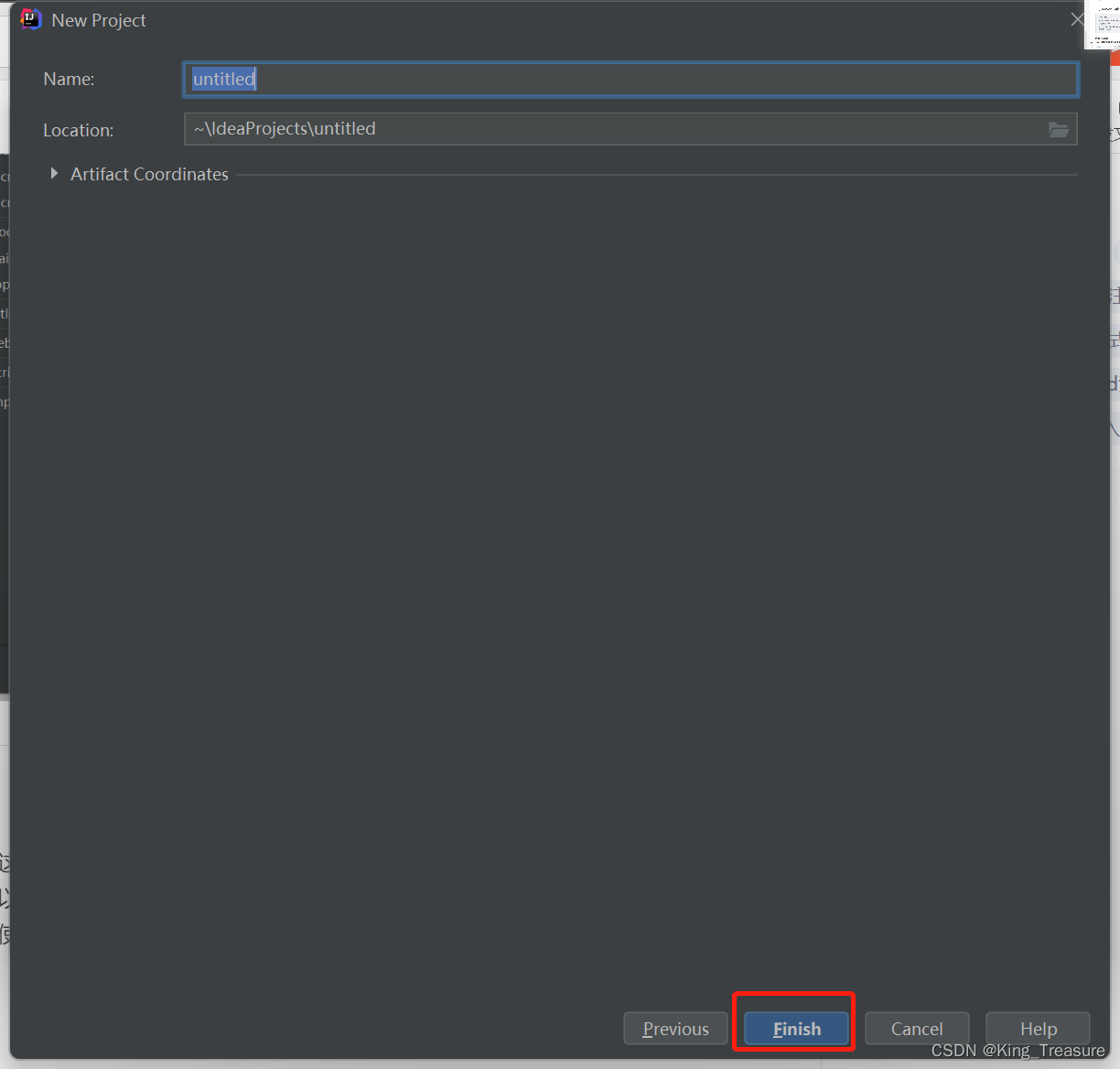
5. Then directly unzip the downloaded tool.
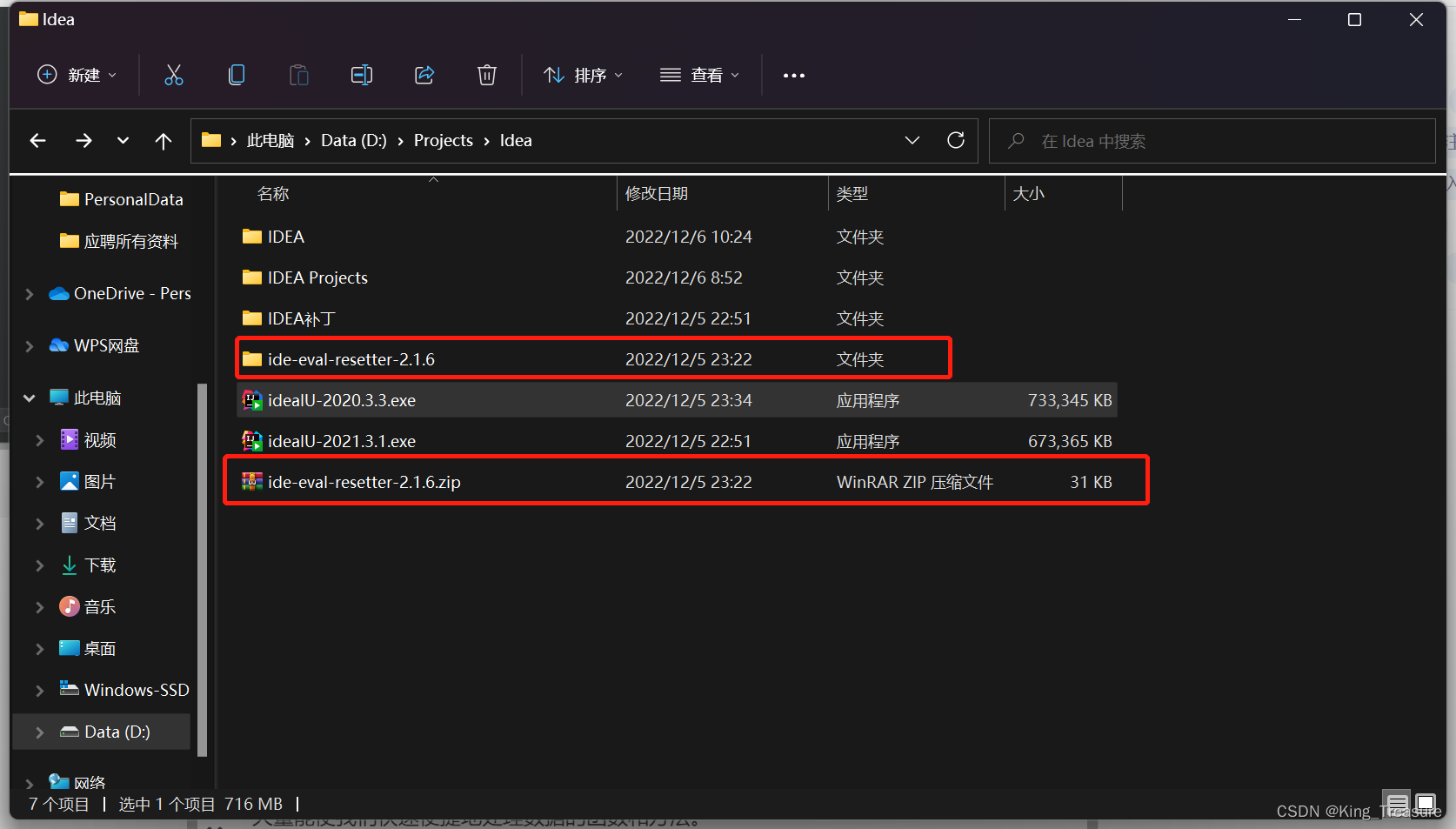
6. Select the jar package in the decompressed file and drag it into Idea.

7. The installation is successful here.
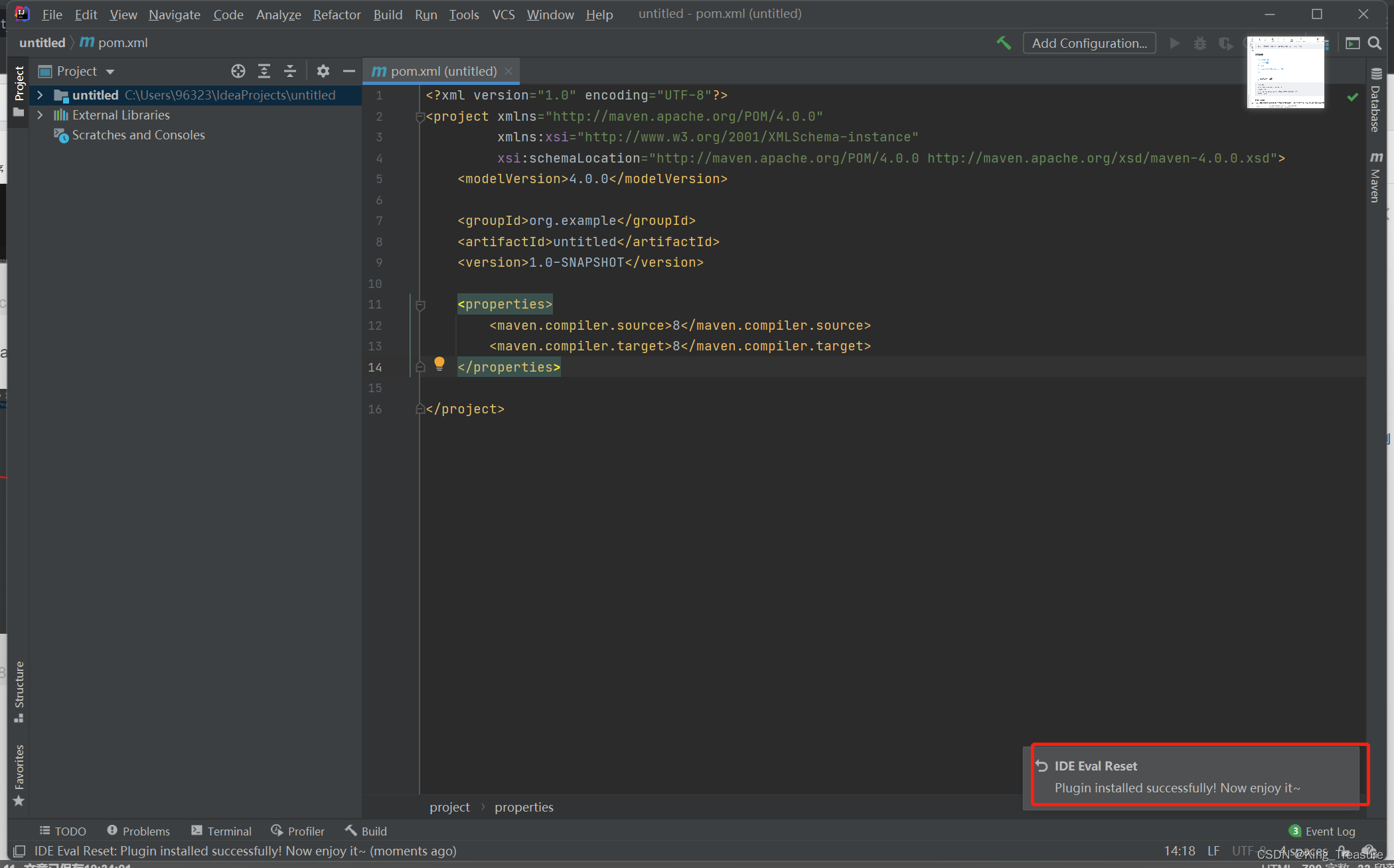
8. Next, select Help -> Eval Reset -> check Auto reset before per restart -> Reset, and finally select Exit, waiting to restart Idea.
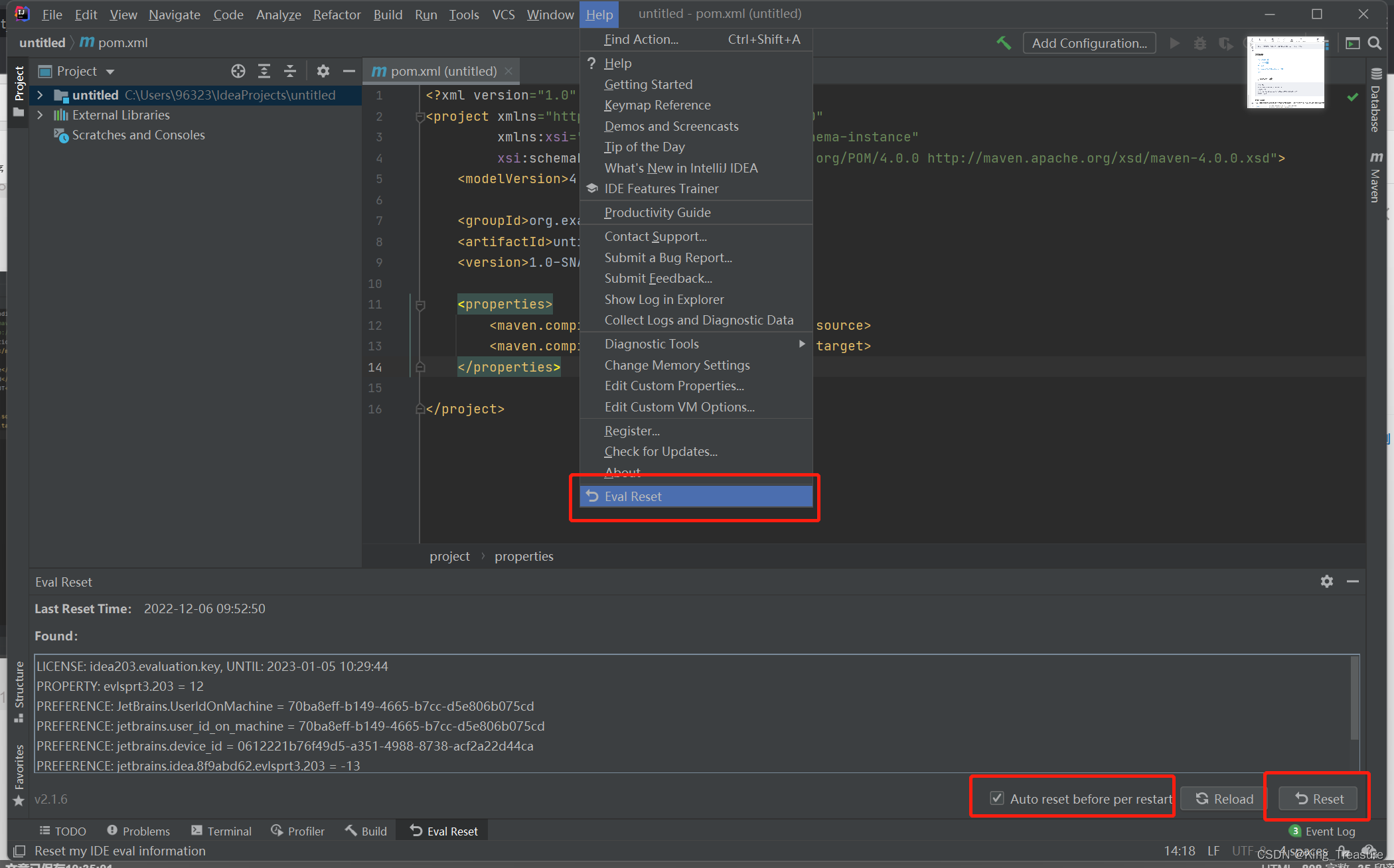
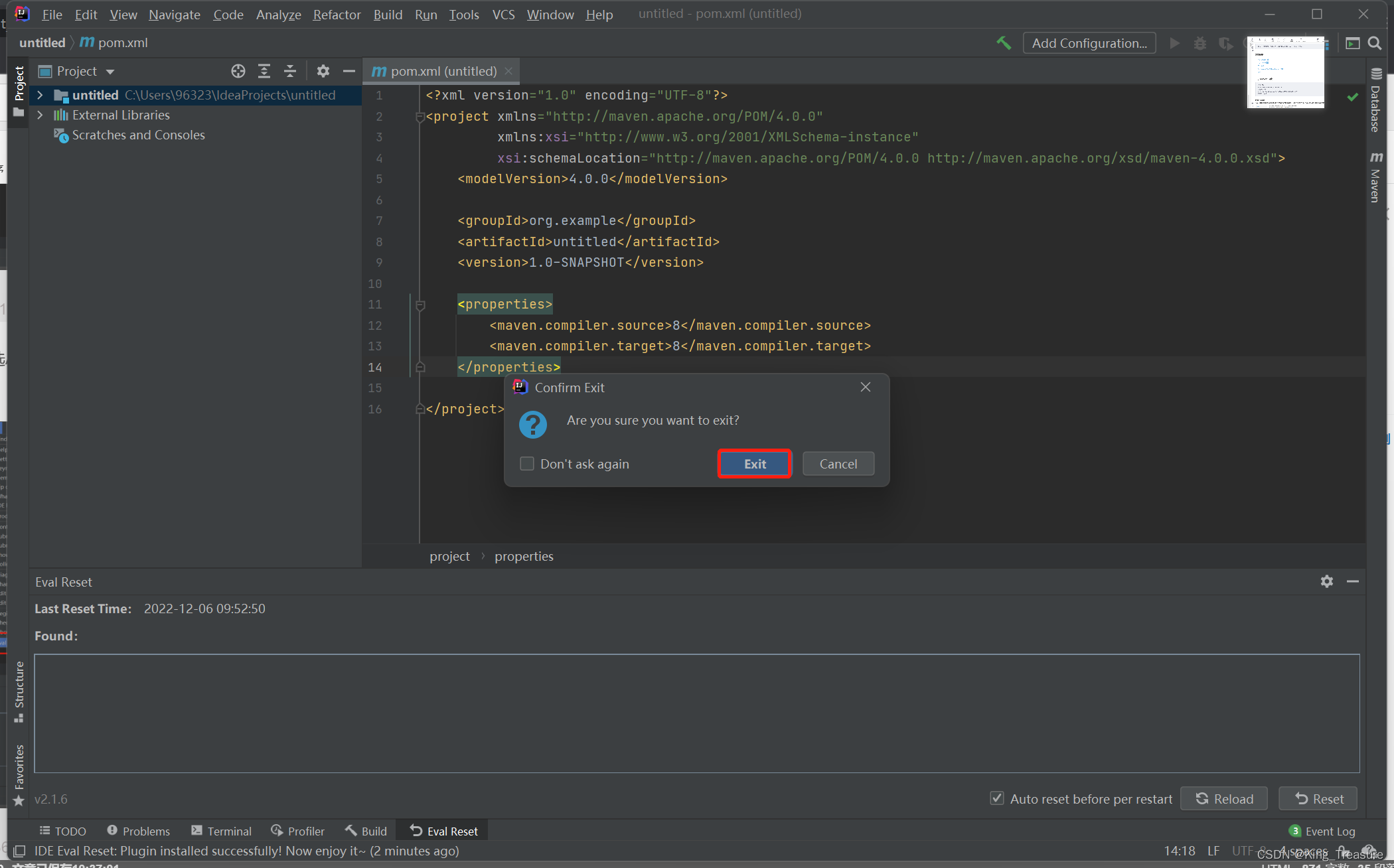
9. Finally, check the expiration time Help -> Register, check the expiration time, and wait until the next time it expires, you need to click Reload to refresh in the previous step, click Reset and wait for the restart.
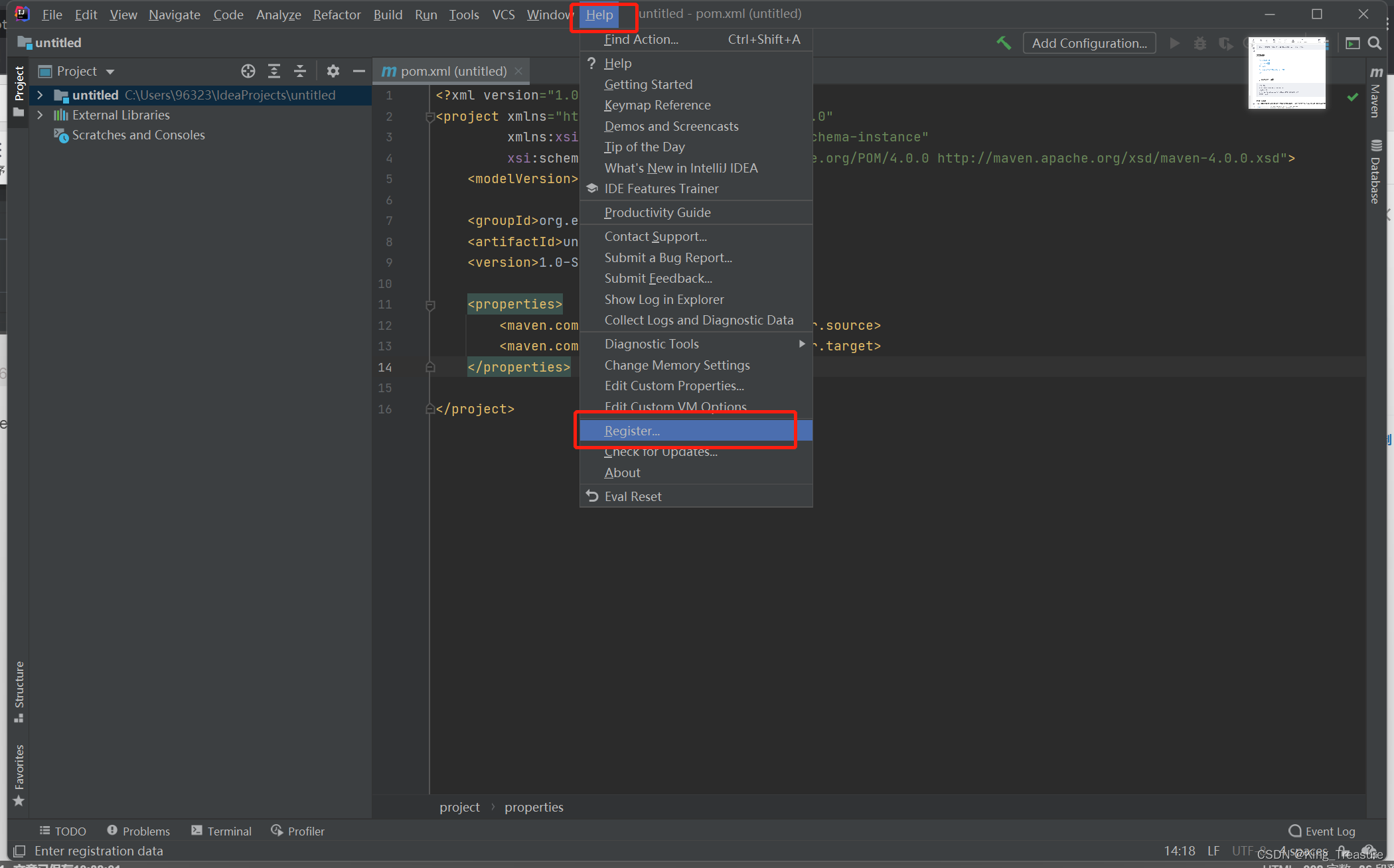
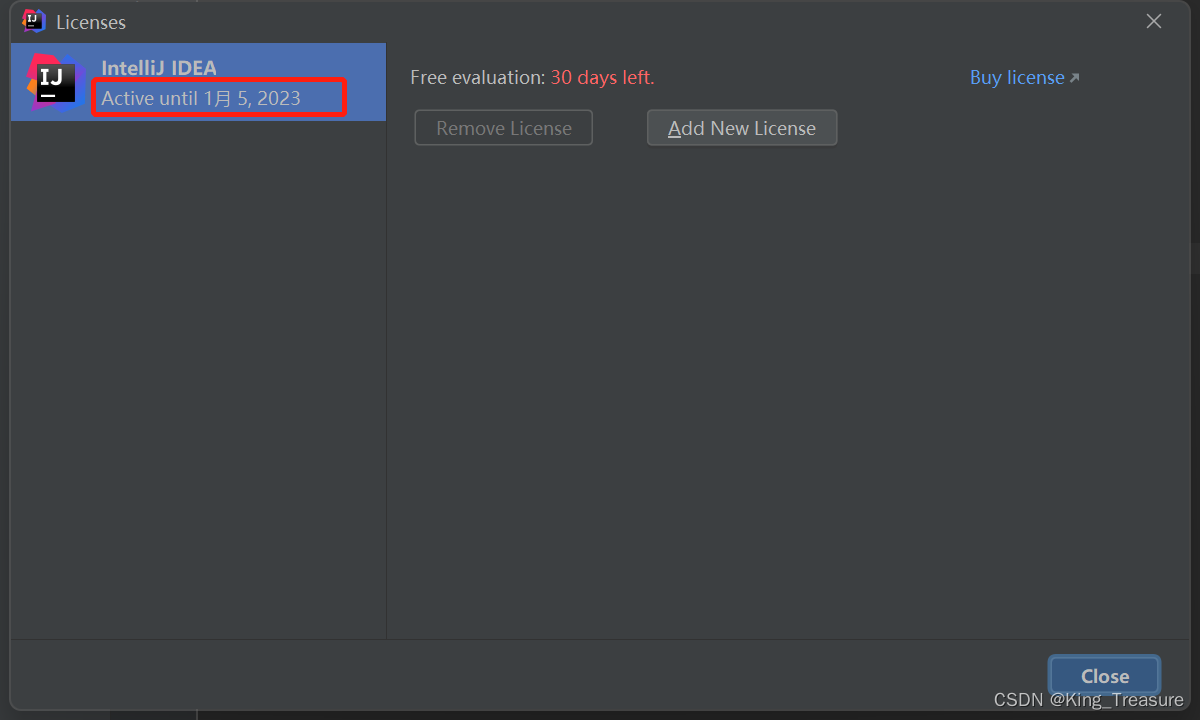
Summarize
1. During the installation process, try to follow the steps that the blogger has operated. If there are other installation errors or other problems, please discuss them. Thank you for your support~