The address of this article: https://blog.csdn.net/t163361/article/details/130139998
I am planning to apply for a new star creator recently, and I need 2,000 fans to follow. If you find the article useful, please click Follow on the left sidebar, thank you.
Some time ago, I saw the Games106 course, which talked about the knowledge of the assembly line. I was more interested and planned to follow the course.
The Games organization got involved in the group when it first started offering open classes. It's all about graphics. Those invited are all famous teachers. There are very few tutorials related to graphics in China. I am very grateful to Games, the organization, and all the teachers for their selfless dedication.
Record the details of learning here.
Lecture 1: Principles and Practice of Modern Graphics Drawing Pipeline
Lecturer: Huo Yuchi, Zhejiang University;
Yuan Yazhen, Tencent;
Gao Xifeng, North America Tencent Photonics Technology Center;
Hu Yiwei, Yale University;
Gao Tao, Xiangxin Technology;
There is an assignment for the first lesson.
The assignment is to show a triangle.
Here are some details.
Environment build
Use git to download the source code project of games106. It is recommended to use tools such as sourcetree to download. It is not recommended to download the zip package directly, because the form of the zip package will cause the submodules configured in git to fail to download.
After downloading the source code, you need to use CMake to build the project.
CMake download address
It is best to download the installer version, which will help you configure the environment variables.

After downloading, you need to use CMake to build the VS project.
I have VS2022 installed on my computer. For other VS versions, you can refer to this link
. Command: cmake -G "Visual Studio 17 2022" -A x64 -S . -Bbuild/windows
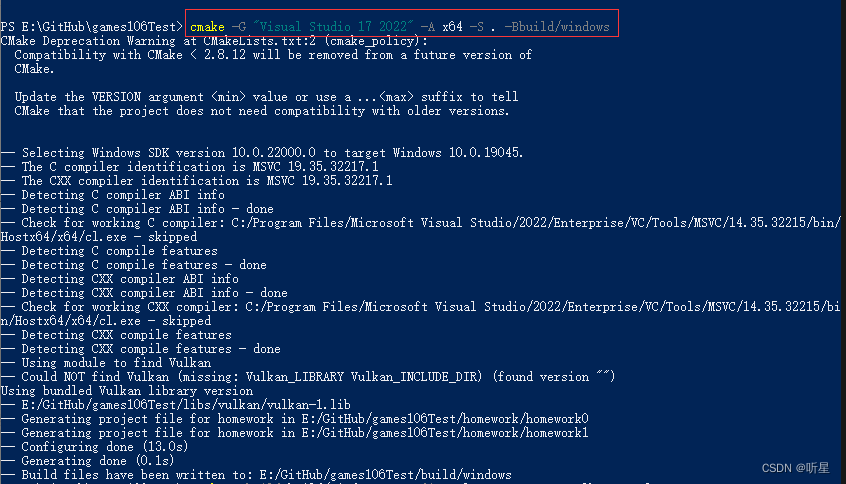
At this time It is found that the example project for learning has been built. Under the build/windows folder,
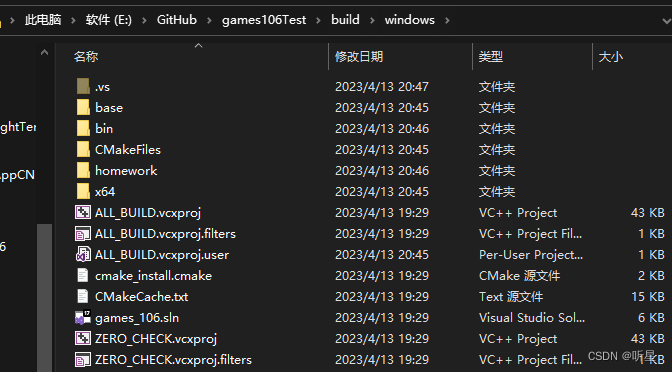
double-click games_106.sln to start the example project.
Construct
The solution manager after the project is started is as follows,
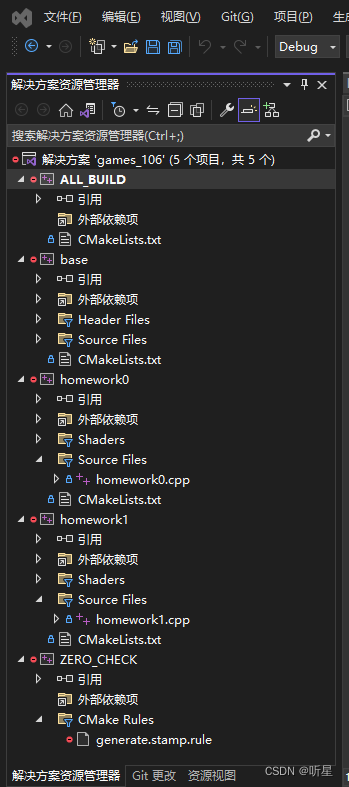
and then you can build it.
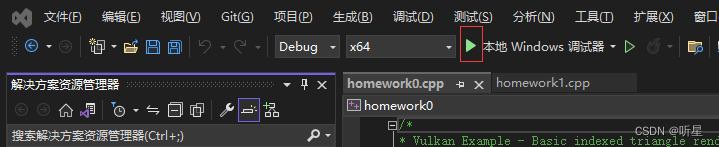
Click the green arrow to build.
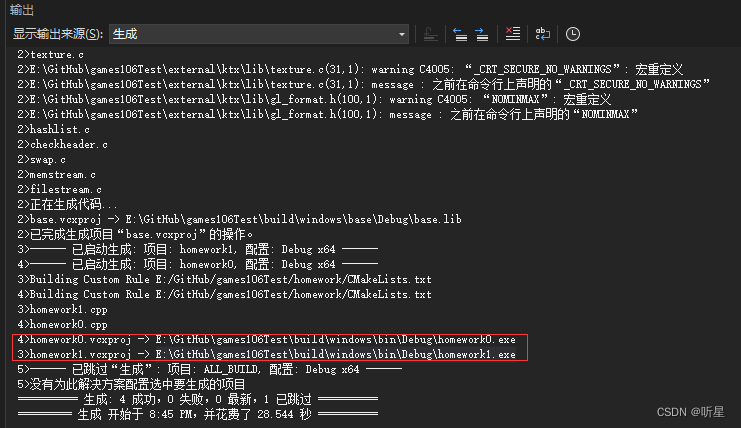
After the build is successful, homework0.exe and homework1.exe will be produced.
startup item
In the solution, the project file ALL_BUILD is selected by default, and there is no corresponding exe for direct startup.
You can right-click homework0 or homework1 and set it as the startup
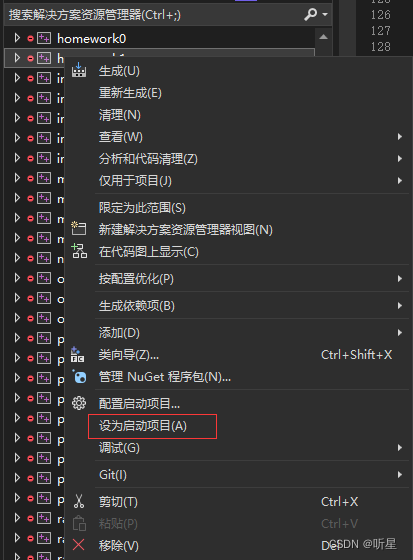
item to start debugging. If you want to debug the program, you also need to modify the startup item to start the corresponding program debugging.
homework 0
Double-click homework0.exe, you can see the triangle
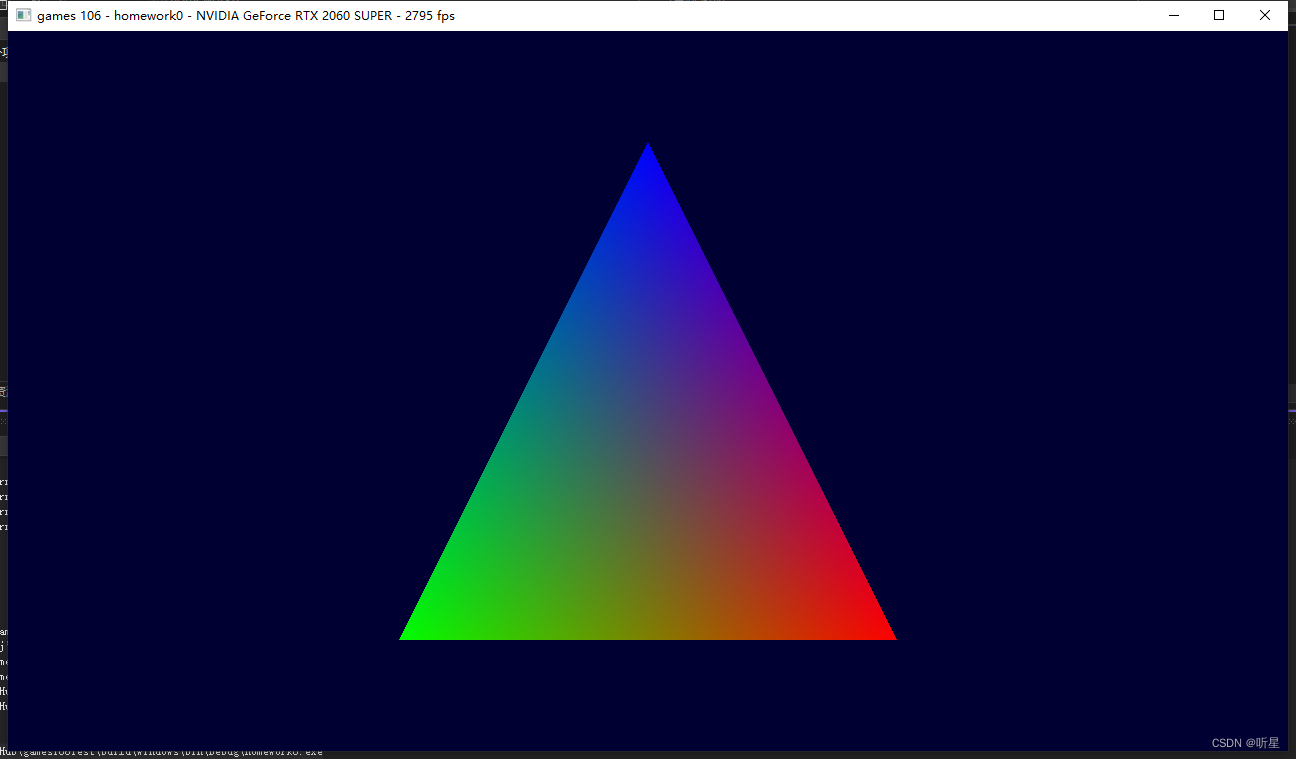
homework 1
There is also a job 1 in the git library, which loads a gltf file, and then there are some extended links. The
newly compiled homework1.exe cannot be executed, and a resource file needs to be downloaded.
Execute python.exe .\download_assets.py and other downloads under the path of Games106 (mine is Games106Test).

After decompression, execute homework1.exe to see the picture below.
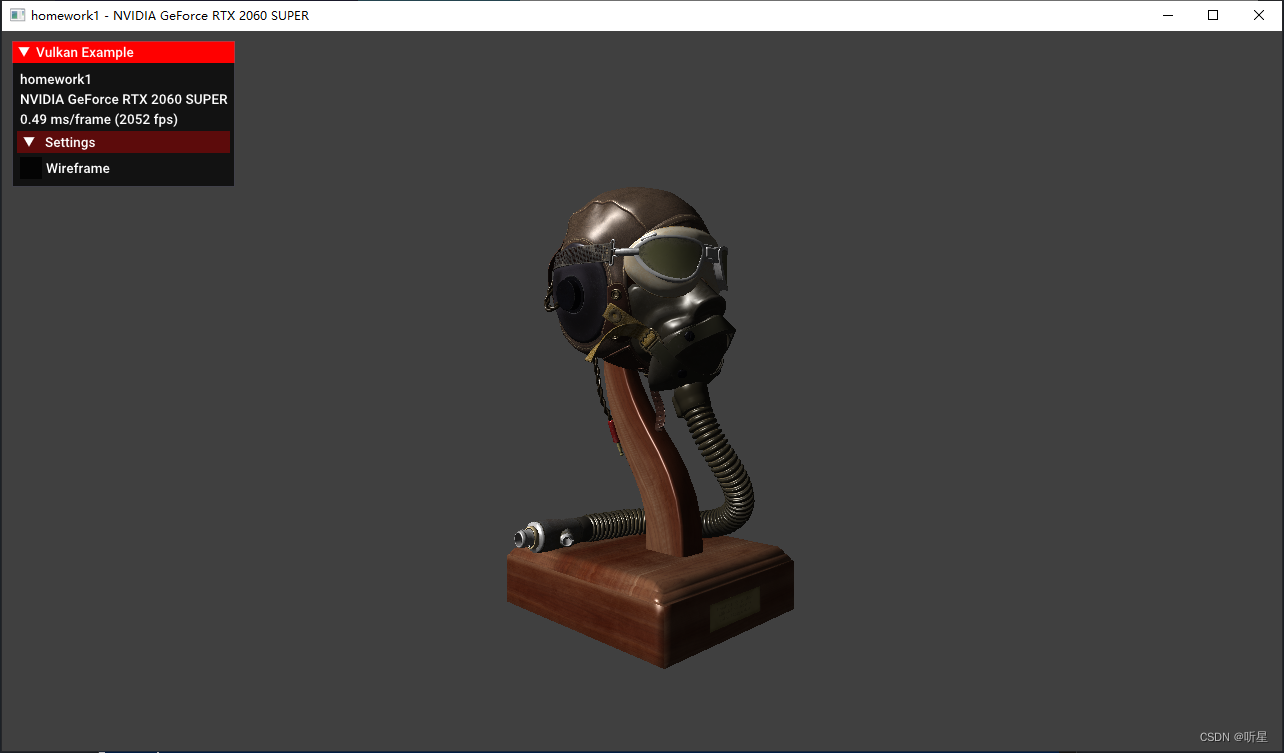
Of course, this model is only the simplest lighting model used. After rendering,
the PBR and skeletal animation will be implemented next. To be
continued. . .