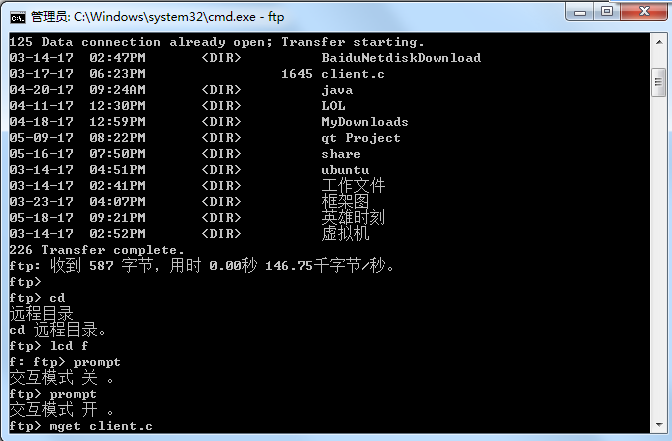Referring to blog: https: //www.cnblogs.com/zhangfengfly/p/6879513.html
First, what is ftp?
FTP is the File Transfer Protocol (File Transfer Protocol) the title, while the Chinese referred to as "Interfax agreement." For two-way transmission control files on the Internet. At the same time, it is also an application (Application). There are different FTP applications based on different operating systems, and all of these applications comply with a protocol to transfer files. Use them in the FTP, users often encounter two concepts: "Download" (Download) and "upload" (Upload). "Download" files is to copy files from a remote host on your computer; "upload" files is to copy files from your computer to the remote host. With the language of the Internet, users can to (from) the remote host to upload (download) file through the client program.
Second, step up an FTP server (in win7 example)
- Open ftp functionality for windows: Control Panel -> Programs and Features -> Turn Windows features will be shown in the box checked

2, add the FTP site: Open the Control Panel -> Administrative Tools -> Double-click Internet Information Services (IIS) Manager to add an FTP site in the following figure
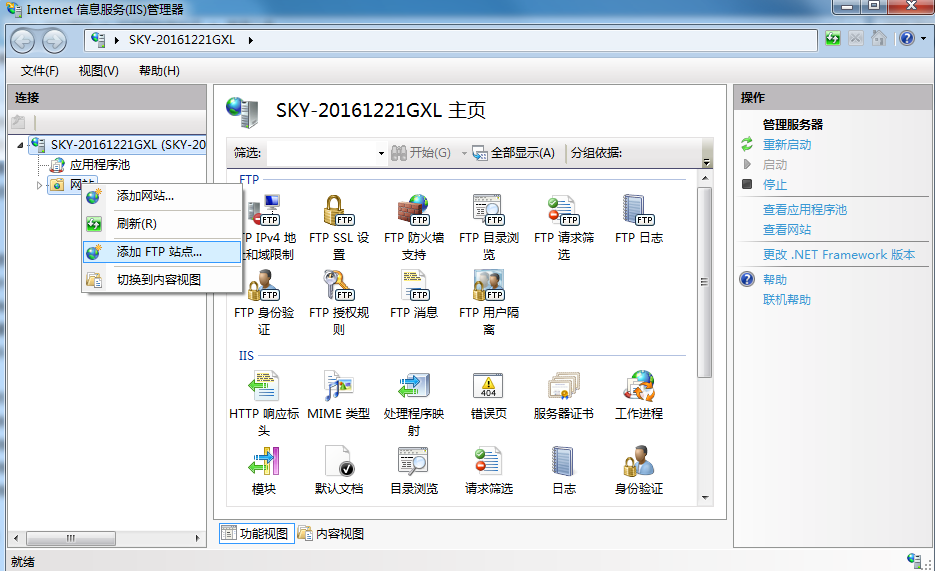
3, set the site name and path you want to expose

4, binding IP address and ssl settings:
IP addresses on the local addresses, port 21 is the default, SSL encryption is a digital certificate may apply where no selectable no.
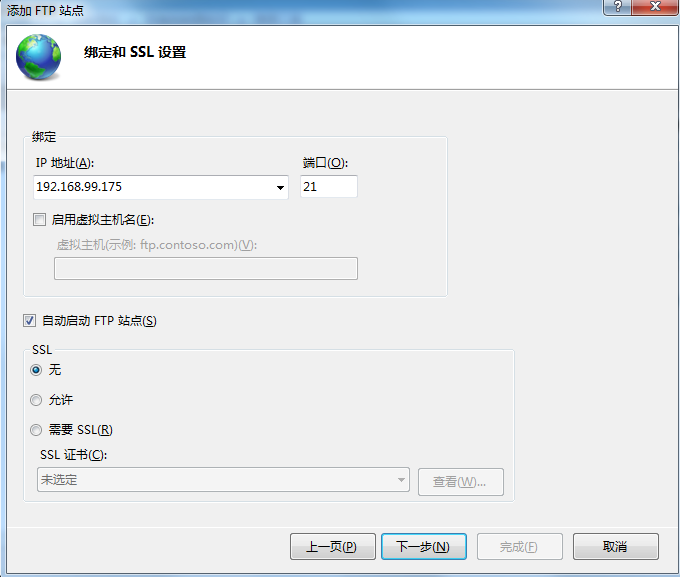
5, set permissions, it is recommended set to read status, click Finish and you're done.
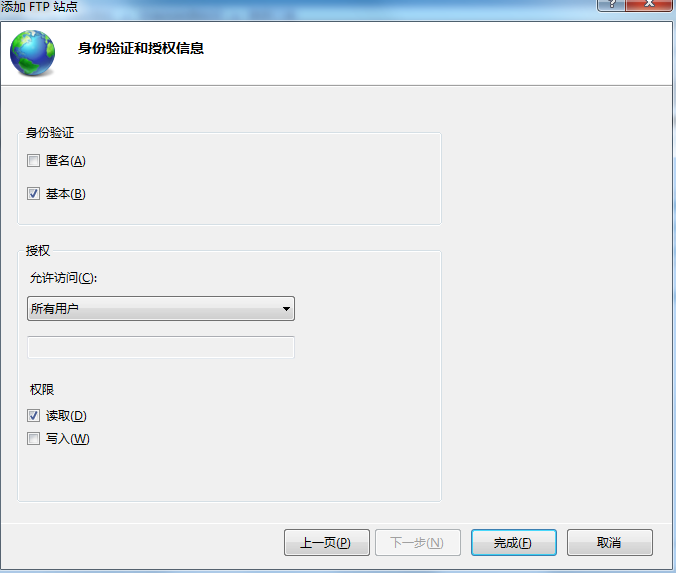
6, how to test landing
1> From the landing page: Enter the command ftp: // local IP as shown below

Successful landing following interface will appear, enter a user name and password to log in
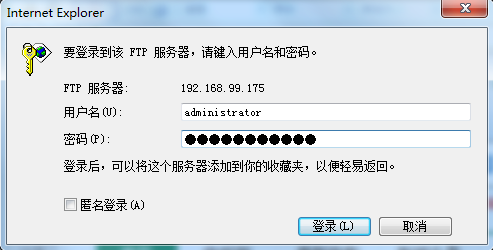
Note: User name and password can right-click Computer -> Administration -> Local Users and Groups -> User -> Administrator -> right click Change Password disposed to below
win8 is no user group, so I use the current user's user name and password to login.
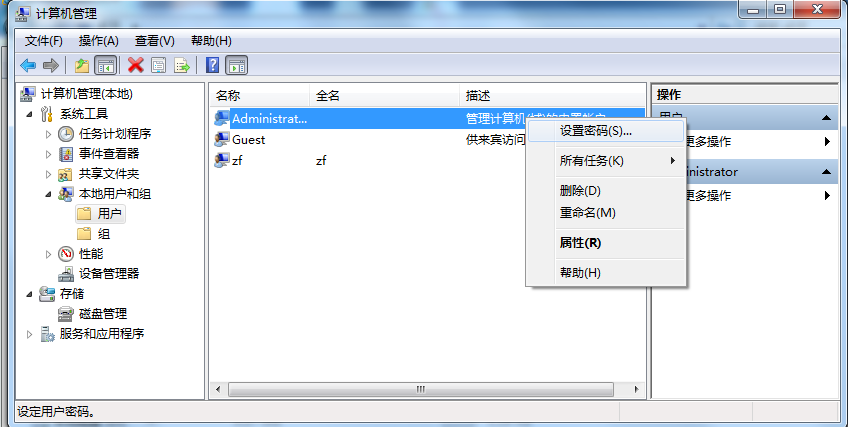
User and enter the correct password, then your path will be open

2> to download or upload via ftp command to enter cmd
Start bar type cmd shortcut keys or screen appears as shown win + R

Enter "ftp" to switch to the ftp below. Then enter the "open server address." Click the Enter key. You will be prompted to enter a user name and password. After the successful landing. Input "cd" command will show "Remote Directory", enter " dir "command displays information about the file permissions in the directory can" "proceed to the next file to download directory command. then enter" cd filename ls "command to display all the files in a folder. Figure
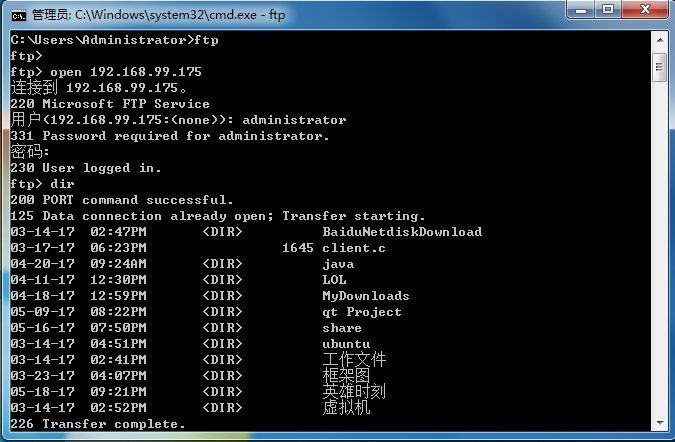
Enter "lcd local file directory" (that is, to be downloaded to that folder to enter the directory, if you do not enter is the default c drive of the current system user directory) Enter the "prompt" command (open interactive mode, if it is open to do not need), and finally enter "mget service on which you want to download the file name" enter. this can be downloaded. see "Transfer complete", the download was successful. local path to be able to see the download the files.