A download Subclipse plug-ins in the Eclipse in
one: download from Eclipse Marketplace inside
the specific operation: Open Eclipse -> Help -> Eclipse Marketplace -> Enter subclipse Search Find in -> find subclipse click install

Method Two: Download from the Install New Software in
particular: Open Eclipse -> Help -> Install New Software -> click on the add button to enter Download: http://subclipse.tigris.org/update_1.10.x click OK

-> After Subclipse and SVNKit tick, all the way to the end of the next or agree to (here because I already installed, so next is gray)

Method three: Download subclipse zip file
specific operations: Baidu search subclipse-site-1.10.x (they want to see which version is installed) -> After unpacking find dropins folder in the eclipse directory, enter the folder and create a new dropins a folder named svn, features and plugins folder will be copied to the svn directory -> to restart the Eclipse

Two: Upload project to SVN server
1. In the eclipse from the show view in recall SVN Repository view

2. Select the new repository location in the right position SVN repository blank window

3. Fill out the address of the server

4. repository imported successfully, the imported repository appear under SVN Repository view
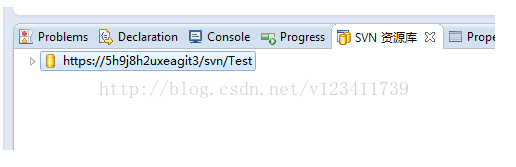
5. Create a new project
6. write the initial version of the project

7. Right project -> team -> share project

8.选择repository类型为SVN --> 点击next

9.使用已有资源库位置

10.使用项目名称作为文件夹名 --> 点击Finish --> 输入用户名和密码(此步不一定每个人都有)

11.自由选择是否打开synchronize视图

12.右键project --> team --> 提交

13.自由选择是否写日志(建议写)

14点击OK --> 上传到服务器成功,此时刷新资源库,资源库下出现上传的project

三:从服务器下载project到本地
1.在资源库视图点击资源库左边的小三角形后出现该资源库下的所有project
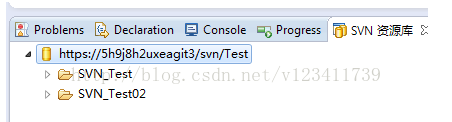
2.选择要下载的project右键 --> 检出为

3.自由选择是否更改属性(建议使用默认) --> Finish --> 下载成功

四:从服务器更新代码
1.右键项目project–>与资源库同步

2.选择打开Synchronize视图

3.与本地代码有不同的服务器代码将显示在Synchronize视图下,双击可以查看本地代码和服务器代码的对比,加号的为新增的文件(本地还没有)

4.将模式切换到Incoming Mode,这个模式下的代码都是服务器更新的代码,需要下载到本地的,右键要更新的文件–>team–>更新
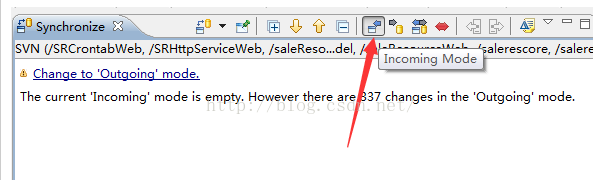
5.如果出现下图这个符号,则代表本地代码和服务器代码有冲突(即:本地代码在未更新到最新版本的情况下,对代码进行了更改;或者在你对a.Java写代码的期间,有人往服务器上传了新的a.java代码,使得代码间出现了冲突)
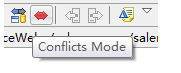
五:冲突情况的解决办法
冲突情况1:服务器代码和自己代码改动的地方相同
这种情况比较复杂,一般只能将自己的代码保存一份到本地,然后直接将服务器代码更新下来,然后在新的代码上修改自己的逻辑。
Conflict 2: server code and their own code changes where different
this situation is more common, is that you and other developers are changes to the same file, but due to the development tasks are separated, so where change is different, resolve methods are as follows.
1, double-click the file into the conflict comparative view

2, to find the new code block on the local server but does not, check the code block, the top right button click (arrow pointing button below) to copy the code to the local server (other places with this operation), if the click button useless, then re-open view of the relatively close

The following figure shows successfully copied to the server code to native code,

3. Copy all the new code to the server on a local file, select the file, right-conflict marked to merge, then the file will disappear in the Synchronize view, and the code of the file has been successfully native code and remote Code merged together

Source file path: http://blog.csdn.net/u014727709/article/details/53381408
