Original: https://www.cnblogs.com/kittytiger/p/9526904.htm L
1. Download JDK
Download: http: //www.oracle.com/technetwork/java/javase/downloads/index.html
1) shown below, click on the red arrow:
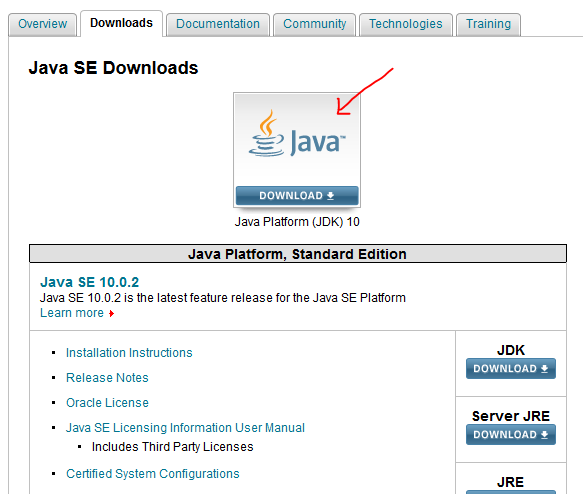
2) below, choose to accept the agreement, click on the 64-bit version 10.0.2 download jdk yellow marked:
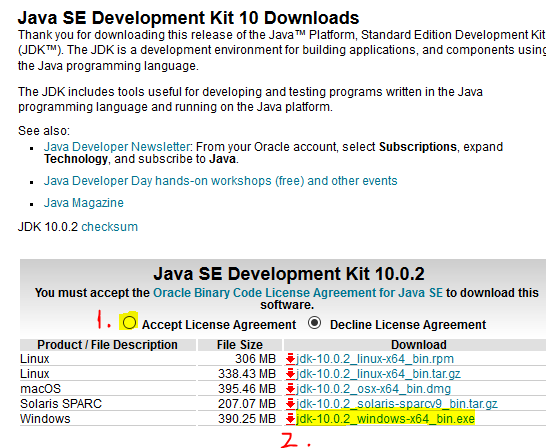
3) As shown in FIG files downloaded JDK:

2. Install JDK10.0.2
1) Double-click on the downloaded JDK installed, as shown below:
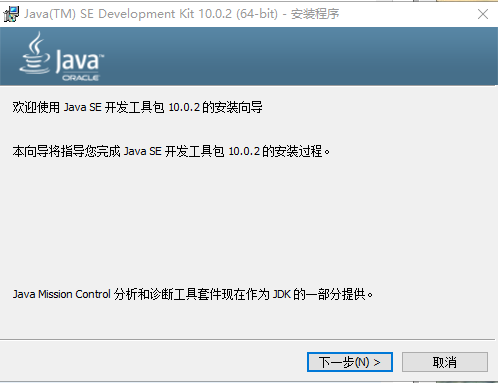
2) Click Next, click Change to select the installation directory, I chose: D: \ Program Files \ Java \ jdk-10.0.2 \
If you want to use the default may be, in order to alleviate the pressure of the C drive, I chose a different directory to install.
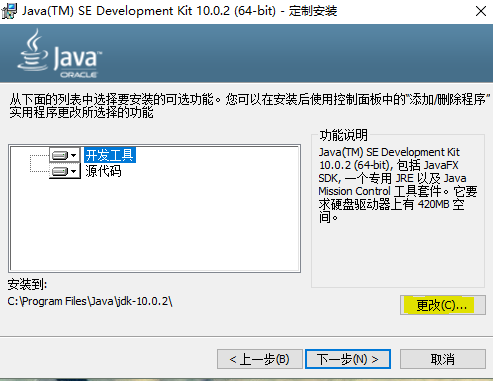
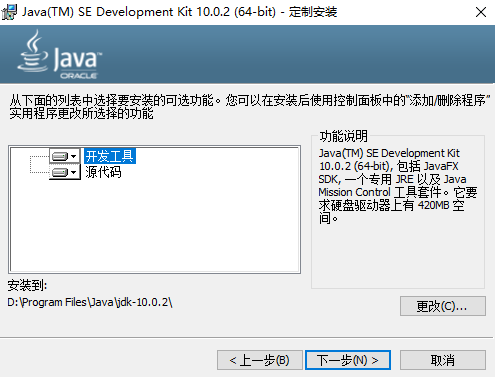
3) Select Next to begin the installation:
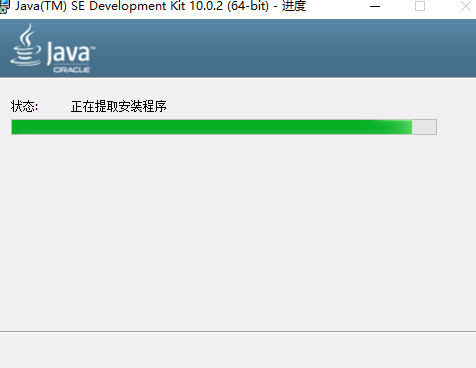
4) Create a new directory in the installed JDK jre directory:
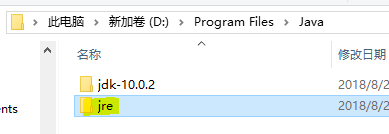
5) After installing the JDK, JRE out of the installation interface, click Change, select the newly created jre directory, jre and jdk installed in the same directory:
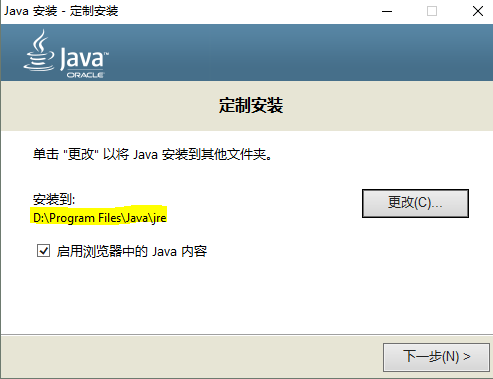
6) Click Next to start the installation jre:
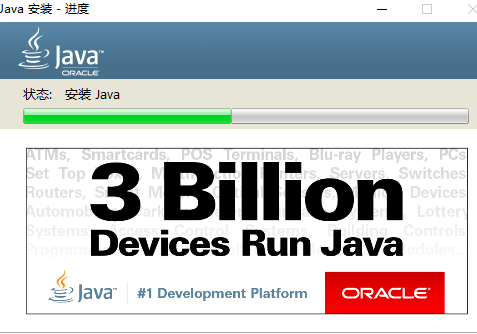
7) Once complete, closed.
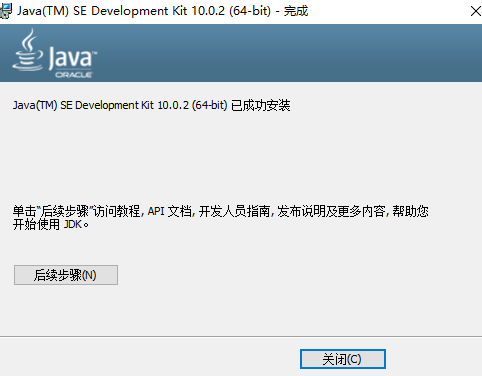
3. Set Environment Variables
1) Right-click My Computer, select Properties, select Advanced System Settings:
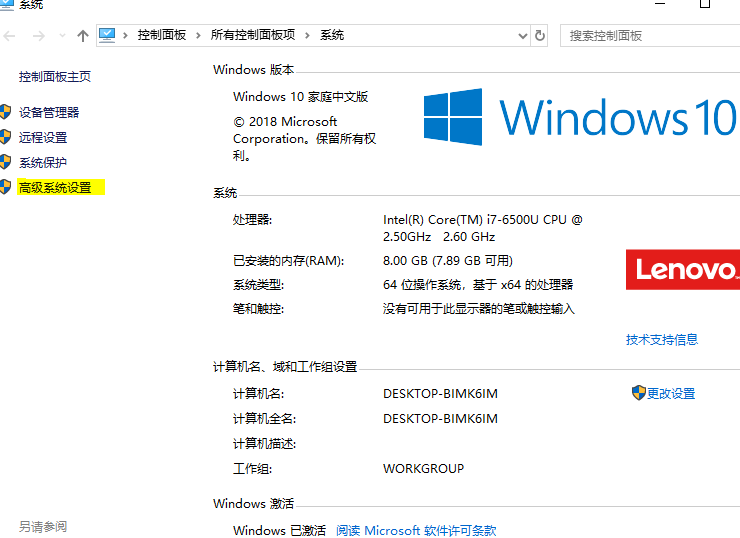
2) Click the environment variable:
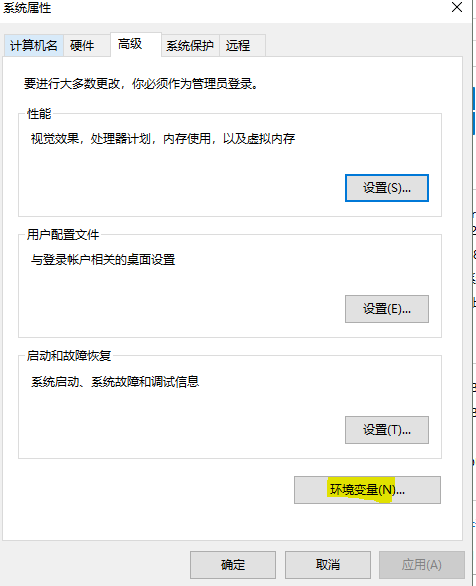
3) Create CLASSPATH variable in the system, add the following two:
D:\Program Files\Java\jdk-10.0.2\lib
D:\Program Files\Java\jre\lib
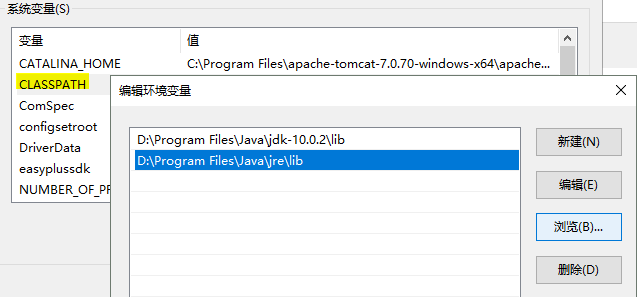
4) a new path in the system variable, add the following two:
D:\Program Files\Java\jdk-10.0.2\bin
D:\Program Files\Java\jre\bin

5) determining the environment variable and close.
4. Test JDK installation was successful
1) Open cmd, input java, item information may be output configuration:
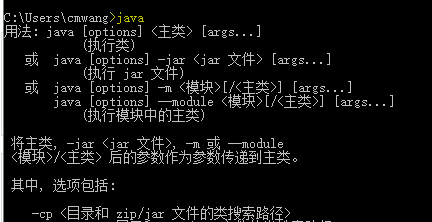
2) Enter java -version, jdk can output versions:
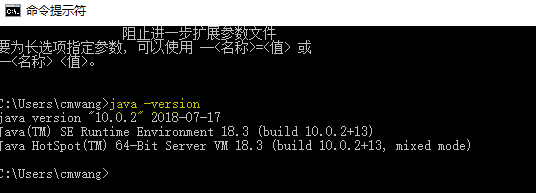
Above installation was successful.
5. Notes
1)网上有些介绍在classpath配置tools.jar,但是从jdk-9之后就已经没有tools.jar了,不需要在classpath里面配置这些jar包。
2)修改完环境变量,再次测试的时候,cmd的窗口需要重新启动一下,否则看不到修改后效果。
3)Java的环境变量有两种配置方式,一种采用绝对路径,一种采用相对路径。用win10系统的同学建议采用绝对路径配置环境变量。
4)jdk和jre是配对出现的,同时安装的,不需要额外下载jre,二者最好安装在同一目录下,网上教的教程一般都是默认安装在同一目录下。
原文:https://www.cnblogs.com/kittytiger/p/9526904.html
1.下载JDK
下载地址:http://www.oracle.com/technetwork/java/javase/downloads/index.html
1)如下图,点击红色箭头处:
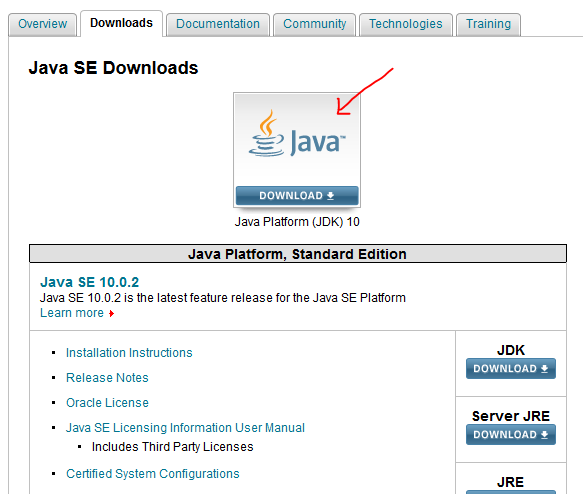
2)如下图,选择接受协议,点击黄色标注的64位10.0.2版本jdk进行下载:
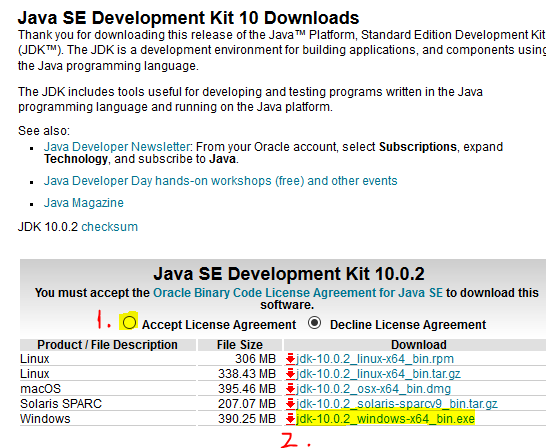
3)下载好的JDK文件如图所示:

2.安装JDK10.0.2
1)双击下载好的JDK进行安装,如下图:
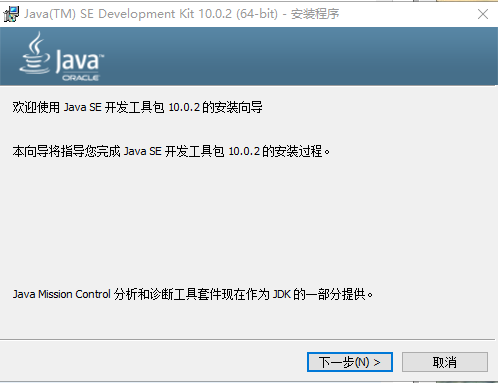
2)点击下一步,点击更改选择安装目录,我选择的是:D:\Program Files\Java\jdk-10.0.2\
如果想使用默认的也可以,为了减轻C盘压力,我选择其他目录安装。
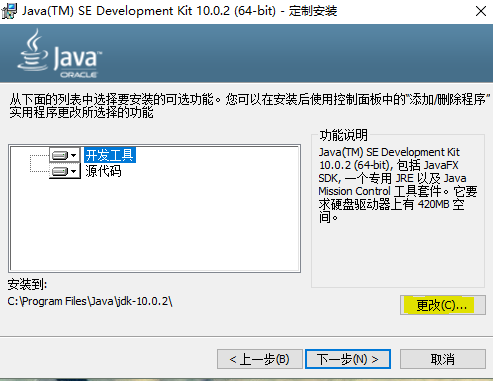
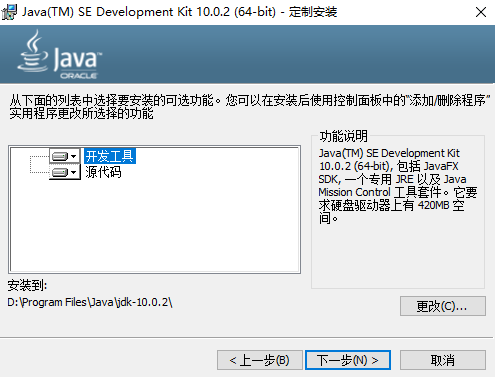
3)选择下一步,开始安装:
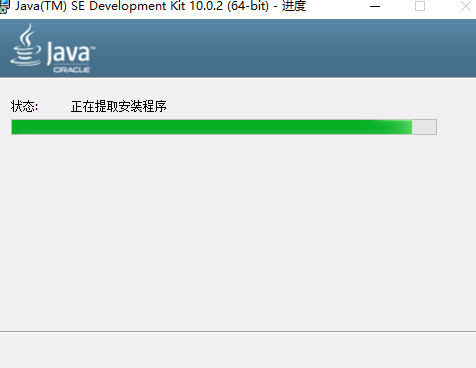
4)在安装JDK的目录下新建一个jre目录:
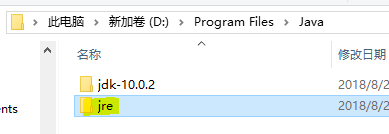
5)安装好JDK后,跳出JRE的安装界面,点击更改,选择新建的jre目录,将jre和jdk安装在同一目录下:
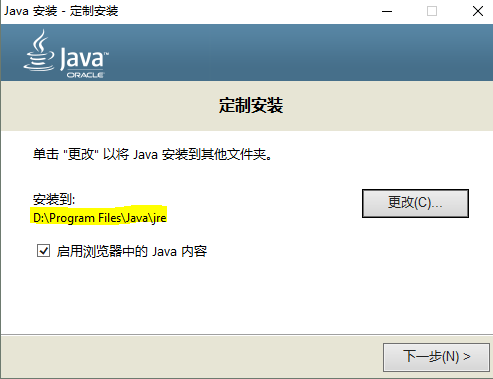
6)点击下一步,开始安装jre:
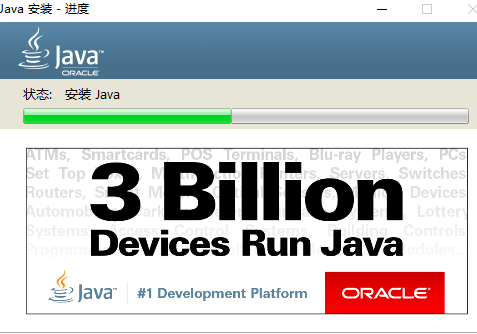
7)安装完成,关闭。
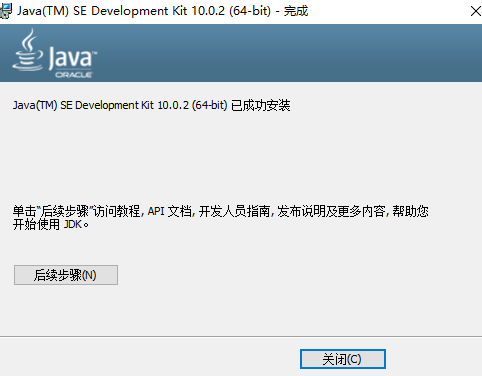
3.配置环境变量
1)右击我的电脑,选择属性,选择高级系统设置:
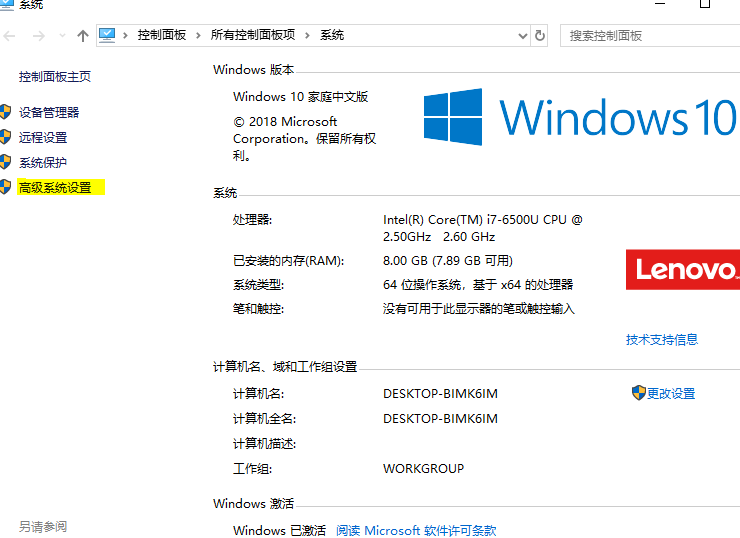
2)点击环境变量:
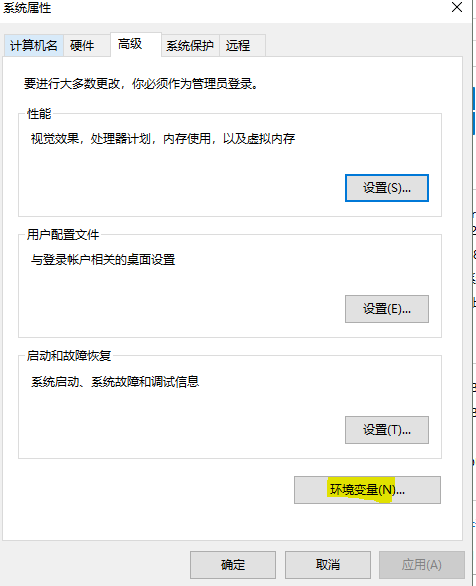
3)在系统变量新建CLASSPATH,添加下面两条:
D:\Program Files\Java\jdk-10.0.2\lib
D:\Program Files\Java\jre\lib
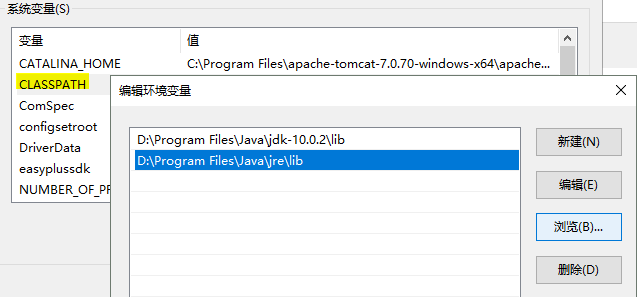
4)在系统变量中新建path,添加下面两条:
D:\Program Files\Java\jdk-10.0.2\bin
D:\Program Files\Java\jre\bin

5)确定并关闭环境变量设置。
4.测试JDK安装是否成功
1)打开cmd,输入java,可输出配置项信息:
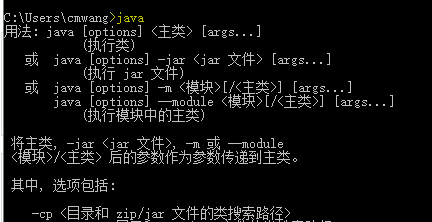
2)输入 java -version,可输出jdk版本:
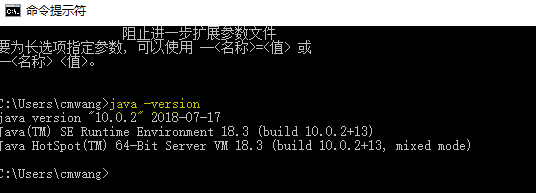
以上表示成功安装。
5.注意事项
1)网上有些介绍在classpath配置tools.jar,但是从jdk-9之后就已经没有tools.jar了,不需要在classpath里面配置这些jar包。
2)修改完环境变量,再次测试的时候,cmd的窗口需要重新启动一下,否则看不到修改后效果。
3)Java的环境变量有两种配置方式,一种采用绝对路径,一种采用相对路径。用win10系统的同学建议采用绝对路径配置环境变量。
4)jdk和jre是配对出现的,同时安装的,不需要额外下载jre,二者最好安装在同一目录下,网上教的教程一般都是默认安装在同一目录下。