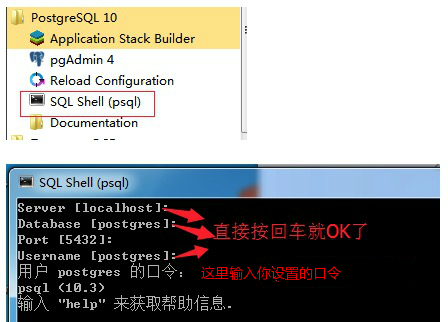Installing PostgreSQL on Windows
Use EnterpriseDB here to download and install, EnterpriseDB is the world's only company to provide enterprise-class PostgreSQL-based products and services vendors.
Download: https://www.enterprisedb.com/downloads/postgres-postgresql-downloads .
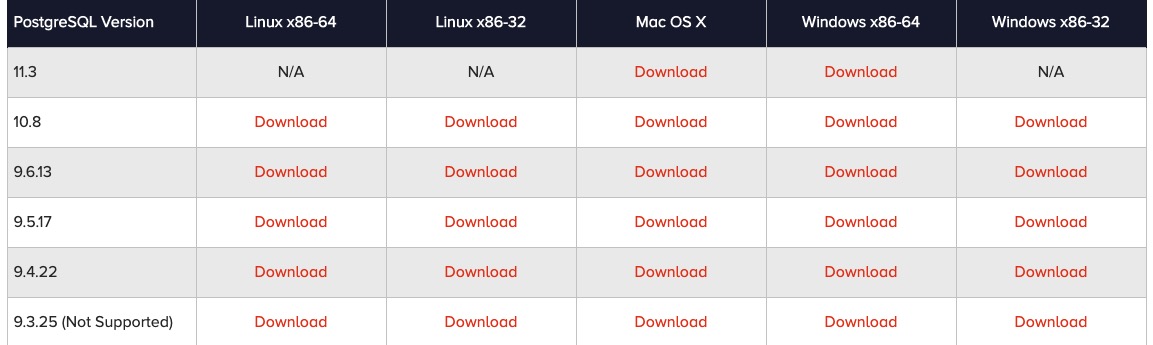
The first step: Double-click the downloaded installation package to begin installation
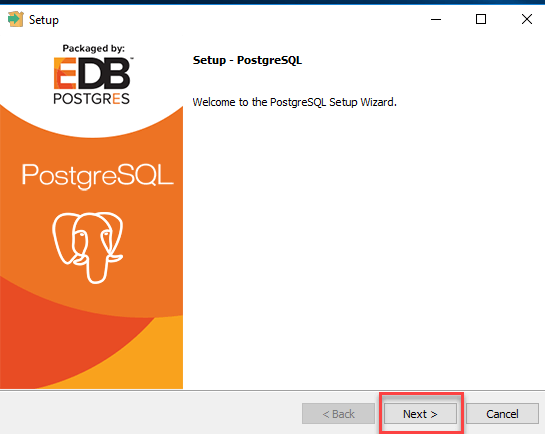
Step Two: You can modify the installation path is usually set to D: \ Program Files \ PostgreSQL like
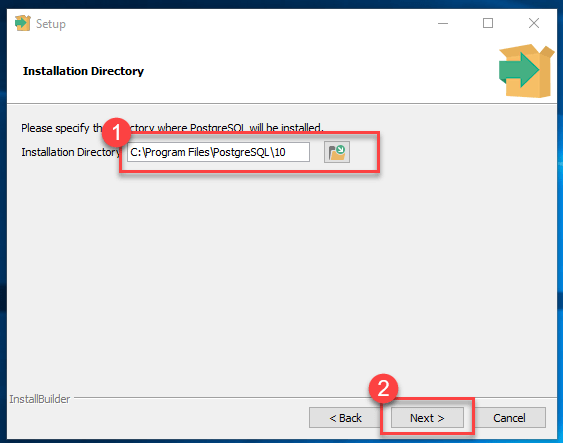
Step 3: Select the mounting assembly, but not all of the hook is selected from:
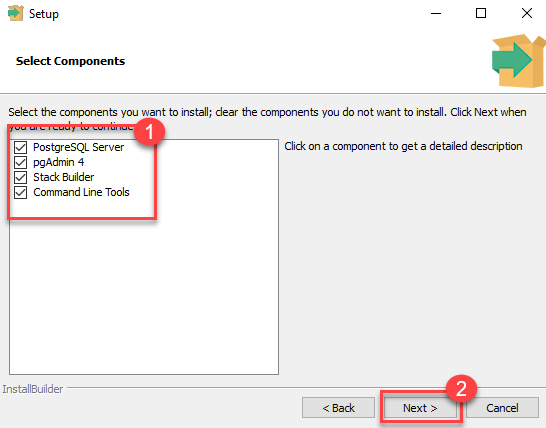
The fourth step: After setting the database path setting default installation path
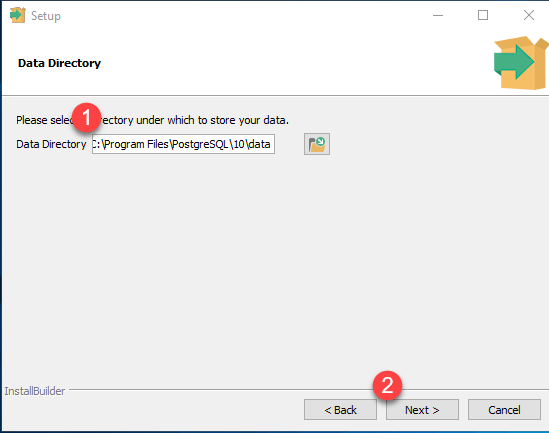
Step five: Set the super-user password
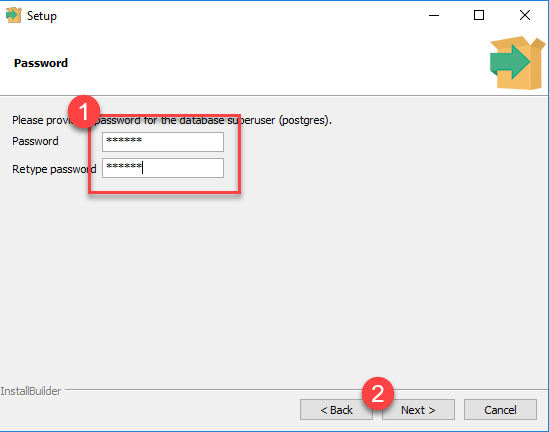
Step Six: Set the port number, you can directly use the default on the line
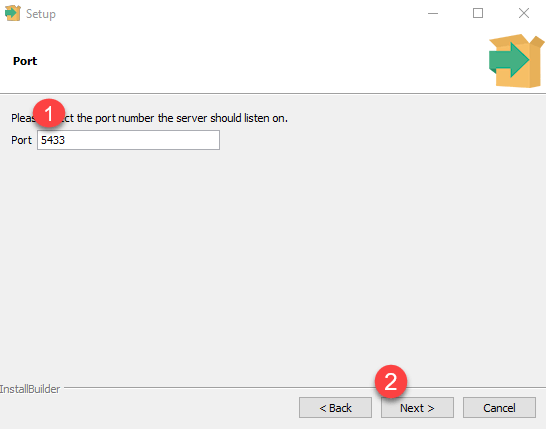
Step Seven: Direct Point Next
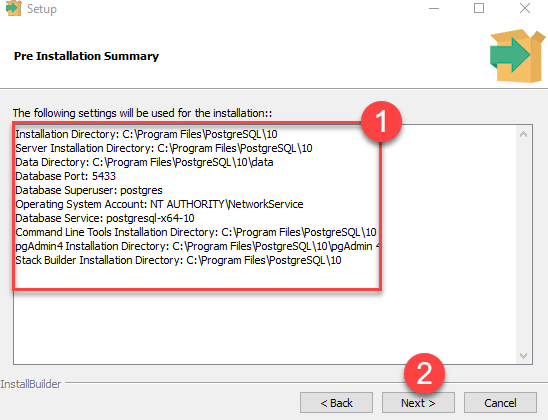
Next point
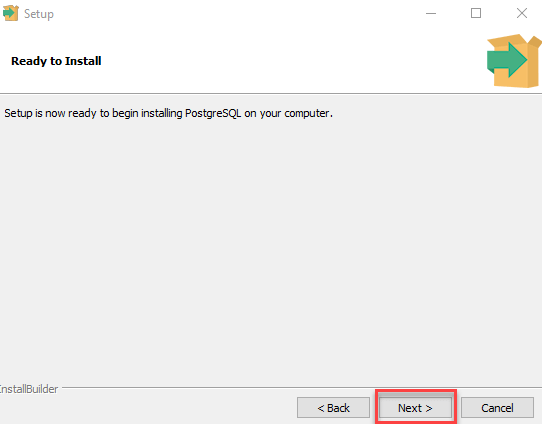
Eighth step: remove the tick, direct point Finish
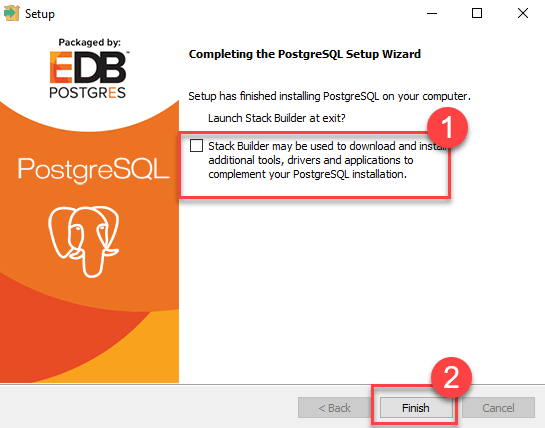
Step 9: Open pgAdmin 4
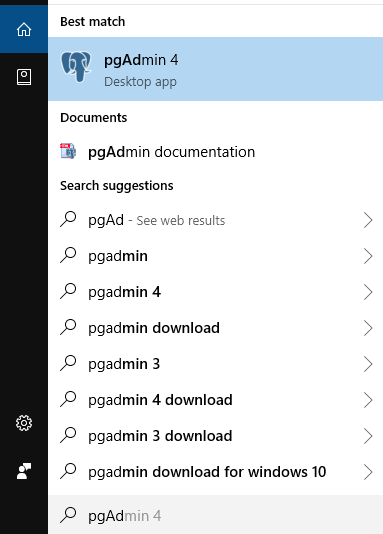
Step Ten: pgAdmin following homepage
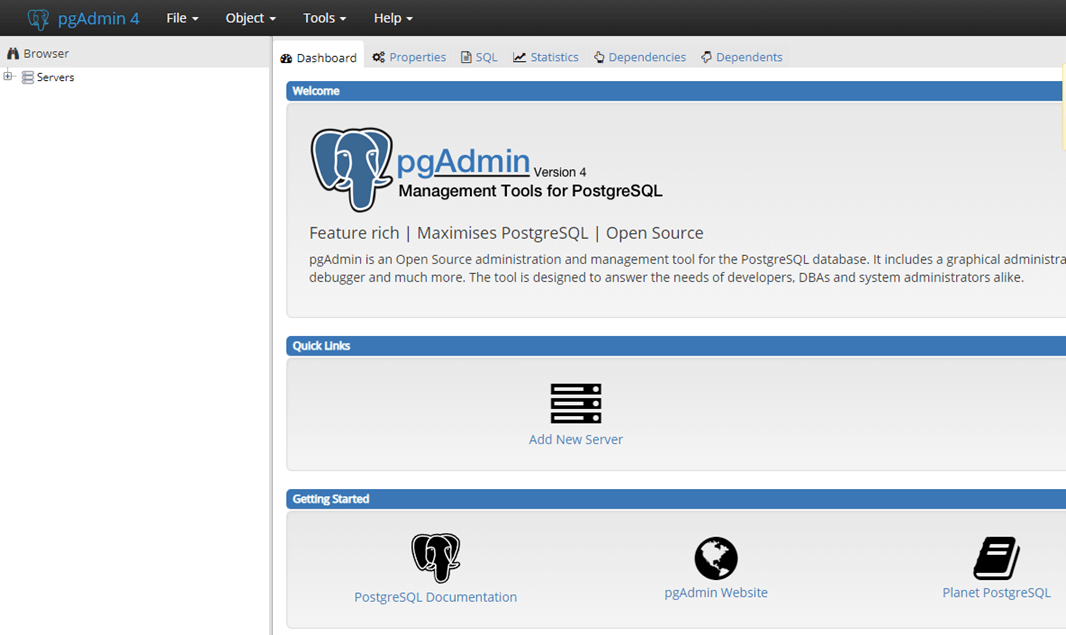
Step Eleven: Click on the left side Servers> Postgre SQL 10
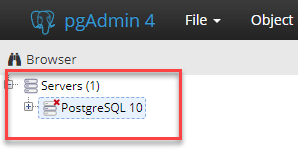
Step Twelve: you Enter the password and click OK to
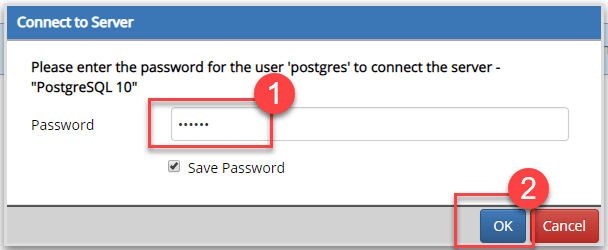
Thirteenth Step: Control Panel as follows
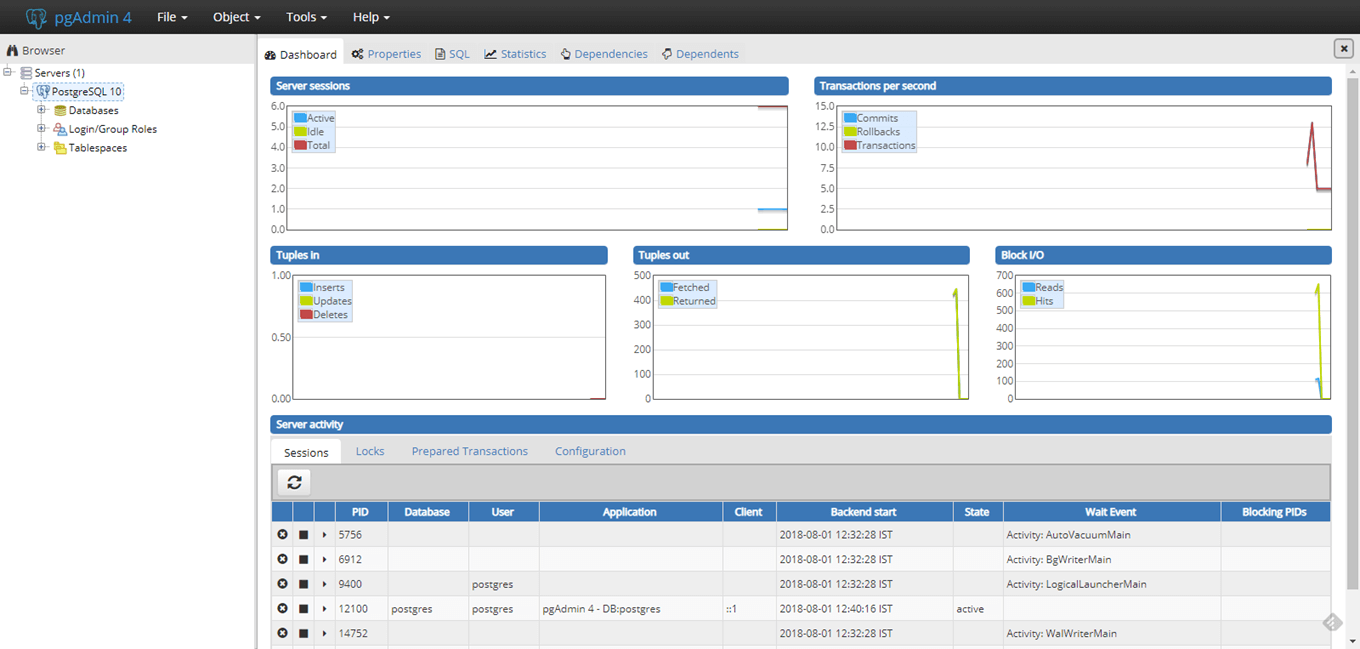
Fourteenth Step: Test - Open SQL Shell (psql)