Final preview:
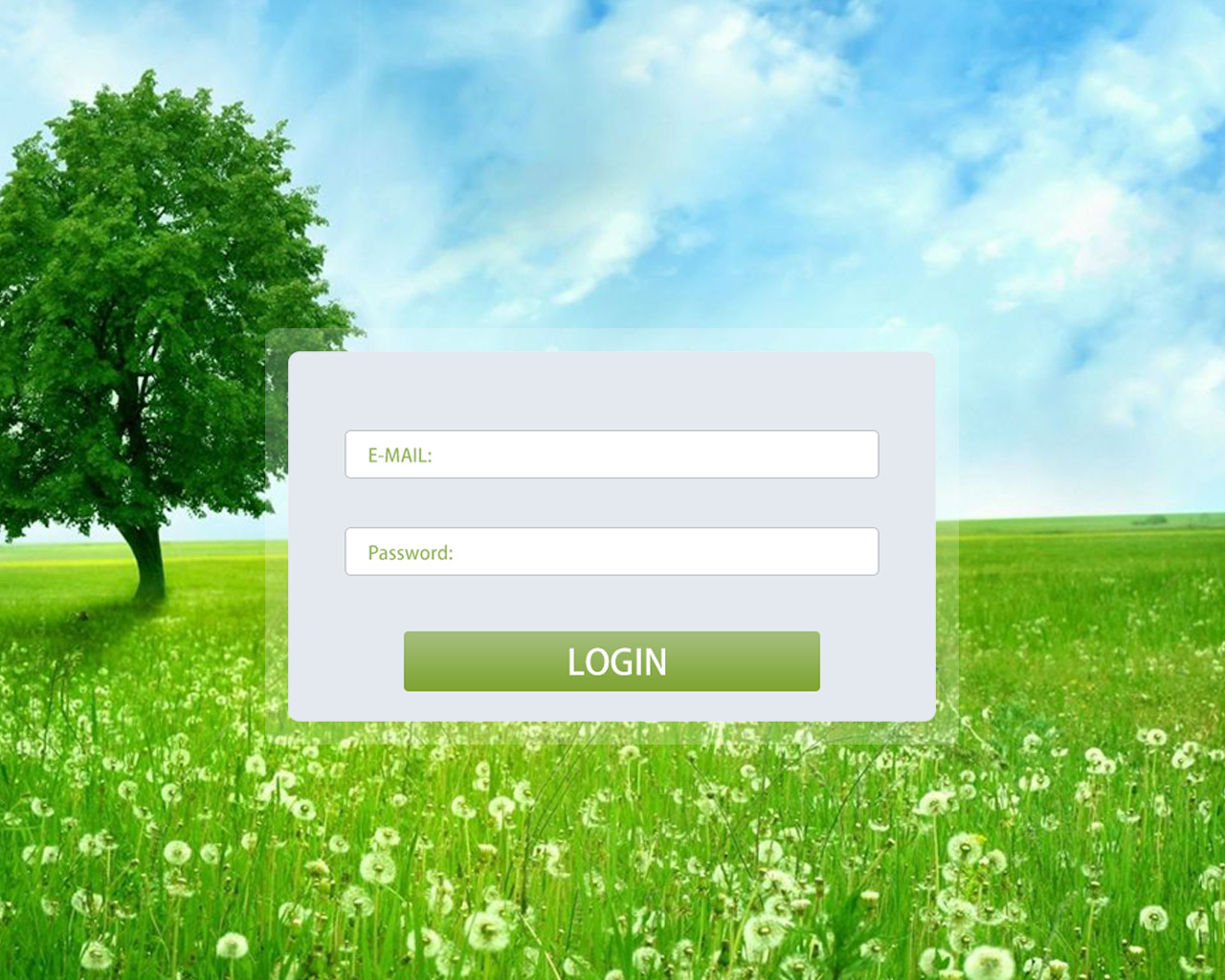
1. Create a file with a size of 1280×1024 pixels.
2. Open the grass material picture and fill the entire file.
3. Now select the Rounded Rectangle Tool (U) and the shape with a Radius of 10 px and now fill it with an Opacity of 21%
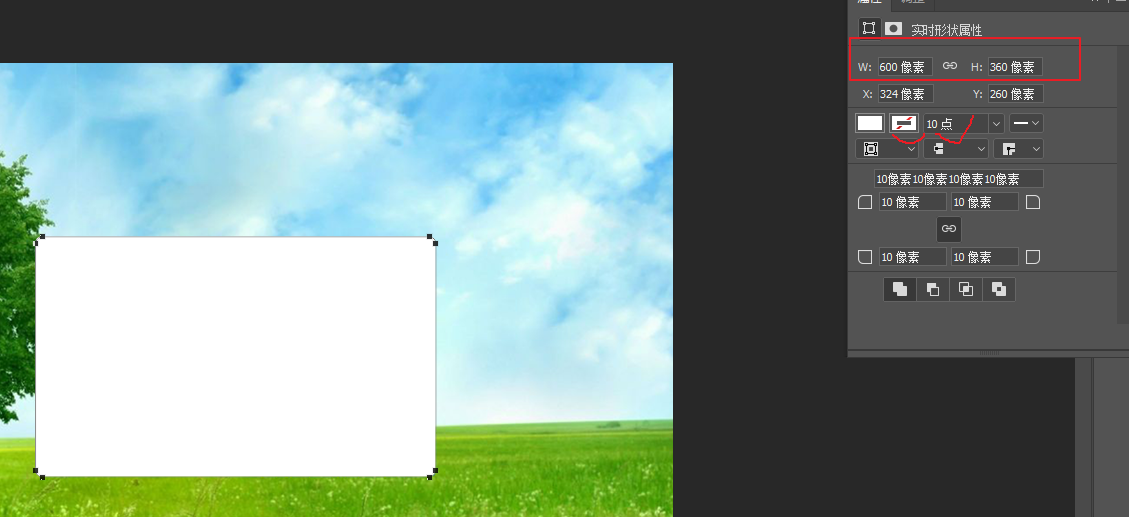
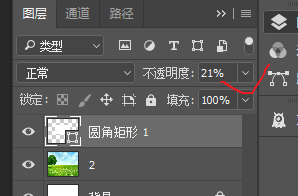
4. Equip a pattern and fill it into the pattern for later use
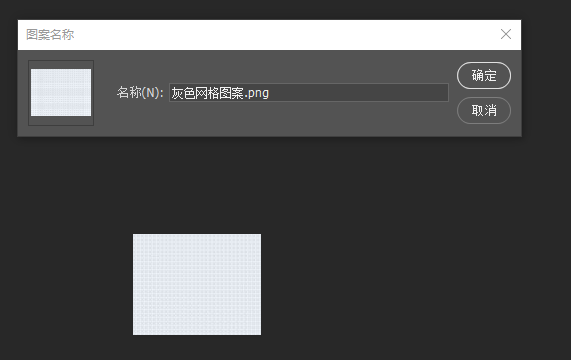
5. Now select the Rounded Rectangle Tool (U) and shape the shape with a radius of 10 px.

Then, press ctrl, select these two layers on the layer panel, and select Horizontal Center and Vertical Center to align them along the horizontal and vertical central axes.
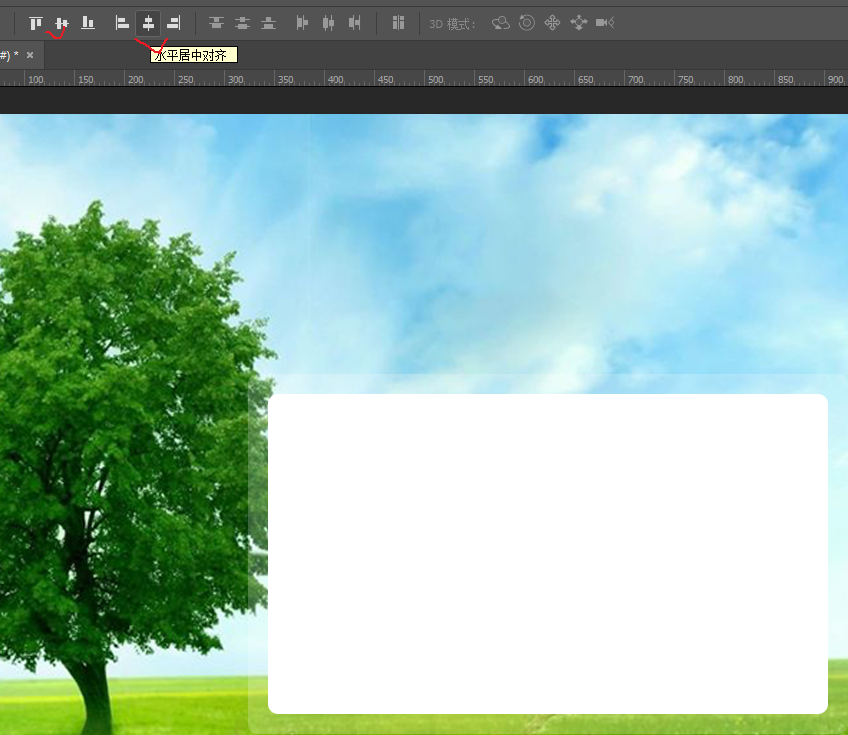
6. Use the pattern to fill the rounded rectangle inside, click on this layer, right-click, rasterize the layer, and turn this layer into a normal layer.
Next, use Edit--Fill--to fill this area with a custom pattern.

7. Now select the Rounded Rectangle Tool (U) and shape the shape with a radius of 4 px.
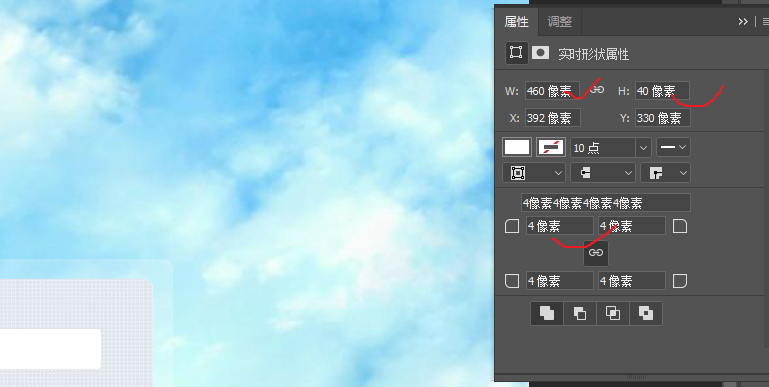
Then give this layer a stroke effect, as shown below:

Then, press ctrl+j to duplicate this layer, as shown below:
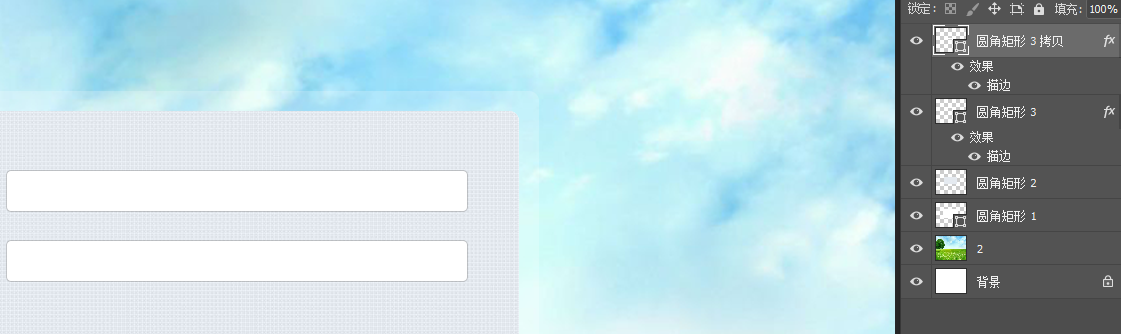
8. Now select the Rounded Rectangle Tool (U) and shape the shape with a radius of 4 px.
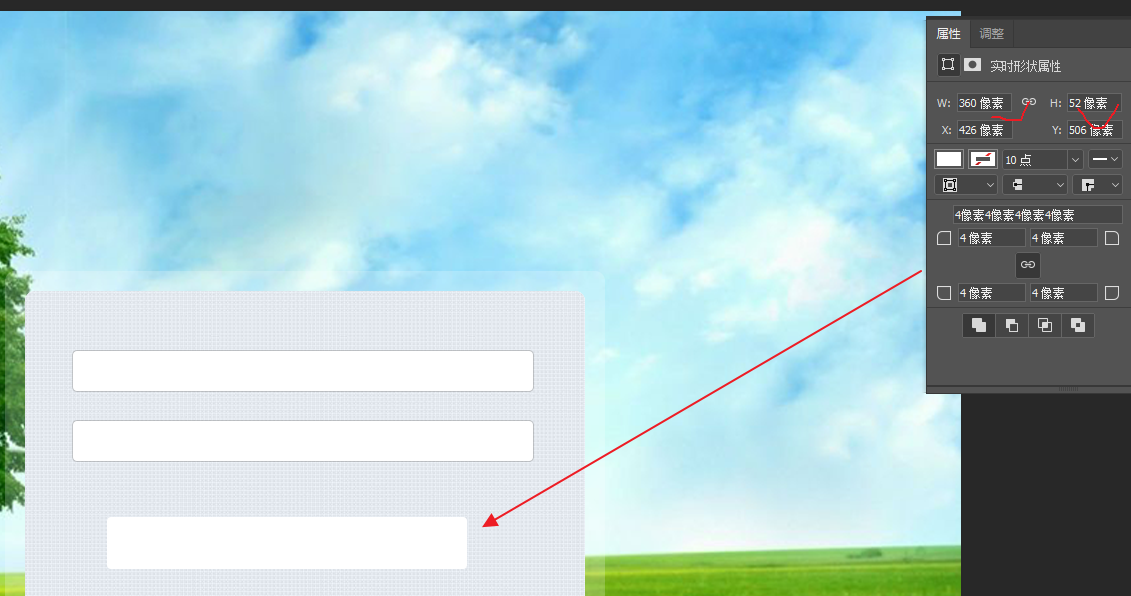
Next, give this layer a gradient effect:
Colors used #7fa433 #a3bd79
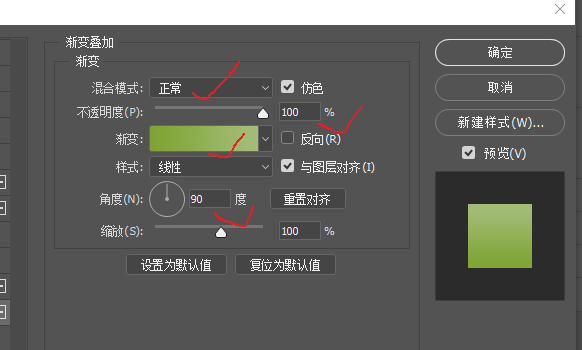
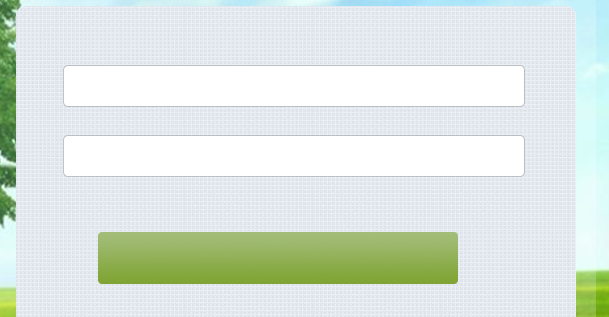
Then, use the color #829F43 to write, and the final effect is as follows:
