1 Introduction
I have been doing GIS analysis recently, collecting the longitude and latitude points of the equipment to determine whether it enters and exits the fence and whether a road deviation alarm is generated. In the previous article, I introduced the use of C# under Windows. Reference article: < a i=1>Use Postgresql+Postgis for spatial geographical information analysis (road offset, entry and exit electronic fence, etc.)_postgres spatial analysis_Big Fish>'s blog-CSDN BlogRecently made a new one The Internet of Things project uses Springboot+mongoDB+MySQL, so consider using a Linux server to re-implement this service. This article only introduces the installation of Postgresql and PostGIS environment under Ubuntu.
2. Install Postgresql
2.1. Check the software version support in the apt-get library
Excuting an order:
sudo apt-cache search postgresqlI am using ubuntu 18.04 here. After checking, I found that postgresql-10 is currently supported.
2.2. Execute the installation command
sudo apt-get install postgresql-102.3.postgresql-common not configured yet. Error handling
After executing the installation command, it is found that postgresql-common cannot be installed successfully. The error message is: postgresql-common not configured yet.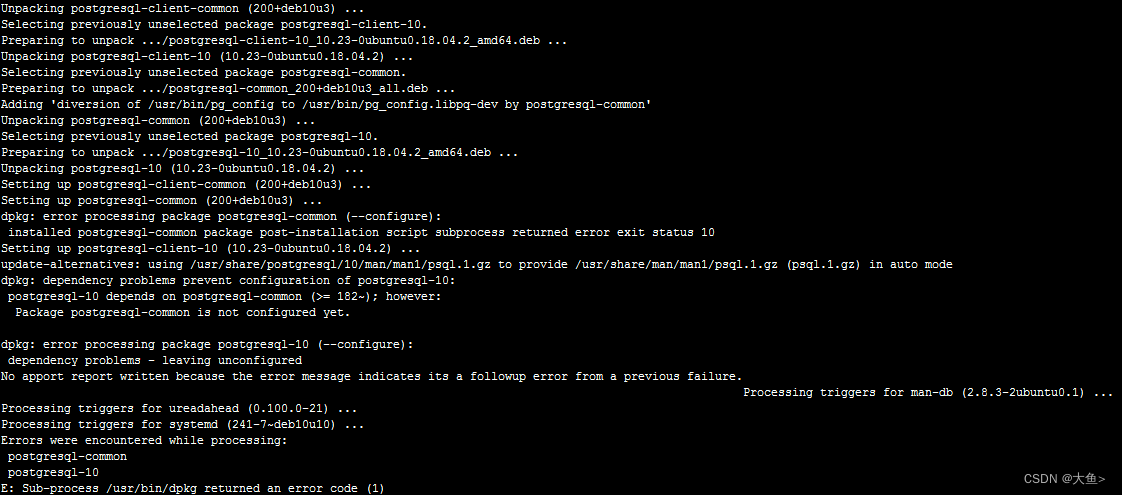
We check the /var/lib/dpkg/status file and find Package:postgresql-common
If its Status: install ok half-configured then change it to install ok installed
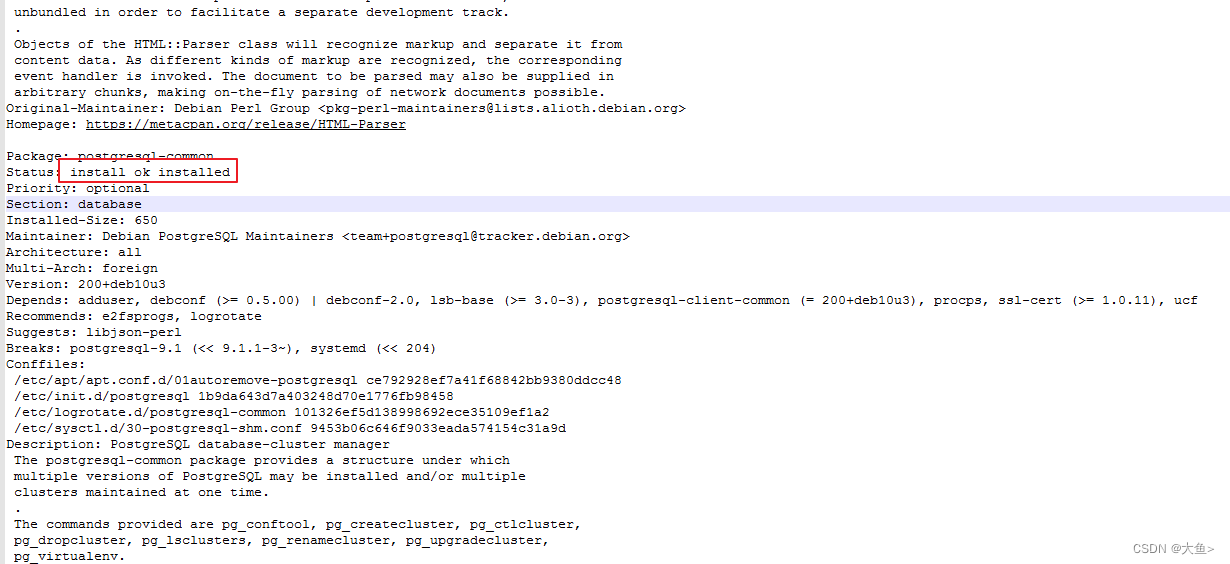
Then execute the installation command. If the above situation is the case, the installation should be successful at this time.
3. Install postgis
Execute the installation script:
sudo apt-get install postgis4. Modify the database default user name and password
The PostgreSQL database creates a postgres user as the database administrator with a random password, so the password needs to be changed here.
Execute the command to log in to PostgreSQL:
sudo -u postgres psqlExecute the command to change the login PostgreSQL password:
alter user postgres with password '你的密码';After installing PostgreSQL, a Linux user will be created. This user must reset the password immediately, otherwise the server will easily be attacked. My server was previously installed with a mining program because the password was not changed, and it took a lot of effort. Only then did the mining program be completely cleared.
Execute the command to delete the original user password:
sudo passwd -d postgres Set new password command:
sudo -u postgres passwd You will then be prompted to enter a new password:
Enter new UNIX password:Confirm Password:
Retype new UNIX password: The final prompt is passwd: password updated successfully, which means the password has been changed.
5. Create database and add postgis
Switch Linux: postgres user
sudo su postgres Create a database and name it according to your needs
createdb postgis_24_sampleAdd postgis support for database.
The script is in the /usr/share/postgresql directory by default, you can find it yourself
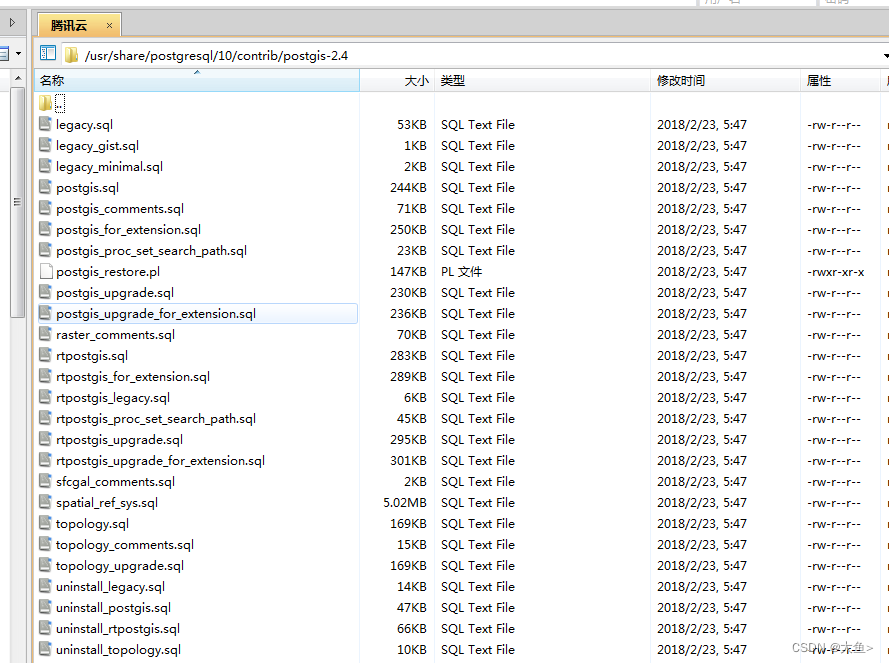
If the above directory files cannot be found, it means that the postgis installation failed or postgis was installed first and then postgresql, so uninstall the postgis service and reinstall it.
Uninstall method:
sudo apt-get purge 'postgis*'
sudo apt-get autoremove 'postgis*Then execute the sql script
psql -d postgis_24_sample -f /usr/share/postgresql/10/contrib/postgis-2.4/postgis.sql
psql -d postgis_24_sample -f /usr/share/postgresql/10/contrib/postgis-2.4/spatial_ref_sys.sql If the following error is prompted during the process:
psql: could not connect to server: No such file or directory
Is the server running locally and accepting
connections on Unix domain socket "/var/run/postgresql/.s.PGSQL.5432"?
You can restart the postgres service and execute the restart command:
sudo service postgres restart6. UsepgAdmin4 to connect to the database
We can use pgAdmin4 to connect to the postgresql database on the server. If the following error is reported, confirm whether the service has enabled remote connections.
Error message: could not connect to server: Connection refused (0x0000274D/10061) Is the server running on host "124.223.60.234" and accepting TCP/IP connections on port 5432?
Modify the configuration file postgresql.conf:
sudo vim /etc/postgresql/10/main/postgresql.confIf listen_addresses is commented out, remove the # comment and change the value to *
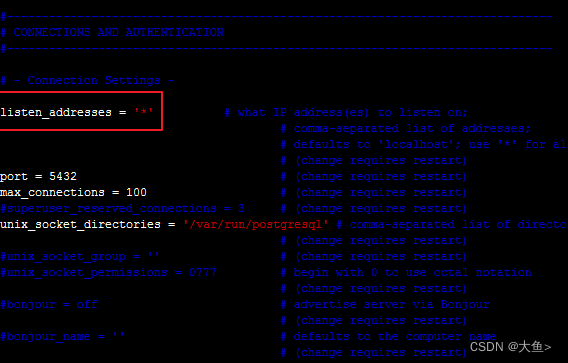
Also modify pg_hba.conf
sudo vim /etc/postgresql/10/main/pg_hba.conf Add to file host all all 0.0.0.0/0 trust
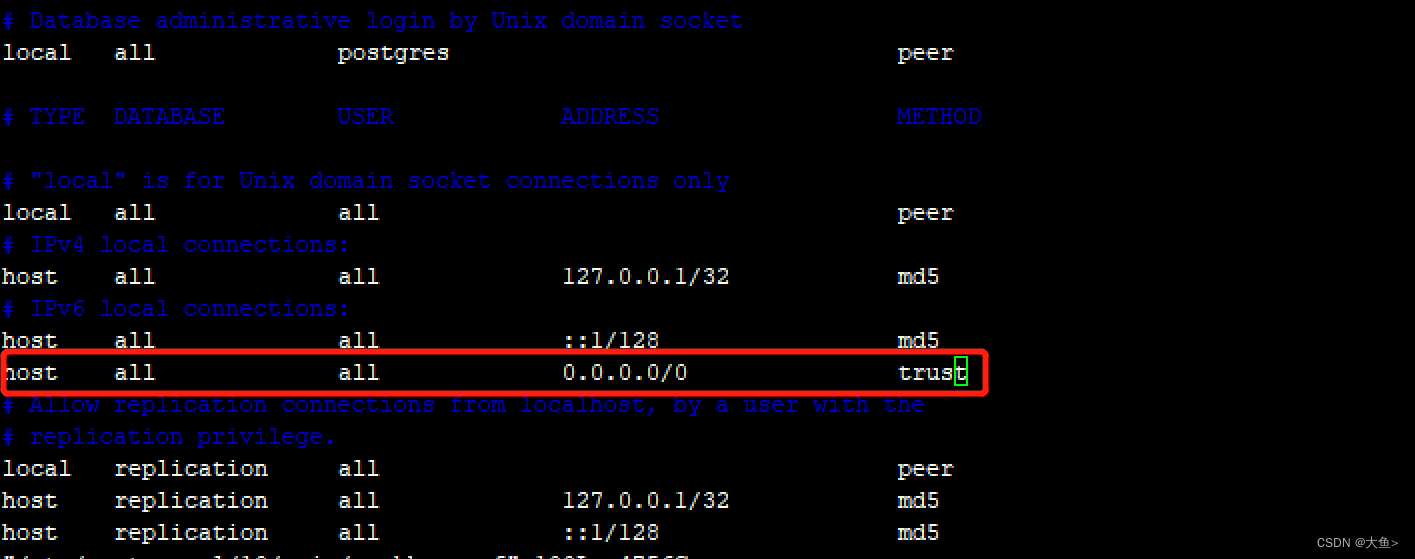
Finally logged in successfully
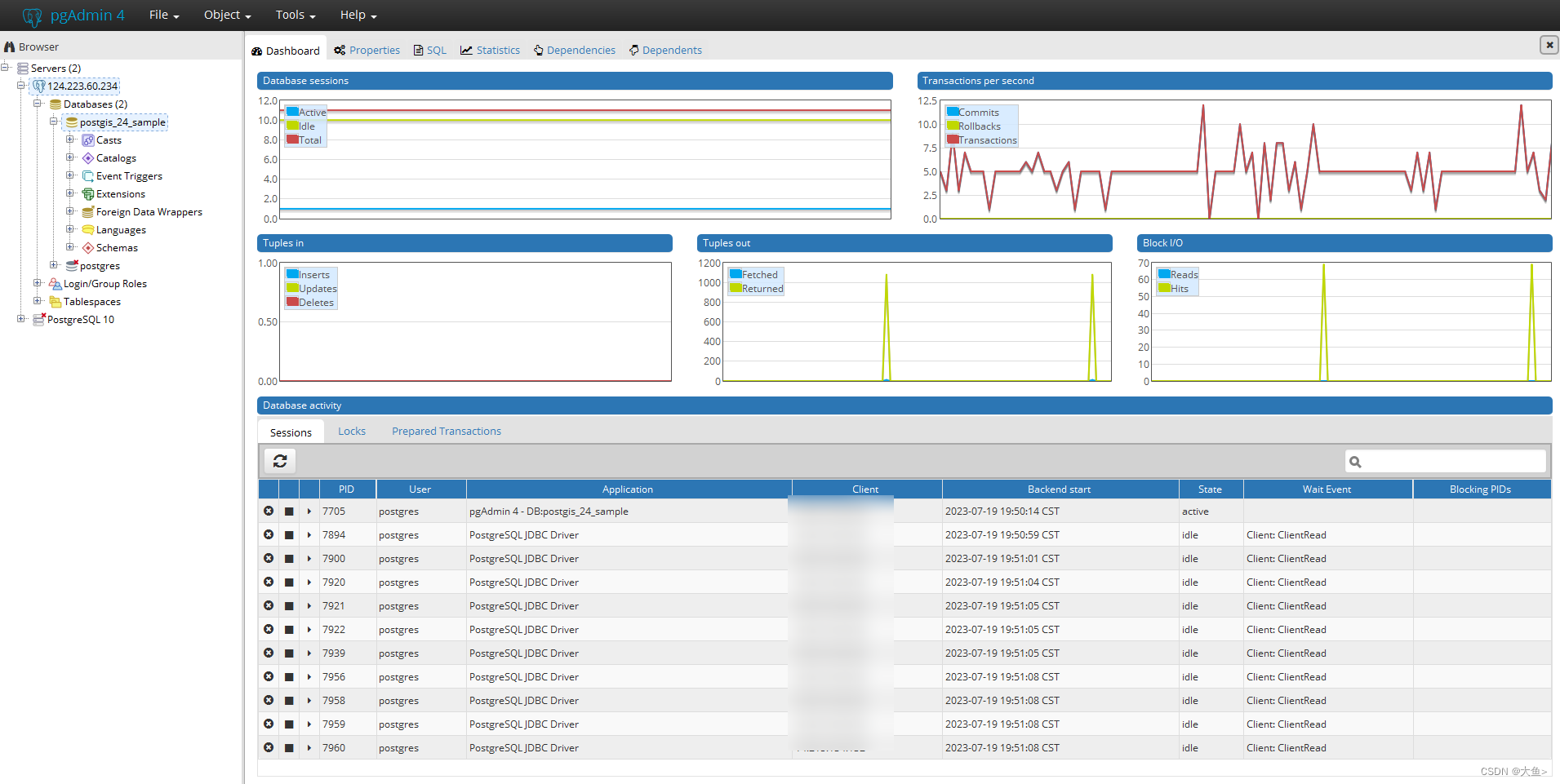
Considering security, it is recommended not to enable access to all external networks unless necessary. You can specify the corresponding IP or only allow access to the internal network, otherwise it will be easy to be hacked. As a result, postgresql is always restarted.