When many people use iTunes to update iOS 17, they get the error message "Unknown error 4000 occurred while updating the iPhone." Not only do they not know the reason why the iTunes upgrade failed, but they also have no way to solve the problem of the iPhone not being able to update 4000.
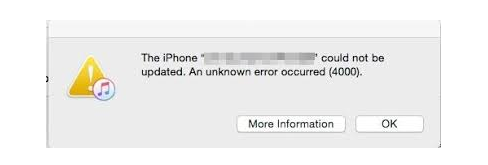
Today, the editor will share the reasons and corresponding solutions for the 4000 error message when updating the iOS system on iPhone.
Why does the iPhone update show a 4000 error message?
Many Apple users often encounter iPhone update error 4000 prompts when updating their iOS systems. This situation is mainly caused by the following reasons:
- USB data cable connection is unstable or disconnected
- iPhone crashes during update process and cannot continue to run
- The iTunes version is too old, causing the update to fail
- Network settings error
- Computer firewall blocks iPhone connection
- Computer firewall prevents iPhone from successfully accessing Apple servers
How to solve the problem "Unknown error 4000 occurred when updating iPhone"?
Method 1. Update iTunes
An outdated version of iTunes will cause the iPhone to update 4000, so the editor recommends updating the latest version of iTunes first, and then trying to upgrade to iOS 17 again.
Method 2. Restart iPhone and computer
Many times, restarting can effectively solve some minor faults. Therefore, when you encounter a 4000 error when iTunes updates iOS, you can restart your iPhone and computer first, and then re-upgrade the iOS system.
Method 3. Turn off the computer’s anti-virus software
The computer's automatic firewall or anti-virus software may block the connection between the phone and the computer, and may even cause the iPhone to be unable to successfully access Apple servers to download the iOS 17 firmware, causing iTunes to be unable to update iPhone 4000. In this case, you can temporarily turn off the anti-virus software or firewall before updating the iOS system.
Method 4. Update with the help of professional tools
If none of the above methods can solve the problem, we can also use professional iOS repair tools to repair or quickly upgrade.
For exampleNiu Xuechang Apple Phone Repair Tool can solve the problem of iPhone unable to update 4000, white apple, loop restart, stuck in recovery mode, update Failure, no booting and other system problems, there is also"iOS upgrade/downgrade" function, which can quickly upgrade to the latest official version of iOS17 without worrying about 4000 /4013/14 and other unknown errors!
Upgrade operation guide:
Step 1:Install the startup tool, use the data cable to connect the iPhone to the computer, and unlock the iPhone. Then click the "iOS upgrade/downgrade" function button on the tool side, enter the upgrade and downgrade page, and then select "Upgrade ”mode.
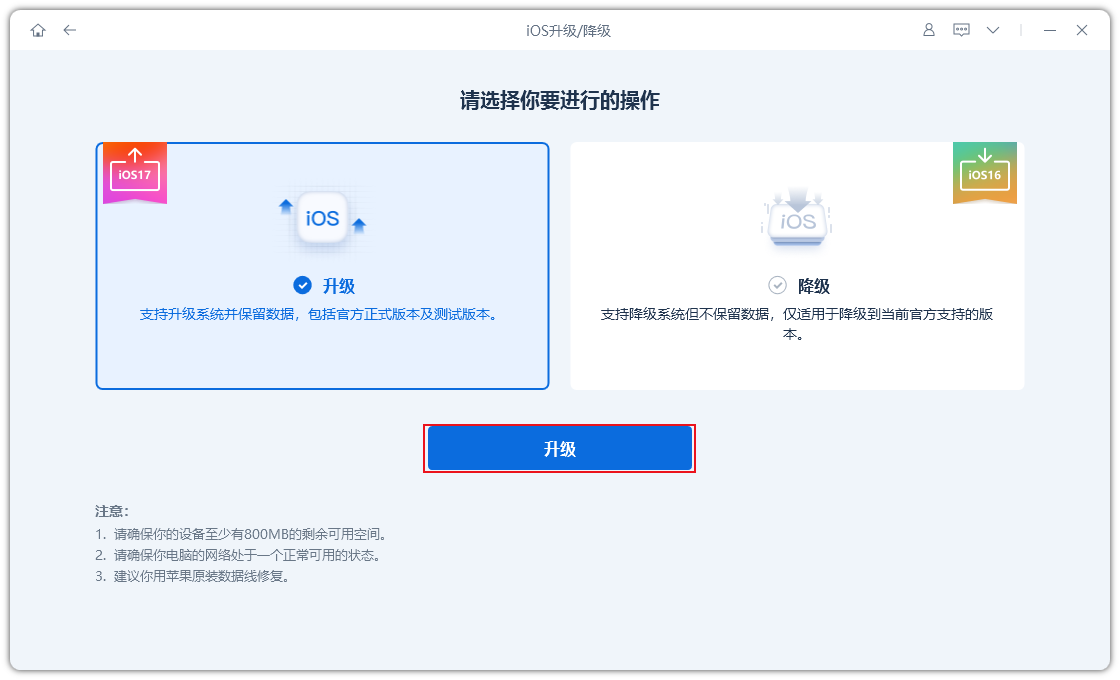
Step 2:On the interface that supports upgrading the system, the tool will displayThis iPhone supports the upgraded iOS16 or iOS17 system , select iOS17 system, then click"Download Firmware", and wait for the firmware download to complete.
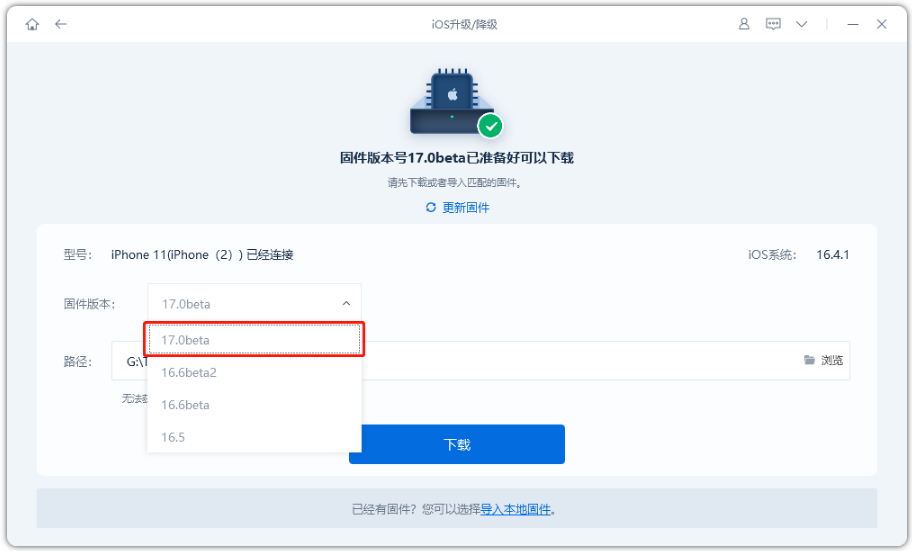
Step 3:The iPhone is successfully upgraded to iOS17. Once the firmware download is complete, the iOS update process can begin. The entire upgrade process takes about 10 minutes. Be careful not to disconnect the data cable and wait for the display"Upgrade Successful" to be displayed.
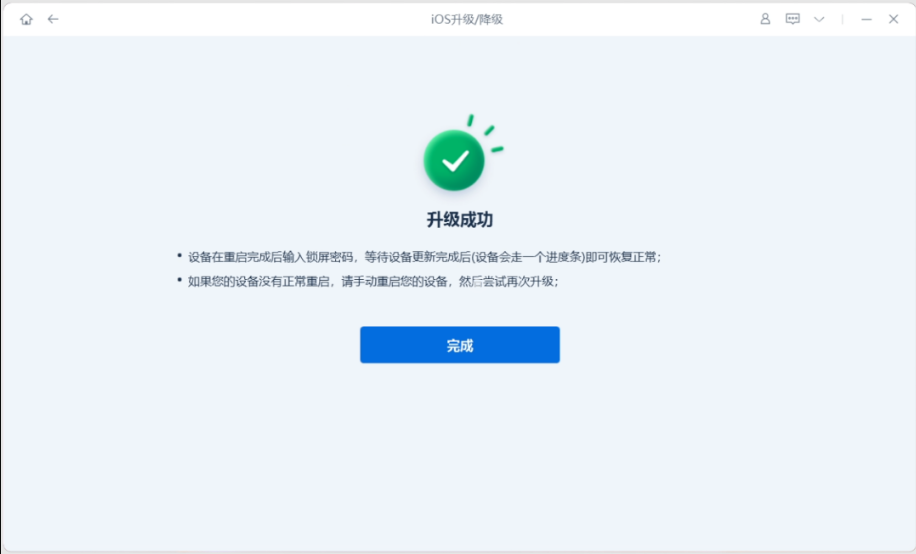
The above is the method to solve "Unknown error 4000 occurred when updating iPhone". If an unknown error occurs when using iTunes to upgrade iOS 17, you can refer to the above solutions to repair and upgrade.