0 Preface
exist
, we use the declare command when defining an associative array.
In fact, the function of declare command is not only to define associative array, now we will explore its function and usage.
1 Function and format of declare command
We can use the command help declare to view the function and format of
purpleEndurer @ bash $ help declare
declare: declare [-aAfFgilrtux] [-p] [name[=value] ...]
Set variable values and attributes.
Declare variables and give them attributes. If no NAMEs are given,
display the attributes and values of all variables.
Options:
-f restrict action or display to function names and definitions
-F restrict display to function names only (plus line number and
source file when debugging)
-g create global variables when used in a shell function; otherwise
ignored
-p display the attributes and value of each NAME
Options which set attributes:
-a to make NAMEs indexed arrays (if supported)
-A to make NAMEs associative arrays (if supported)
-i to make NAMEs have the `integer' attribute
-l to convert NAMEs to lower case on assignment
-r to make NAMEs readonly
-t to make NAMEs have the `trace' attribute
-u to convert NAMEs to upper case on assignment
-x to make NAMEs export
Using `+' instead of `-' turns off the given attribute.
Variables with the integer attribute have arithmetic evaluation (see
the `let' command) performed when the variable is assigned a value.
When used in a function, `declare' makes NAMEs local, as with the `local'
command. The `-g' option suppresses this behavior.
Exit Status:
Returns success unless an invalid option is supplied or an error occurs.
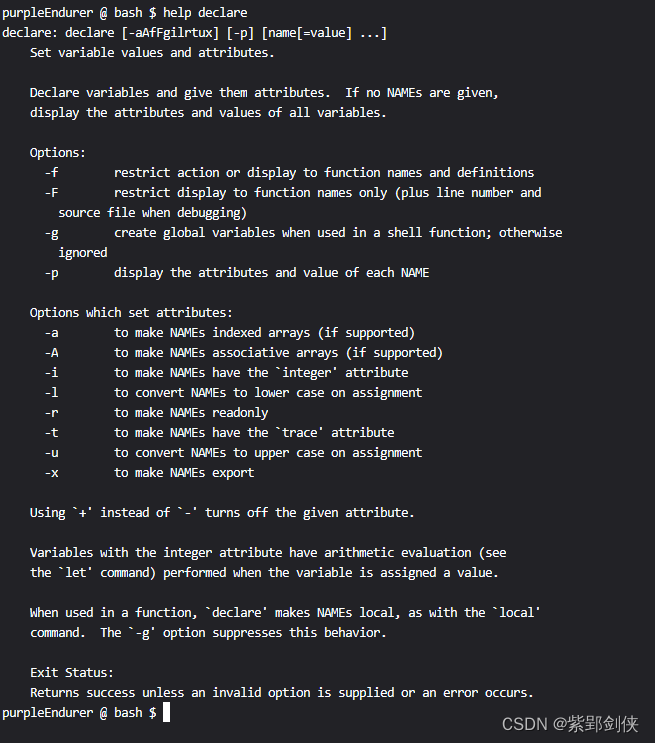
1.1 Function
The function of declare command is to view or set variable values and attributes; to view the name and definition of custom functions.
1.2 Format
declare [-aAfFgilrtux] [-p] [variable name[=value] ...]
Option description:
| Options | Function description | Remark |
| -a | Make specified variable name an indexed array (if supported) | Attribute options, indexed arrays |
|---|---|---|
| -A | Make specified variable name an associative array (if supported) | Attribute options, ssociative arrays |
| -f | Limit action or display to function names and definitions | function |
| -F | Limit display to only function name (plus line number and source file when debugging) | function |
| -g | Create global variables when used in shell functions; otherwise ignored | global |
| -i | Make the specified variable name have the "integer" attribute | attribute options, integer |
| -l | Convert the specified variable name to lowercase when assigning | Attribute options, lower case |
| -p | Display the attributes and values of each specified variable name | display |
| -r | Make the specified variable name read-only | Attribute options, readonly |
| -t | Make the specified variable name have the "trace" attribute | Attribute options, trace |
| -in | Convert the specified variable name to uppercase when assigning | Attribute options, upper case |
| -x | Make the specified variable name exported | Attribute options, export |
For attribute options, "-" can be used to specify the attributes of the variable, and "+" can cancel the attributes set by the variable.
- Note: If multiple variables are operated at the same time, separate the variable names with spaces.
2 Usage and examples
2.1 declare: Display user’s shell variables (local variables and environment variables) and custom functions
purpleEndurer @ bash $ declare | more
BASH=/usr/bin/bash
BASHOPTS=checkwinsize:cmdhist:expand_aliases:extquote:force_fignore:histappend:hostcomplete:interactive_comments:progcomp:promptvars:sourcepath
BASH_ALIASES=()
BASH_ARGC=()
BASH_ARGV=()
BASH_CMDS=()
BASH_LINENO=()
BASH_SOURCE=()
BASH_VERSINFO=([0]="4" [1]="2" [2]="46" [3]="2" [4]="release" [5]="x86_64-redhat-linux-gnu")
BASH_VERSION='4.2.46(2)-release'
COLUMNS=144
DIRSTACK=()
EUID=1000
GROUPS=()
HISTFILE=/home/csdn/.bash_history
HISTFILESIZE=500
HISTSIZE=500
HOME=/home/csdn
HOSTNAME=edu
HOSTTYPE=x86_64
IFS=$' \t\n'
LC_ALL=zh_CN.UTF-8
LESS=-R
LINES=32
LOGNAME=csdn
LSCOLORS=Gxfxcxdxbxegedabagacad
LS_COLORS='rs=0:di=01;34:ln=01;36:mh=00:pi=40;33:so=01;35:do=01;35:bd=40;33;01:cd=40;33;01:or=40;31;01:mi=01;05;37;41:su=37;41:sg=30;43:ca=30;41
:tw=30;42:ow=34;42:st=37;44:ex=01;32:*.tar=01;31:*.tgz=01;31:*.arc=01;31:*.arj=01;31:*.taz=01;31:*.lha=01;31:*.lz4=01;31:*.lzh=01;31:*.lzma=01;3
1:*.tlz=01;31:*.txz=01;31:*.tzo=01;31:*.t7z=01;31:*.zip=01;31:*.z=01;31:*.Z=01;31:*.dz=01;31:*.gz=01;31:*.lrz=01;31:*.lz=01;31:*.lzo=01;31:*.xz=
01;31:*.bz2=01;31:*.bz=01;31:*.tbz=01;31:*.tbz2=01;31:*.tz=01;31:*.deb=01;31:*.rpm=01;31:*.jar=01;31:*.war=01;31:*.ear=01;31:*.sar=01;31:*.rar=0
1;31:*.alz=01;31:*.ace=01;31:*.zoo=01;31:*.cpio=01;31:*.7z=01;31:*.rz=01;31:*.cab=01;31:*.jpg=01;35:*.jpeg=01;35:*.gif=01;35:*.bmp=01;35:*.pbm=0
--More--
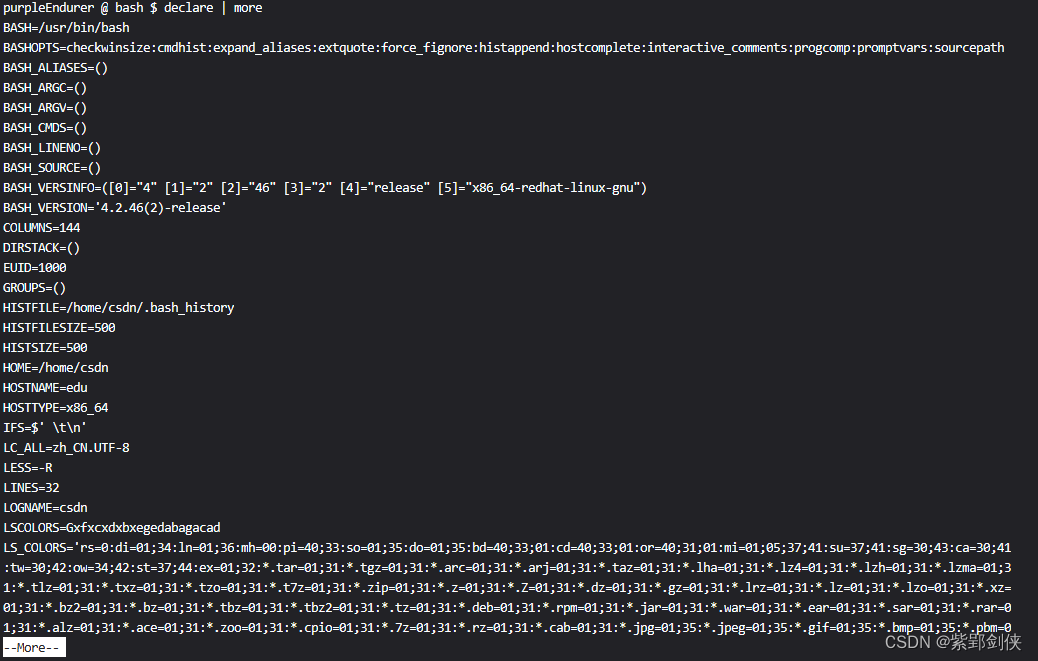
LS_COLORS='rs=0:di=01;34:ln=01;36:mh=00:pi=40;33:so=01;35:do=01;35:bd=40;33;01:cd=40;33;01:or=40;31;01:mi=01;05;37;41:su=37;41:sg=30;43:ca=30;41
:tw=30;42:ow=34;42:st=37;44:ex=01;32:*.tar=01;31:*.tgz=01;31:*.arc=01;31:*.arj=01;31:*.taz=01;31:*.lha=01;31:*.lz4=01;31:*.lzh=01;31:*.lzma=01;3
1:*.tlz=01;31:*.txz=01;31:*.tzo=01;31:*.t7z=01;31:*.zip=01;31:*.z=01;31:*.Z=01;31:*.dz=01;31:*.gz=01;31:*.lrz=01;31:*.lz=01;31:*.lzo=01;31:*.xz=
01;31:*.bz2=01;31:*.bz=01;31:*.tbz=01;31:*.tbz2=01;31:*.tz=01;31:*.deb=01;31:*.rpm=01;31:*.jar=01;31:*.war=01;31:*.ear=01;31:*.sar=01;31:*.rar=0
1;31:*.alz=01;31:*.ace=01;31:*.zoo=01;31:*.cpio=01;31:*.7z=01;31:*.rz=01;31:*.cab=01;31:*.jpg=01;35:*.jpeg=01;35:*.gif=01;35:*.bmp=01;35:*.pbm=0
1;35:*.pgm=01;35:*.ppm=01;35:*.tga=01;35:*.xbm=01;35:*.xpm=01;35:*.tif=01;35:*.tiff=01;35:*.png=01;35:*.svg=01;35:*.svgz=01;35:*.mng=01;35:*.pcx=01;35:*.mov=01;35:*.
mpg=01;35:*.mpeg=01;35:*.m2v=01;35:*.mkv=01;35:*.webm=01;35:*.ogm=01;35:*.mp4=01;35:*.m4v=01;35:*.mp4v=01;35:*.vob=01;35:*.qt=01;35:*.nuv=01;35:*.wmv=01;35:*.asf=01;
35:*.rm=01;35:*.rmvb=01;35:*.flc=01;35:*.avi=01;35:*.fli=01;35:*.flv=01;35:*.gl=01;35:*.dl=01;35:*.xcf=01;35:*.xwd=01;35:*.yuv=01;35:*.cgm=01;35:*.emf=01;35:*.axv=01
;35:*.anx=01;35:*.ogv=01;35:*.ogx=01;35:*.aac=01;36:*.au=01;36:*.flac=01;36:*.mid=01;36:*.midi=01;36:*.mka=01;36:*.mp3=01;36:*.mpc=01;36:*.ogg=01;36:*.ra=01;36:*.wav
=01;36:*.axa=01;36:*.oga=01;36:*.spx=01;36:*.xspf=01;36:'
MACHTYPE=x86_64-redhat-linux-gnu
MAILCHECK=60
OPTERR=1
OPTIND=1
OSTYPE=linux-gnu
PAGER=less
PATH=/home/csdn/.local/bin:/usr/local/sbin:/usr/local/bin:/usr/sbin:/usr/bin:/sbin:/bin
PIPESTATUS=([0]="0")
PPID=50
PROMPT_COMMAND='printf "\033]0;%s@%s:%s\007" "${USER}" "${HOSTNAME%%.*}" "${PWD/#$HOME/~}"'
PS1='purpleEndurer @ bash $ '
PS2='> '
PS4='+ '
PWD=/home/csdn
SHELL=/bin/bash
SHELLOPTS=braceexpand:emacs:hashall:histexpand:history:interactive-comments:monitor
SHLVL=2
TERM=xterm
UID=1000
ZSH=/home/csdn/.oh-my-zsh
_=declare
colors=/home/csdn/.dircolors
purpleEndurer @ bash $
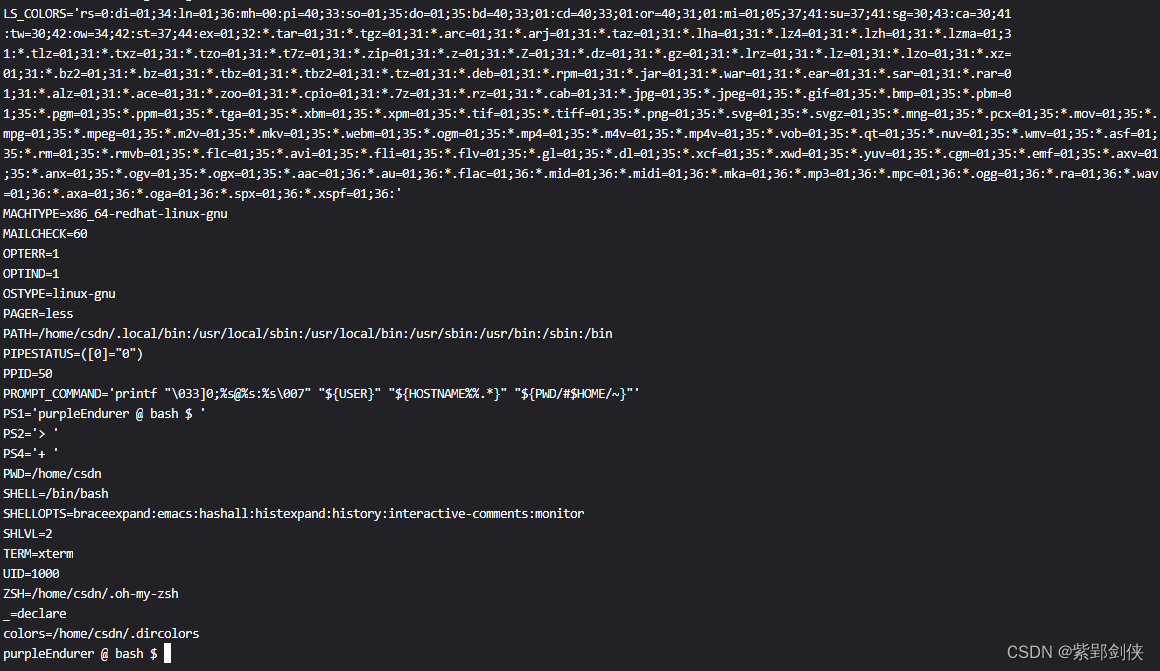
Since the current user does not have a custom function, currently only the variable information can be seen.
2.2 declare -i variable name 1 [= value 1] ...: declare integer type variable
Example: Declare integer variables a and b, initialize their values to 1 and 2 respectively, then display the values of a and b, and then display the sum of a and b
purpleEndurer @ bash $ declare -i a=1 b=2
purpleEndurer @ bash $ echo $a,$b
1,2
purpleEndurer @ bash $ echo $[ a + b ]
3
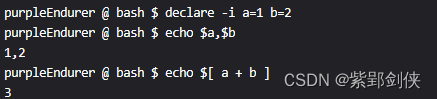
2.3 declare + attribute variable name: cancel variable attribute
Example: Declare integer variables a and b, initialize their values to 1 and 2 respectively, and then assign the value "a" to a.
purpleEndurer @ bash $ declare -i a=1 b=1 #statement integer type change a sum b, its first beginning its division 1sum 2
purpleEndurer @ bash $ a='a' b='b'
< a i=5> #给变鵋值'a'、变变鵋值'b' purpleEndurer @ bash $ echo $a $b #showa和b的值
1 1
purpleEndurer @ bash $ declare +i a #Integer attribute for cancellation amount a
purpleEndurer @ bash $ a=� 39;a' b='b'
purpleEndurer @ bash $ echo $a $b #showa和b的值
a 1
purpleEndurer @ bash $
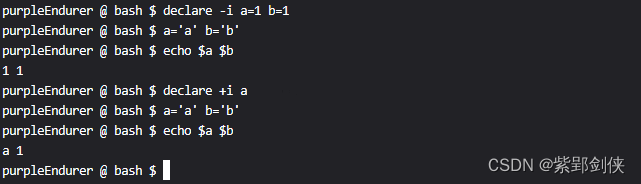
It can be seen that after declaring integer variables a and b and initializing their values to 1 and 2 respectively, it is invalid to directly assign string values to integer variables a and b.
You need to cancel the integer attribute of variable a before you can assign the string value 'a' to variable a.
2.4 declare -r variable name[=value]......: define read-only variables
Define a read-only integer variable c and initialize it to 1
purpleEndurer @ bash ~ $ declare -ri c=1
purpleEndurer @ bash ~ $ echo $c
1
purpleEndurer @ bash ~ $ c=2
bash: c: readonly variable
purpleEndurer @ bash ~ $ declare +r c
bash: declare: c: readonly variable
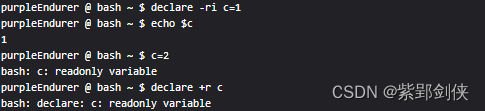
The value of a read-only variable cannot be changed.
You cannot use declare +r to remove the read-only attribute of variable c.
2.5 [declare -a] Index array name [= (value 1 value 2...)]: Define index array
Example: Define and initialize the index array a, and then display its value:
purpleEndurer @ bash ~ $ declare -a a=(1 'a' b)
purpleEndurer @ bash ~ $ echo ${a[*]}
1 a b

For more knowledge about indexed arrays, you can review:
2.6 declare -A associative array name [= ([string subscript 1] = value 1 [string subscript 2] = value 2 ... [string subscript n] = value n)]: Define associative array
Example: Define and initialize the associative array b, and then display its value:
purpleEndurer @ bash ~ $ declare -A b=(["apple"]=1 ["boy"]=2 ["cat"]=3)
purpleEndurer @ bash ~ $ echo ${b[*]}
3 1 2

For more knowledge about associative arrays, you can review:
2.7 declare -f[function name]: Display the specified user-defined function name and definition
Example: Define functions a and b, and then use the declare -f command to view their names and definition codes
purpleEndurer @ bash ~ $ function a(){ echo $0;}
purpleEndurer @ bash ~ $ a
bash
purpleEndurer @ bash ~ $ function b(){ echo $#;}
purpleEndurer @ bash ~ $ b
0
purpleEndurer @ bash ~ $ declare -f
a ()
{
echo $0
}
b ()
{
echo $#
}
purpleEndurer @ bash ~ $ declare -f a
a ()
{
echo $0
}
purpleEndurer @ bash ~ $ declare -f b
b ()
{
echo $#
}
purpleEndurer @ bash ~ $

If no function name is specified when using the declare -f command, all function names and definition codes will be displayed.
2.8 declare -F[function name]: Display the specified user-defined function name
Example: We use the declare -F command to view the names of the custom functions a and b in the example in 2.7
purpleEndurer @ bash ~ $ declare -F
declare -f a
declare -f b
purpleEndurer @ bash ~ $ declare -F a
a
purpleEndurer @ bash ~ $ declare -F b
b
purpleEndurer @ bash ~ $
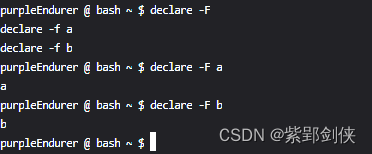
Similar to the declare -f command, if no function name is specified when using the declare -F command, all function names will be displayed.
3 Comparison between declare command and set command in displaying shell variables
set : Display the user’s local variables and user environment variables.
declare: Like set, displays the user's shell variables (local variables and environment variables)