Article directory
Remove a project under the solution
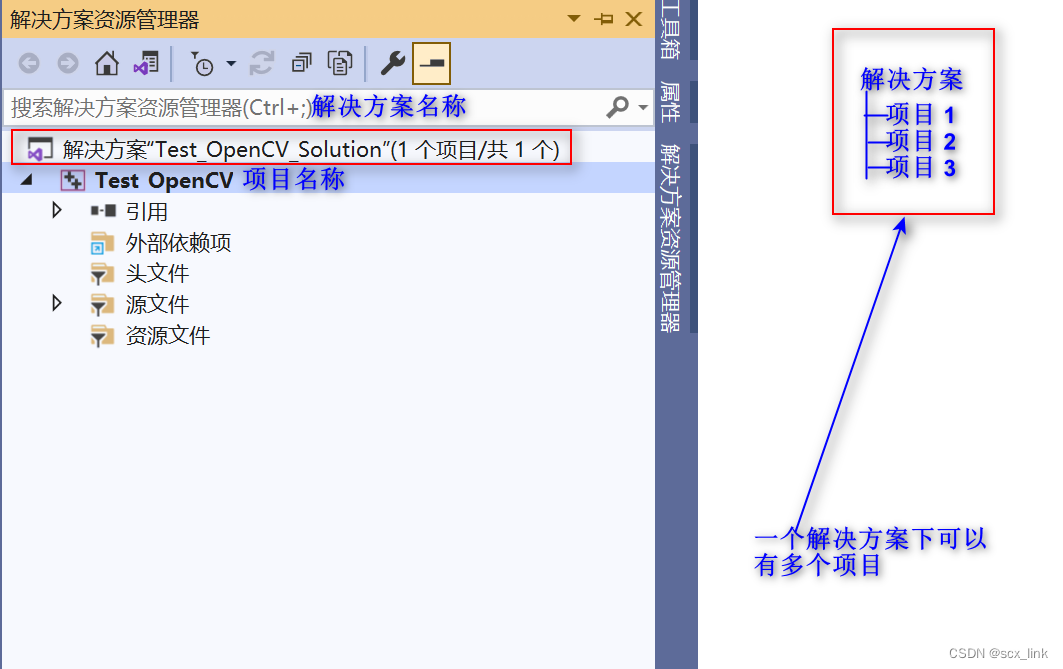
Right-click on the project name to bring up the right-click toolbar and find the Remove function.
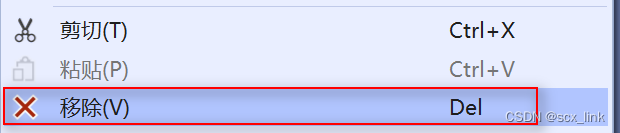
Then left-click Remove.
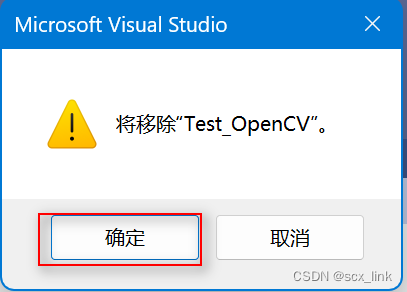
In the pop-up modal box, select OK.
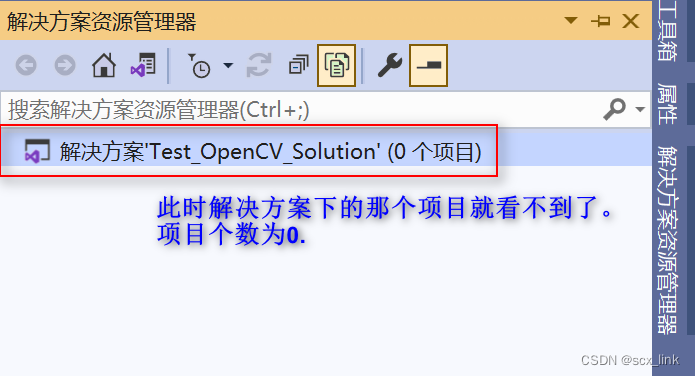
Then click File —> to close the solution.
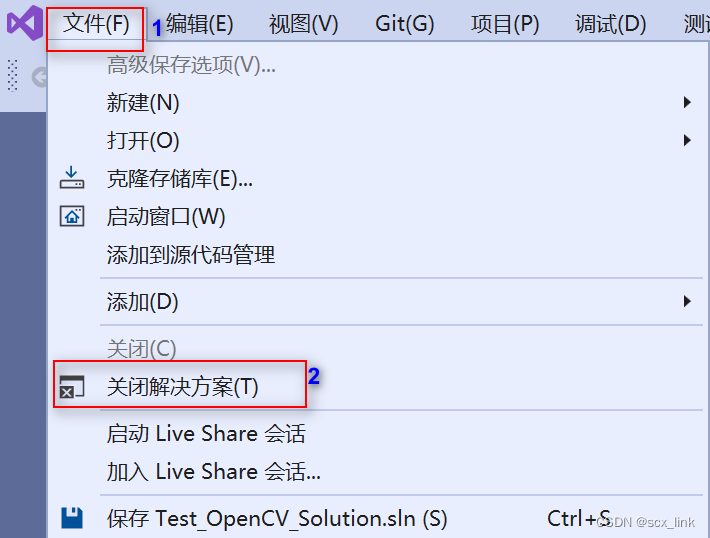
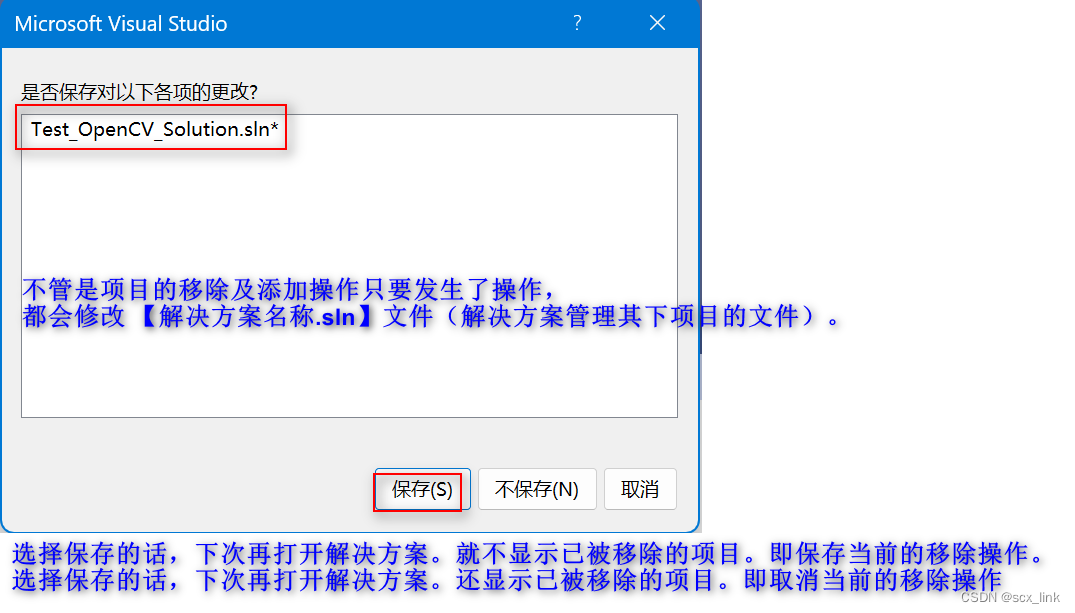
Add removed items
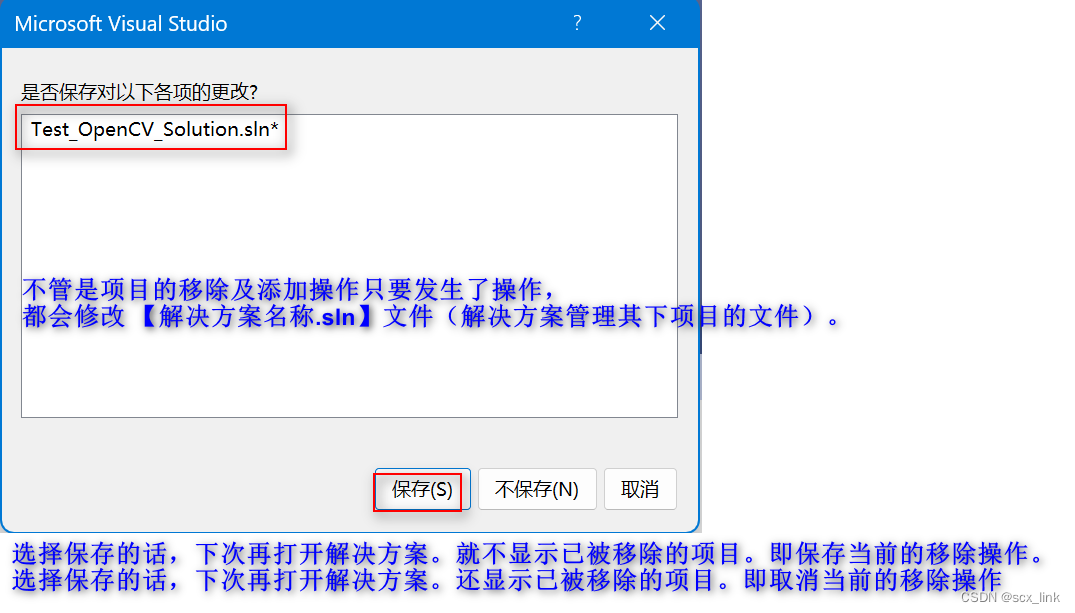
Select Add —》Existing Project
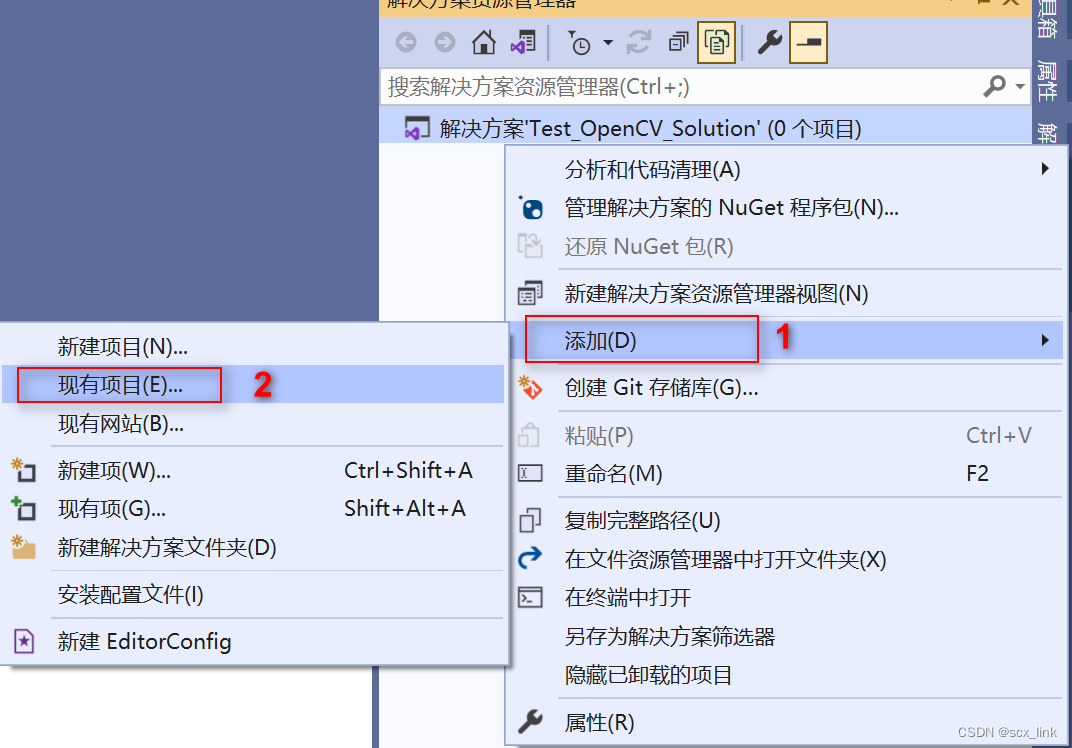
In the pop-up file selection box, find the following .vcxproj file, and then click Open in the lower right corner.
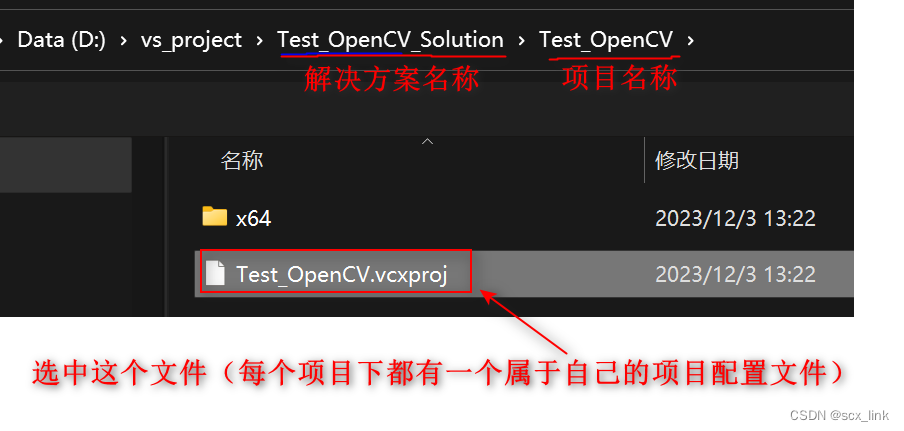
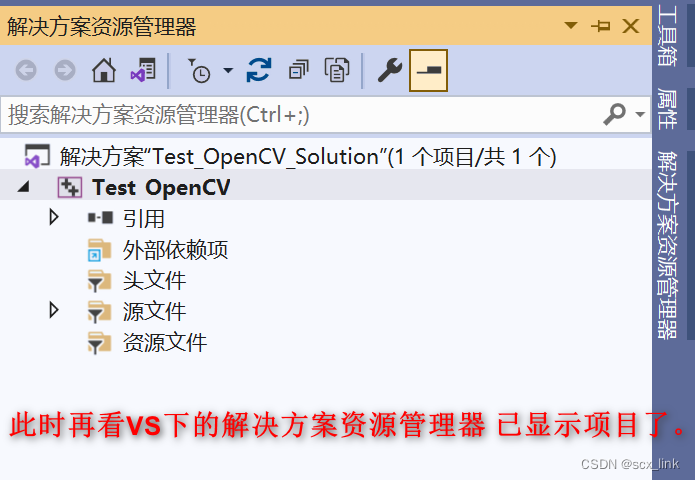
Remove item
Select the project under Solution Explorer, right-click the mouse, and select Uninstall Project in the pop-up box
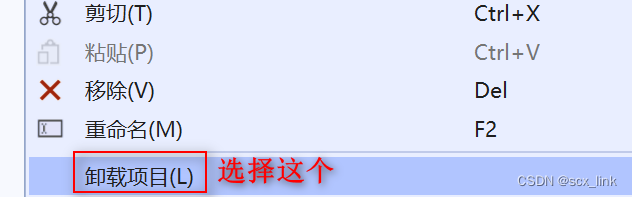
What is different from the removal operation is that the project after uninstallation. Also displays its project name. But the files under it cannot be seen.
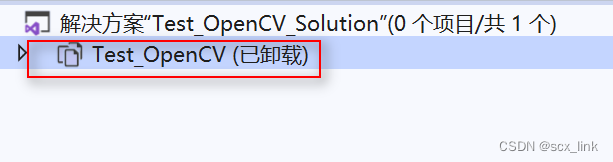
Load an unloaded project
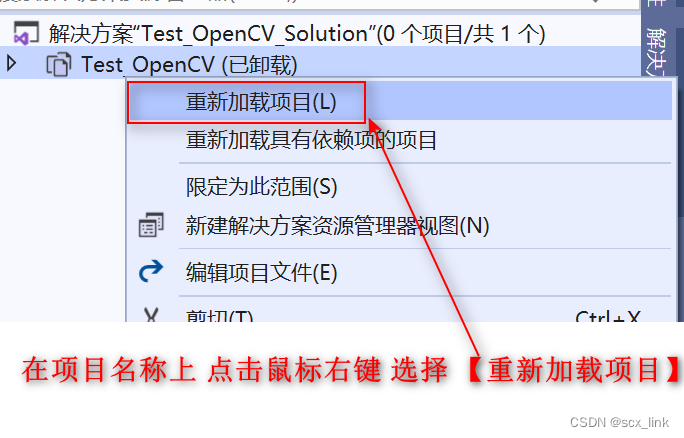
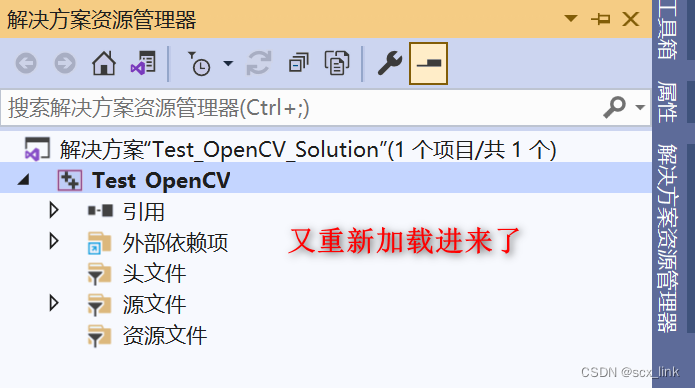
Precautions
如果在解决方案下明明有项目 就是在VS上不显示出来。很有可能就是操作过移除操作。按上述步骤重新操作就行。