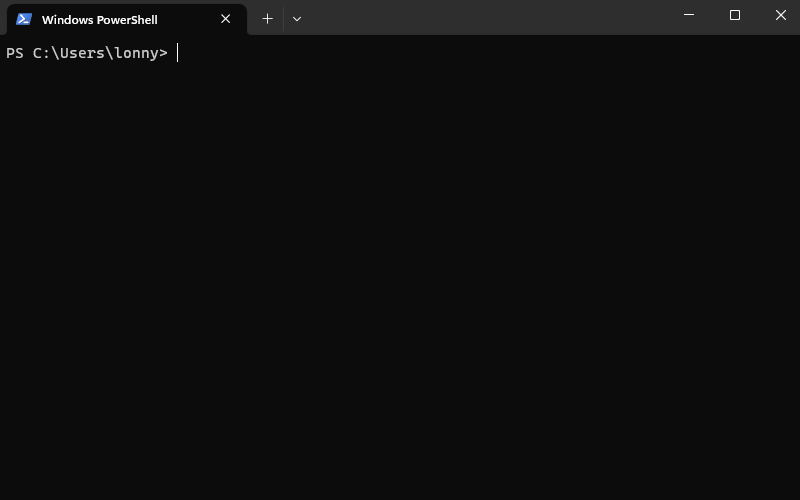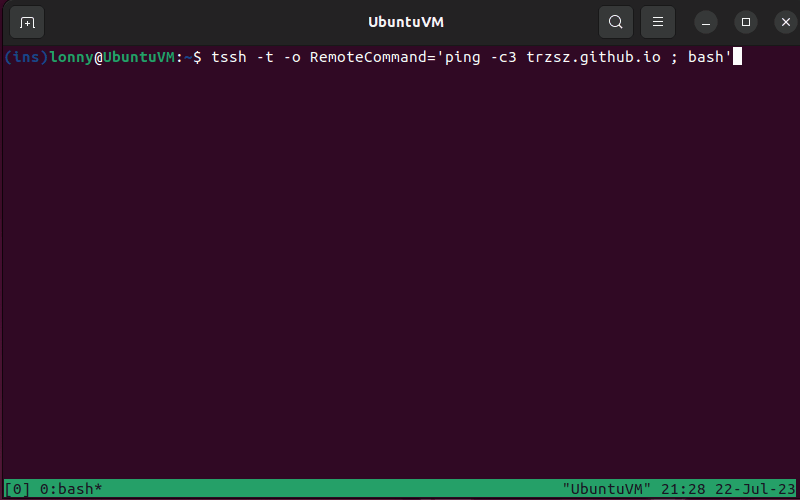Open source address: https://github.com/trzsz/trzsz-ssh
New version v0.1.14 Basic usage of group tags and search:
-
If there are a large number of servers, grouping tags can quickly find the target server when pressing search.
GroupLabels/ -
After pressing to enter a grouping label, it can be locked; pressing again can enter another grouping label and lock it again.
/回车/回车 -
In non-search mode, press to clear the current search tag; pressing in search mode has the same effect.
ECtrl + E -
Supports configuring multiple grouping labels separated by spaces; supports configuring multiple groups .
GroupLabelsGroupLabels -
Supports configuring group labels on multiple Host nodes in the form of wildcard *, and
tsshall labels will be summarized.# 以下 testAA 具有标签 group1 group2 label3 label4 group5 ,可以加上 `#!!` 前缀,以兼容标准 ssh Host test* #!! GroupLabels group1 group2 #!! GroupLabels label3 Host testAA #!! GroupLabels label4 group5
v0.1.14 supports the new group label method, which solves a pain point:
-
It turns out that unique configuration items (such as "remember password") are in a separate configuration file ( ), because configurations it does not recognize are not allowed to appear in it. After that, it is supported to configure unique configuration items in , just add it in front of the configuration item , as before . For , this is a comment; for , this is a normal configuration item.
tssh~/.ssh/passwordopenssh~/.ssh/configv0.1.14~/.ssh/configtssh#!!#!! GroupLabels labelopensshtssh
Introduction to tssh
Does your favorite ssh terminal have useful server management functions? Does it support remembering passwords? Are there any useful file transfer tools?
tssh supports selecting or searching the configured server, supports vim operating habits, and solves the server management problem of ssh terminal. ~/.ssh/config
tssh supports selecting multiple servers at one time, logging in in batches, and executing pre-specified commands in batches, making it easy to quickly complete batch server operations.
tssh supports configuring server login passwords, eliminating the trouble of manually entering passwords each time (it is recommended to use public and private keys to log in to servers that you can control).
tssh has built-in support for the trzsz (trz /tsz) file transfer tool, which also solves the problem of slow upload speed in Windows. trzsz ssh
On the author's MacOS, the upload speed is around 10 MB/s, and it can reach more than 80 MB/s. trzsz ssh tssh
installation method
The client installation method is as follows (choose one): trzsz-ssh ( tssh )
-
Windows can be installed with scoop / winget / choco
scoop install tssh/winget install tssh/choco install tsshscoop install tsshwinget install tsshchoco install tssh -
MacOS can be installed with homebrew
brew install trzsz-sshbrew update brew install trzsz-ssh -
Ubuntu can be installed with apt
sudo apt install tsshsudo apt update && sudo apt install software-properties-common sudo add-apt-repository ppa:trzsz/ppa && sudo apt update sudo apt install tssh -
Debian can be installed with apt
sudo apt install tsshsudo apt install curl gpg curl -s 'https://keyserver.ubuntu.com/pks/lookup?op=get&search=0x7074ce75da7cc691c1ae1a7c7e51d1ad956055ca' \ | gpg --dearmor -o /usr/share/keyrings/trzsz.gpg echo 'deb [signed-by=/usr/share/keyrings/trzsz.gpg] https://ppa.launchpadcontent.net/trzsz/ppa/ubuntu jammy main' \ | sudo tee /etc/apt/sources.list.d/trzsz.list sudo apt update sudo apt install tssh -
Linux can be installed with yum
sudo yum install tssh-
It is recommended to use the wlnmp source in China. To install tssh, you only need to add the wlnmp source (it is not necessary to configure the epel source). Take CentOS as an example:
sudo rpm -ivh https://mirrors.wlnmp.com/centos/wlnmp-release-centos.noarch.rpm sudo yum install tssh -
You can also use the gemfury source (common to all operating systems as long as the network is connected)
echo '[trzsz] name=Trzsz Repo baseurl=https://yum.fury.io/trzsz/ enabled=1 gpgcheck=0' | sudo tee /etc/yum.repos.d/trzsz.repo sudo yum install tssh
-
-
ArchLinux can be installed with yay
yay -S tsshyay -Syu yay -S tssh -
Install directly with Go (requires go 1.20 or above)
go install github.com/trzsz/trzsz-ssh/cmd/tssh@latestgo install github.com/trzsz/trzsz-ssh/cmd/tssh@latestAfter installation,
tsshthe program is usually located in a directory (usually in Windows ).~/go/bin/C:\Users\your_name\go\bin\ -
The applicable version can be downloaded directly from Releases
或者用 Go 编译( 要求 go 1.20 以上 )git clone https://github.com/trzsz/trzsz-ssh.git cd trzsz-ssh go build ./cmd/tssh
You need to install trzsz on the server to use upload and download. You can choose any one to install: Go version (⭐ recommended), Py version , Js version . trz / tsz
If trzsz is not installed on the server , it can still be used , but uploading and downloading are not used. tssh trz / tsz
Instructions
~/ Represents the HOME directory. In Windows, replace the following with . ~/ C:\Users\your_name\
-
Generate a key pair on the client, which is usually stored as follows (only one type is enough):
~/.ssh/ssh-keygen -t ed25519Generate the private key and public key of ED25519 .~/.ssh/id_ed25519~/.ssh/id_ed25519.pubssh-keygen -t rsa -b 4096Generate RSA private key and public key .~/.ssh/id_rsa~/.ssh/id_rsa.pub
-
Log in to the server and append the public key (that is, the file content of the suffix when generating the key pair earlier ) into the file on the server .
.pub~/.ssh/authorized_keysOne line represents the public key of a client. Be careful to set the correct permissions:
~/.ssh/authorized_keyschmod 700 ~/.ssh && chmod 600 ~/.ssh/authorized_keys -
Configure the file on the client, for example:
~/.ssh/configHost alias1 HostName 192.168.0.1 Port 22 User your_name Host alias2 HostName 192.168.0.2 Port 22 User your_name
-
Use the command to log in to the server. The command logs in to the corresponding server.
tsshtssh alias1~/.ssh/configalias1 -
To execute the command directly (without parameters), you can select the server configured in (Search) and log in.
tssh~/.ssh/config
Batch login
-
Supports selecting multiple servers at once (to enable Python API , but not required ) , batch login, and supports batch execution of pre-specified commands.
iTerm2Allow all apps to connecttmuxWindows Terminal -
Press , and so on to select or cancel the current server. If it cannot be selected, it means that the current terminal is not supported yet, please run it first .
SpaceCtrl+Xtmux -
Pressing will open a split-screen batch login, a new window will open for batch login, and a new tab will open for batch login.
Ctrl+PCtrl+WCtrl+T -
tsshIf you start without parameters, you can log in to the server in batches. If you start with parameters, you can execute specified commands in batches. It supports entering the interactive shell after executing the specified command, but semicolon is not supported and can be replaced by semicolon. Example:-o RemoteCommandWindows Terminal;|cat&&tssh -t -o RemoteCommand='ping -c3 trzsz.github.io ; bash' tssh -t -o RemoteCommand="ping -c3 trzsz.github.io |cat&& bash"
Group labels
-
If there are a large number of servers, grouping tags can quickly find the target server when pressing search.
GroupLabels/ -
After pressing to enter a grouping label, it can be locked; pressing again can enter another grouping label and lock it again.
/回车/回车 -
In non-search mode, press to clear the current search tag; pressing in search mode has the same effect.
ECtrl + E -
Supports configuring multiple grouping labels separated by spaces; supports configuring multiple groups .
GroupLabelsGroupLabels -
Supports configuring group labels on multiple Host nodes in the form of wildcard *, and
tsshall labels will be summarized.# The following testAA has labels group1 group2 label3 label4 group5, which can be prefixed with `#!!` to be compatible with standard ssh Host test* #!! GroupLabels group1 group2 #!! GroupLabels label3 Host testAA #!! GroupLabels label4 group5
Remember password
-
In order to be compatible with standard ssh, the password can be configured separately in or prefixed with it .
~/.ssh/password~/.ssh/config#!! -
It is recommended to use the previous key authentication method, as the password security is weaker. If you must use a password, it is recommended to set the permissions, such as:
~/.ssh/passwordchmod 700 ~/.ssh && chmod 600 ~/.ssh/password -
The password for the following configuration and is , and other passwords starting with :
test1test2123456test111111# If configured in ~/.ssh/config, you can add `#!!` prefix to be compatible with standard ssh Host test1 #!! Password 123456 # If configured in ~/.ssh/password, you do not need to consider whether Compatible with standard ssh Host test2 Password 123456 # ~/.ssh/config and ~/.ssh/password support wildcards, and tssh will use the first matching value. # Here we hope that test2 uses a different password from other test*, so test* is placed after test2. Host test* Password 111111
-
Supports remembering private keys (recommended ). Supports configuration with and supports using the private key file name instead of the Host alias to set a common key . Example:
Passphrasessh-agentIdentityFilePassphrase# IdentityFile and Passphrase are configured together. You can add the `#!!` prefix to be compatible with standard ssh Host test1 IdentityFile /path/to/id_rsa #!! Passphrase 123456 # Configure the universal private key in ~/.ssh/config~/ The Passphrase # corresponding to .ssh/id_ed25519 can add the wildcard * to avoid the file name appearing in the server list when tssh searches and selects. Host id_ed25519* #!! Passphrase 111111 # If configured in ~/.ssh/password, the wildcard * is not required and will not appear in the server list. Host id_rsa Passphrase 111111
Remember the answer
-
In addition to private keys and passwords, there is another login method, which is called keyboard interactive in English. The server returns some questions and the client can log in by providing the correct answers. Many customized one-time passwords are implemented in this way.
-
If the answer is fixed,
tsshsupport "remember answer". Most of the time there is only one problem, just configure it . For multiple questions, the answer to each question can be configured according to the serial number or the hex code of the question.QuestionAnswer1 -
Using login, the hex encoding of the problem will be output, so you know how to use hex encoding for configuration. Configuration example:
tssh --debug# If configured in ~/.ssh/config, you can add the `#!!` prefix to be compatible with standard ssh Host test1 QuestionAnswer1 answer one Host test2 QuestionAnswer1 answer one QuestionAnswer2 answer two QuestionAnswer3 answer three Host test3 6e616d653a20 my_name # Among them `6e616d653a20 ` is the hex code of question `name: ` 636f64653a20 my_code # where `636f64653a20` is the hex code of question `code: `
Optional
-
The following custom configurations are supported in Windows (yes ):
~/.tssh.confC:\Users\your_name\.tssh.conf# SSH configuration path, the default is ~/.ssh/config ConfigPath = ~/.ssh/config # Extended configuration path, the default is ~/.ssh/password ExConfigPath = ~/.ssh/password # When trz is uploaded, the dialog box opens The path, when empty, open the last path, the default is empty DefaultUploadPath = ~/Downloads # tsz When downloading, the path to automatically save, when it is empty, a dialog box pops up to select manually, the default is empty DefaultDownloadPath = ~/Downloads # tssh search And when selecting the server, the number of records displayed on each page, the default is 10 PromptPageSize = 10
Other functions
-
When using background running, you can add parameters together, so that when the background process exits due to disconnection, etc., it will automatically reconnect.
-f--reconnect -
Use the drag-and-drop upload function to enable it. If you want to enable it by default, you can configure it in the or extension configuration :
--dragfile~/.ssh/configExConfigPathHost * # If configured in ~/.ssh/config, you can add `#!!` prefix to be compatible with standard ssh EnableDragFile Yes
-
Use the disable trzsz function. If you want to disable it by default, you can configure it in the or extended configuration :
-oEnableTrzsz=No~/.ssh/configExConfigPathHost server1 # If configured in ~/.ssh/config, you can add the `#!!` prefix to be compatible with standard ssh EnableTrzsz No
-
As long as you add "remember password" and "remember answer" mentioned above in front of the configuration items, you can configure the cipher text to prevent people from snooping on the screen. Ciphertext can solve the problem of password inclusion.
enc#Run , enter the plaintext of the password or answer (will not be echoed), and you can get the ciphertext for configuration (the same password will have different encryption results each time):
tssh --enc-secretHost server2 # If configured in ~/.ssh/config, you can add the `#!!` prefix to be compatible with standard ssh encPassword de88c4dbdc95d85303682734e2397c4d8dd29bfff09ec53580f31dd40291fc8c7755 encQuestionAnswer1 93956f6e7e9f2 aef3af7d6a61f7046dddf14aa4bbd9845dbb836fe3782b62ac0d89f
shortcut key
| operate | Global shortcut keys | Non-search shortcut keys | Shortcut key description |
|---|---|---|---|
| Confirm | Enter | Confirm and log in | |
| Quit/Exit | Ctrl+C Ctrl+Q | q Q | Cancel and exit |
| Move Prev | Ctrl+K Shift+Tab ↑ | k K | Move cursor up |
| Move Next | Ctrl+J Tab ↓ | not a word | Move cursor down |
| Page Up | Ctrl+H Ctrl+U Ctrl+B PageUp ← | h H u U b B | turn one page up |
| Page Down | Ctrl+L Ctrl+D Ctrl+F PageDown → | l L d D f F | Turn down one page |
| Goto Home | Home | g | jump to first line |
| Got to End | End | G | Jump to the last row |
| EraseKeys | Ctrl+E | and and | Erase search keywords |
| TglSearch | / | Toggle search function | |
| Tgl Help | ? | Switch help information | |
| TglSelect | Ctrl+X Ctrl+Space Alt+Space | Space x X | Toggle selected state |
| SelectAll | Ctrl+A | a A | Select all current page |
| SelectOpp | Ctrl+O | the O | Invert current page |
| Open Wins | Ctrl+W | w W | New window batch login |
| Open Tabs | Ctrl+T | t T | New Tab batch login |
| Open Pane | Ctrl+P | p P | Split screen batch login |
troubleshooting
-
In the Warp terminal, the Blocks function needs to be renamed to , and it is recommended to create a soft link (friendly for updates):
tsshsshsudo ln -sv $(which tssh) /usr/local/bin/ssh-
--dragfileParameters may disable the Warp chunking function. Please refer to the previous configuration to enable the drag and drop function.EnableDragFile -
After dragging files or directories into the Warp terminal, the upload may not be triggered immediately, and you need to press
回车the key one more time to upload.
-
-
If you are using Windows 7 or an older version of Windows 10, etc., you encounter the error.
enable virtual terminal failed -
If a unique configuration item is configured in , a standard error will be reported .
~/.ssh/configtsshsshBad configuration option- You can add a prefix to the error configuration item , and the standard will treat it as a comment and consider it to be one of the valid configurations.
#!!sshtssh
- You can add a prefix to the error configuration item , and the standard will treat it as a comment and consider it to be one of the valid configurations.
Screen recording demonstration