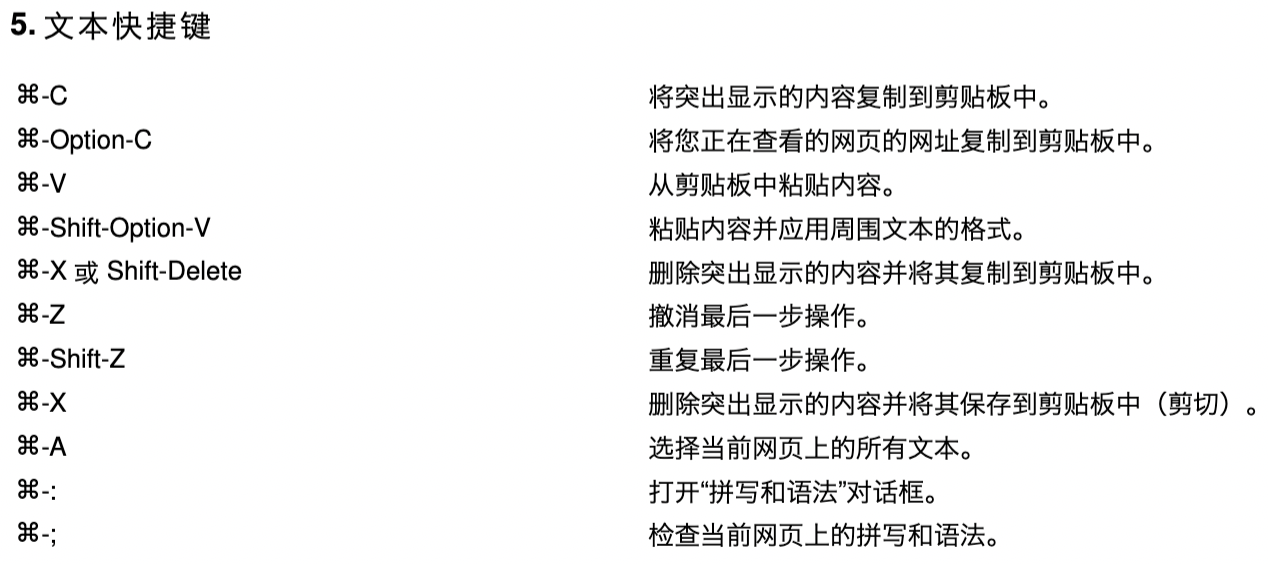1. Tab and window shortcut keys
⌘ -N open a new window.
⌘ -T opens a new tab.
⌘ -Shift-N Open a new window in incognito mode.
Press ⌘ -O, then select File to open a file on your computer in Chrome.
Click the link while holding down the Shift key to open the link in a new window.
⌘ -Shift-T Reopens the last closed tab. Chrome remembers the 10 most recently closed tabs.
Drag a tab out of the tab bar to open the tab in a new window.
Drag a tab from the tab bar into an existing window to open the tab in an existing window. Press ⌘
simultaneously-Option and right arrow key to switch to the next tab.
Press ⌘ -Option and the left arrow key simultaneously to switch to the previous tab.
⌘ -W Close the current tab or pop-up window.
⌘ -Shift-W Close the current window.
Click and hold the back or forward arrow in the browser toolbar to display your browsing history in a new tab.
Press Delete or ⌘ -[ to go to the previous page of browsing history for the current tab.
Press Shift-Delete or ⌘ -] to go to the next page of browsing history for the current tab.
Hold down the Shift key while clicking the + button in the upper left corner of the window to maximize the window.
⌘ -M minimizes the window.
⌘-H Hide Chrome browser.
⌘-Option-H hides all other windows.
⌘-Q Close the Chrome browser.
2. Chrome browser function shortcut key
⌘-Shift-B opens and closes the bookmarks bar.
⌘-Option-B opens the bookmark manager.
⌘-, opens the Preferences dialog box.
⌘-Y opens the History page.
⌘-Shift-J opens the Downloads page.
⌘-Shift-Delete opens the Clear Browsing Data dialog box.
3. Address shortcut keys
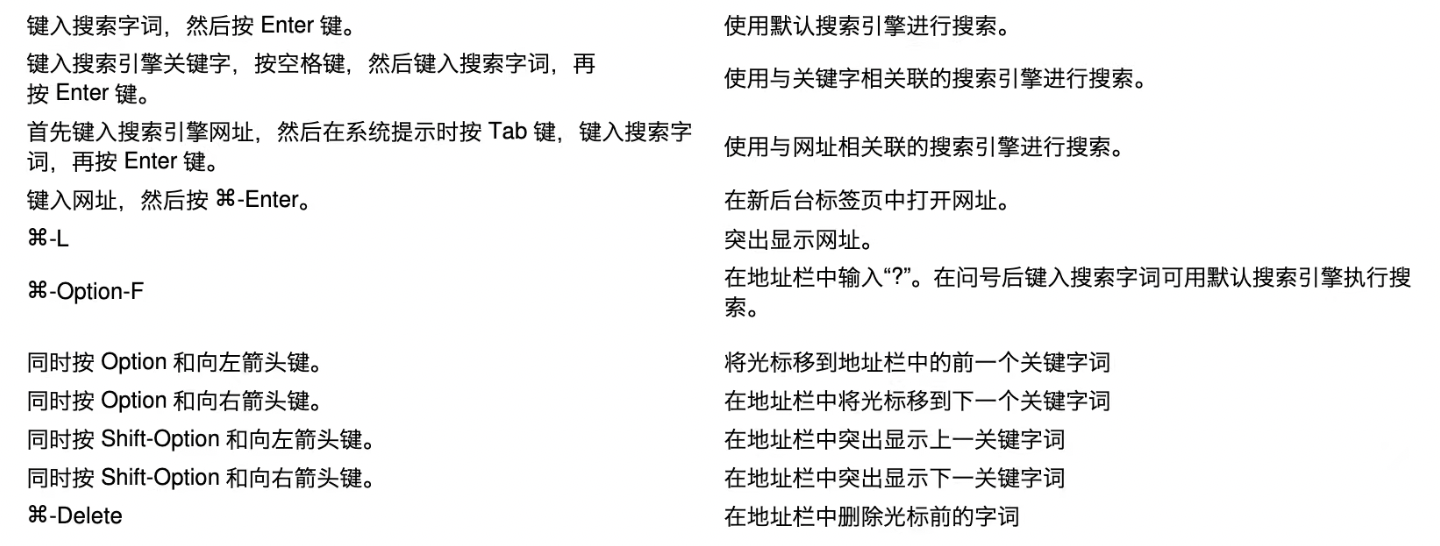
4. Web page shortcut key
⌘-P prints the current web page.
⌘-Shift-P opens the Web Page Settings dialog box.
⌘-S Save the current web page.
⌘-Shift-l Email the current web page.
⌘-R reloads the current web page.
⌘-shift-R forces a reload of the current web page.
⌘-, stops loading the current web page.
⌘-F opens the find bar.
⌘-G Finds the next match of the input in the search bar.
⌘-Shift-G or Shift-Enter Find the previous item matching the input content in the search bar.
⌘-E Find using selection.
⌘-J Jump to selection.
⌘-Option-l opens Developer Tools.
⌘-Option-J opens the "JavaScript Console".
⌘-Option-U opens the source code of the current web page.
Hold down the Option key and click on the link. Download link target.
Drag the link to the bookmarks bar. Save link as bookmark.
⌘-D Save the current web page as a bookmark.
⌘-Shift-D Save all open tabs as bookmarks in a new folder.
⌘-Shift-F Open the web page in full screen mode. Press ⌘-Shift-F again to exit full-screen mode
⌘ and + to zoom in on everything on the webpage.
⌘ and - Make everything on the web page smaller.
⌘-0 returns all content on the web page to normal size.