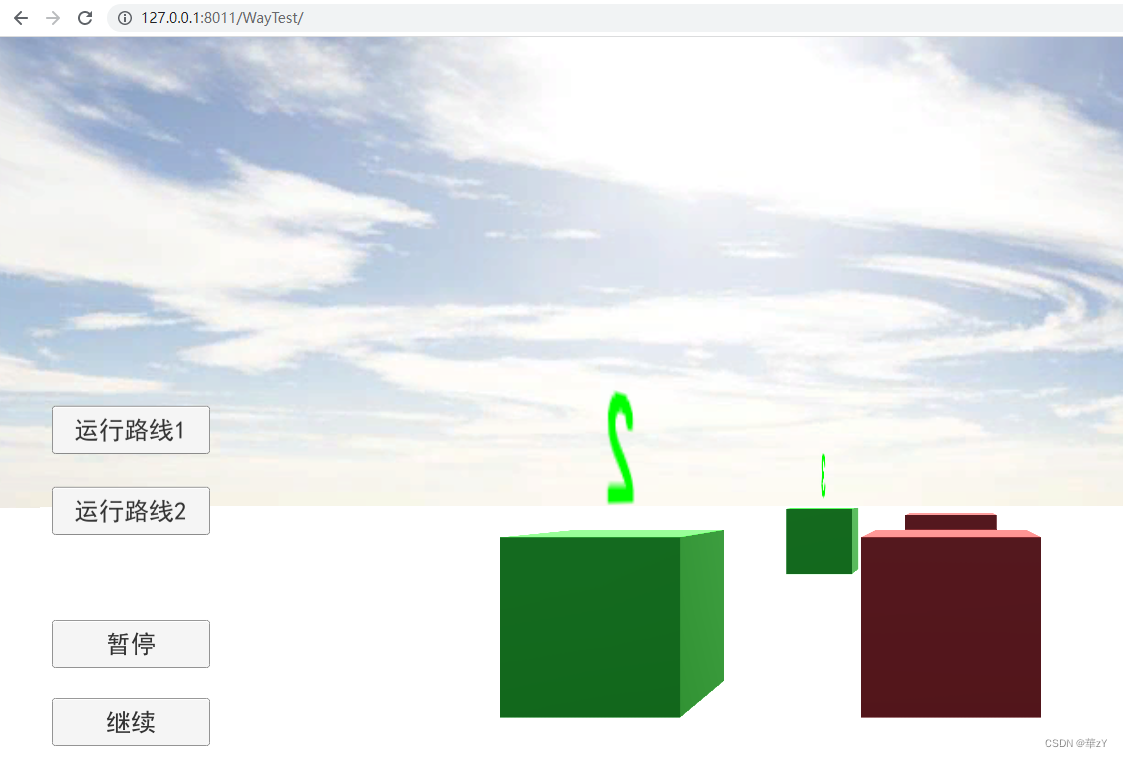1. Add IIS manager to your computer
1. Open Control Panel->Programs->Turn Windows features on or off
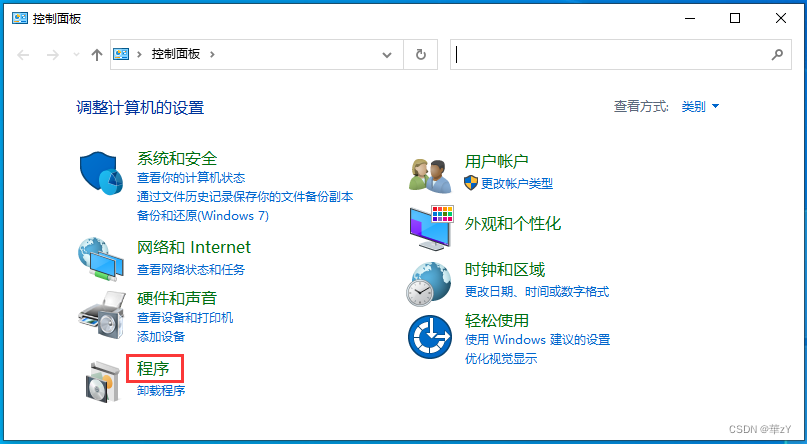
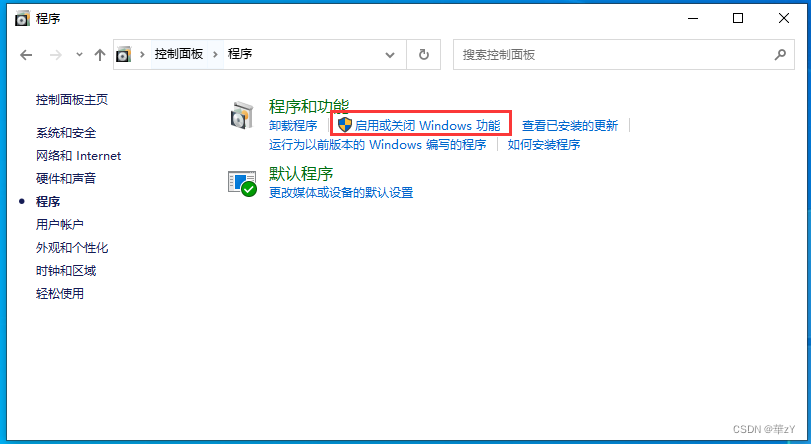
2. Check the corresponding item -> OK

2. Add the published WebGL program to IIS
3. Right-click this computer->Manage

4. Services and Applications->Internet Information Services (IIS) Manager->right-click on the website->Add website
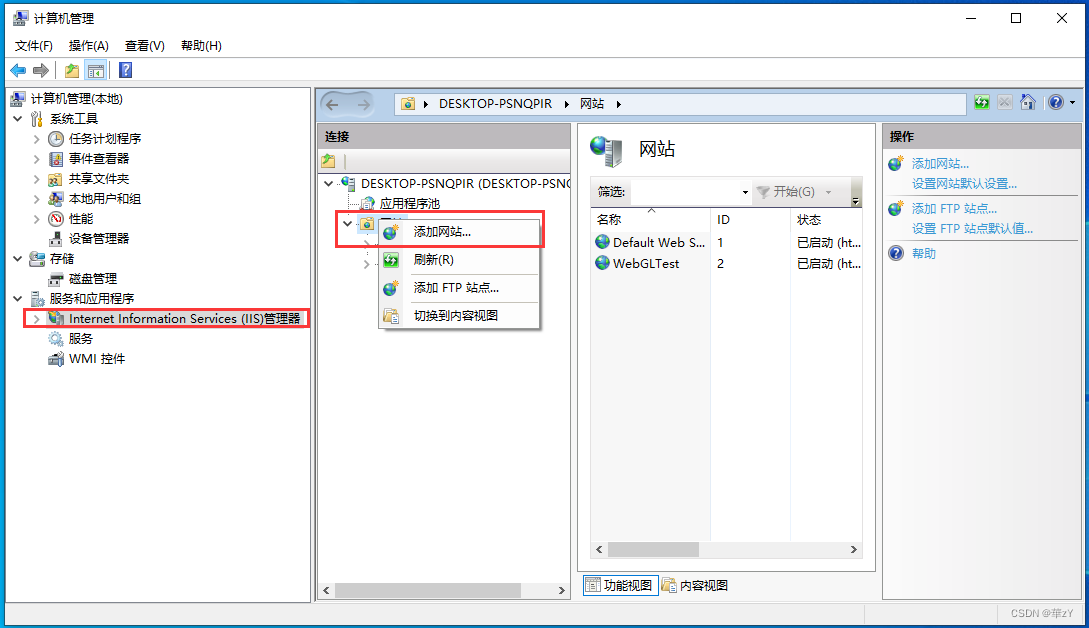
5. The website name is English letters, the physical path is the folder where the WebGL package is stored, and the port is 80xx
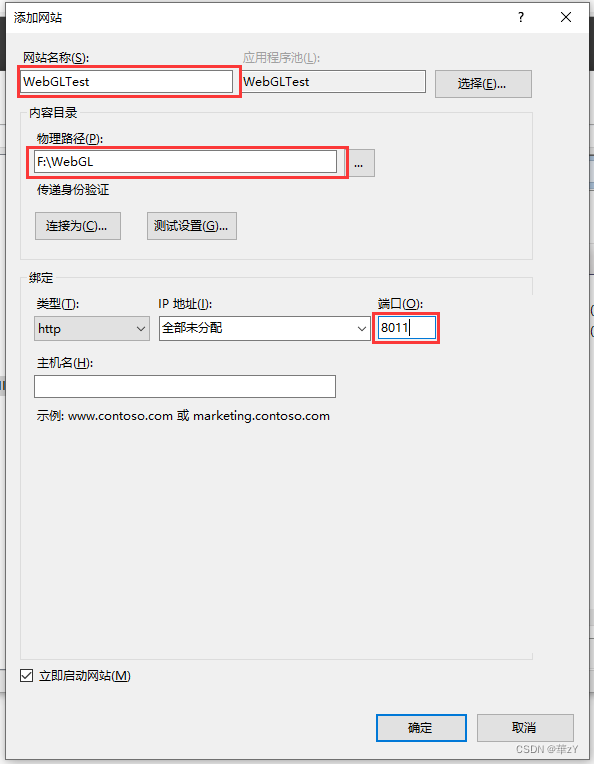
6. Write the configuration file web.config and place it under the physical path just filled in

The specific contents of web.config:
<configuration>
<system.webServer>
<staticContent>
<mimeMap fileExtension=".unity3d" mimeType="application/octet-stream"/>
<mimeMap fileExtension=".unityweb" mimeType="application/binary"/>
<mimeMap fileExtension=".data" mimeType="application/octet-stream"/>
</staticContent>
</system.webServer>
</configuration>7. Browser running
Place the prepared WebGL package in the configured path (F:/WebGL/)
127.0.0.1:Port number/WebGL package name/
localhost:port number/WebGL package name/