Article directory
[learnopengl] Assimp construction and compilation
1 Introduction
Recently, I am learning OpenGL from the LearnOpenGL website. This article records in detail the construction and compilation of Assimp in the tutorial. The link to the Chinese version of this tutorial: [Assimp - LearnOpenGL CN (learnopengl-cn.github.io)](https://learnopengl-cn.github.io/03 Model Loading/01 Assimp/).
test environment:
- Windows 11
- VS2022
- CMake
- Example 5.2.5
2 Assimp build and compile
2.1 Download source code
-
Clone the repository locally.
git clone https://github.com/assimp/assimp.git
2.2 CMake build
-
buildCreate a new folder in the source code directory . -
Run CMake-gui (those who are familiar with the cmake command can also use the command line) and configure the source code folder path and the build folder path.
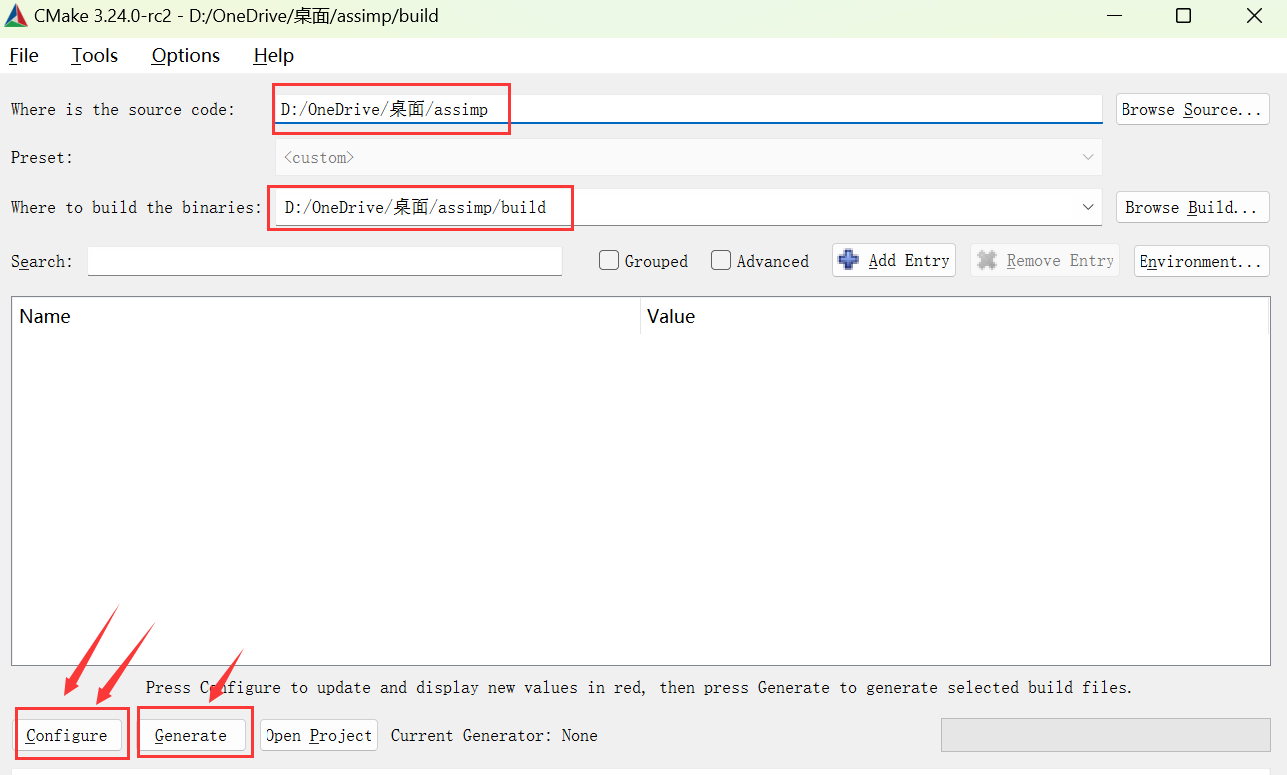
Then click
Configure, because it is compiled using VS2022, so here you need to select the corresponding version of the compiler, and click after the configuration is completedFinish.
At this point, a list of variables and values should appear in the middle of the interface with a red background, which is normal. Then click again
Configure, it will be displayeddonewithout reporting an error, and finally clickGenerateto complete the build, it will also be displayeddonewithout reporting an error, success.
2.3 VS2022 compilation
-
After the build is completed,
builda VS solution will be generated in the folderAssimp.sln, double-click to open it. As shown in the figure below, click生成解决方案to start compilation, and no errors will be reported after compilation is completed.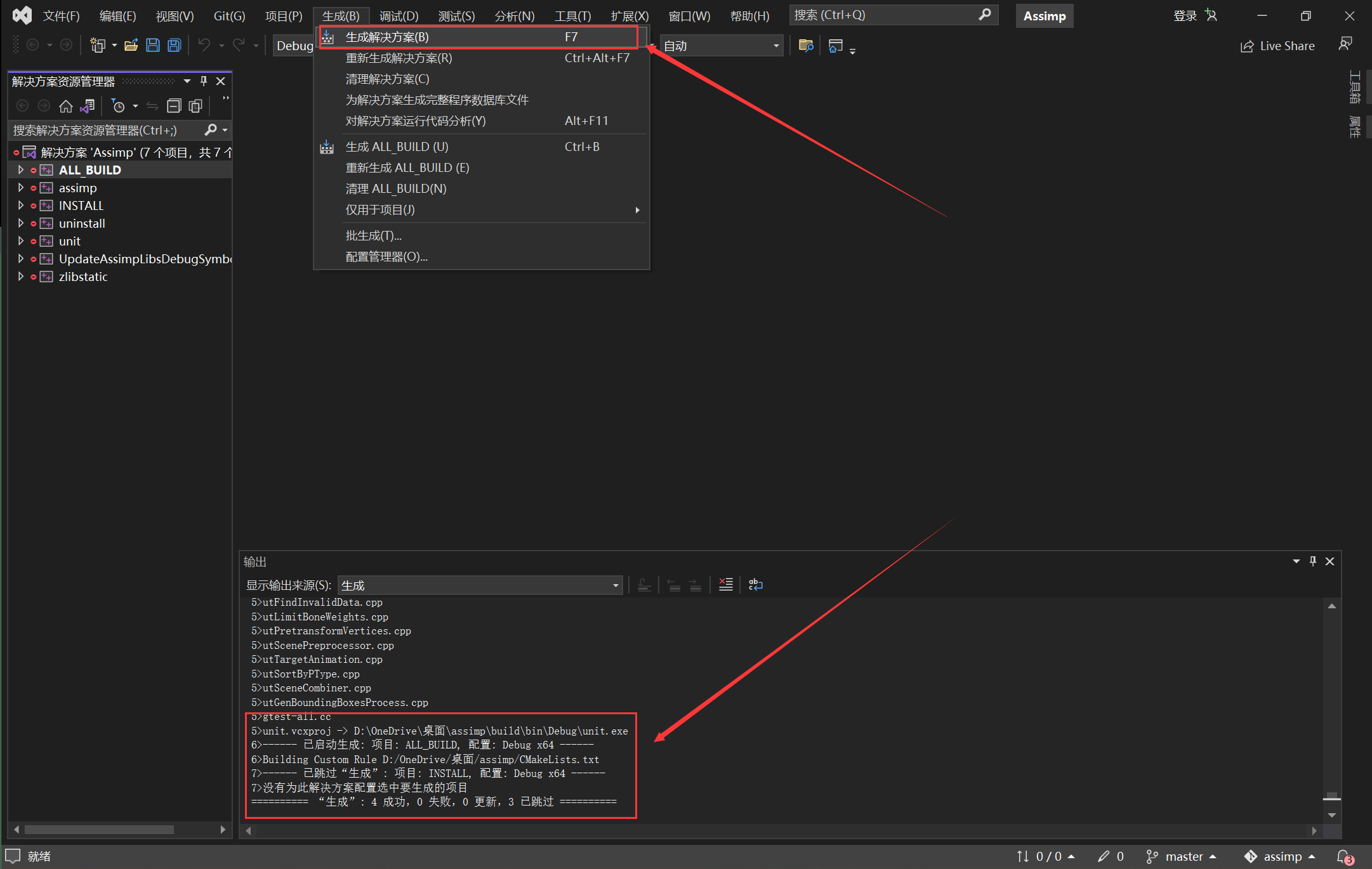
3 Configure the Assimp library in VS
-
Copy all the contents of the
assimp/includeand directory to the include folder of your project.assimp/build/include -
Copy
assimp/contribthe entire folder to the include folder of your project. -
Copy the file to the lib folder
assimp/build/lib/Debug/assimp-vc143-mtd.libof your project . -
Copy
assimp/build/bin/Debug/assimp-vc143-mtd.dllthe file to your project folder (the folder where the project source code is located). -
Configure the linker input in the project property manager and add it
assimp-vc143-mtd.lib.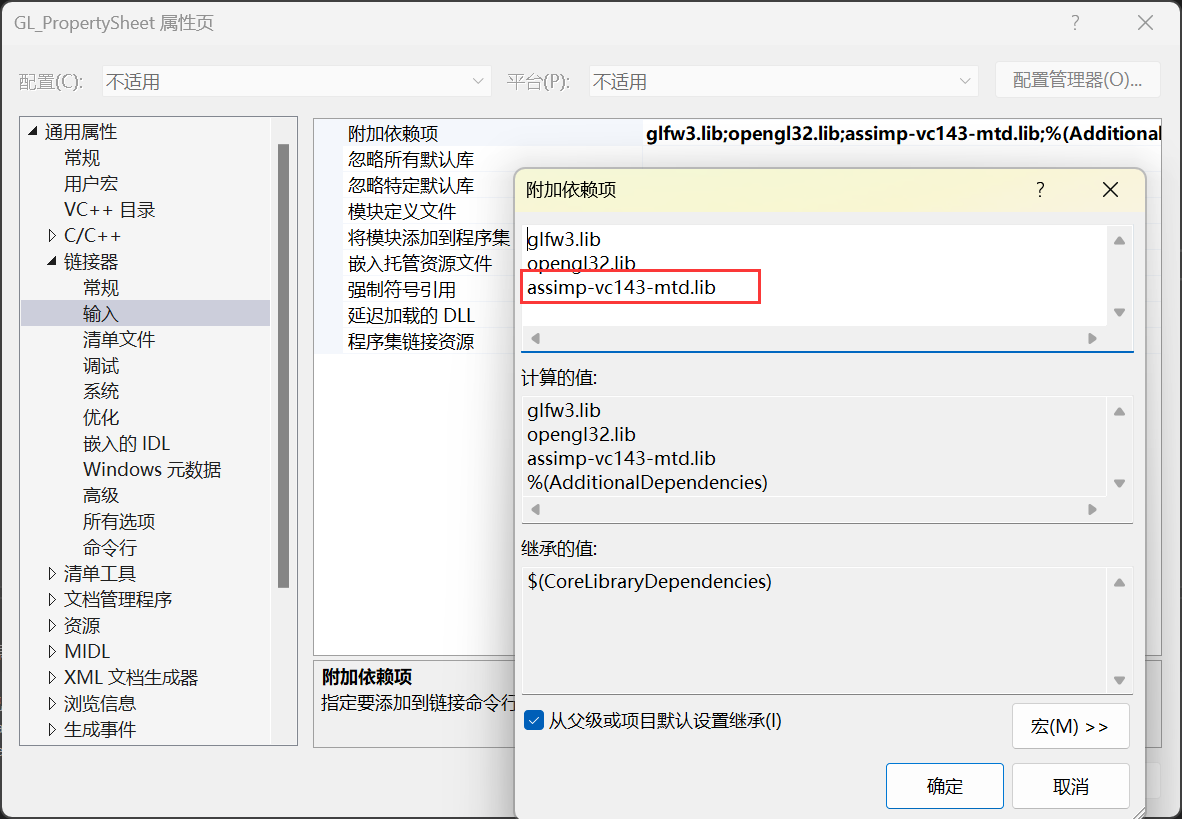
-
Configuration completed!
4 Verification
Use the source code provided by the LearnOpenGL website: LearnOpenGL/src/3.model_loading/1.model_loading at master · JoeyDeVries/LearnOpenGL (github.com) for verification.
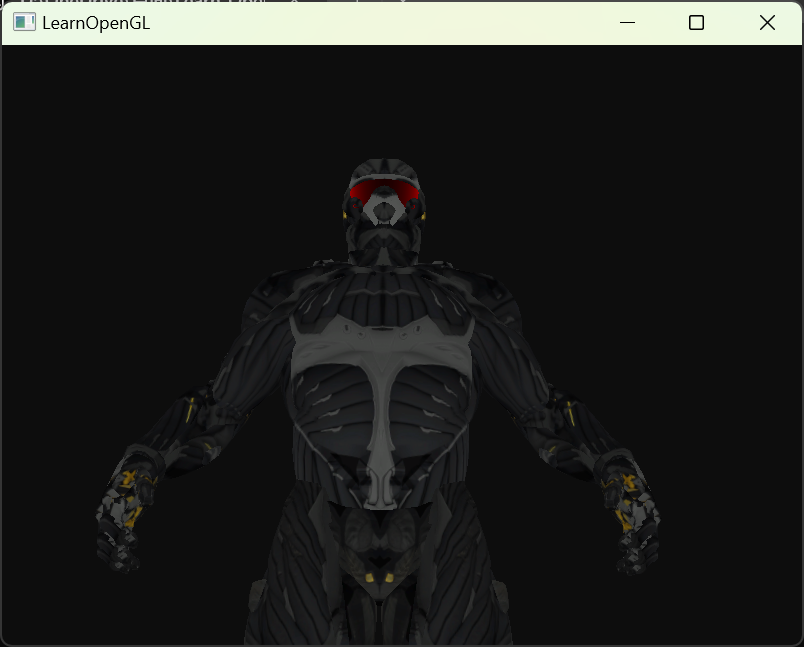
No error is reported and the verification is successful.