VSCODE configures SSH connection server
Download VSCODE
Download address: https://code.visualstudio.com/
as the picture shows
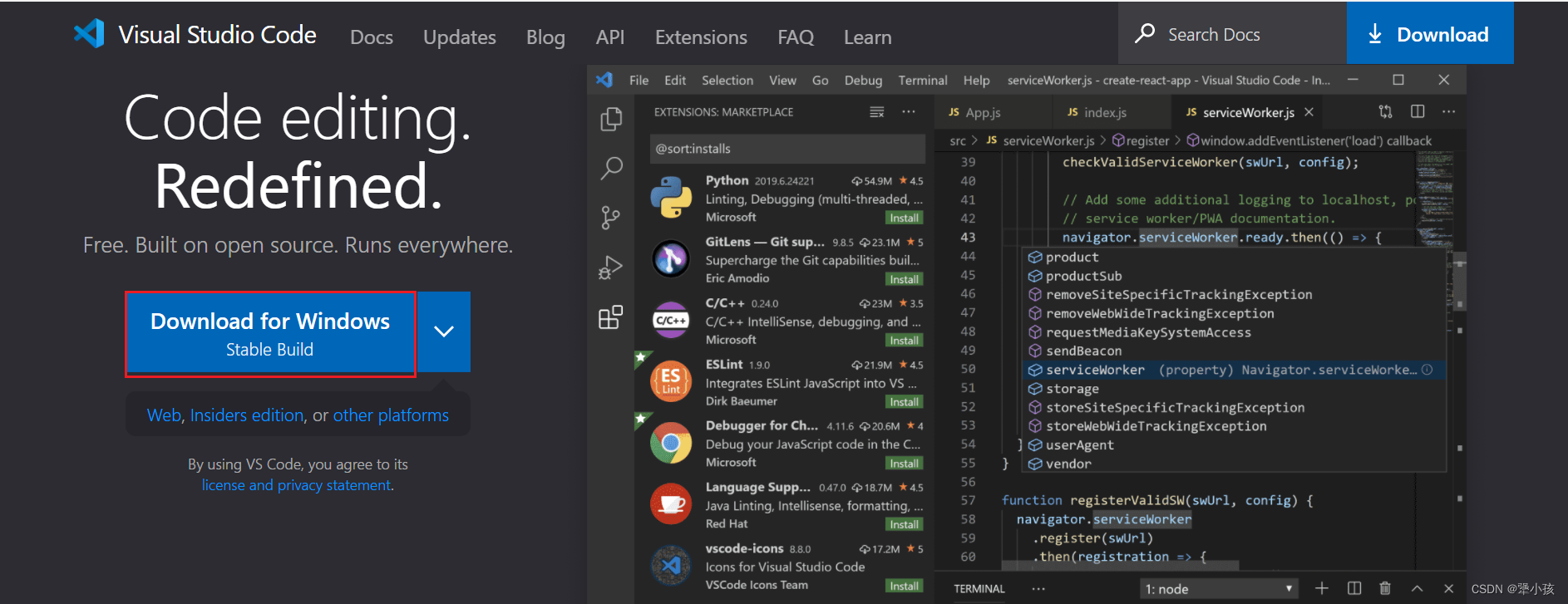
Install
It is best to install to the D drive during installation
Configuration
Install ssh plugin
- Open vscode, click
 the plug-in button on the left, enter ssh, and search for plug-ins.
the plug-in button on the left, enter ssh, and search for plug-ins.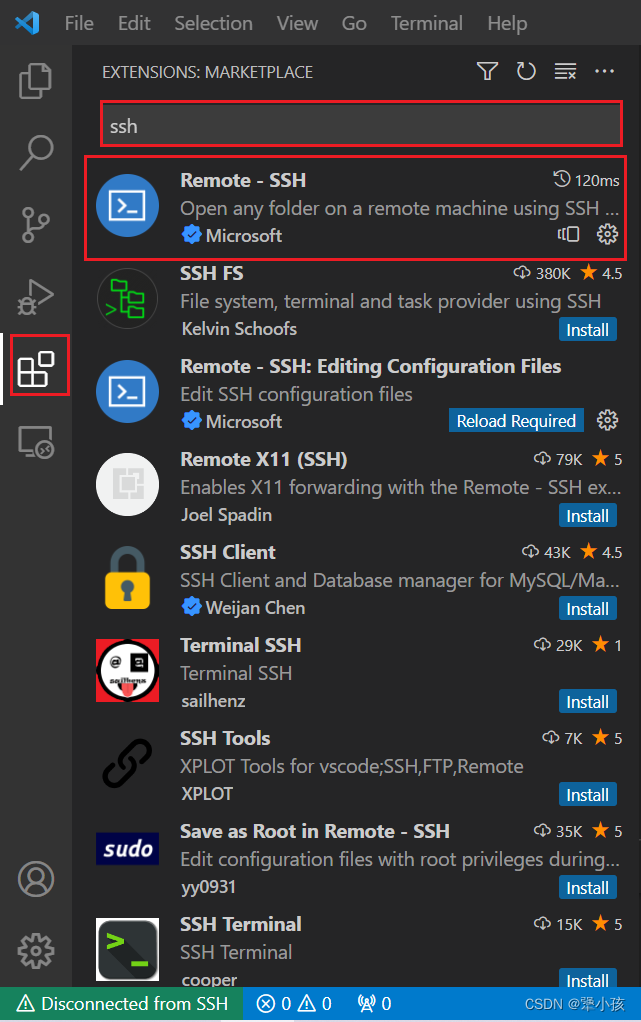
2. Find the plug-in in the red frame and click install to install it. A new icon will appear after installation.

- After clicking the icon, move the mouse to the left area to display the following interface
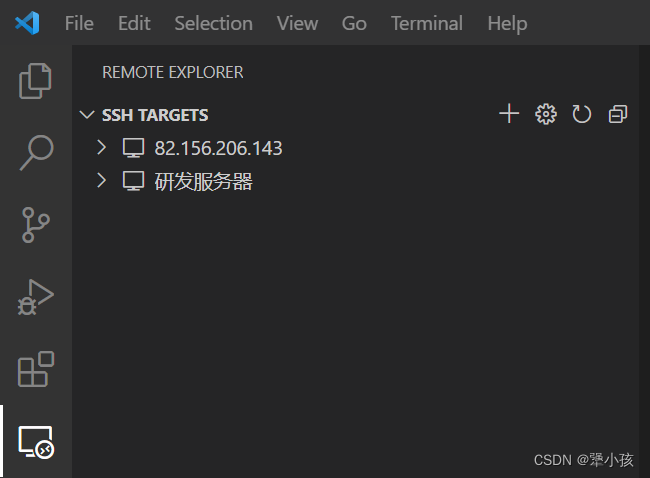
- Click the plus icon on the right, and a pop-up will appear.

In the pop-up input box, enter "ssh -oPort=9999 [email protected]"
- 9999: Indicates the connection port number, write it if necessary
- abc: indicates the login server user name
- 123.xxx.xx: Indicates server ip
-
After inputting, press the Enter key, and the following pop-up window will appear.
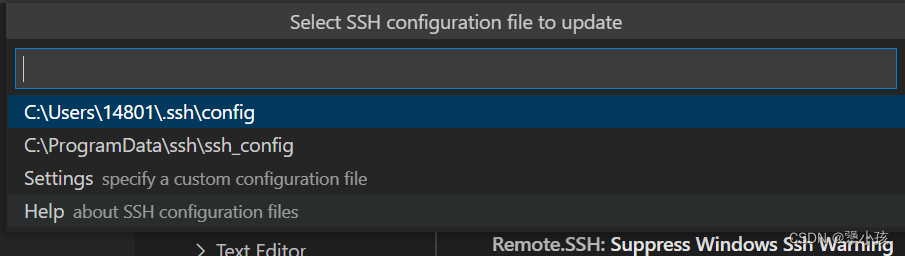
This pop-up window requests to save the saving path of the ssh connection configuration just now. Just select the first one by default. -
After saving, you can see that the connection target we just configured has appeared.
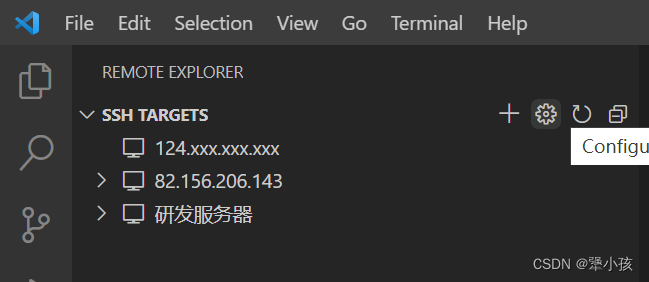 Right-click and select Open in this window.
Right-click and select Open in this window.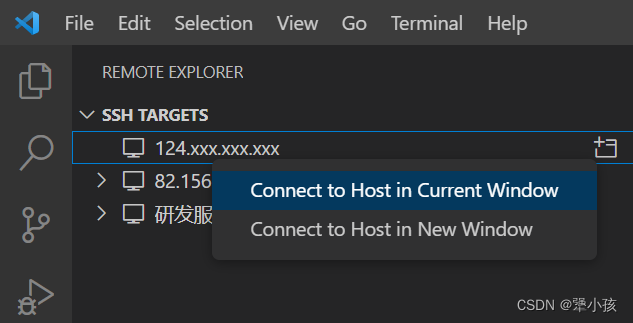
-
There is also a second configuration method. As shown in the picture, click on the small gear icon marked in red.
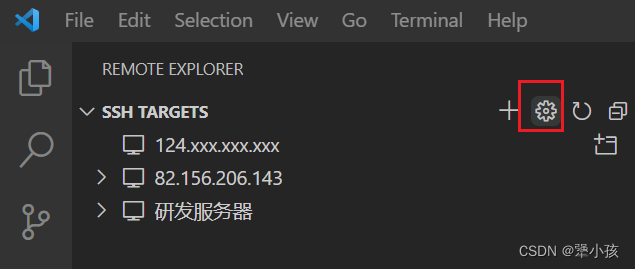
Select the first file in the list below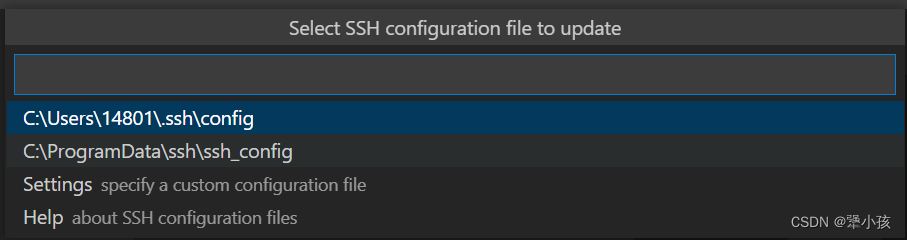
and the file will appear as follows:
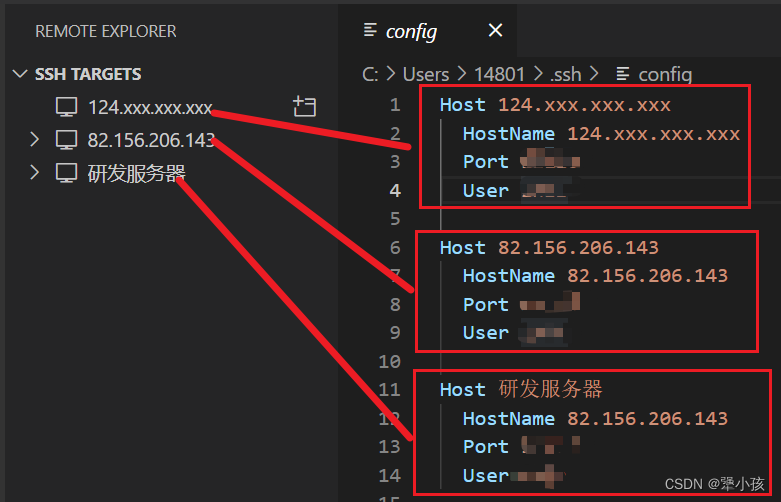
In the file at this time:
- Host: the name of the server (you can name it yourself)
- HostName: Connect IP to the server
- Port: is the connection port number (if none, delete this line)
- User: Login user name for the server
connection succeeded
After the connection is successful, you can start playing to your heart's content.
Note
Personal record, don’t comment if you don’t like it