How to open a DMG file [Encyclopedia]
DMG files are image compressed files in MAC systems. They are commonly used to install various programs on Mac computers. At the same time, DMG files also contain various types of files. Opening a DMG file on a Mac computer is not complicated, just double-click the file. But opening DMG files in Windows systems is not that simple. Read this article to learn how to open DMG files.
Using a Mac computer
-
01
Double-click the DMG file. DMG files are image compressed files in MAC systems and are commonly used to install various applications. Double-click the DMG file to open a new Finder window, which will display all the contents of the file. If you are using Windows, click here.

-
02
Browse the contents of a DMG file. Double-click the DMG file to display all contents of the DMG file. This includes documents, pictures, applications, and other types of files.

-
03
Drag and drop them from the DMG file into the Applications folder to install the application. If the DMG file contains application files, drag and drop them to the Applications folder to install them. Some programs require you to run the corresponding installer to install them, rather than just dragging and dropping files.

-
04
Cancel the mounting of the DMG file after use. After you complete the file browsing or program installation operation, you can right-click the DMG file and select the "Eject" option to unmount the file. Make sure to right click on the virtual disk on the desktop and not the actual DMG file.

-
05
Delete the DMG file after installation. Since you will download more and more programs, you need to delete DMG files after use in time to prevent them from taking up too much storage space. Drag the used DMG file to the trash to save computer space.

Browse DMG files on Windows systems
-
01
Learn about the uses of DMG files in Windows. Since the DMG file is a format corresponding to the Mac system, there is no built-in software in the Windows system that can directly open it. You need to use a third-party program to open and browse the contents of DMG files. If you are trying to use the DMG file installer, you will need to download the Windows installer. Program files in DMG files cannot be installed on Windows systems.
-
02
-
Catacombae - HFSExplorer -Official website address
Download DMG viewer or extractor. There are many programs that can open DMG files and allow you to browse the file contents. The most popular free viewer is "HFSExplorer". You can download it from . During the installation process, make sure to check the "Register .dmg file association" option so that DMG files can be opened in HFSExplorer.
-
03
Double-click the DMG file and select the "disk image (Apple_HFS)" option from the drop-down menu. If you associate a DMG file with the HFSExplorer program during the installation process, then HFSExplorer will automatically open the DMG file after double-clicking the DMG file. If HFSExplorer is not open, drag the DMG file onto the HFSExplorer icon.

-
04
Select the file you want to unzip. After opening the DMG file in the HFSExplorer program, you will see all the files and folders contained within it. Select the file you want to unzip.
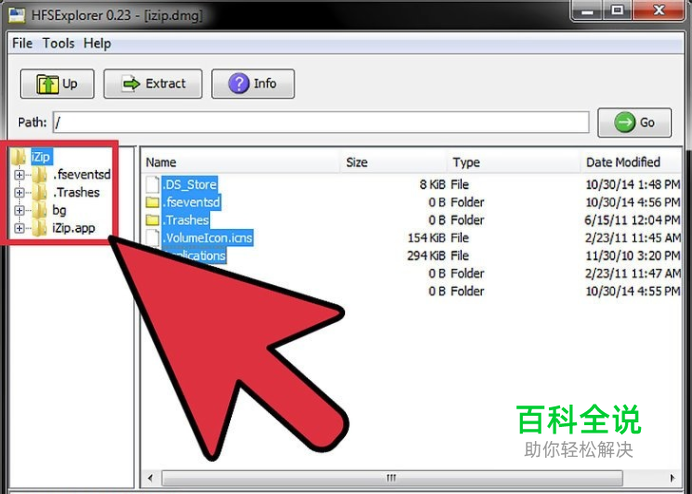
-
05
Click the "Extract" button. This will copy your selected DMG file to your computer. You need to choose the path where the file will be saved.

-
06
Select whether to include symbolic link files. After clicking the "Extract" button, you need to choose whether to include symbolic link files. Click Yes to save the file structure of the decompressed DMG file. But this will take up more storage space and take longer to decompress the files.

-
07
Wait for the decompression process to complete. For large files, it may take a while. Once completed, you can use the unzipped file. Since DMG files are in Mac format, all files contained within them are also in Mac format. Therefore, operations on these files are also strictly restricted by the format.

Convert DMG files to ISO files
-
01
Download the PowerISO program. This is a paid tool, but you can use it to convert DMG files to ISO files for free. This will allow you to burn them to disk on a Windows system and access the file contents. You can download it from .

-
02
Click "Tools → "Convert" in the PowerISO window.

-
03
Select your DMG file as the "Resource File". You can use the folder buttons to browse files on your computer.
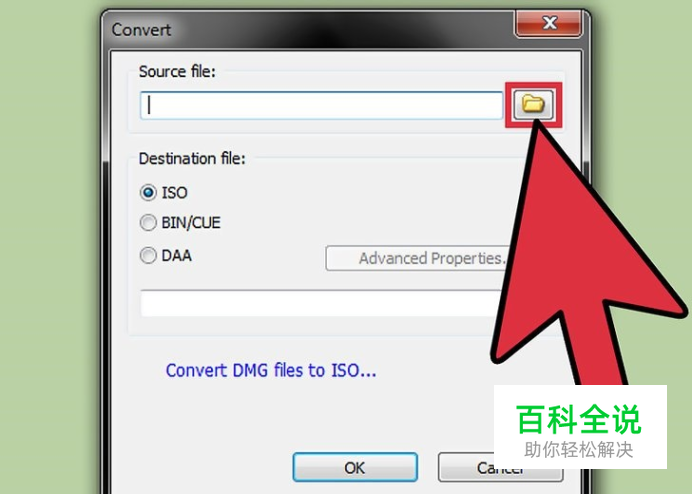
-
04
Select "ISO" format as the "Target File" format. Enter a name for the converted file.

-
05
Click the OK button to view the conversion. This process may take a while, especially for large DMG files.

-
06
Burn or mount ISO files. After conversion, you can burn it to a blank disc or mount it on a virtual drive to access the content. Click here to learn the details and details of burning ISO files to DVD discs. Click here to learn the details and details of mounting an ISO file to a virtual drive. Since DMG files are in Mac format, all files contained within them are also in Mac format. Therefore, operations on these files are also strictly restricted by the format.
