Visual Studio Code (VSCode for short) is a free, cross-platform source code editor developed by Microsoft. The software supports syntax highlighting, automatic code completion, code reconstruction functions, and has built-in command line tools and Git version control system. Users can change themes and keyboard shortcuts to personalize settings, and can also install extensions through the built-in extension store to expand software functionality.
Download address: Download Visual Studio Code
Insert image description here
Select the appropriate version to download.
Install
Follow the picture step by step, it is simple and clear.
1. Agree to the agreement (I’m talking nonsense)
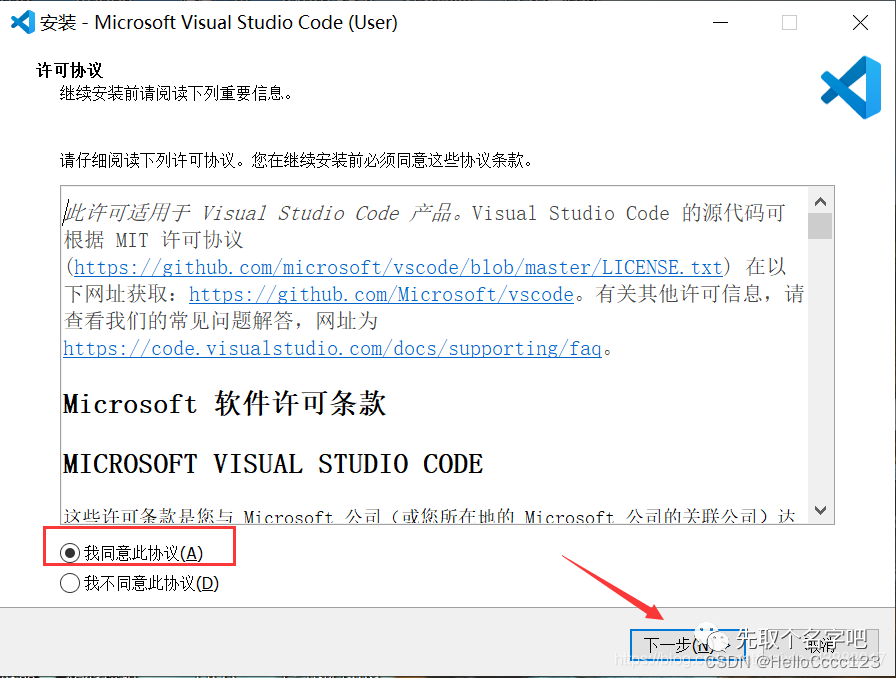
2. Select the appropriate installation location, next step
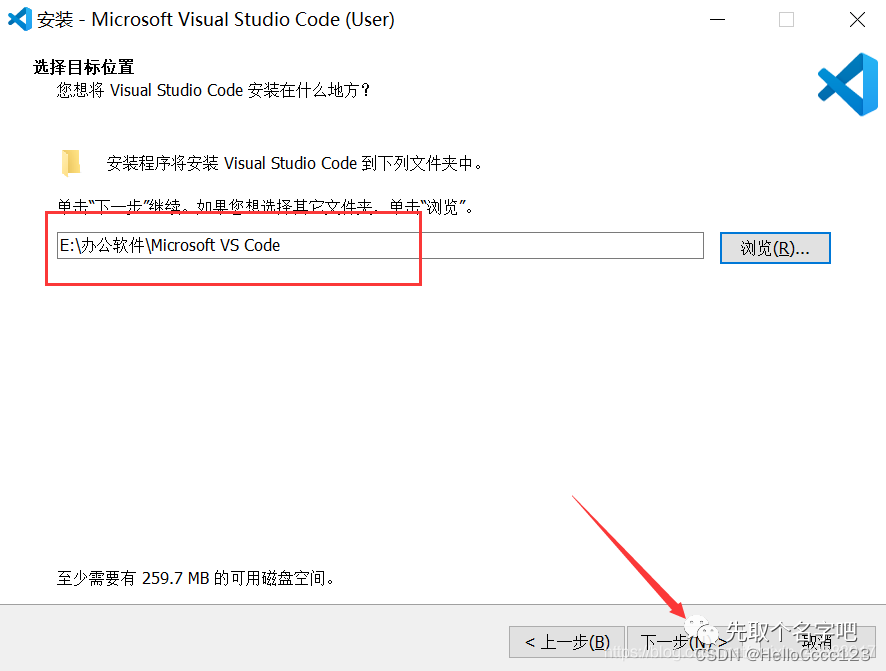
3. Next step
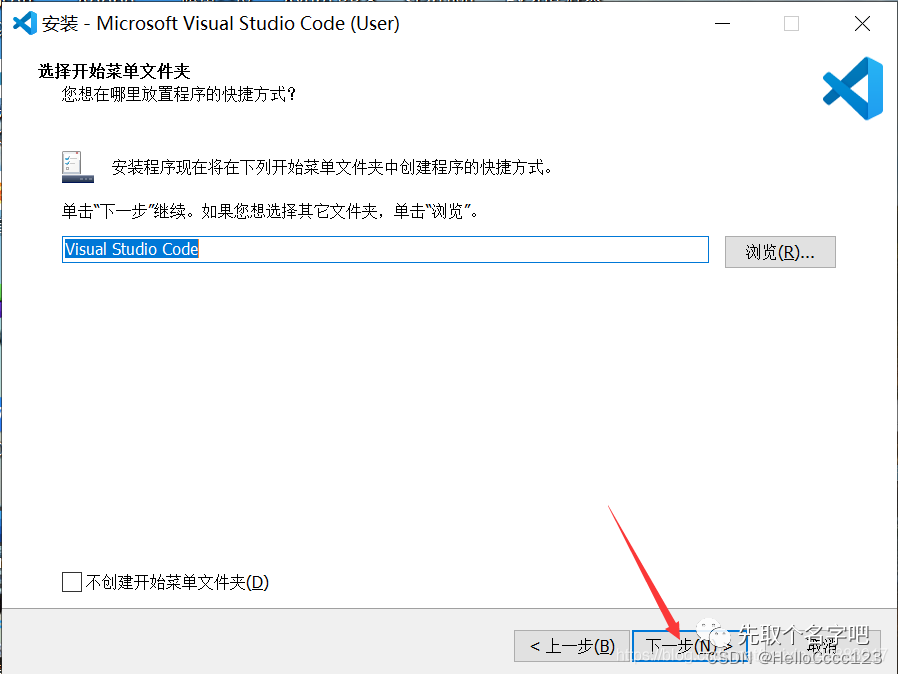
4. Pay attention here and make relevant choices.
1. Add the "Open through code" operation to the Windows Explorer file context menu: check these two, you can use the right mouse button on the file and select VSCode to open. 2. Register code as an
editor for supported file types : It is not recommended to check, this will use VSCode to open supported related files by default, and the file icon will also change.
3. Add to PATH (effective after restart): It is recommended to check, so that you can use the console to open VSCode.
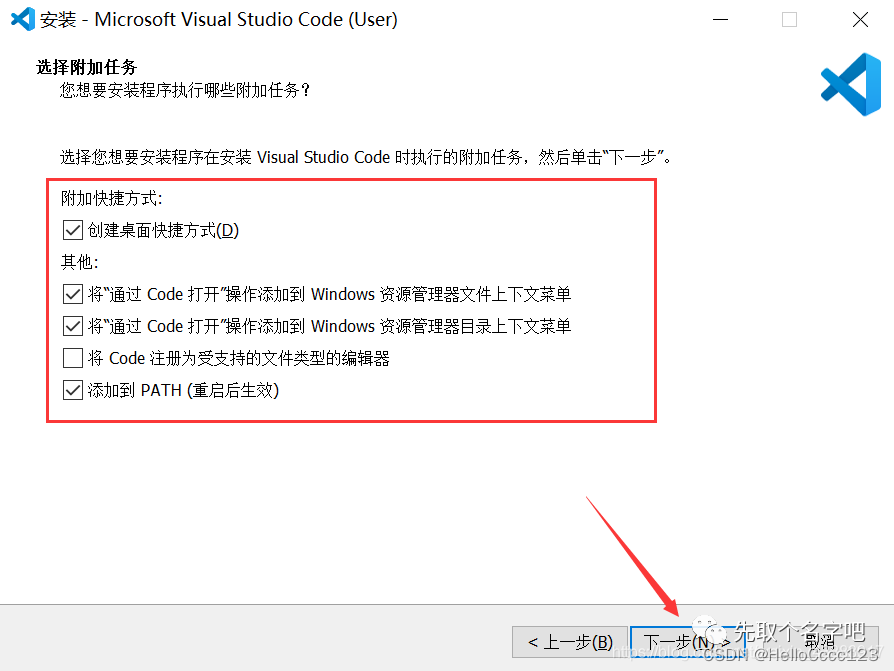
5. Click to install
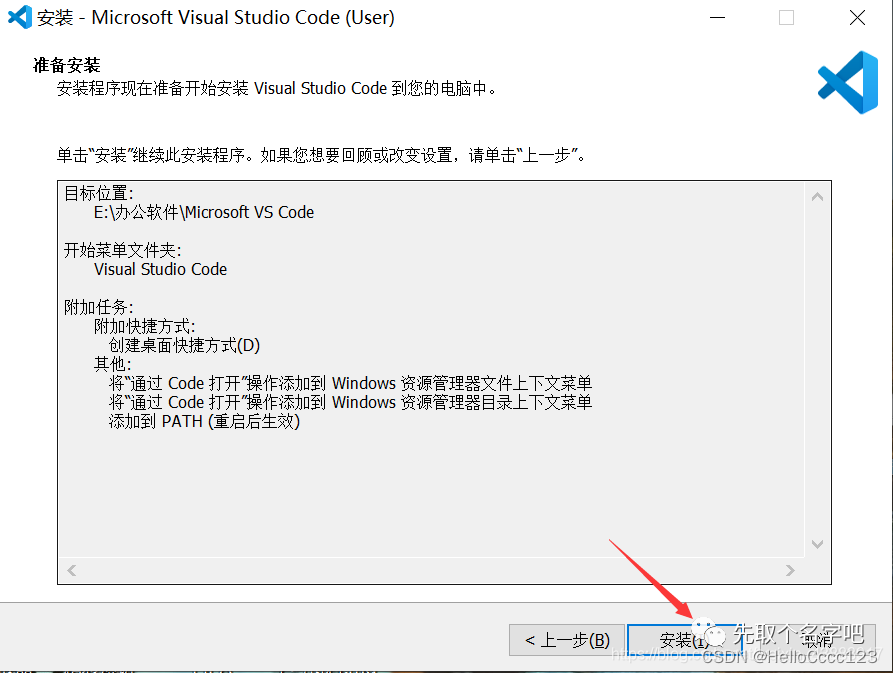
6. Wait for the installation to complete, soon
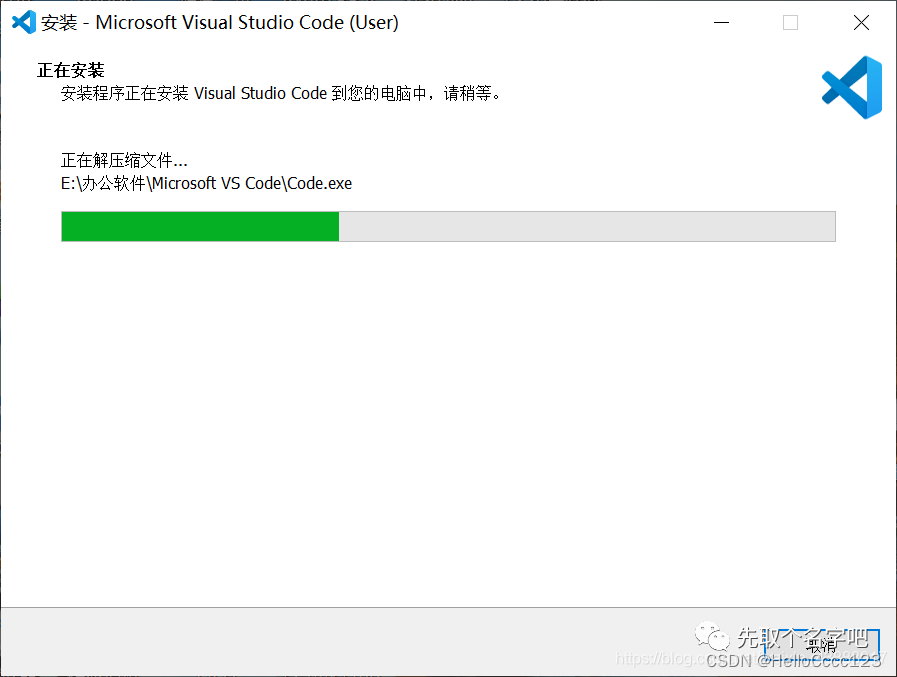
Configure the Chinese interface.
After the above installation is completed, the following interface will appear. We search for Chinese and click install.
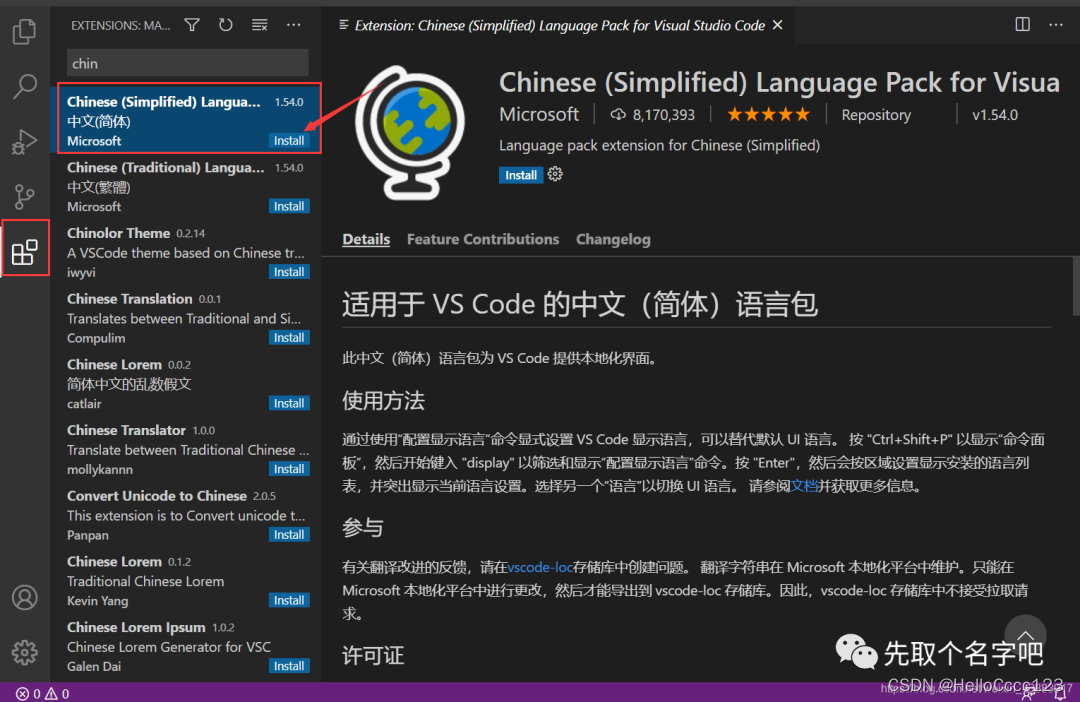
ThenRestart
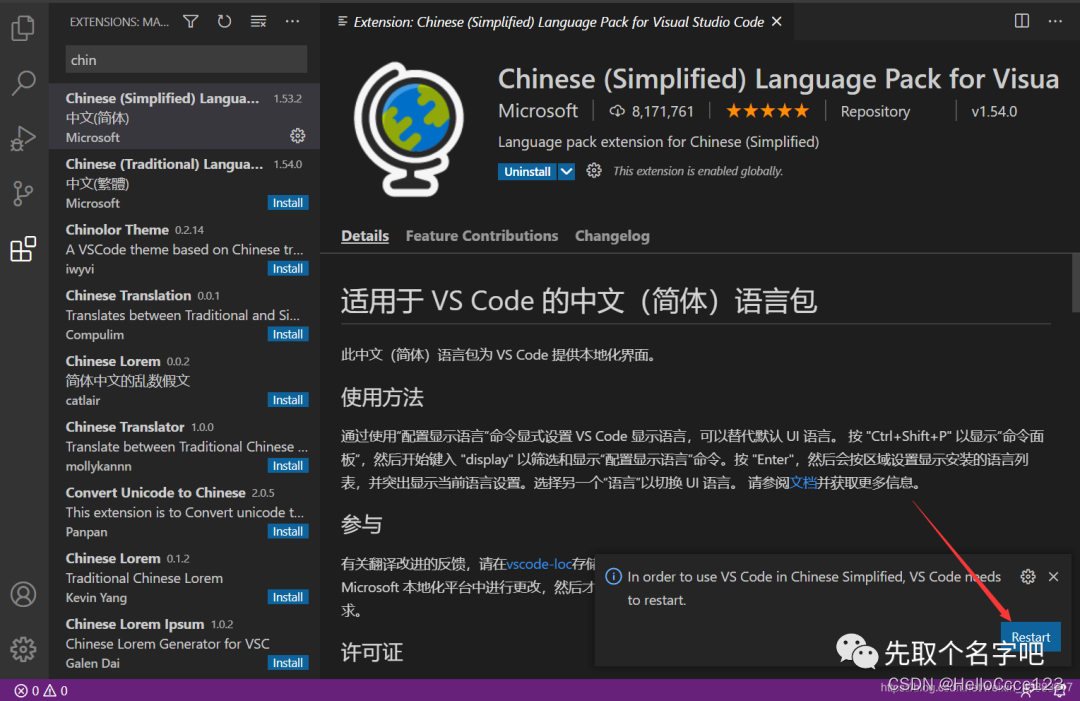
It's ok after restarting, Chinese interface
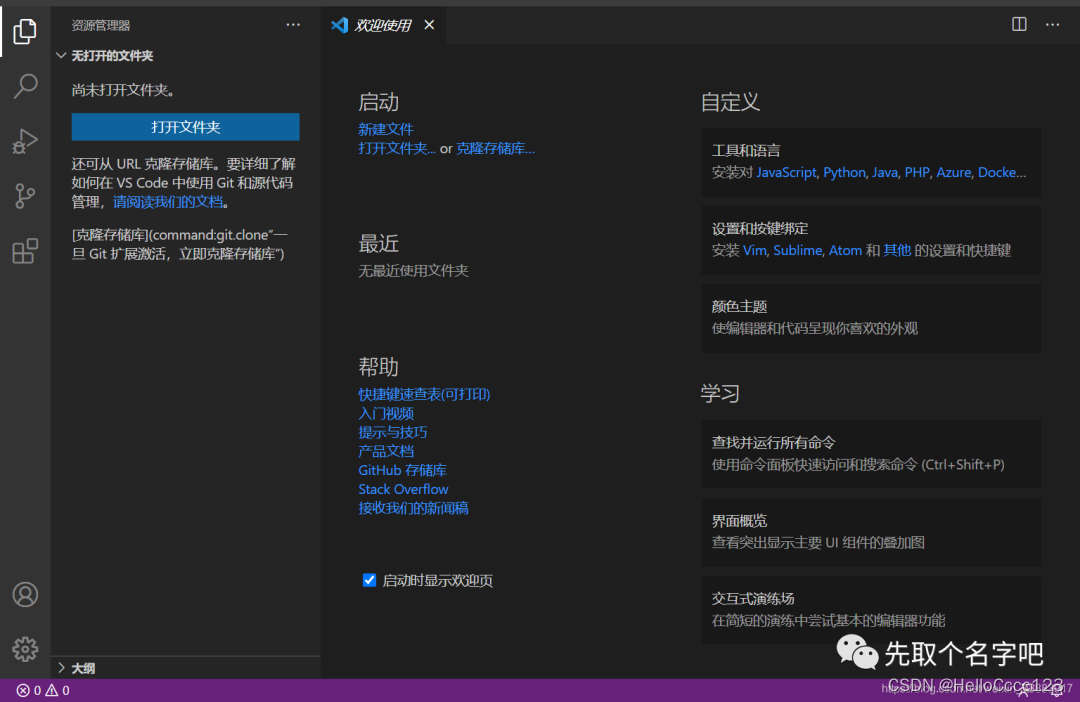
The above is the entire content of the VSCode installation tutorial (super detailed).
