As the camera functions of Apple mobile phones continue to improve, we are increasingly fond of using them to take photos to record and share our lives. As a result, there will be more and more photos on the phone, causing the phone to run out of space and become laggy. How to import iphone photos to computer ? In order to free up the phone's memory, we have to transfer some photos to the computer. This article will introduce in detail how to quickly import iPhone photos to the computer.

Method 1: Use data cable to import iPhone photos to computer
How to transfer photos from iPhone to computer? Most people may first think of transferring photos through WeChat and QQ, but this method has certain disadvantages. The transferred photos will be compressed and reduce the quality of the photos. Don't worry, I'm here to teach you how to quickly transfer photos to your computer using a data cable.
In order to ensure the clarity of the photos and make the photos transferred to the computer full analysis rate photos, please perform the following operations first:
Step 1: First find [Photos] in [Settings] on iPhone , and then change the option in [Transfer to MAC or PC] to [Keep Original] .
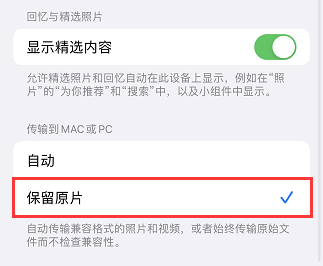
Step 2: Change the camera's [Format] to [Best Compatibility] in [Settings] .

Step 3: After the setup is completed, connect the phone to the computer using a data cable.
Step 4: Wait until the computer recognizes the iPhone, open [This PC] on the desktop , find and click to enter [Apple iPhone] , then open the corresponding photo folder [DCIM] to view the photos on the phone, and finally save the photos to Just copy and paste it to your computer.
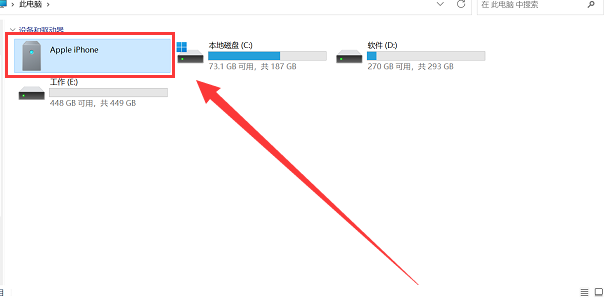
Method 2: Use iTunes tools to import iPhone photos to computer
iTunes is a device content management software officially provided by Apple. It can help you manage and synchronize data on your device, and synchronize photos, videos and other content on your phone to your computer. How to import iphone photos to computer? The following are the specific steps of this method:
Step 1: Open the latest version of iTunes, and then make sure the iPhone is successfully connected to the computer.
Step 2: Click the iPhone icon on the page and select the [Photos] option.
Step 3: Check [Sync Photos] and select the photo folder to be synchronized, then click [Sync] on the lower right to transfer the photos.
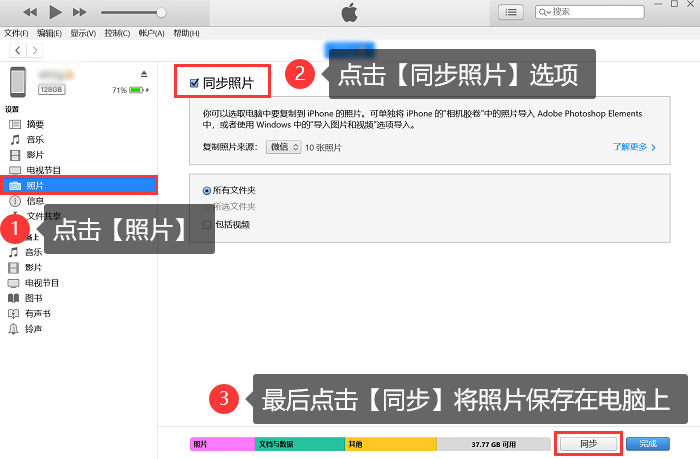
Method 3: Use the [AirDrop] function to transfer iPhone photos to MAC with one click
How to import iphone photos to mac computer? If you are using a MAC computer, transferring photos is even simpler.
Step 1: First, make sure that both the iPhone and the MAC computer are on the same network, and that the [AirDrop] function is turned on on both the iPhone and the computer .
Step 2: Batch select the photos that need to be transferred on your mobile phone, click [Share] - [AirDrop] - [Your MAC computer] in order to transfer the photos to the computer with one click.

What should I do if my photos are accidentally lost when transferring them?
What should I do if I accidentally lose important photos during photo transfer? We can use third-party professional recovery software to recover our important photos.
Data Frog Apple recovery experts can help you recover 17 types of data such as photos, videos, text messages, chat history, etc. The operation is easy to use and the recovery rate is high. It is highly recommended that everyone download and use it.
Operating environment:
Demonstration model: iPhone x; Shenzhou Ares G9-CU7PK
System version: Windows 10
Software version: Data Frog Apple Recovery Expert 3.0.70
Step 1: First, download and install DataFrog Apple Recovery Expert, and then connect your iPhone to the computer using a data cable.
Step 2: Open the running software, select [Recover from iOS Device] mode by default , and then click [Start Scan] .

Step 3: After the data scan is completed, find the [Camera Roll] option, check the photos you want to recover and click [Recover] .
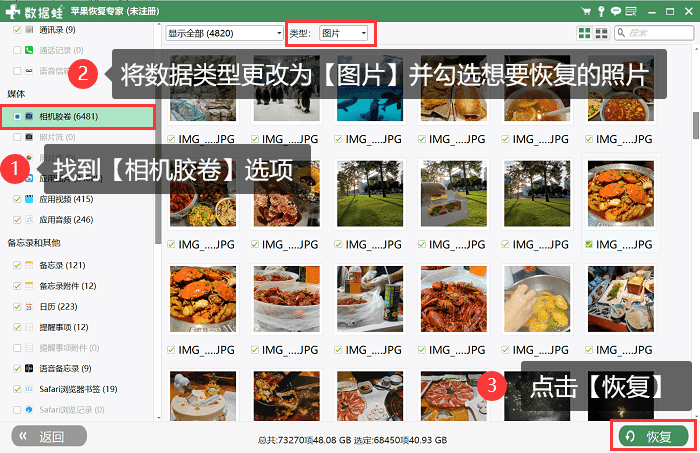
How to batch transfer iPhone photos to computer? The above are 3 solutions for "how to import iPhone photos to computer". Please choose the appropriate method according to the specific situation. If you accidentally lose photos during the transfer process, you can use the Data Frog Apple recovery expert recommended by the editor to recover the photos. Friends in need remember to like, collect and follow!
Recommended in the past:
How to import Apple address book to new phone? Friends who have changed to a new mobile phone, please read here ![]() https://blog.csdn.net/shujuwa123/article/details/132532347?spm=1001.2014.3001.5501 How to restore friends from WeChat blacklist? Teach you how to find the missing "him" in 1 minute
https://blog.csdn.net/shujuwa123/article/details/132532347?spm=1001.2014.3001.5501 How to restore friends from WeChat blacklist? Teach you how to find the missing "him" in 1 minute ![]() https://blog.csdn.net/shujuwa123/article/details/132575488?spm=1001.2014.3001.5501 How to locate the lost iPhone? A few simple steps to teach you how to retrieve your iPhone
https://blog.csdn.net/shujuwa123/article/details/132575488?spm=1001.2014.3001.5501 How to locate the lost iPhone? A few simple steps to teach you how to retrieve your iPhone ![]() https://blog.csdn.net/shujuwa123/article/details/132596898?spm=1001.2014.3001.5501
https://blog.csdn.net/shujuwa123/article/details/132596898?spm=1001.2014.3001.5501