When using mathtype to insert formulas into papers, if numbering is required, click " Right Numbering " (if you only need to insert text lines, click " Inline ")
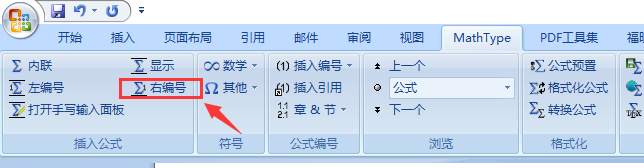

Since the paper is in a column format, the single-line formula is too long and the numbers are serialized , so the formula needs to be split.

When splitting, press "Enter" directly at the newline, and then adjust the formula through ctrl+alt+space to achieve the required alignment.

Due to the fixed line spacing used in the body text, the formula cannot be displayed completely .

You can change the line spacing to single line spacing, and to solve the inconsistent line spacing caused by inserting formulas in the entire document , you can uncheck "Align to grid if document grid is defined".

The formula is now displayed in its entirety, but the numbering does not line up with the last line of the formula .
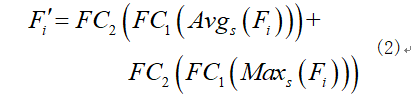
Select the number, modify the font format, and modify the position to "reduce" a certain point size, and adjust the point size according to your own situation.

Now the numbering is aligned with the last line of the formula, but the size of the formula is inconsistent with other text in the document (in my case, the formula is obviously too large)
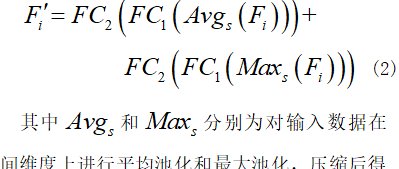
①Only modify the size of the current formula: Open the MathType formula editor software. Click the "Size - Define" command in the menu bar to open the "Define Size" dialog box. In the "Define Size" dialog box, the effect of modifying the MathType font can be achieved by changing the size of the pt value.

Since the font size of my text is small five, I changed the size to 9pt according to the comparison table.
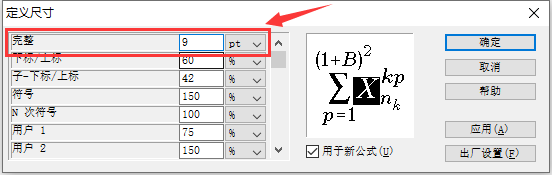
② Modify the formula size in batches. After modifying the size according to the above method, save the font of this formula to the desktop in the form of a file by selecting "Preset" -> "Formula Preset" -> "Save to File" in sequence (you can also Save it under other folders, as long as you can find it yourself). As shown in the figure below, from the saved file, this file is in .eqp format. Next, use this 9pt.eqp file to modify other formulas in batches.

Select mathtype, format formula in turn, select the 9pt.eqp file you just saved, and click OK to convert.

All formulas are changed to the same size as the main text (note that the numbering needs to be re-modified at this time)
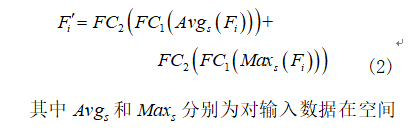
Other problems encountered:
1. The size of the parentheses inside the parentheses is inconsistent
For a very long formula with brackets, after I want to wrap it, because the brackets in mathtype are automatically adjusted in size, the size of the brackets is inconsistent, as follows:

At this point, you can refer to the answer in How does mathtype realize the line break of the formula inside the brackets?.
Enter shift+{} or shift+() from the keyboard, then the brackets will not automatically become larger, and the brackets will be small. At this time, we select the brackets on one side, and then enter the corresponding single-side brackets in the mathtype toolbar, Ctrl+Alt +space to enter a space, delete the original brackets, if you still feel small, select the brackets, find '"Size" in the menu bar, and select "Symbol". If you still feel small, find "Definition" and modify the symbol size yourself.
That would be perfect.

2. The formula is centered and the number is right aligned
This perfectly solves the problem:
Writing a paper in Word 2016 (1): Center the formula and align the numbers to the right
3. After the mathtype editing formula is converted to PDF, the brackets are gone
in word:
![]()
In the converted pdf:
Solution:
Click on word, select print, select PDF Printer in the printer, and save to the specified folder

Reference materials: Garbled characters appear after using mathtype to edit formulas in word and convert them to PDF
Others can refer to the following links:
Mathtype long formula line break split operation method
Modify the font size of MathType formulas in batches
Word and MathType have the same font size
How to switch and split the single-line number formula?
How to Align Formulas with Words in Word
How to solve the incomplete display of MathType formulas in Word