Table of contents
3. Platforms, roles and permissions

I. Introduction
1. Purpose of writing
This document will enumerate all the functions required to realize the human resource management system (hereinafter referred to as HR system), and give a brief description of each function.
The intended readers of this document include: end users, project leaders, reviewers, product personnel, software design and development personnel, and testers.
2. Background
Driven by the wave of global integration and the new technological revolution, human resources are becoming more and more central in human social and economic life; future economic competition will no longer be material resources or material capital, but human resources will become the most fundamental Competitive Advantage. How to design a practical and effective human resource management system around the purpose of the enterprise, according to the characteristics of various personnel and the management status of the enterprise, so as to realize the transformation from manual management to computer management, and make human resource management work more objective and effective, optimized configuration and improve the efficiency of running a school” has become the primary problem faced by the design of the enterprise human resources management system.
3. Nouns and abbreviations
2. Project overview
1. Construction goals
The goal of this project is to establish a human resource management system that meets the actual management needs of general enterprises, accurately maintain the human resource information of the enterprise, and provide effective services, thereby reducing the burden of HR management departments engaged in low-level information processing and analysis, and liberating administrators The "two-handed brain" improves work quality and efficiency.
2. Technology to go
The software system platform of this project will reach the level of mainstream web application software:
(1) In terms of function: the system meets the requirements of various functional requirements of business logic.
(2) Ease of use: By using the mainstream browser/server architecture, it is ensured that users can use this system with good ease of use.
(3) In terms of compatibility: through system design and compatibility framework design, the requirements for compatibility with mainstream browsers are met.
(4) Security: the system encrypts sensitive information (such as user passwords);
(5) UI interface: the interface is simple and clear, the user experience is good, the prompt is friendly, and the necessary change operation has a "confirmation" link, etc.
3. Platforms, roles and permissions
The HR system involves a web platform and a mobile APP (Android). The web management system includes three roles: system administrator, human resource administrator, and ordinary staff. The APP includes the roles of human resource administrator and ordinary staff.
1. web terminal
The web end is divided into three roles: system administrator, human resources administrator, and ordinary staff; the system administrator mainly manages users and user roles, and maintains some general dictionaries; Information and employee labor contracts, salaries, certificates, training and further studies, rewards and punishments and other information; after ordinary employees log in to the system, they can modify personal basic information and check personal related certificates, training and further studies, rewards and other information.
(1) System administrator
(2) HR administrator
(3) Ordinary personnel
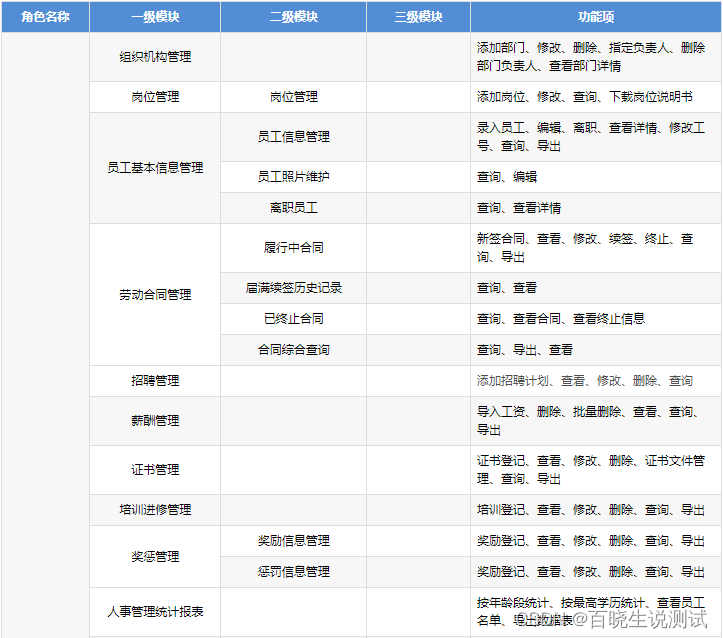


4. HR manager
1. Login page
(1) Business description
Human resources administrators and ordinary employees need to enter the web-side HR management system through the login page, which is the only entrance to the system.
(2) Requirement description
On the system login page, the HR administrator must enter a valid user name and password to log in to the system.
(3) The perpetrator
HR administrator.
(4) UI interface
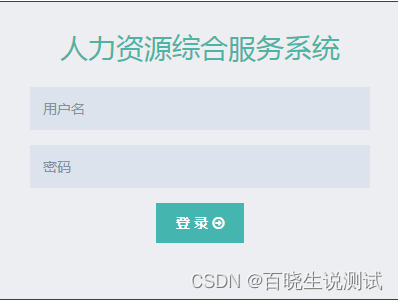
(5) Business rules
【Log in】:
First enter the system login interface, enter a valid user name and password, and click [Login] to log in to the system; the human resources administrator also has the role of "ordinary staff" by default. Function menu items of employees; click "Human Resources Workbench" at the top of the page to enter the homepage of Human Resources Workbench.
【quit】:
Move the mouse to the user's name in the upper right corner, and click the [Exit] button to exit the system and return to the login page.
2. HR workbench home page
(1) Business description
After the HR administrator logs in, he will enter the homepage of the personal center by default, and click "Human Resources Workbench" at the top of the page to enter the homepage of the Human Resources Workbench.
(2) Requirement description
The home page of the human resources workbench displays the system welcome message.
(3) The perpetrator
HR administrator.
(4) UI interface

(5) Business rules
After the human resources administrator logs in, click "Human Resources Workbench" at the top of the page to enter the homepage of the Human Resources Workbench: the homepage displays the system welcome message "Welcome to use this system!".
3. Post management
(1) Business description
"Position" exists as an attribute of employee information; this module is used by HR administrators to manage positions.
(2) Requirement description
The system administrator manages posts according to the cascading relationship of "job category>job name", mainly including operations of adding a post, modifying a post, downloading a job description, and querying.
(3) The perpetrator
HR administrator.
(4) UI interface


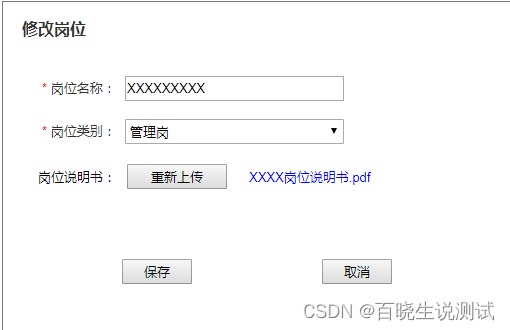
(5) Business rules
1. Post management list page:
Click the "Position Management" module menu in the left navigation bar to enter the post management page:
- The title of the page displays "Position Management";
- The breadcrumb navigation displays "Home > Job Management", click "Home" to jump to the home page of the HR workbench;
- The list is first sorted in ascending order of job categories (following the job category dictionary settings), and then sorted in ascending order of job names;
- List fields: serial number, job name, job category, job description (download), operation (modify);
- The list contains page turning function;
- After the user completes the operation of adding and modifying positions, the query conditions set before will be carried when returning to the list page.
2. Add position : (note that required items are marked with a red asterisk "*")
On the position management list page, click the [Add Position] button, and the "Add Position" window will pop up:
- Job title: a required item, the job title under the same job category must be unique, and the character length must be within 50 characters (inclusive);
- Job category: required item, the default is "please select"; the drop-down option is taken from the job category dictionary, and the display order follows the dictionary settings;
- Job description: optional, word/pdf type files are supported, and the size is within 10M (inclusive);
- Click [Save] to save the current new content, close the current window, return to the list page, and add a new record on the list page;
- Click [Cancel] to close the current window without saving the current added content, and return to the list page.
3. Modify the position : (note that the required items are marked with a red asterisk "*")
On the position management list page, click the [Modify] button behind any position, and the "Modify Position" window will pop up:
- Job title: required item, bring in the original value, the job title under the same job category must be unique, and the character length must be within 50 characters (inclusive);
- Job category: required item, bring in the original value; the drop-down option is taken from the job category dictionary, and the display order follows the dictionary settings;
- Job description: non-mandatory item, bring in the original value; support word/pdf type files, the size is within 10M (inclusive);
- Click [Save] to save the current editing content, close the current window, and return to the list page, and the corresponding content on the list page will be updated accordingly;
- Click [Cancel] to close the current window without saving the current editing content, and return to the list page. The corresponding content on the list page remains unchanged.
4. Download the job description
On the post management list page, the [Download] button will be displayed after the post that has uploaded the job description. Click this button, and the system will automatically download the corresponding job description file. The user can go to the file storage location and click to view it.
5. Post inquiry:
- The system supports single condition query and combined query, and "job name" supports fuzzy query;
- On the post management list page, select the post category, enter the post name, and click the [Query] button, and the system will display the qualified post information.
4. Labor contract management
1.Performance Agreement
(1) Business description
Each employee will sign a labor contract when they join the job; this module is mainly used for human resources management to manage the contracts that are being performed.
(2) Requirement description
After logging into the system, the HR administrator can sign a new contract, view and modify contract information, renew a contract that is about to expire, and terminate the contract for employees who do not meet the group's regulations.
Contract Status Description:
(1) In the contract: the current time is within the validity period of the contract, and the distance from the expiration date of the contract validity period is > 1 month;
(2) To be renewed: If the current time is within 1 month (including 1 month) before the expiration date of the contract, and [Renewal] has not been executed, the contract status will change from "Contract" to "To be renewed";
(3) Renewed upon expiry: the contract to be renewed, after performing the [Renew] operation, the current contract will become "Renewed upon expiry";
(4) Terminated: For contracts in progress in any state, you can perform the [terminate] operation, after which the contract status will become "terminated";
(3) The perpetrator
HR administrator
(4) UI interface
Contracts in progress: list page

Contract in progress: "New contract" window
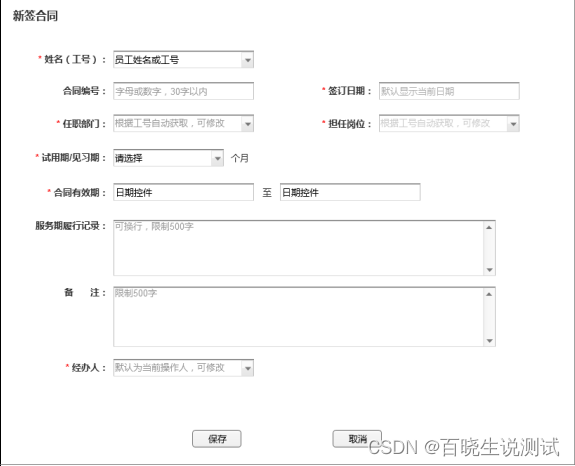
Performing Contracts: Modify the Newly Signed Contract Window
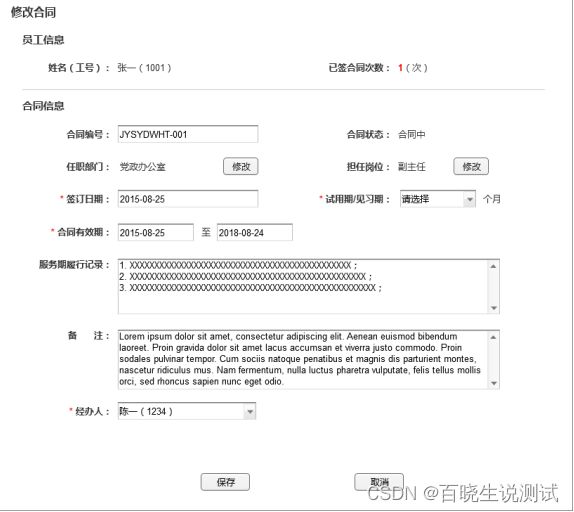
Contract in progress: window for modifying non-new contracts
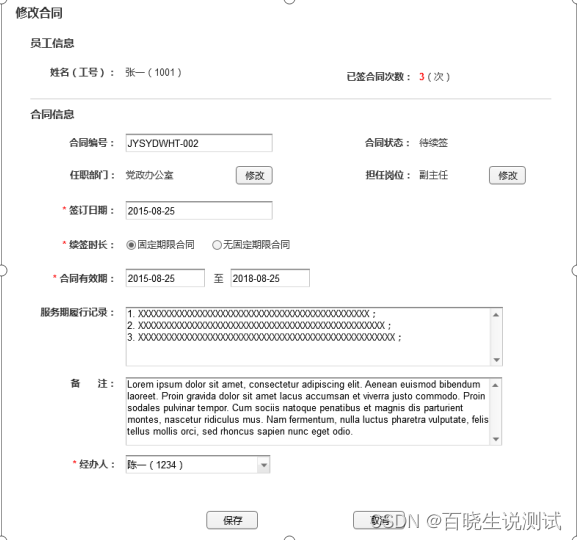
Contract in progress: view the newly signed contract window
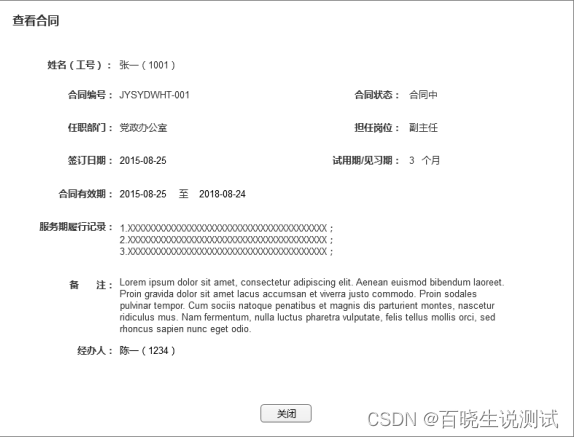
Contracts in progress: View non-new contracts (fixed-term contracts) window
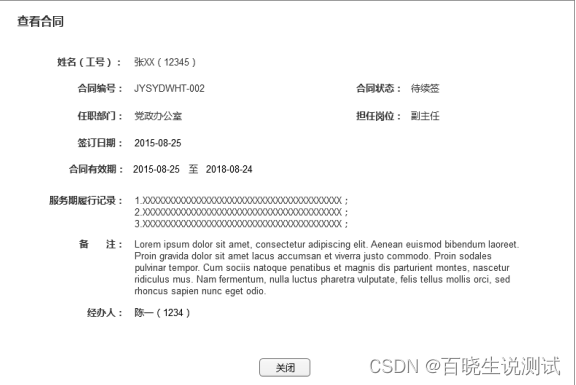
Contracts in progress: View non-new contracts (no fixed-term contracts) window

Contracts in progress: window for renewal of fixed-term contracts
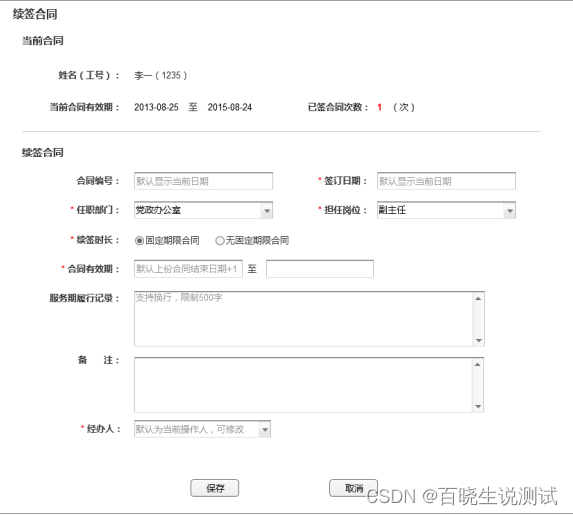
Contract in progress: Renewal contract window with no fixed term
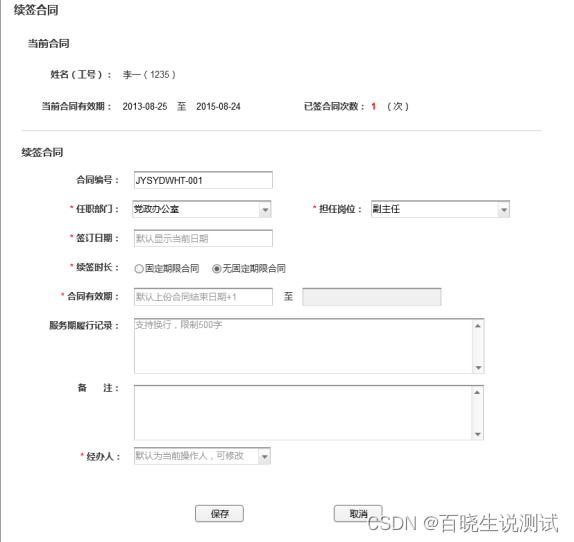
Contract in progress: Terminate Contract window
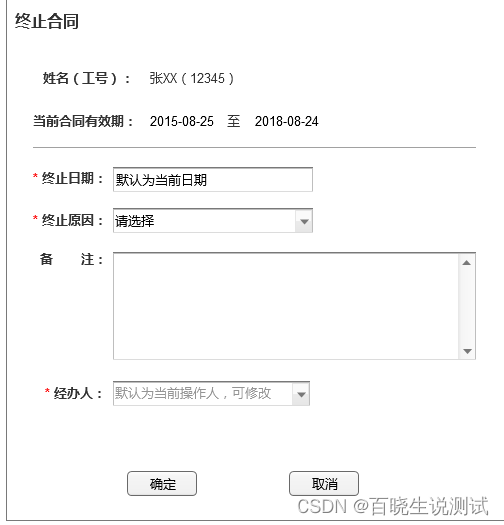
(5) Business rules
1. List page of contracts in progress:
Click the "Contract in Progress" module menu in the left navigation bar to enter the contract management page in progress:
- The title of the page shows "Contract in progress";
- The breadcrumb navigation displays "Home>Labor Contract Management>Contract in Progress", click "Home" to jump to the home page of the Human Resources Workbench;
- The list is sorted in descending order by contract signing date;
- List fields: serial number, name (employee number), employment department, position, contract status, signing date, contract validity period, handler, operation (view, modify, renew, terminate);
- The list contains page turning function;
- After the user finishes signing, modifying, viewing, renewing, and terminating the contract, the user will return to the list page with the query conditions.
2. [Newly signed contract] : (Note, the required items are marked with a red asterisk "*")
On the list page of contracts in progress, click the [New Contract] button to open the "New Contract" window:
- Name (employee number): required, the default is "please enter the employee's name or employee number", support the input of the employee's name or pinyin or the employee number to be automatically matched by the system, matching range: current employees;
- Contract number: not required, it is empty by default, does not need to be duplicated, and the character length is within 64 characters (inclusive);
- Signing date: required, the default is the current date, the calendar control supports selection and manual input of the date, the signing date has nothing to do with the current date, the signing date ≤ the expiration date of the contract validity period;
- Department: required, default is empty, after selecting an employee, the system will automatically obtain the department name of the employee; modification is allowed, click the text box, and select the department in the organization tree;
- Position: required, default is empty, after selecting an employee, the system will automatically obtain the employee's position name; modification is allowed, enter the position name or pinyin in the text box, and the system will automatically match and select;
- Trial period/probationary period: required, the default is "please select", the unit is "month", the drop-down option is an integer between "0-12", including 0 and 12;
- Contract validity period: a required item, which is a calendar control. Both the start and end dates are empty by default and have nothing to do with the current date. The contract validity period start date < the contract validity period expiration date, and the contract validity period expiration date ≥ the contract signing date;
- Service period fulfillment records: optional, empty by default, line breaks are supported, and the character length must be within 500 characters (inclusive);
- Remarks: It is not required, it is empty by default, and the character length is limited to 500 characters (inclusive);
- Person in charge: required, the default is the name and job number of the current operator, which supports modification, input name, pinyin (full pinyin, simplified pinyin is supported) or job number will be automatically matched by the system, and the matching range is the current employees;
- Click [Save], and the system will pop up a prompt message "After saving the contract, the contract cannot be deleted. Are you sure you want to save it?":
- Click [OK] to close the prompt information window, save the contract information, return to the list page, and add a new record on the list page;
- Click [Cancel] to close the prompt message and return to the new contract interface.
- Click [Cancel] to return to the list page without saving the current edited content.
3. [Modification]: (Note that required items are marked with a red asterisk "*")
On the list page of contracts in progress, click the [Modify] button behind any contract to open the "Modify Contract" window:
(1) Employee information:
- Name (job number): read-only, bring in the employee's name and job number;
- Number of signed contracts: Calculate the number of contracts signed by the current employee, unit "(time)";
(2) Contract information:
- Contract number: optional, bring in the original value, no duplicates are required, the character format is limited to letters or numbers, and the character length is within 30 characters (inclusive);
- Contract status: in contract or to be renewed, judged according to the current time and the expiration date of the contract (if the current time is within the validity period of the contract, and the distance from the expiration date of the contract is > 1 month, it is "in contract"; if the current time is within the contract Within 1 month (including 1 month) before the expiration date of the validity period, and [renewal] has not been implemented, it is "to be renewed");
- Signing date: a required item, bring in the original value, the calendar control supports selection and manual input of the date, the signing date has nothing to do with the current date, and the signing date ≤ the expiration date of the contract validity period;
- Employed department: Required item, bring in the original value, click [Modify], you can select the department in the organization tree;
- Position: Required item, bring in the original value, click [Modify], and the "Modify Position" window will pop up:
- Job category, job title: required items, and a cascading relationship;
- Click [OK] to close the "Modify Position" window, return to the "Modify Contract" interface, and enter the modified position name value;
- Click [Cancel] to close the "Modify Position" window and return to the "Modify Contract" interface, with the position name unchanged;
If the current contract is a newly signed contract, then:
- Probationary period/probationary period: required item, bring in the original value, the unit is "month", and the drop-down option is an integer between "0-12", including 0 and 12; (Note: this is only included in the newly signed contract field, which is not included in the renewed contract);
- Contract validity period: required item, bring the original value, and allow modification (select in the calendar control or manually enter the date); the contract validity period has nothing to do with the current date, the contract validity period start date < the contract validity period expiration date, the contract validity period expiration date ≥ the contract signing date;
If the current contract is a renewed contract, then:
- Renewal duration: a required item, the default is "fixed-term contract"; (Note: this field is only included in the renewal contract, and not included in the newly signed contract);
- Contract validity period: required item, bring in the original value, and allow modification (select in the calendar control or manually enter the date);
- When the renewal period is "fixed-term contract", the start and end dates of the validity period will be brought into the original value, and modification is allowed (it has nothing to do with the current date, and date selection or manual input is supported), the expiration date of the contract validity period > the start date of the contract validity period, and the expiration date of the contract validity period ≥ contract signing date;
- When the renewal duration is "Contract with no fixed term", the start date of the validity period is brought into the original value, and modification is allowed (it has nothing to do with the current date, and it supports selecting a date or manually entering the date); the calendar control corresponding to the expiration date of the validity period is disabled;
- Service period performance record: optional, bring in the original value, support newline, and the character length must be within 500 characters (inclusive);
- Remarks: optional, bring in the original value, and the character length is limited to 500 characters (inclusive);
- Person in charge: Mandatory item, bring in the original value, support modification, input name, pinyin (full spelling, simplified spelling is supported) or job number will be automatically matched by the system, and the matching range is current employees;
- Click [Save] to save the edited content, return to the list page, and update the value of the corresponding field on the list page;
- Click [Cancel] to return to the list page without saving the current edited content.
4. [View]:
On the contract list page in progress, click the [View] button behind any contract, and the "View Contract" window will pop up:
- Name (job number), contract number, contract status, employment department, position, signing date, contract validity period, performance record of service period, remarks, and person in charge: Bring in the original value;
- Contract status: in contract or to be renewed, judged according to the current time and the expiration date of the contract (if the current time is within the validity period of the contract, and the distance from the expiration date of the contract is > 1 month, it is "in contract"; if the current time is within the contract Within 1 month (including 1 month) before the expiration date of the validity period, and [renewal] has not been implemented, it is "to be renewed");
- Probationary period/probationary period: The newly signed contract contains this field, and the original value is brought in; the contract signed later does not contain this field;
- Contract validity period: if the current contract is an open-ended contract, the expiration date of the contract validity period is represented by "—";
- Click [Close] to close the current window and return to the list page.
5. [Renewal]:
If the current time is within 1 month (including 1 month) before the expiration date of the contract validity period, and [Renewal] has not been executed, the contract status is "Pending Renewal", and the [Renewal] button in the operation bar is available. Contract window:
(1) Current contract:
Name (employee number): read-only, bring in the employee’s name and work number;
current contract validity period: read-only, bring in the original value;
number of signed contracts: calculate the number of contracts signed by the current employee, the unit is "(time)";
( 2) To renew the contract:
- Contract number: optional, empty by default, does not need to be duplicated, the character format is limited to letters or numbers, and the character length is within 30 characters (inclusive);
- Signing date: required, the default is the current date, modification is allowed, the calendar control supports selection and manual input of the date, the signing date has nothing to do with the current date, and the signing date is less than or equal to the expiry date of the contract validity period;
- Employed Department: Required item, the system automatically obtains the employee’s department name by default; modification is allowed, click the text box to select the department in the organization tree;
- Position: Required item, the system will automatically obtain the employee’s position name by default; modification is allowed, enter the position name or pinyin in the text box, and the system will automatically make a matching selection;
- Renewal duration: required, the default is "fixed-term contract";
- Contract validity period: required, the start time of the validity period defaults to the expiration date of the current contract validity period + 1 day, and modification is allowed (select in the calendar control or manually enter the date);
- When the renewal period is "fixed-term contract", you must also select the expiration date of the validity period (it has nothing to do with the current date, you can select a date or manually enter the date), the expiration date of the contract validity period > the start date of the contract validity period, and the expiration date of the contract validity period ≥ the contract signing date;
- When the renewal period is "Contract with no fixed term", the calendar control corresponding to the expiry date of the validity period is disabled;
- Service period fulfillment records: optional, empty by default, line breaks are supported, and the character length must be within 500 characters (inclusive);
- Remarks: It is not required, it is empty by default, and the character length is limited to 500 characters (inclusive);
- Person in charge: required, the default is the current operator’s name and job number, which can be modified, and supports input of name, pinyin (full spelling and simplified pinyin are supported) or job number to be automatically matched by the system, and the matching range is all employees;
- Click [Save], and the system will pop up a prompt message "After saving the contract, the contract cannot be deleted. Are you sure you want to save it?":
- Click [OK] to close the prompt message window and return to the contract list page in progress; the system will automatically terminate the current contract (the status becomes "renewed upon expiry"), and transfer to the expiry renewal history record list; at the same time, a new contract will be generated , you can view it on the contract list page in progress;
- Click [Cancel] to close the prompt message and return to the renewal contract interface.
- Click [Cancel] to return to the performing contract list page without saving the current edited content.
6. 【Termination】:
If employees need to terminate the contract with the group due to their own reasons or other reasons, they can complete the contract termination operation in the list of contracts in progress; click the [Termination] button behind the contract to open the "Termination Contract" window:
- Name (job number): read-only, bring in the employee's name and job number;
- Current contract validity period: read-only, bring in the original value;
- Expiration date: required, the default date has nothing to do with the current date; calendar control, supports date selection or manual input of date;
- Termination reason: required item, the default is "Please select", the drop-down list options are taken from the contract termination reason dictionary, and the order of options follows the dictionary settings;
- Remarks: not required, the default is empty, and the character length must be within 500 characters (inclusive);
- Person in charge: required item, the default is the name and job number of the current operator, which is allowed to be modified, and supports the input of name, pinyin (full spelling and simplified pinyin are supported) or job number to be automatically matched by the system, and the matching range is current employees;
- Click [Save] to save the termination operation, close the current window, and return to the list of contracts in progress; the status of the contract changes to "terminated" and transfers to the list of terminated contracts;
- Click [Cancel] to return to the performing contract list page without saving the current operation.
7. [Query]:
- The system supports single condition query and combined condition query; supports fuzzy query using employee name or job number;
- Contract Status: The drop-down options include In Contract and Pending Renewal;
- On the contract list page in progress, enter the employee's name or job number, select the contract status, set the contract signing date range, click the [Query] button, and the system will display the contract records that meet the conditions.
8. [Export]:
- The system supports exporting list data according to the query results, and the exported fields: serial number, name (employee number), contract number, signing date, department of employment, position, probationary period/probationary period, contract validity period, service period performance record, remarks, handling people;
- Export form naming format: labor contract_"export date" (export date is the operation date);
- When the list record is empty, an empty table is exported.
Five, finally

The operation of the basic project is roughly like this. If you don’t understand anything or need the project (the above are all free), you can click the small card below to enter the group to get it for free.