wangEditorThere are rich APIand sufficient extensibility, allowing us to customize the development menu, modules, plug-ins, etc. Vue、ReactIt is also very convenient to use in . Therefore, this article introduces the rich text uploading pictures and videos in vue.
After the installation is introduced, the rich text has a button to display the upload image. After clicking the upload, 没有配置上传地址an error will be reported, as shown in the figure below:
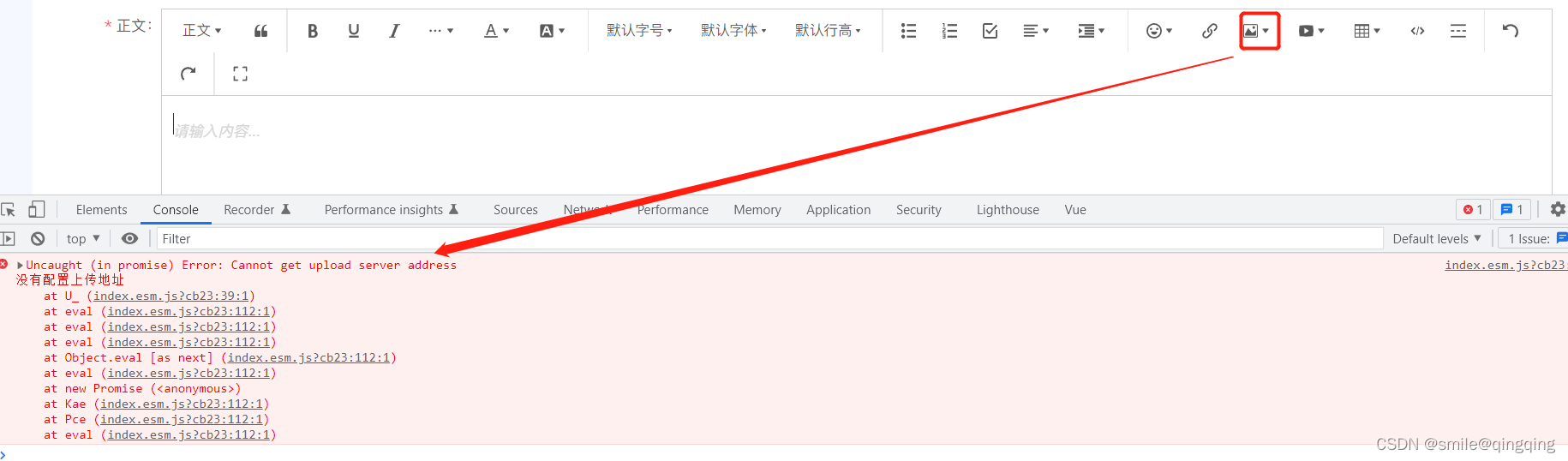
So the custom upload is as follows:
Custom upload pictures/videos
Renderings:
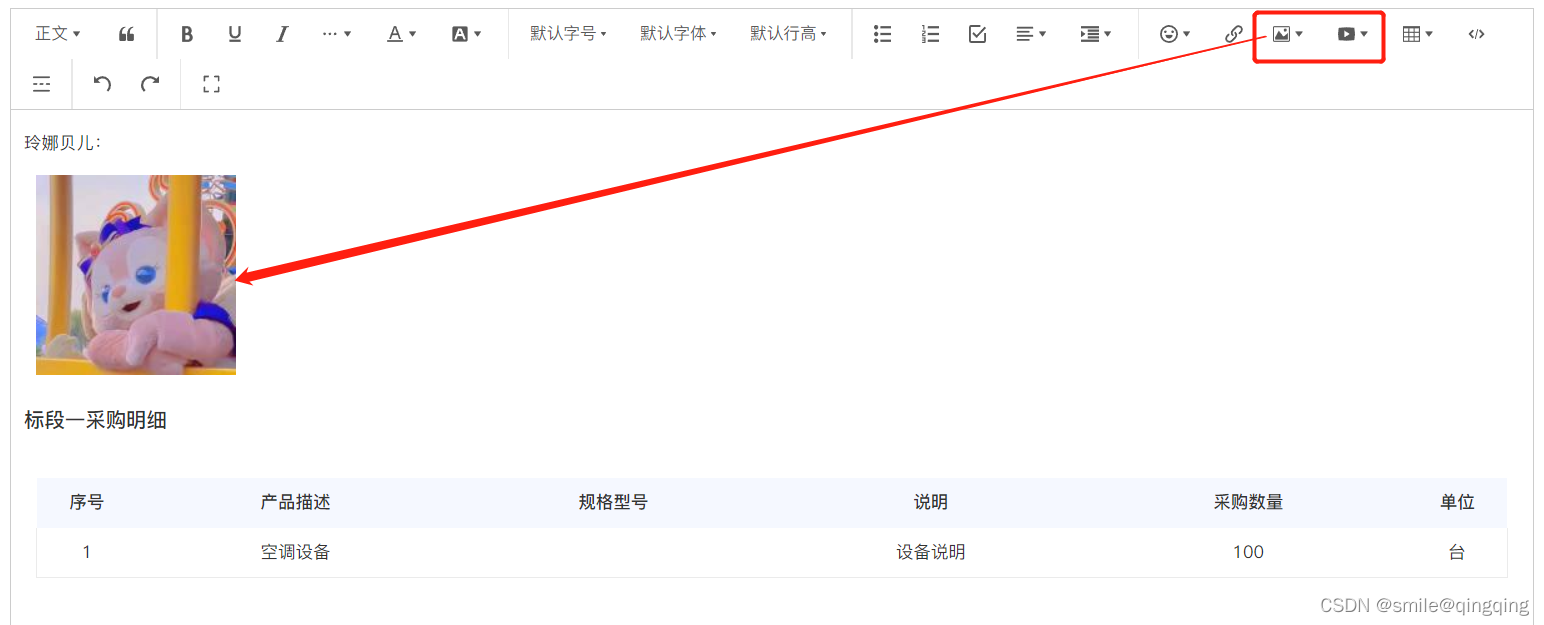
-
Official website address : https://www.wangeditor.com/v5/menu-config.html#%E8%87%AA%E5%AE%9A%E4%B9%89%E5%8A%9F%E8%83% BD
-
Upload image/video path configuration code
data(){ // 自定义插入图片/视频 const handleUpload = async (file, insertFn) => { let form = new FormData(); form.append("file", file); form.append("dealType", this.$store.state.uploadData.dealType); let res = await uploadFile(form); //此方法返回上传后的id // 最后插入图片 insertFn方法参数(url, alt, href),路径根据自己的项目需求配置 insertFn(`${ http://localhost:8183/}file/preview/${ res}`, '', `${ http://localhost:8183/}file/preview/${ res}`) } //上传图片/视频方法 const uploadFile = async (form) => { let res = await this.$http.file.upload(form); //此处换为自己的上传接口地址 return res.data } //上传的配置 const editorConfig = { placeholder: "请输入内容...", MENU_CONF: { uploadImage: { //上传图片配置 customUpload: handleUpload }, uploadVideo: { //上传视频配置 customUpload: handleUpload } } }; return{ editor: null, toolbarConfig: { }, content: "", editorConfig: editorConfig, mode: "default", content: "" } } -
use
//先引入 <script> import { Editor, Toolbar } from "@wangeditor/editor-for-vue"; </script> <div style="border: 1px solid #ccc"> <Toolbar style="border-bottom: 1px solid #ccc" :editor="editor" :defaultConfig="toolbarConfig" :mode="mode" /> <Editor style="min-height: 500px" v-model="content" :defaultConfig="editorConfig" :mode="mode" @onCreated="onCreated" /> </div>