After Musk's continuous tossing, Twitter is facing the risk of a large number of user losses, especially the recent restriction on the number of tweets read, which has led to a large number of users leaving.
As a result, Meta Company officially released Threads, a new social platform that rivals Twitter, on July 6. Currently, Threads can only be used by installing apps on iOS and Android platforms, but the number of users has exceeded 10 million in just a few hours.
Apple version App Store download address:
https://apps.apple.com/cn/app/threads-an-instagram-app/id6446901002
Android version Google Play download address:
https://play.google.com/store/apps/details?id=com.instagram.barcelona
If the Android installation package cannot be downloaded, you can reply to “threads” on the “Quantum Theory” official Z account to get the Android version installation package of Threads, which we have put on the Baidu network disk.
For details on the Threads account registration and login operations, please refer to this article: " Compared to Twitter, Threads was born, the latest Threads account registration and login nanny-level tutorial "
At present, using Threads still requires magic. As an Instagram collaborative application, Threads currently has relatively simple functions, mainly text messages, and most of the functions are consistent with Twitter.
This article focuses on how to use the Threads software after logging in.
First, set the software language to Chinese. Click the icon on the far right of the bottom bar of the main interface.

In the "My" interface, click the icon in the upper right corner to enter the "Settings" interface.
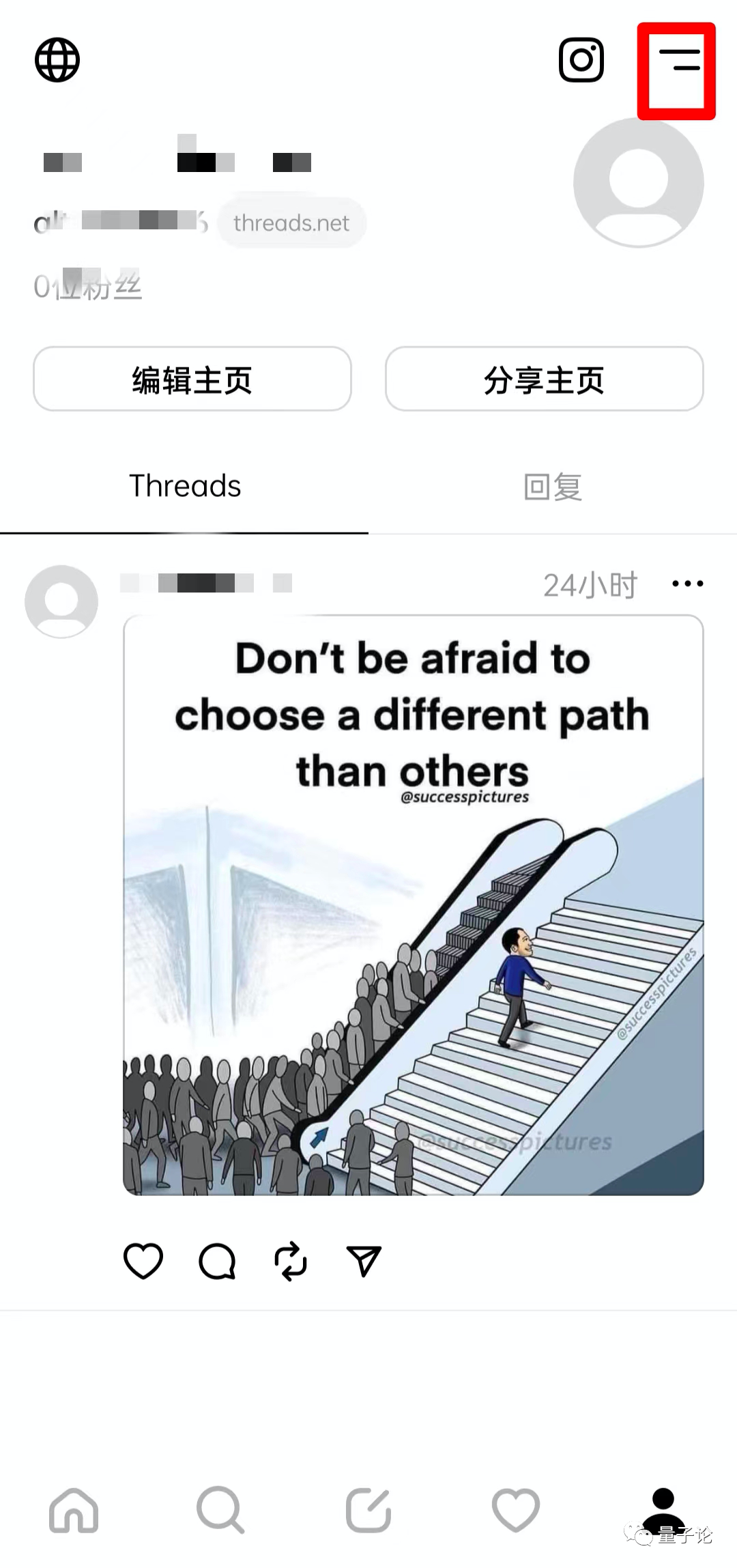
Click on the "Language" item.

Select "Chinese (Simplified)".

At this point, the software has been updated to Chinese language mode.
Next, let's look at the main interface of the system.
The icons on the bottom bar of the main interface, from left to right are: Homepage, Search, Tweet, News, My.
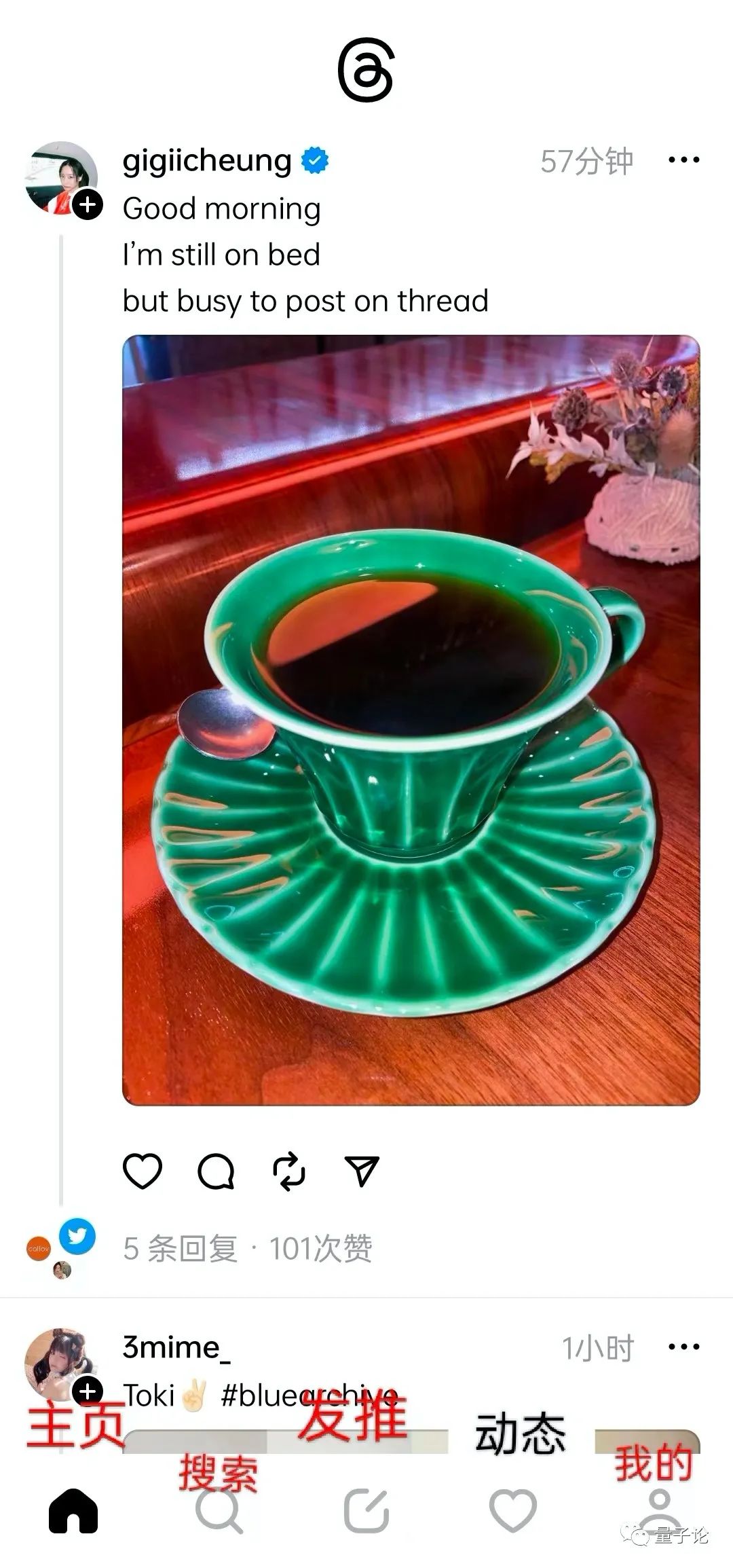
The home page is the main interface.
Search, see screenshot below.

Tweet, see the picture below, click the paperclip icon to upload pictures and videos.

Dynamics, see the figure below.

mine, as shown below.

Let's click the globe icon in the upper left corner of the "My" interface to enter the "Privacy" page.
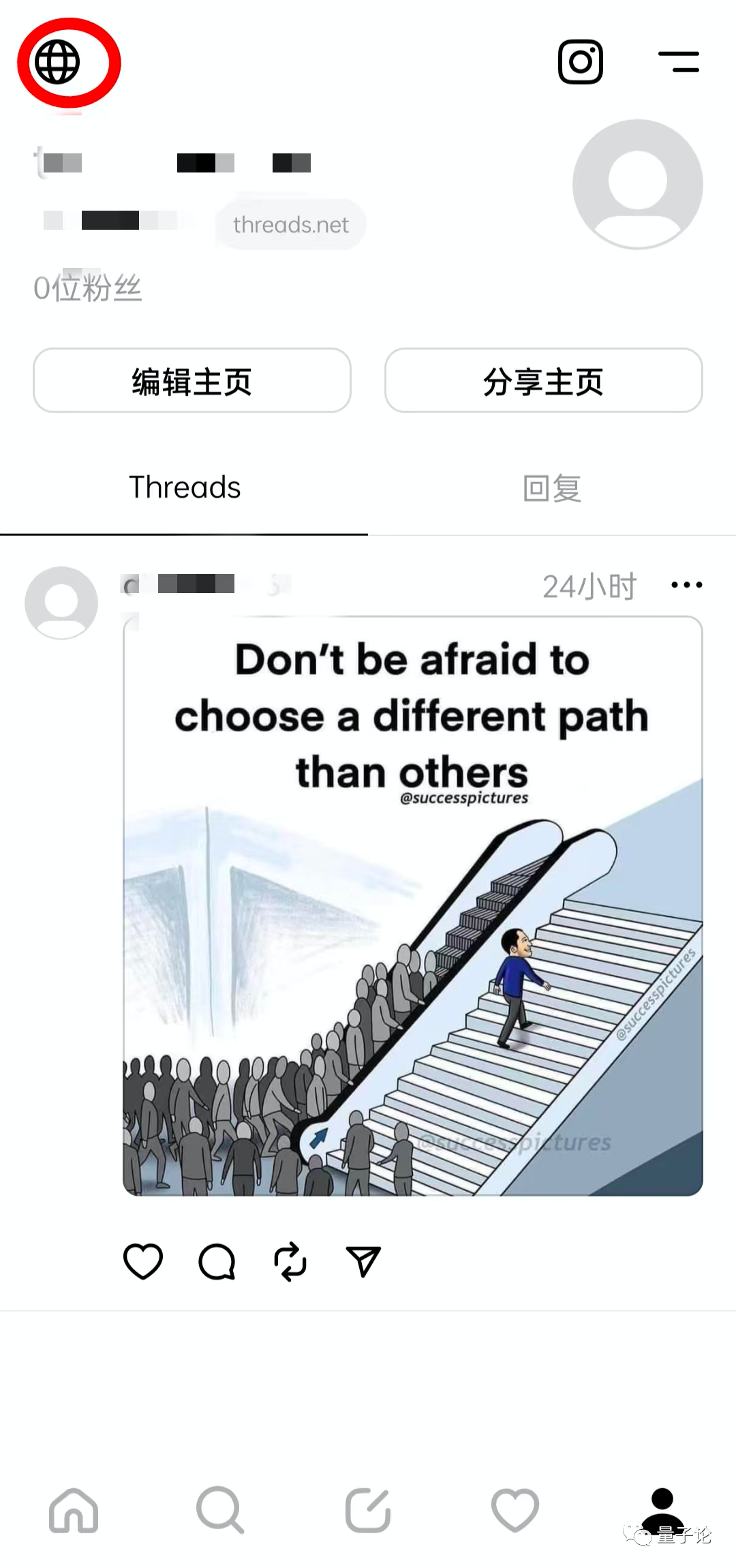
You can perform some privacy settings.
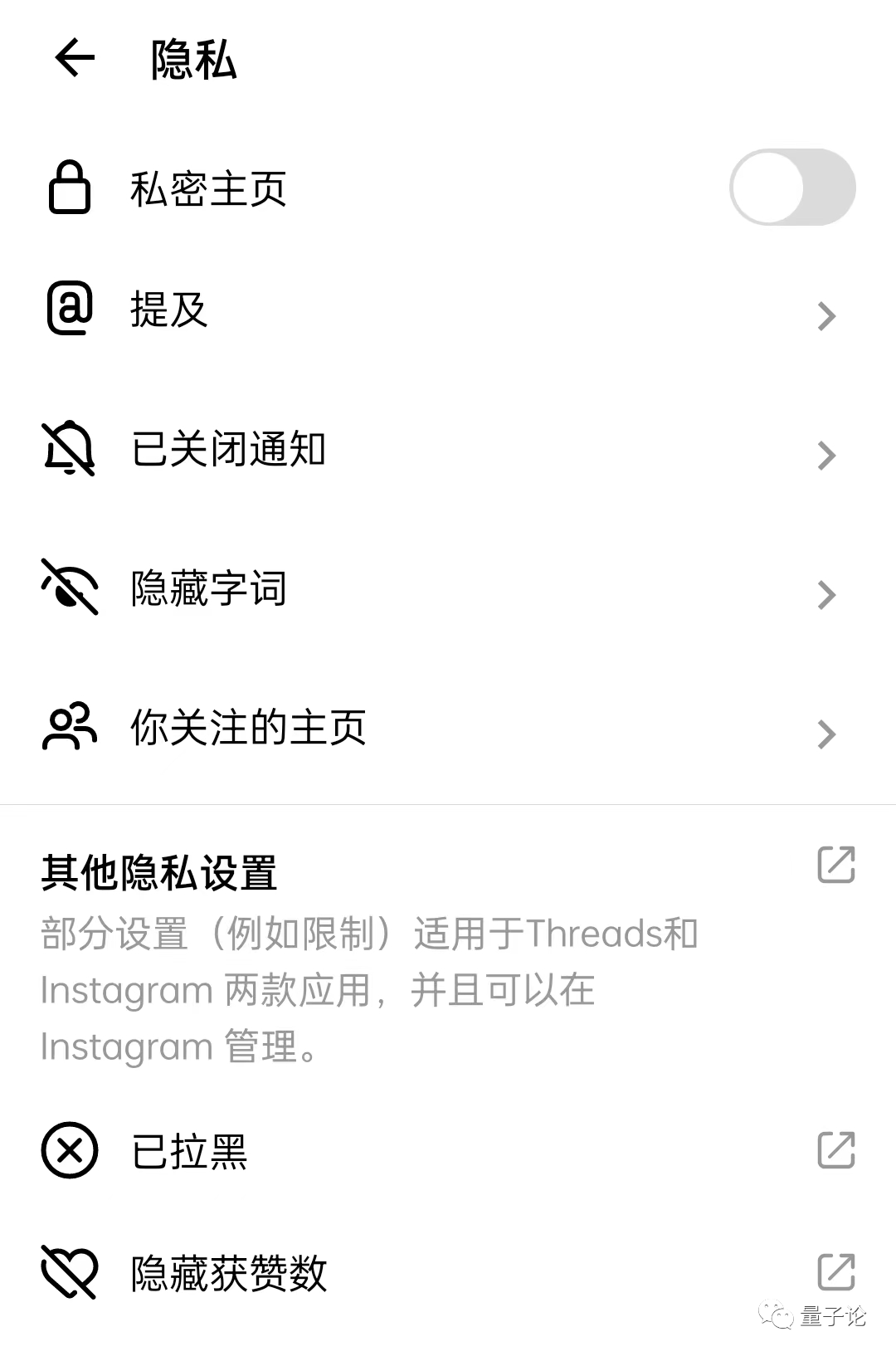
Click on a tweet, the icons below the tweet are: Like, Reply, Forward, Share.

Look at the top right corner of the tweet and tap the three dots icon.

You can hide, block, report, and temporarily follow tweets.
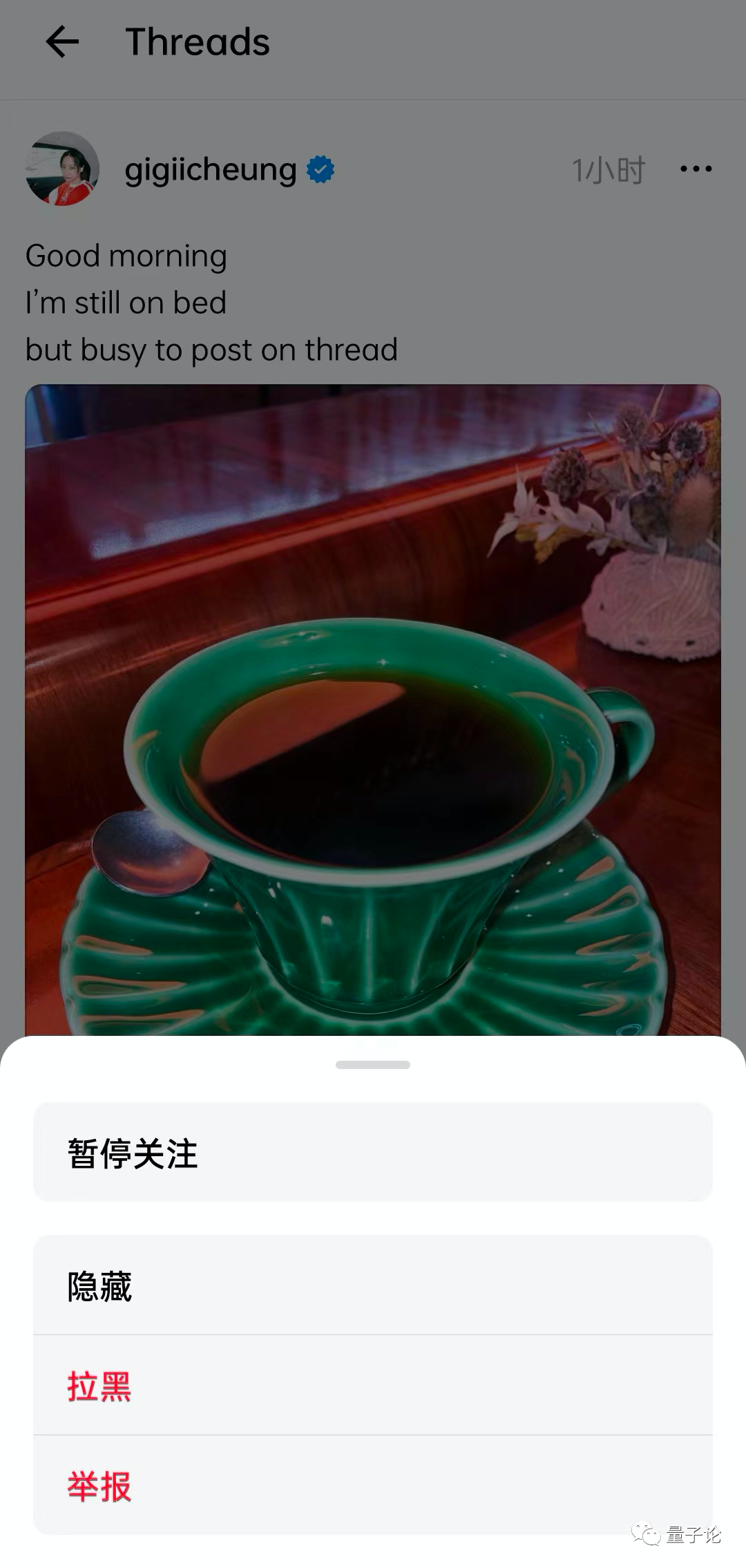
The Threads function is very simple, mainly these, and then, let's tweet and play.