System; Win10 Professional Edition
At least two computers, one as the shared folder host (computer A), one as the access shared folder host (computer B)
Shared folder host settings (computer A here assumes that the ip is 192.168.2.154)
Create a new folder in the computer (find any drive letter) and name it "Shared Folder".

Right-click on the folder -> Properties to open the properties panel,


In the property panel, click Share to open the sharing interface, click the "Share" button to open the sharing details interface,
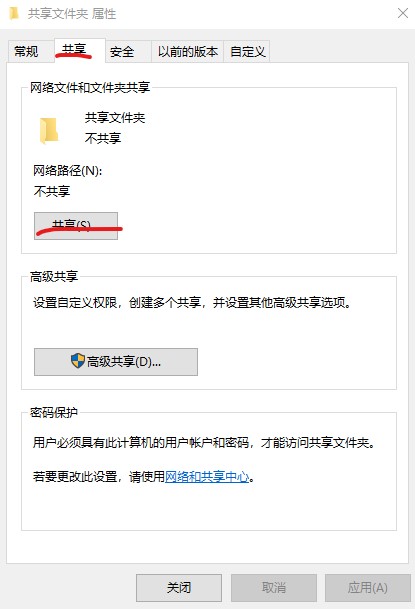
Select the Everyone user, click Add,
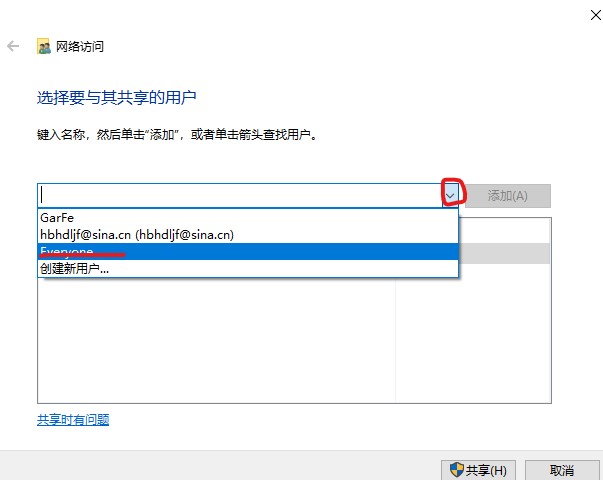
Change the Everyone permission to read, click share,
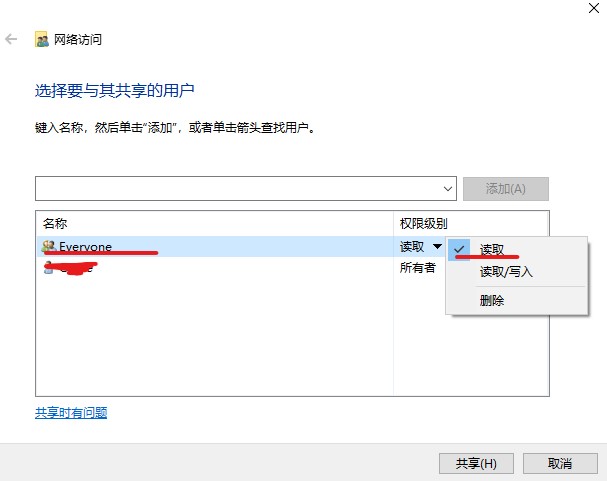
The sharing is successful and the success interface is displayed, click OK,
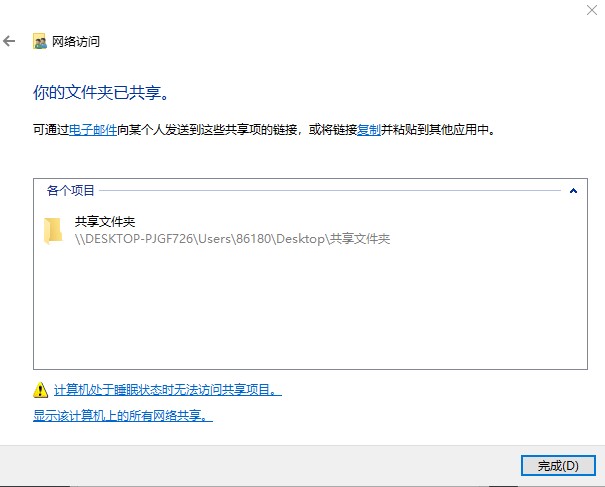
Back to the sharing interface, click Advanced sharing to open the advanced sharing interface,
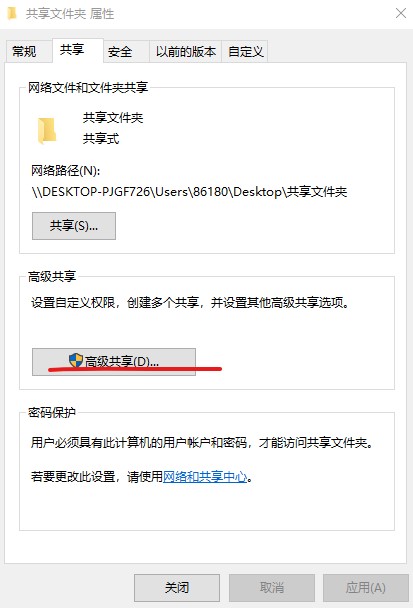
Check Share this folder and click the Permissions button,
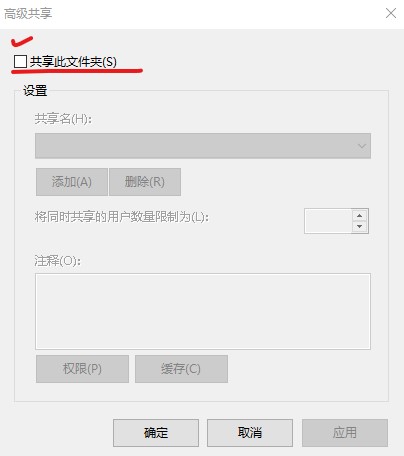
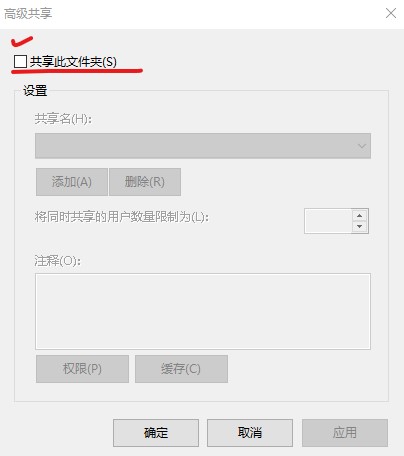
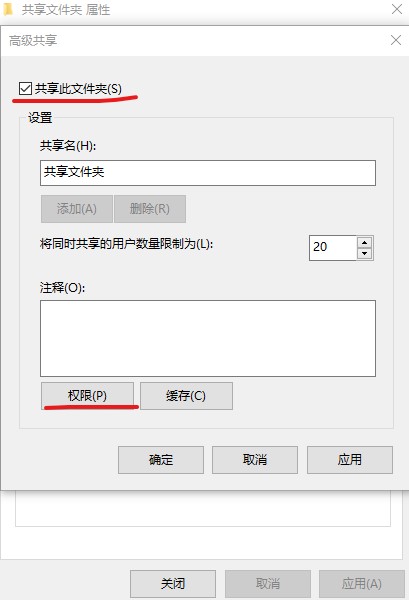
Select Everyone in the group or total account name, only check the read check box, click Apply and then click OK.
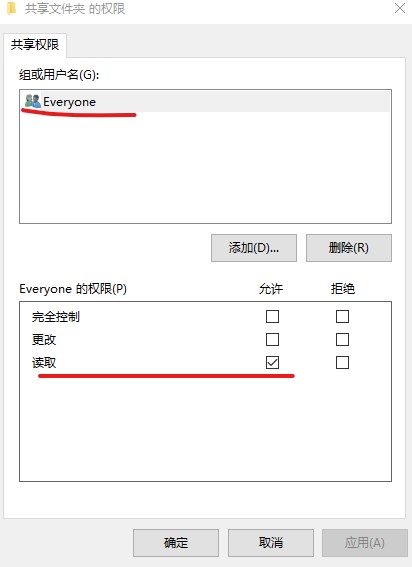
Finally, return to the sharing interface, click Close, and the sharing of the shared folder is completed.
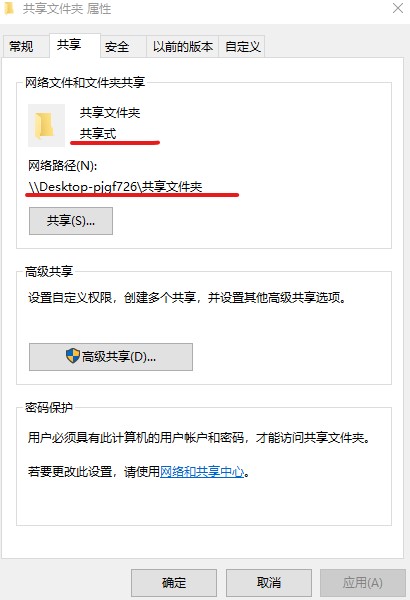
In order to ensure that the sharing is complete, right-click your shared folder, click Share, and you will be ok when you see the share type and the network path.
Access the shared folder host (computer B here assumes that the ip is 192.168.2.152)
Window + R key to open the run window,
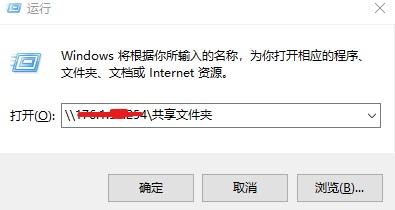
Enter the address of the shared folder (Computer A) in the open field, and the address starts with \\ plus the full path of the shared folder. For example (\\192.168.2.154\shared folder) click OK.
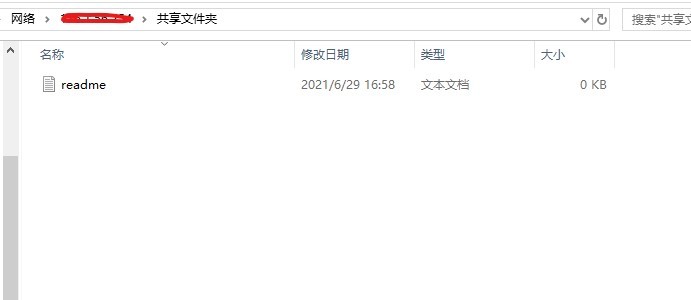
Well, here we are, if there is no problem, the shared folder in the LAN will be fine.