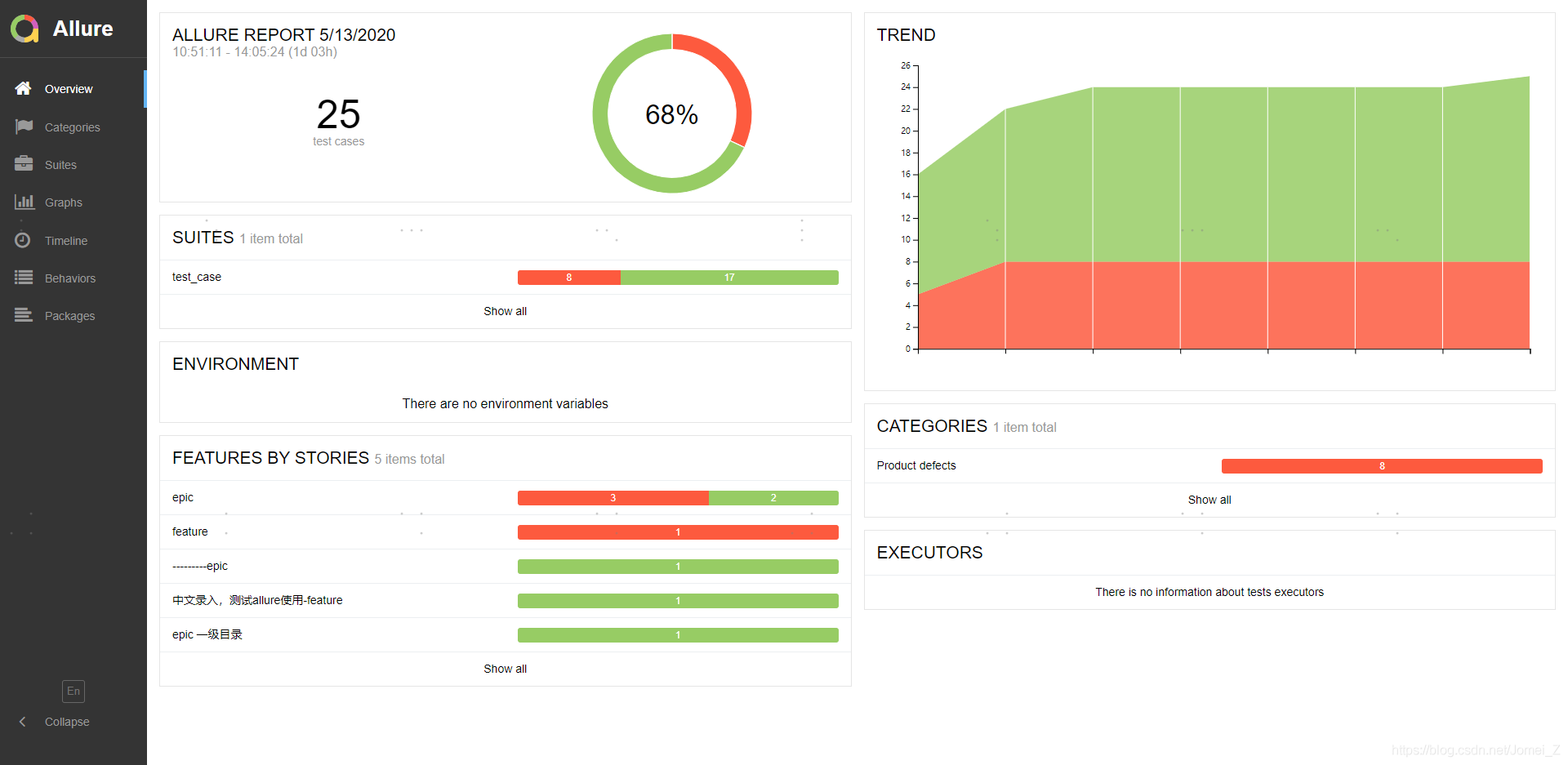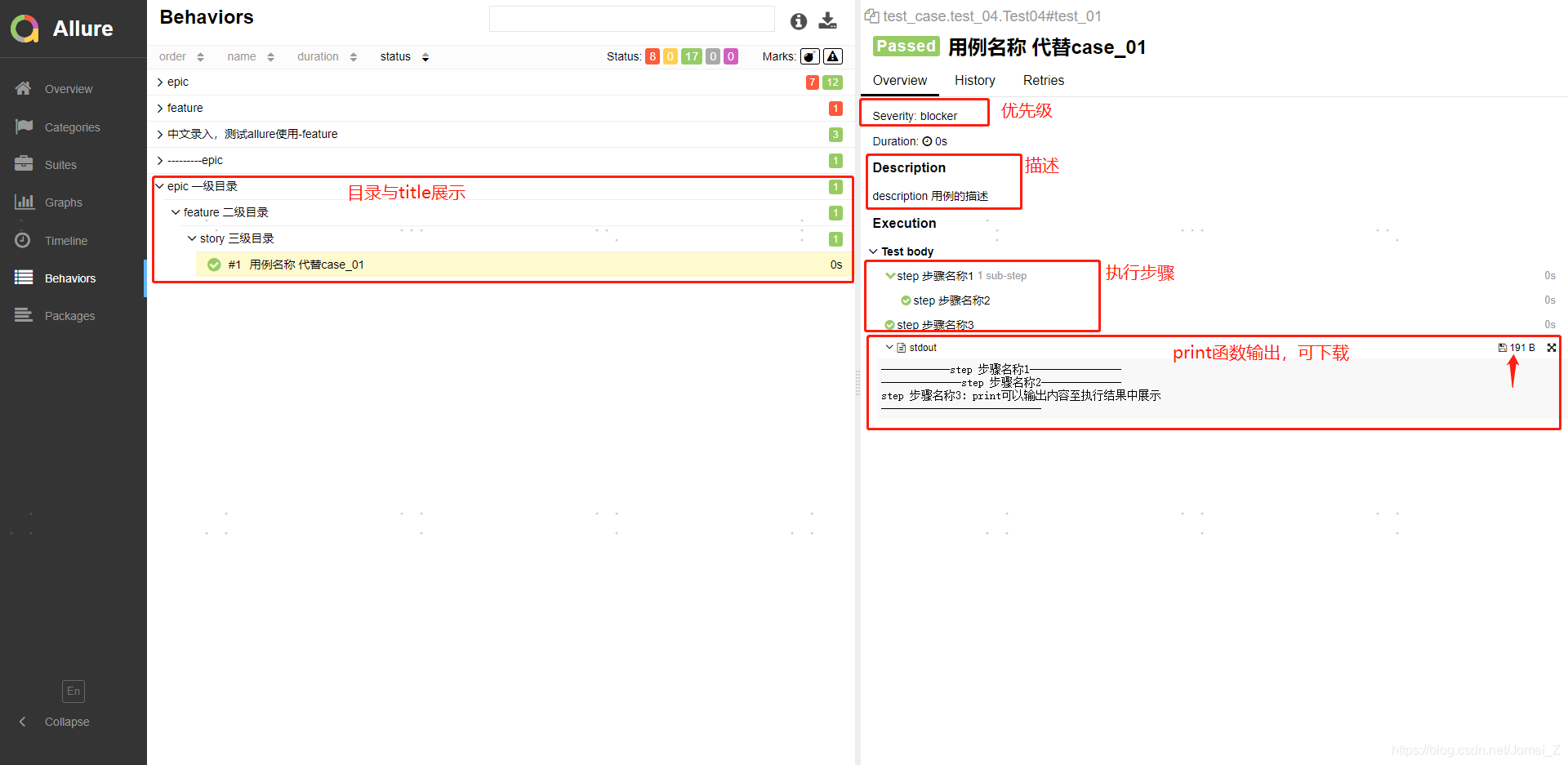1. Install pytest
pip install pytest
2. Install allure-pytest
pip install allure-pytest
3. Install the allure2 tool
Download link : https://github.com/allure-framework/allure2/releases
Download the compressed package. After decompression, put the bin directory into the system environment variable path and
enter 'allure --help' in cmd to check whether the installation is successful
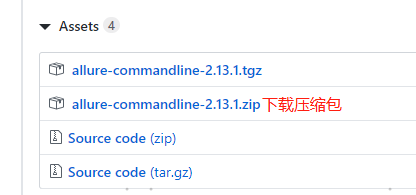
4. Run the test test case and save the running result to the target directory
pytest [directory/file path of test case] --alluredir [run result directory]
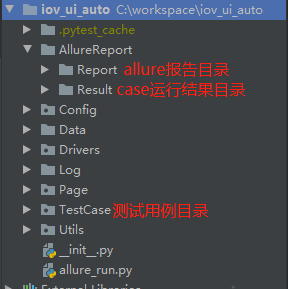
5. Generate allure report
allure [operation result directory] -o [report storage directory] --clean
Generate the history folder in the [Operation Result Directory] folder and copy it to the [Report Storage Directory] (to generate use case history records), the purpose is to display historical operation data
xcopy [operation result directory]\history [report storage directory]\history /e /y /i
6. View the report
allure serve [operation result directory]
or
allure open [report storage directory]
6. Usage of decorators in allure-pytest library
- epic: first-level directory
- feature: secondary directory
- story: third-level directory
- suit: test suite
- title: used on the case, instead of the original case name displayed in the report
- description: the description of the use case, displayed in the report
- severity: the priority of the use case, the default is normal
1) blocker level: interrupt defect (the client program does not respond, and cannot perform the next operation)
2) critical level: critical defect (missing function points)
3) normal level: normal
4) minor level: minor defects (interface errors do not meet UI requirements)
5) trivial level: minor defects (must-enter items without prompts, or prompts are not standardized) - step: Written in the use case, the execution steps of the case in the report, usage:
with allure.step(''): - The print() statement will be output to the execution result of the report
Example:
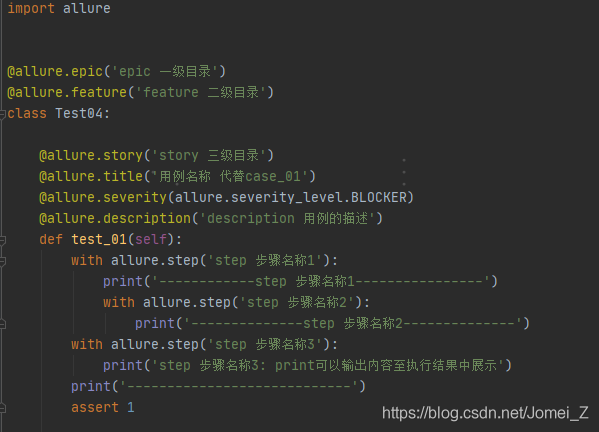
7. Result display