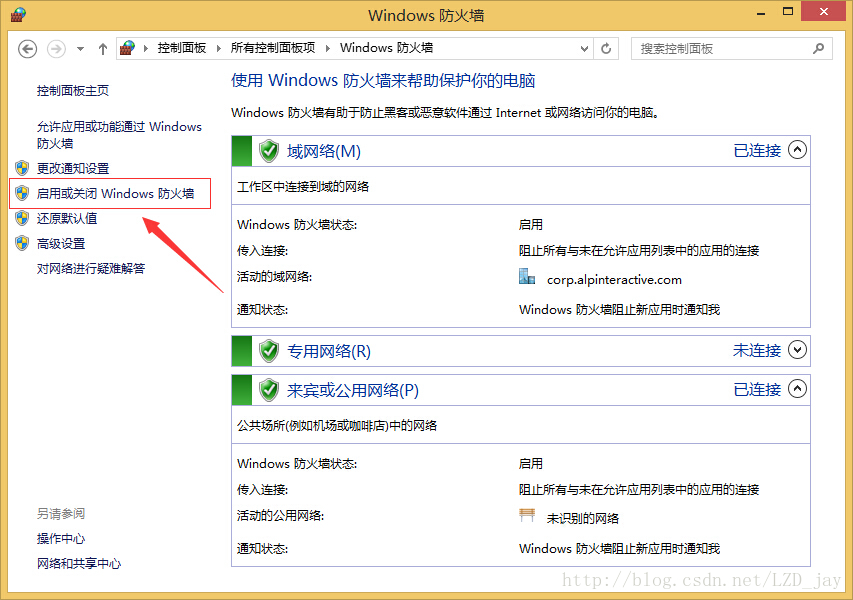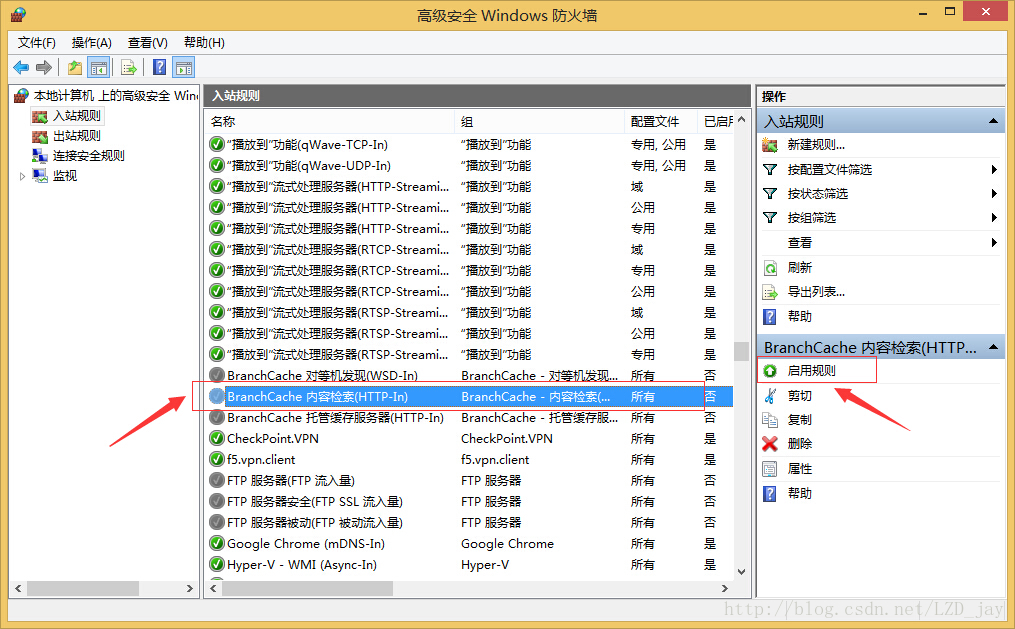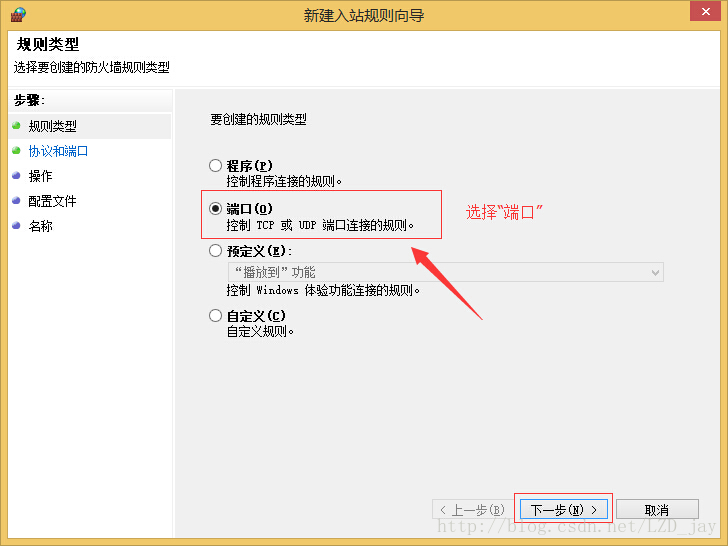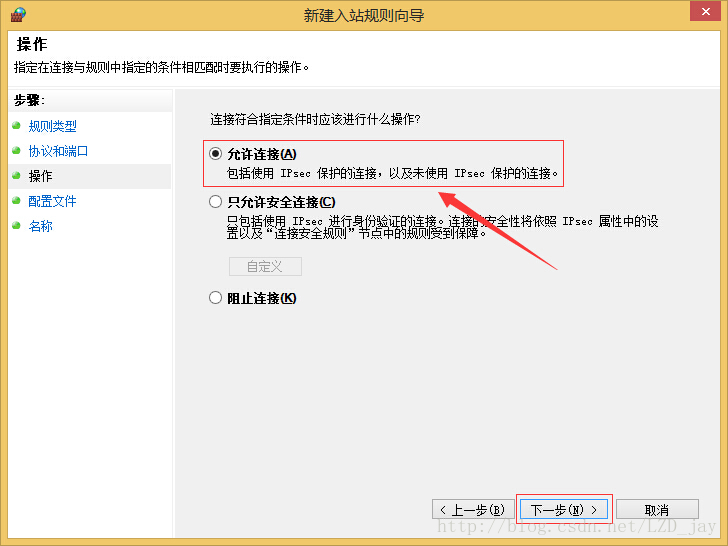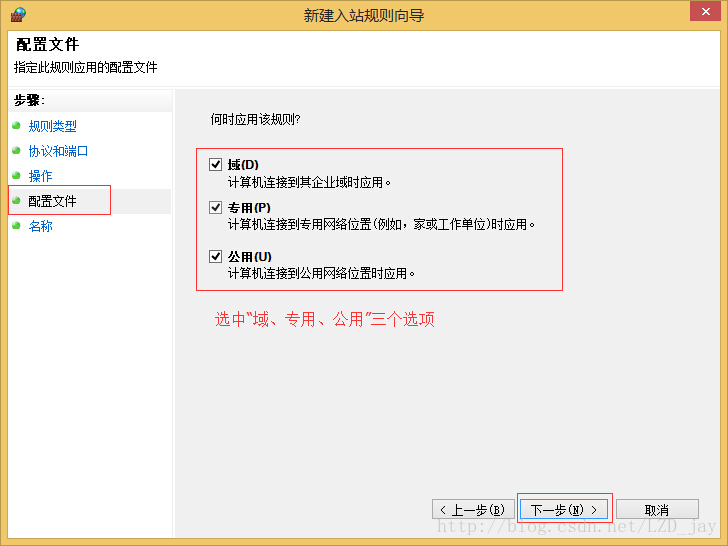After deploying the website on the IIS server of the local machine, if you want other users in the LAN to access the website, you can solve it in the following two ways:
1) Turn off Windows Firewall. Control Panel -> Windows Firewall -> Enable or disable Windows Firewall (not recommended)
2) Find the "BranchCache Content Retrieval (HTTP-In)" rule in the Windows Firewall inbound rules and enable it.
"BranchCache Content Retrieval (HTTP-In)" opens port 80 by default. If remote users access IIS on port 80, such as port 8080, you need to create an inbound rule and specify the port number as the website program port number. The operation is as follows:
On the right operation bar of the "Windows Firewall with Advanced Security" window, select "New Rule"
Click the "Port" option, click "Next"
Enter a specified port number, such as 8080, in "Specific local port". Click "Next"
Select the "Allow the connection" option, the next step
Select all options in the "Profile" setting item: Domain, Private, Public, Next
Enter a rule name and description (optional) and you're done