background
When you first installed SqlServer Management Studio, you can only log in with local window authentication by default, that is, no one can access the database except the SqlServer computer, which is very inconvenient
plan
1. Open SqlServer Management Studio, first log in with window authentication
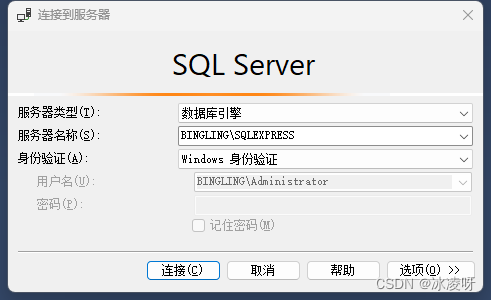
2. Find the sa user name in the following path
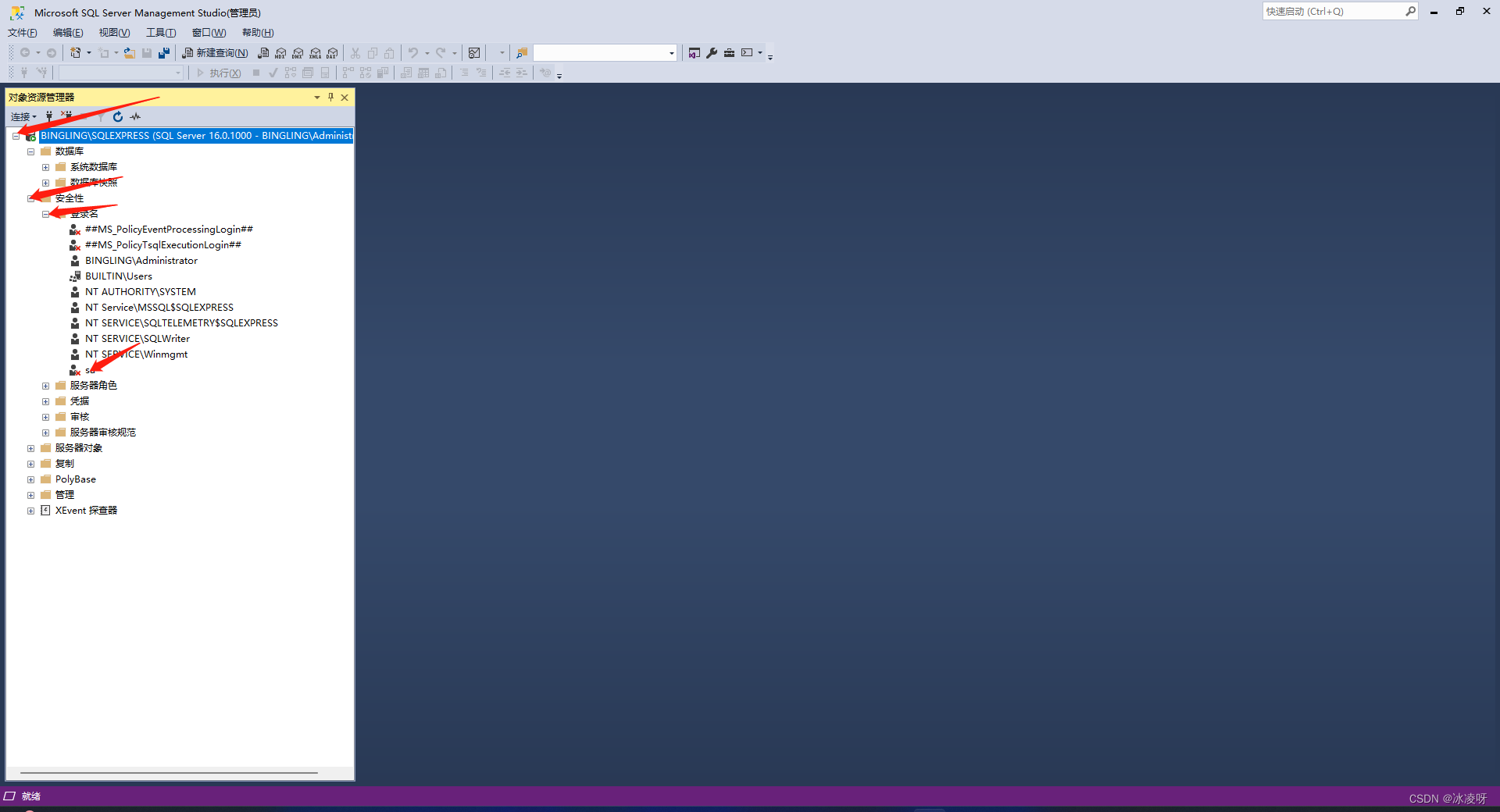
3. Right click on sa and select properties
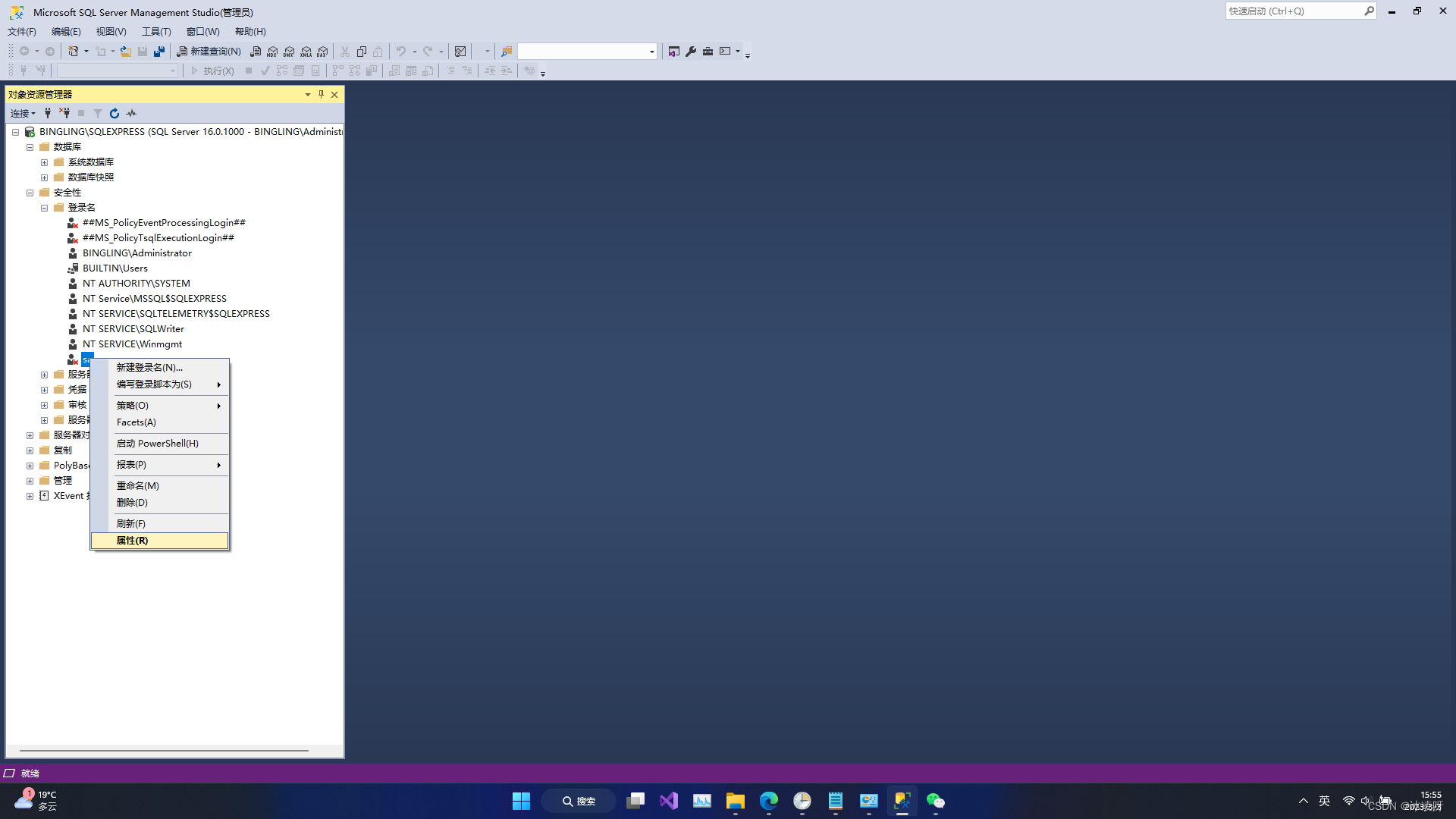
4. Modify the password in the routine, confirm the password [I use 123456 as an example], and then confirm
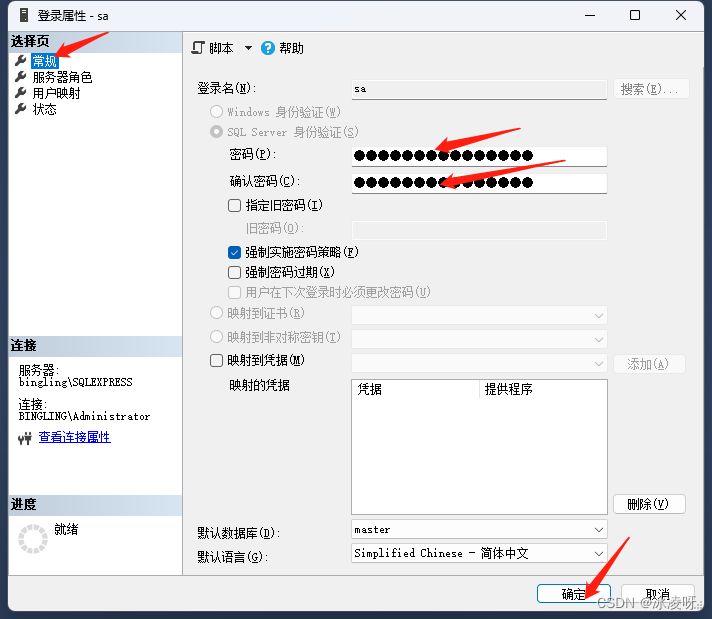
5. Right-click sa again to open the property page and complete the configuration as shown in the figure

6. Right-click sa and select refresh, you can see that the red cross at the beginning has disappeared
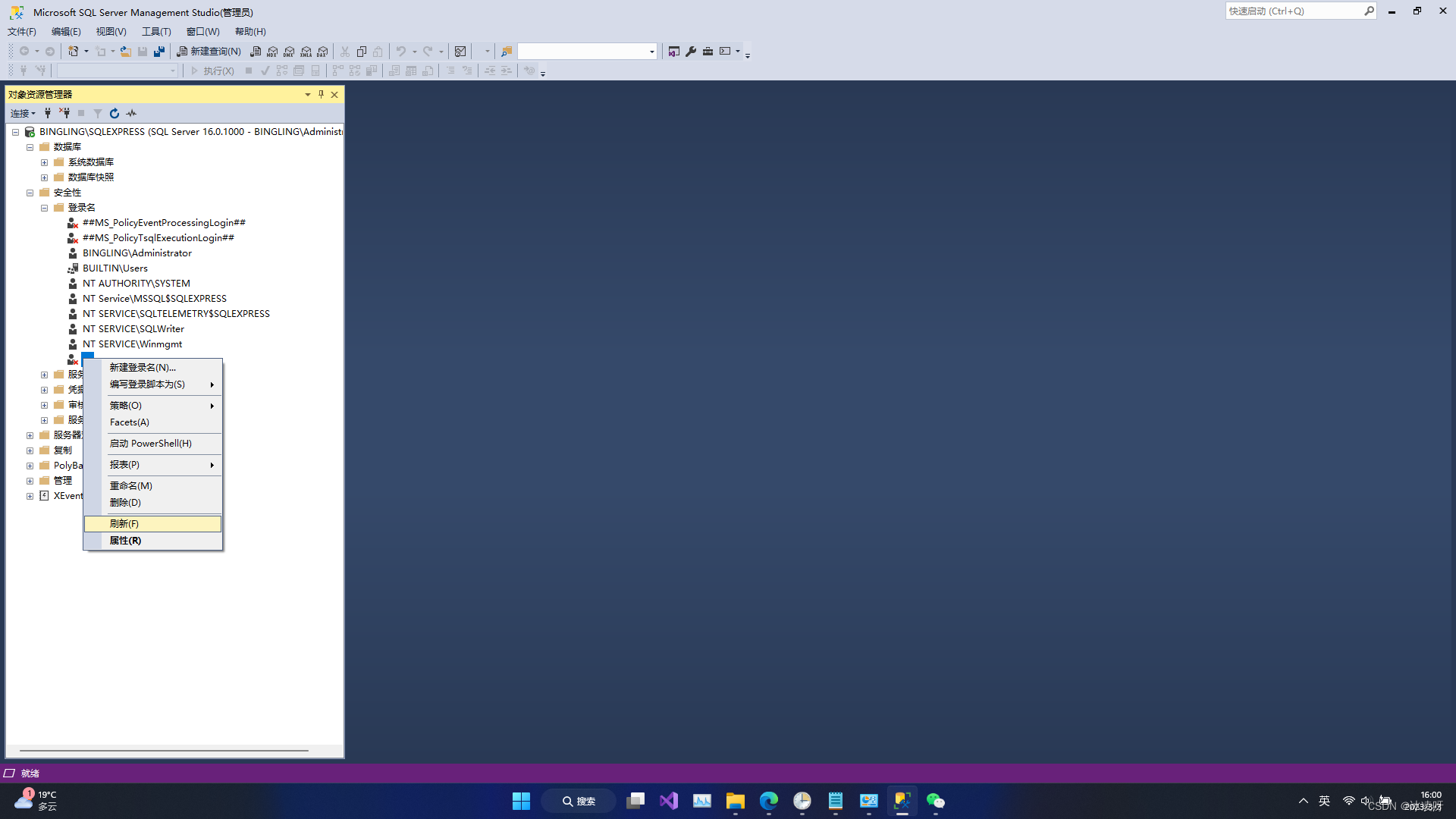
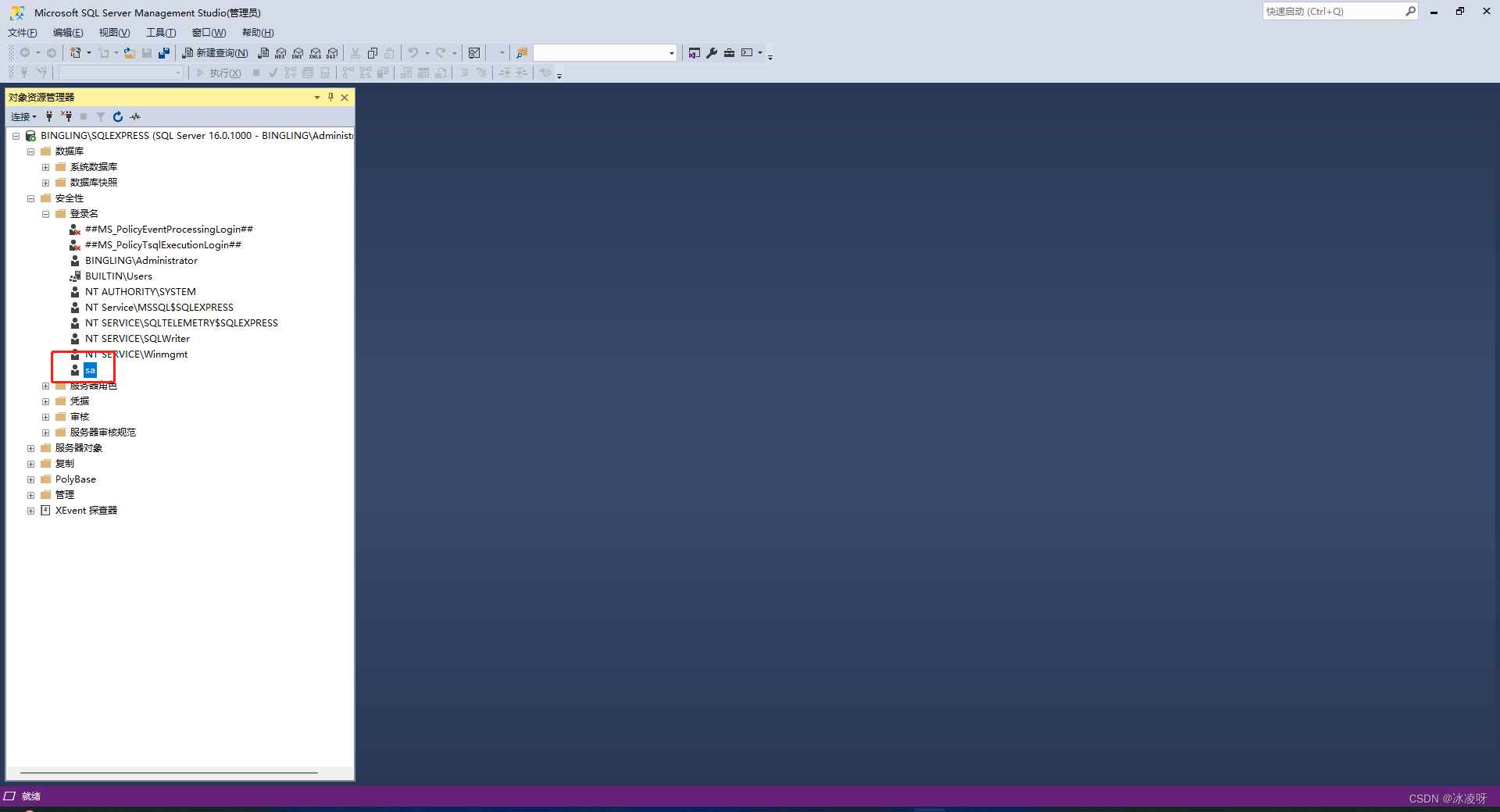
7. Don't be too happy, you still need to restart SqlServer to take effect, right-click our connection and select restart

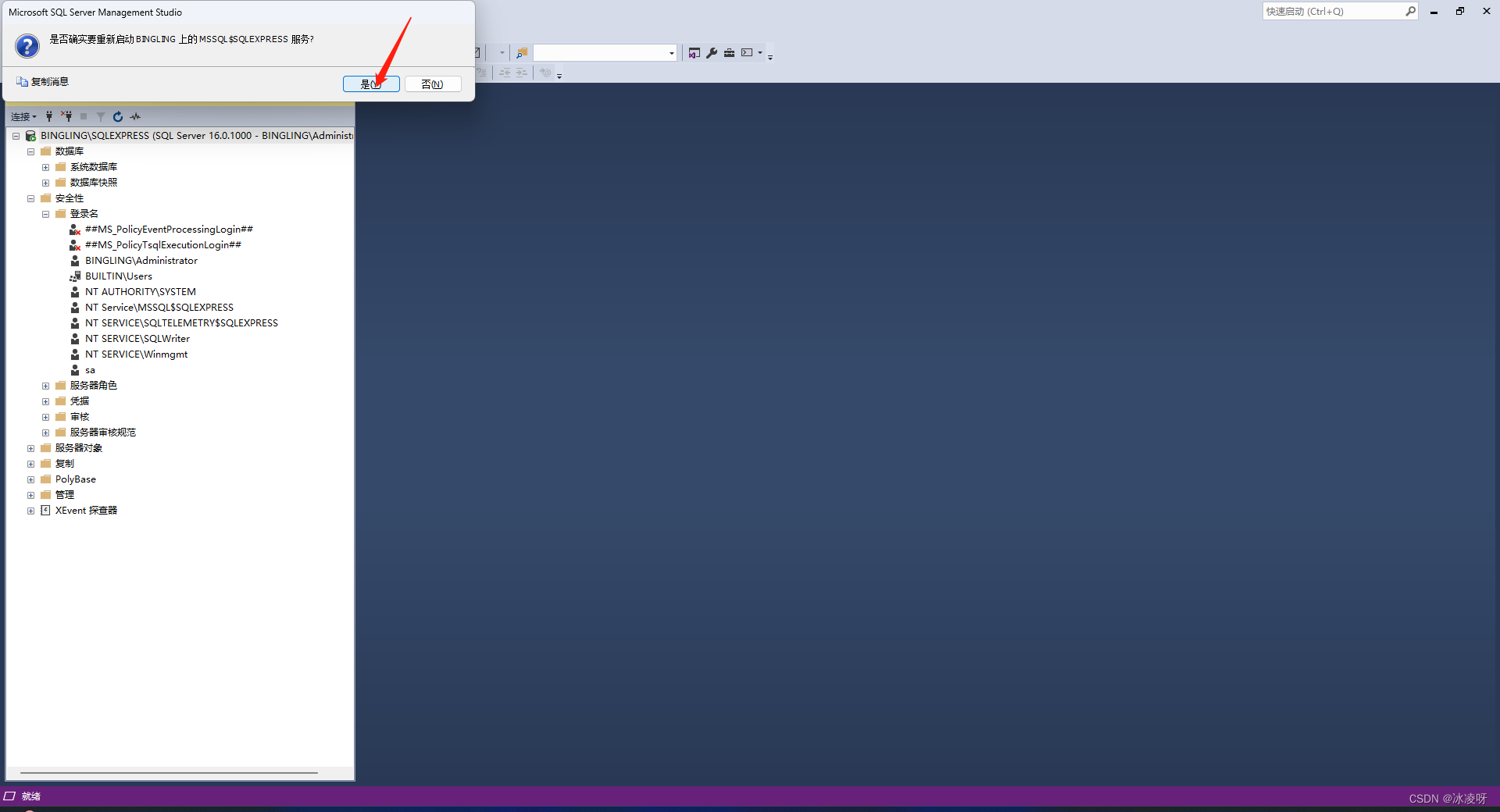
8. At this point, the identity authentication login test should be possible. We right-click the window identity connection and select connection

Identity authentication changed to

Login name sa, password 123456 changed above, click to connect
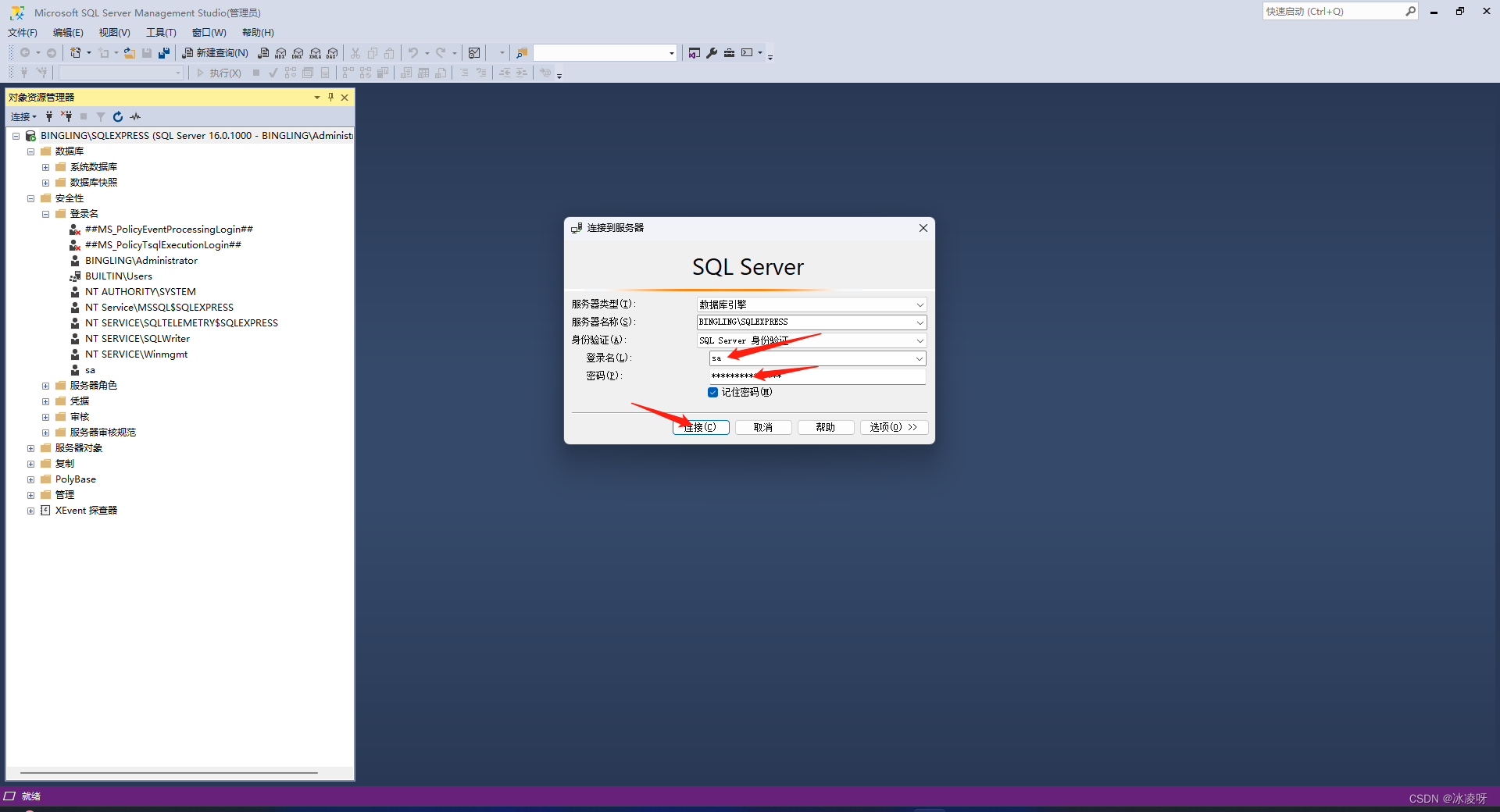
9. You're done
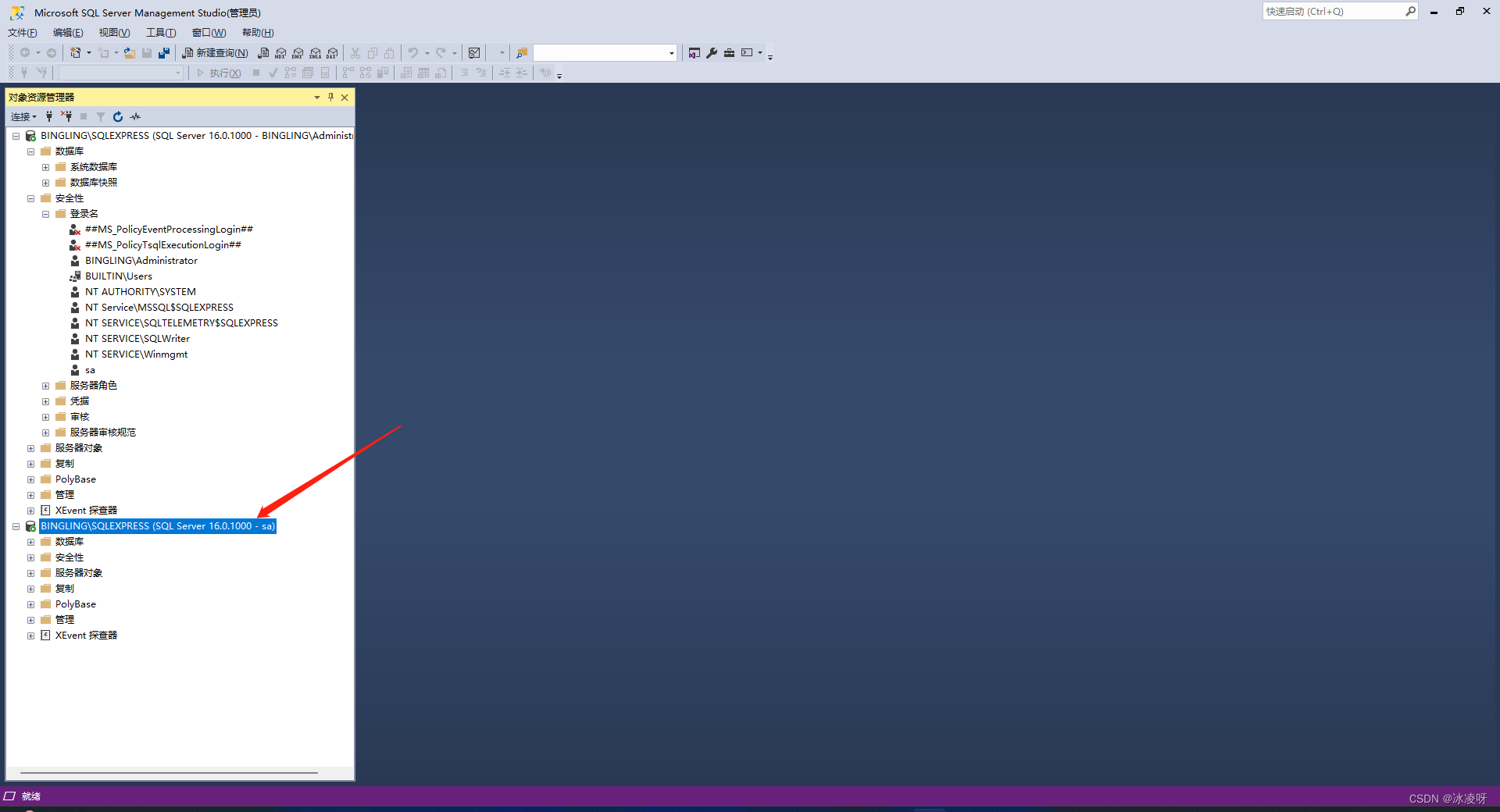
10. If you fail to follow the steps step by step, please add a private message to scold me