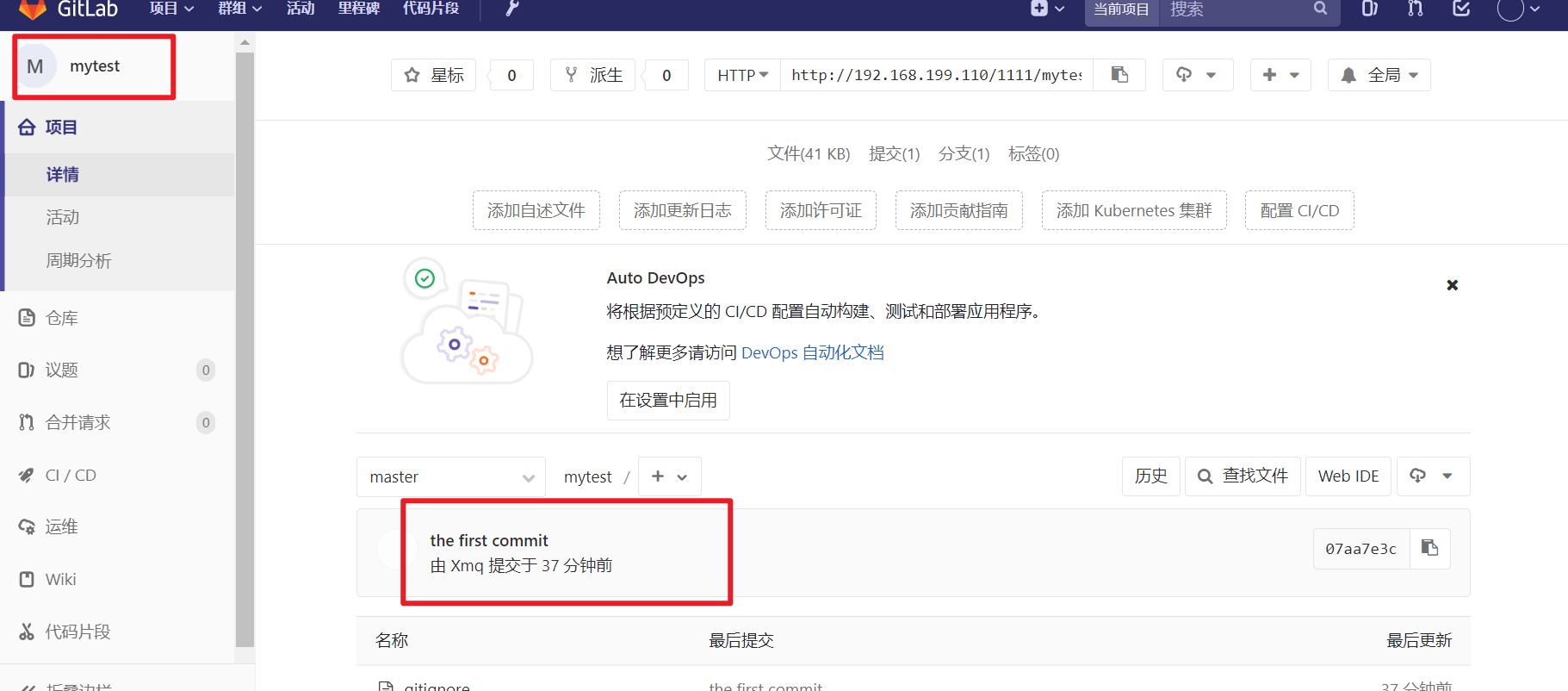Remote URL test failed: unable to access ‘http://192.168.199.110/1111/mytest.git/’: Failed to connect to 192.168.199.110 port 80: Timed out
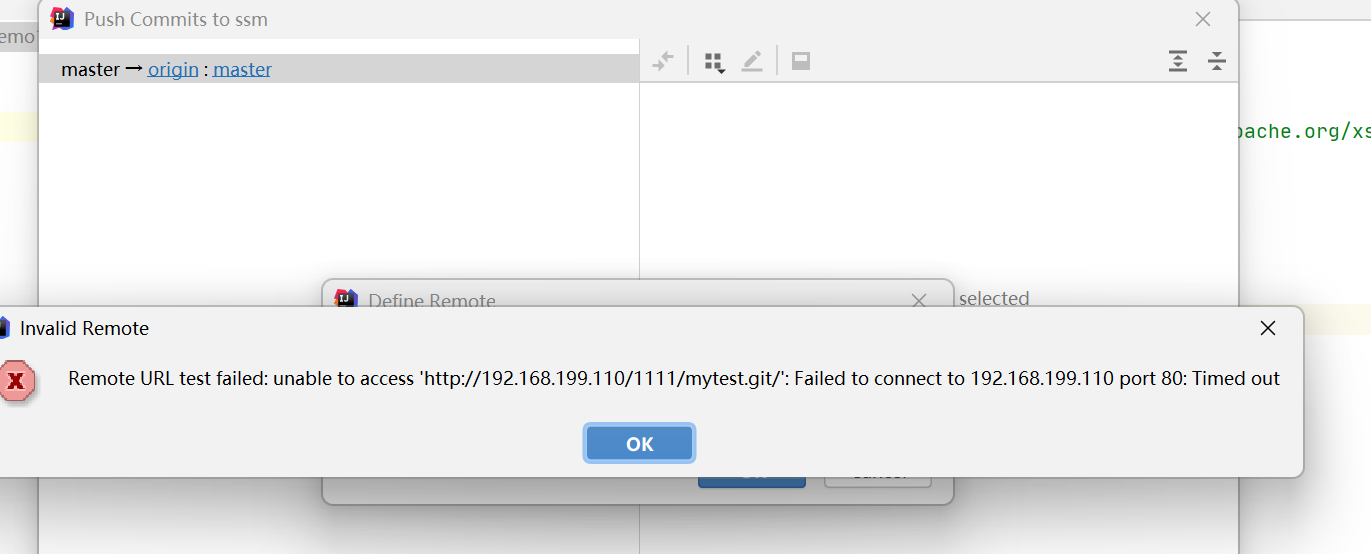
Solution:
The steps to modify the git configuration file .gitconfig
are as follows:
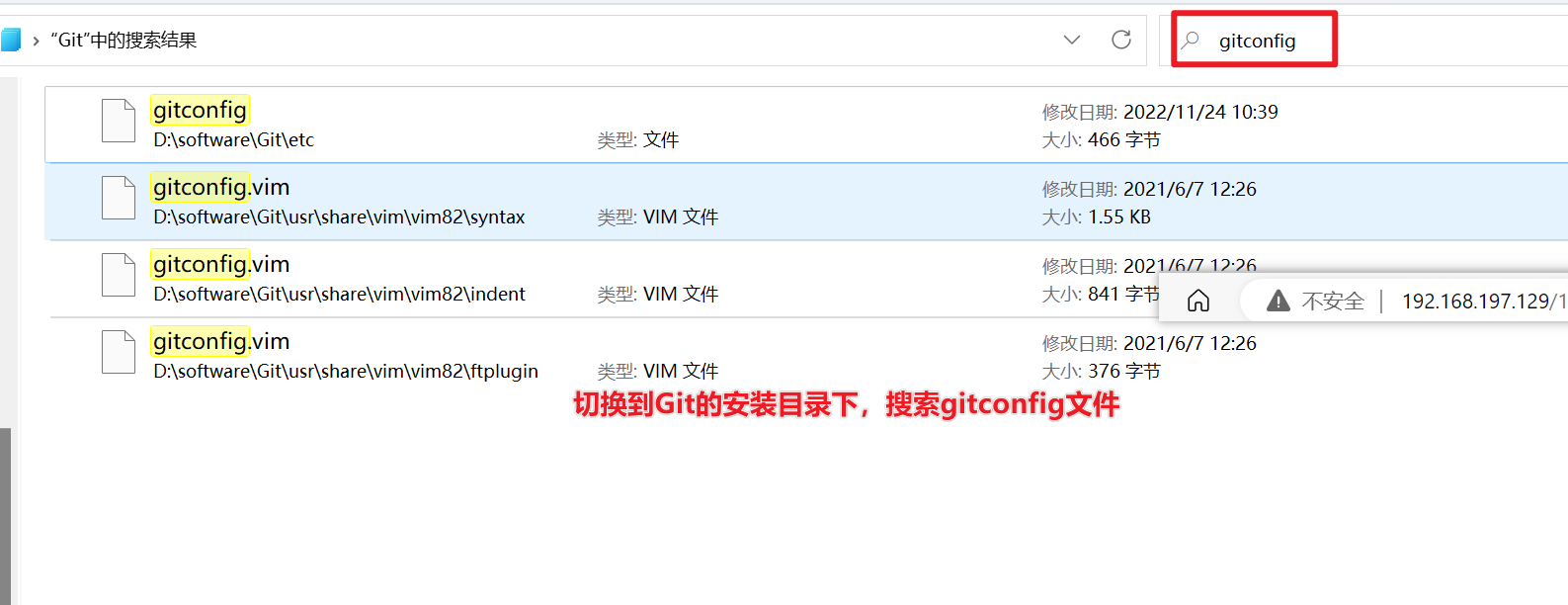
Choose the first one to open with Notepad
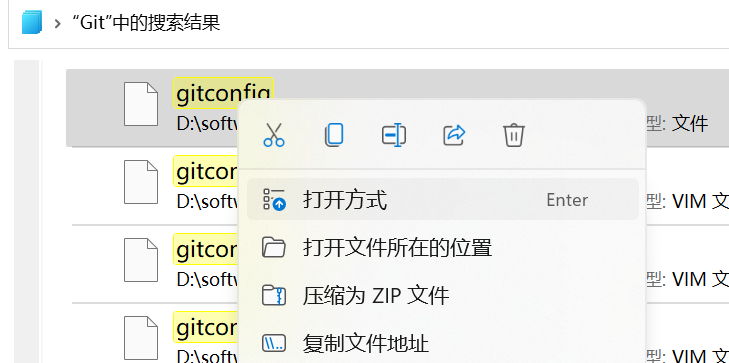
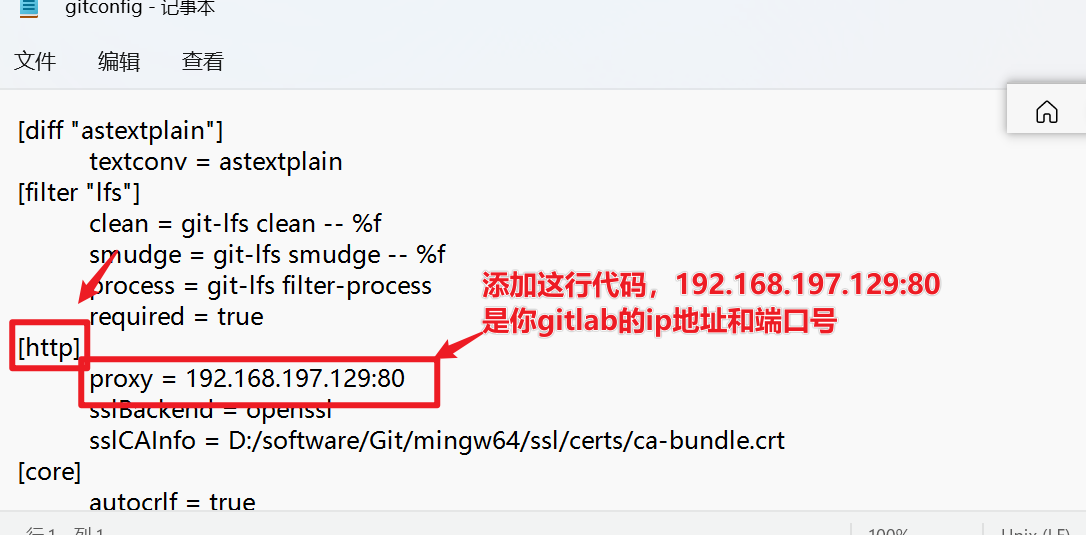
That is to find http and add proxy
proxy = 192.168.197.129:80
[diff "astextplain"]
textconv = astextplain
[filter "lfs"]
clean = git-lfs clean -- %f
smudge = git-lfs smudge -- %f
process = git-lfs filter-process
required = true
[http]
proxy = 192.168.197.129:80
sslBackend = openssl
sslCAInfo = D:/software/Git/mingw64/ssl/certs/ca-bundle.crt
[core]
autocrlf = true
fscache = true
symlinks = false
[pull]
rebase = false
[credential]
helper = manager-core
[credential "https://dev.azure.com"]
useHttpPath = true
[init]
defaultBranch = master
Go to gitlab to copy the project again, click the red box in the picture below, copy the path, pay attention to http
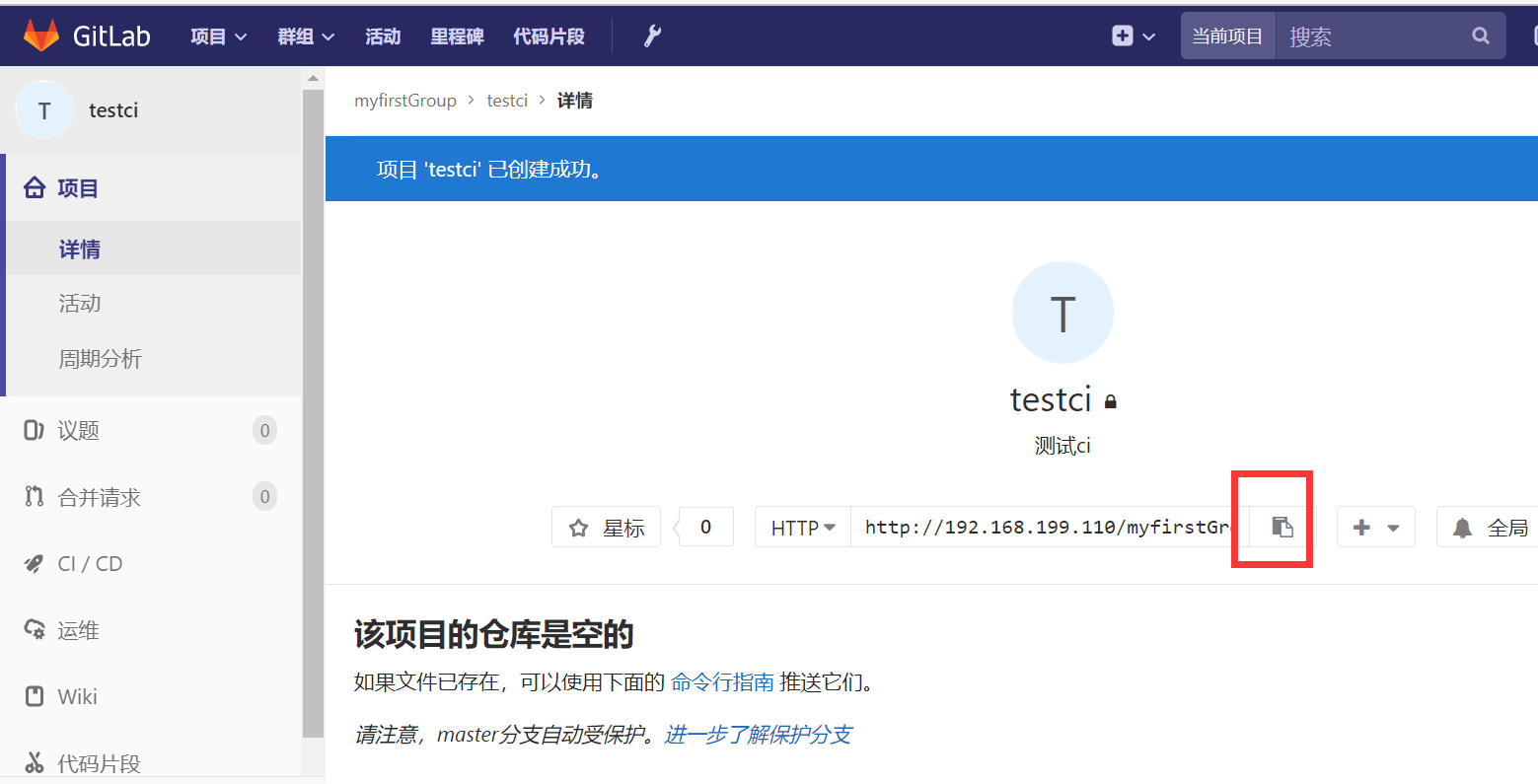
Go back to idea and paste it to the URL
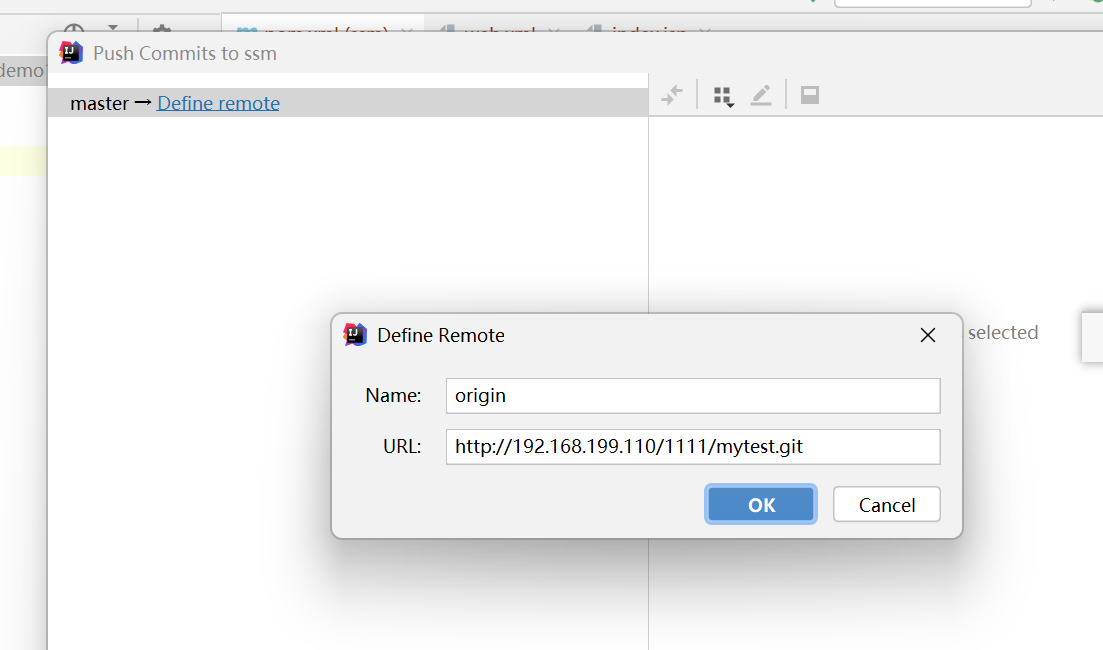
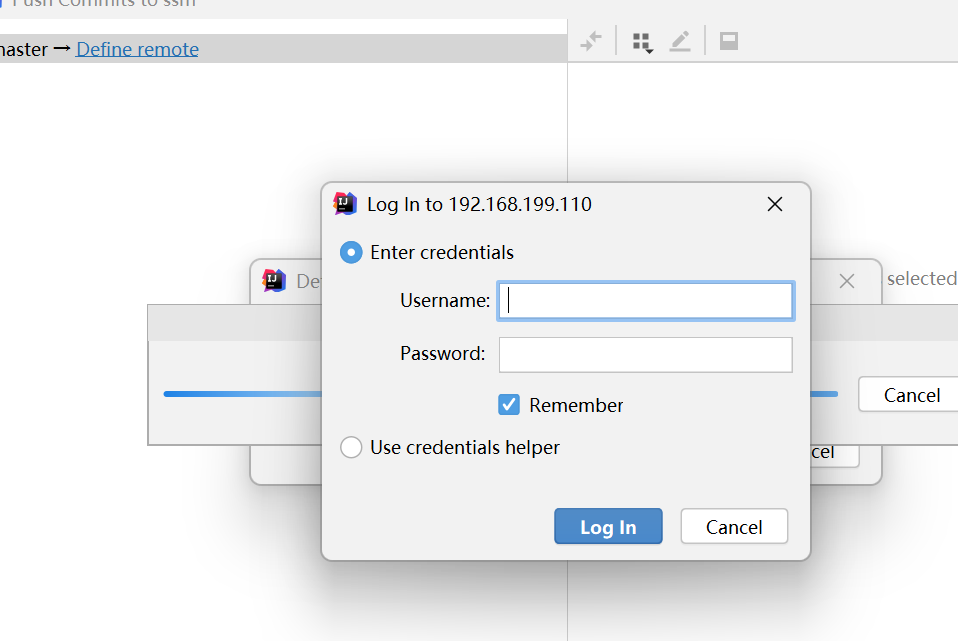
Find success! Just enter the user name and password.
After successful login, click push to
see
your project on GitLab.