A virtual machine demo is used here, ubuntu version 22.10
1. Enable SSH when installing ubuntu
When installing ubuntu, you will be prompted whether you need to install OpenSSH server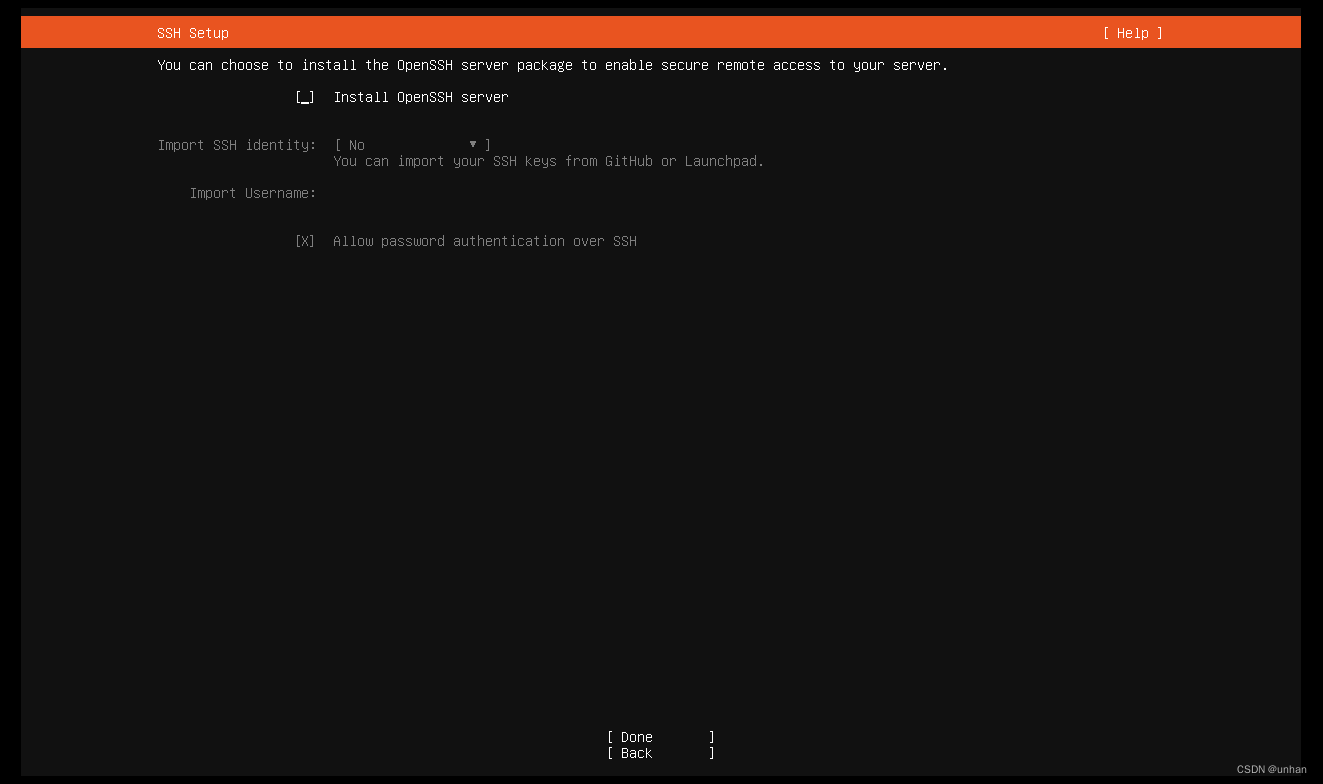
If you check the installation here, you don’t need to use the command to install OpenSSH server
2. Use the command to install and enable SSH
01. Switch the root user, if the root user password is not set, you need to set the root password first
sudo passwd rootThe following will be displayed, enter as prompted
[sudo] password for unhan: # 输入当前用户密码
New password: # 输入root新密码
Retype new password: # 再次输入root密码
passwd: password updated successfully # 密码更新成功At this point, the root user password has been set successfully, enter
su root
Enter the root password just set, after switching to the root user, it means that the password is set successfully

02. Update source list
sudo apt-get update03. Install openssh-server
sudo apt-get install openssh-server
Here you need to enter y, which means OK
04. Check whether the ssh service is started successfully
sudo ps -e | grep sshIf there is sshd, it means that the ssh service has been started. If not, enter the following command to start the ssh service
sudo service ssh startEnter the command to check whether the service is started again

So far, the ssh service has started normally
disable ssh command
sudo systemctl disable --now sshenable shh command
sudo systemctl enable --now ssh05. Check the ip address ifconfig of the machine. If net-tools is not installed, you need to install it first. The command is as follows
sudo apt-get install net-tools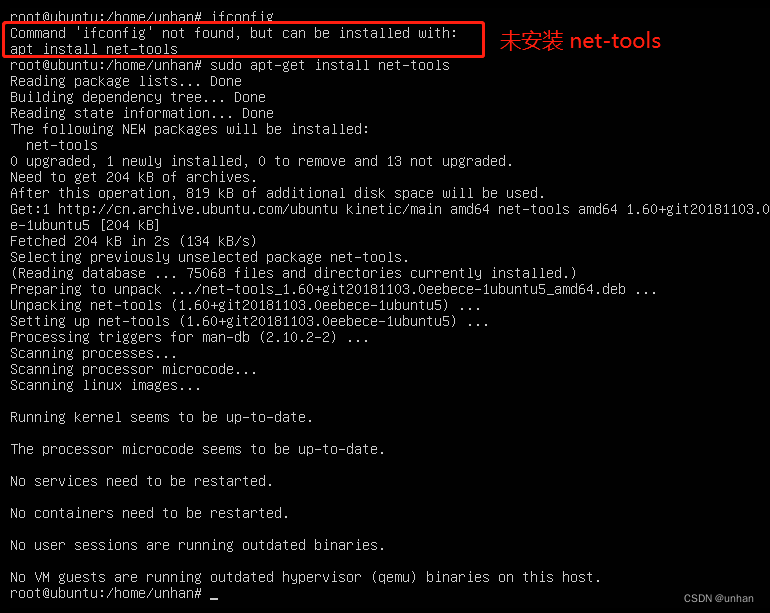
After the installation is successful, enter ifconfig

Here is the current system ip
3. Use the ssh tool to connect
01. Use Xshell to connect to ssh
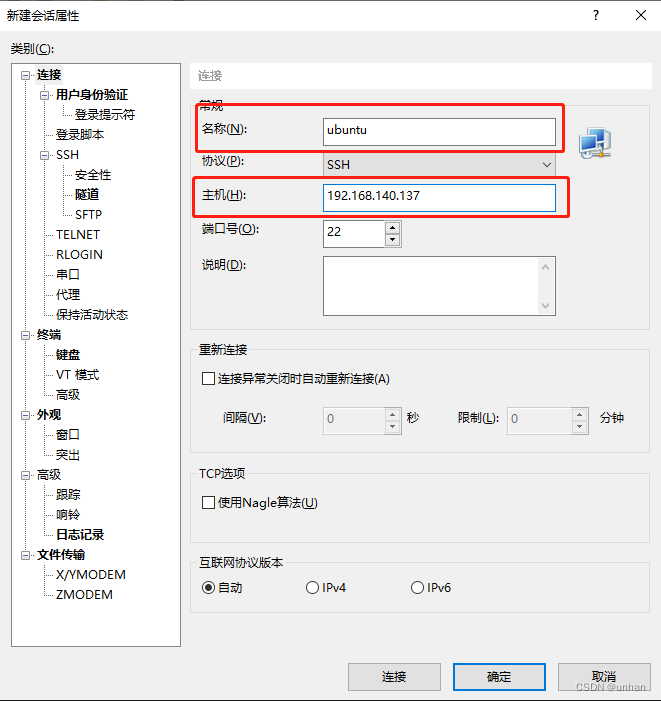
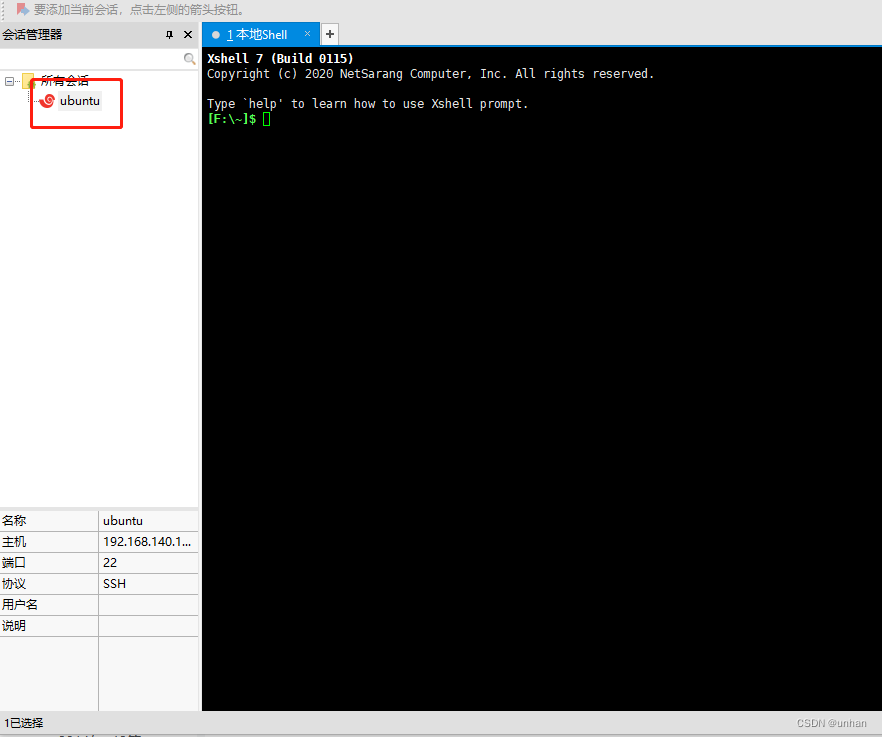
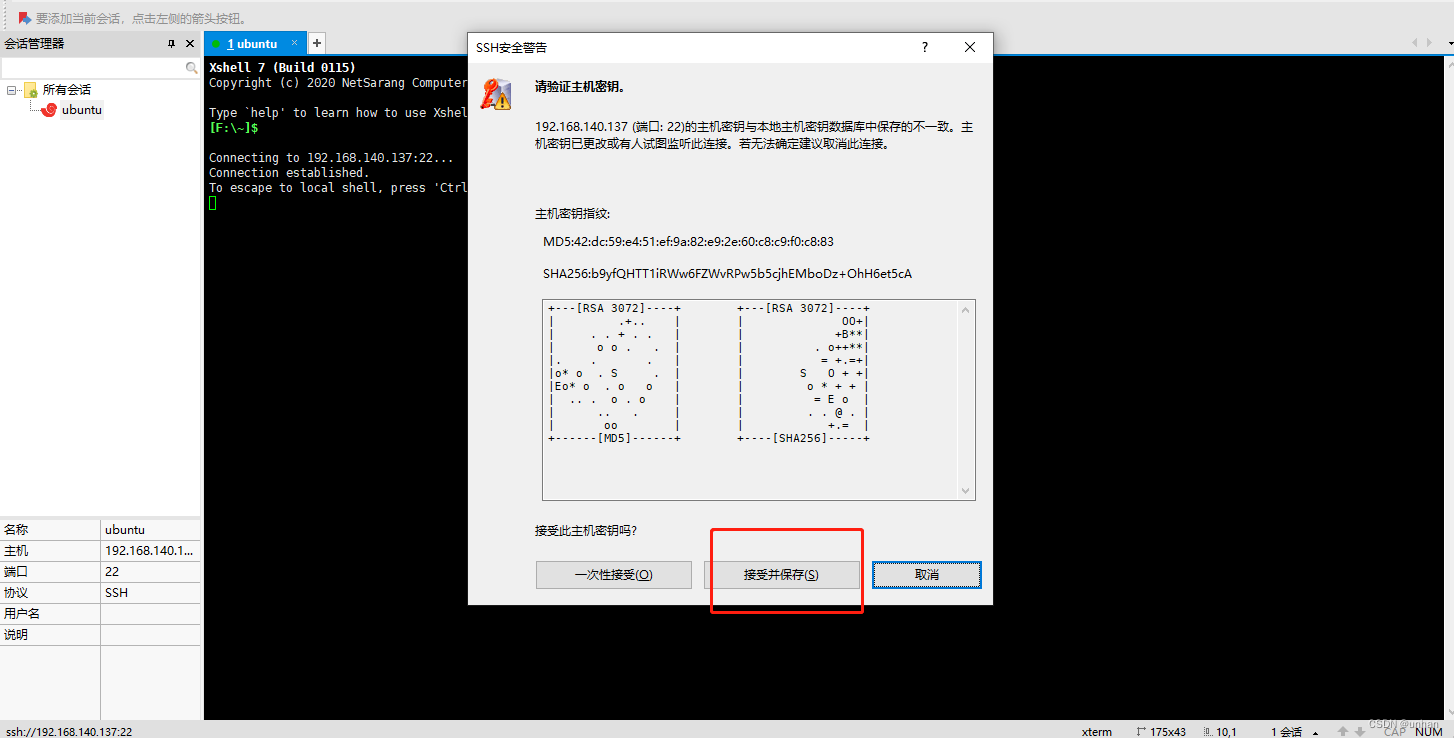
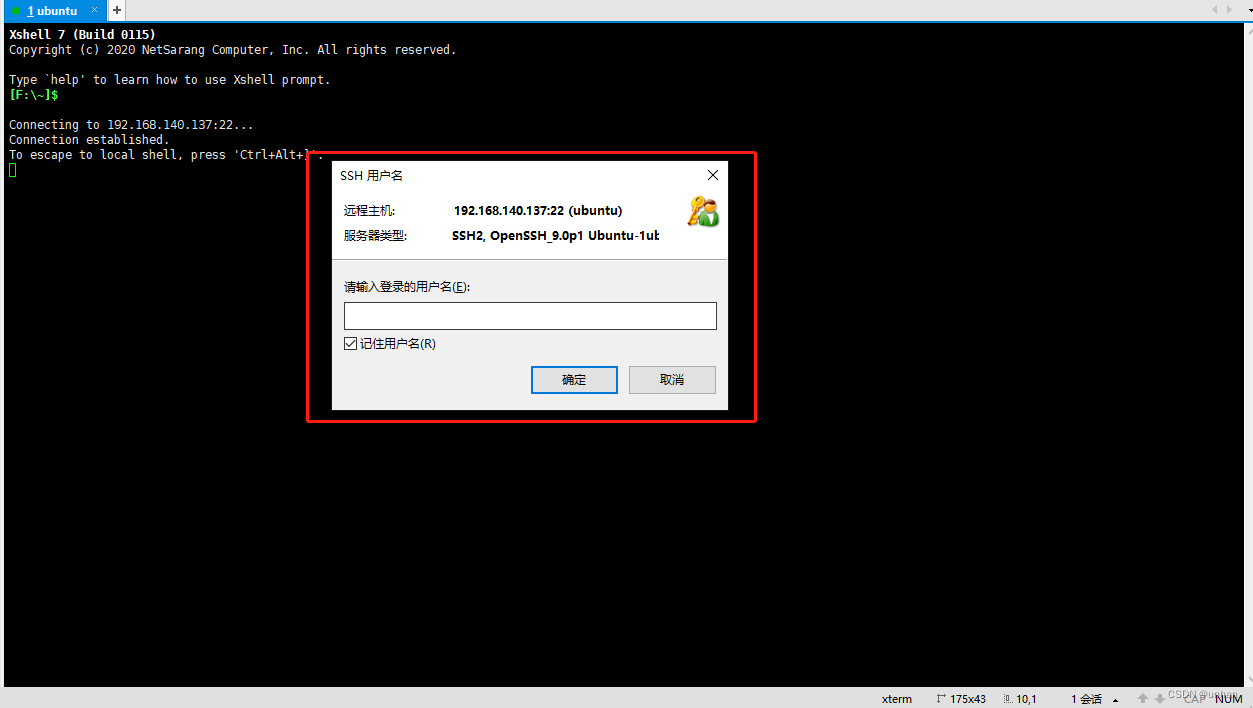
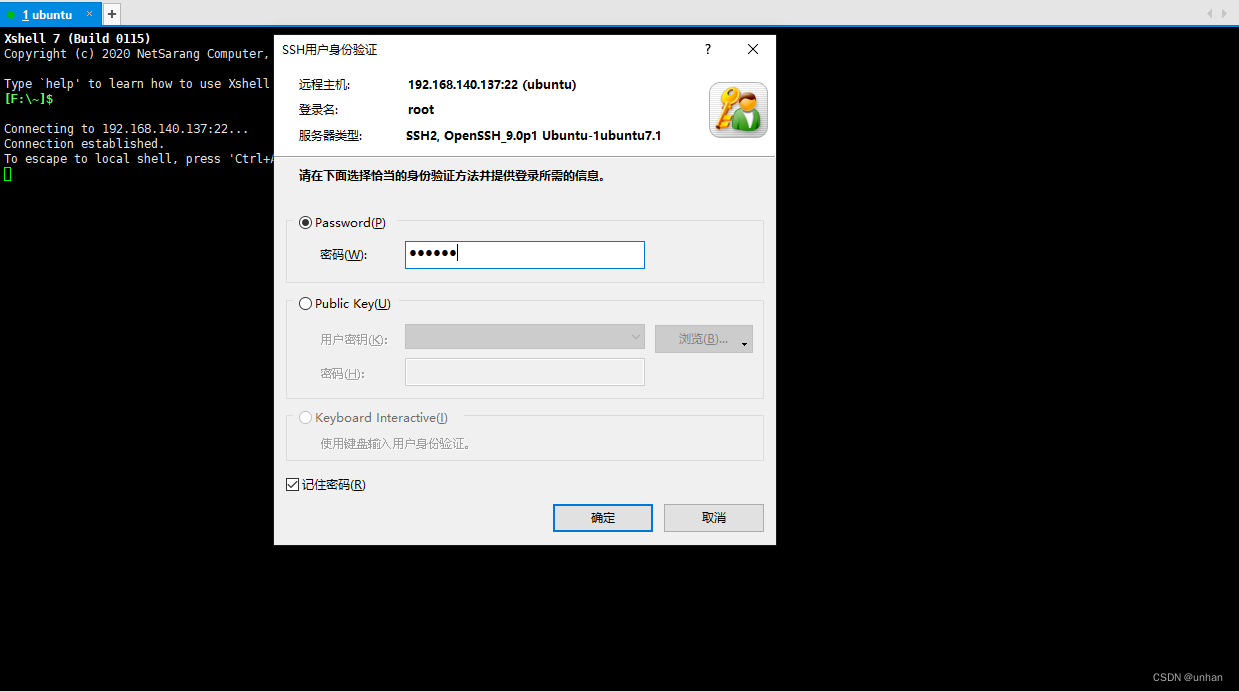
If the root user logs in, it will prompt failure
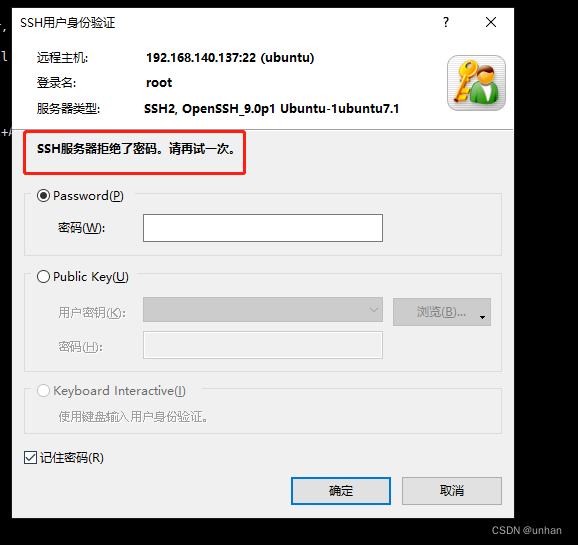
Need to modify the configuration file
vi /etc/ssh/sshd_configFind PermitRootLogin and remove the # in front of it, and modify it to yes
before fixing
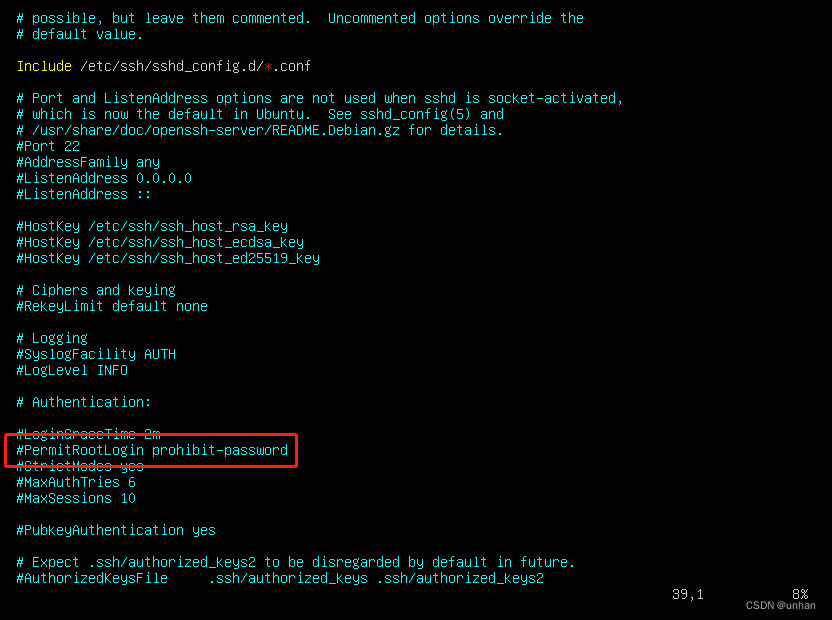
after modification

Save and restart the ssh service
sudo service ssh restartAfter restarting the service, you can use the three-party tool to connect to ssh normally. If it is not normal, try restarting the machine