The windows system is our commonly used operating system. Today I will teach you how to make a U disk media for windows 10/11
Step 1: Download from the official website of Windows --Download Tool
First enter the win10/11 download tool page of the Windows official website
The Windows 11 website is as follows

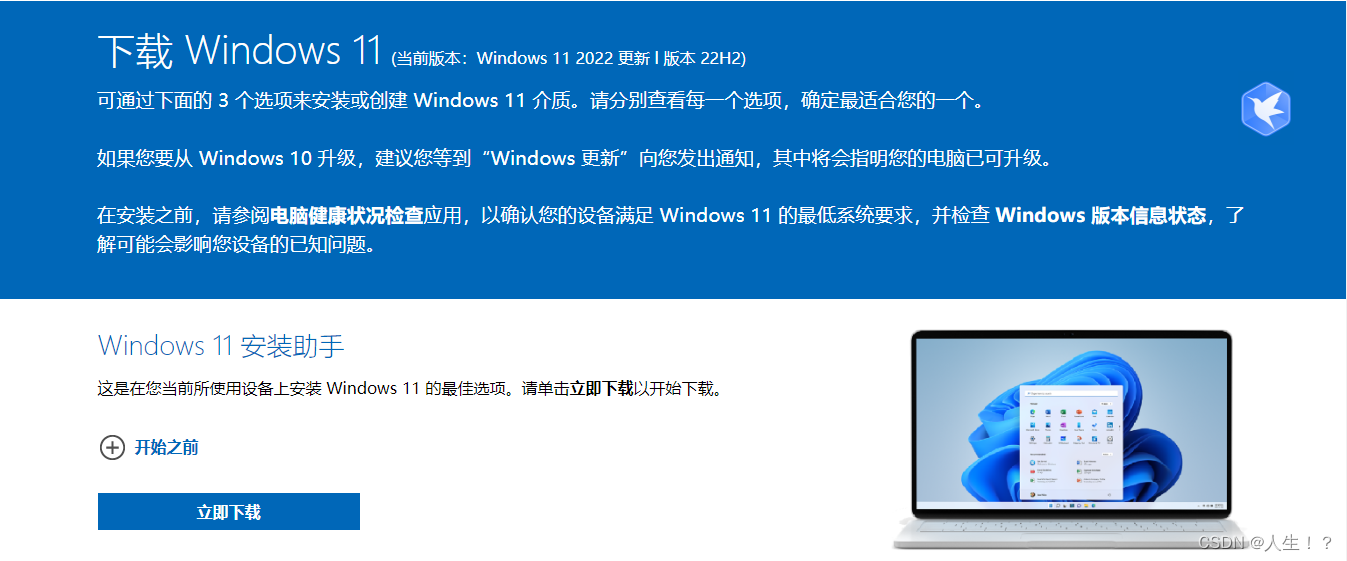
Same for Windows 10
We find the Create Windows 11 installation
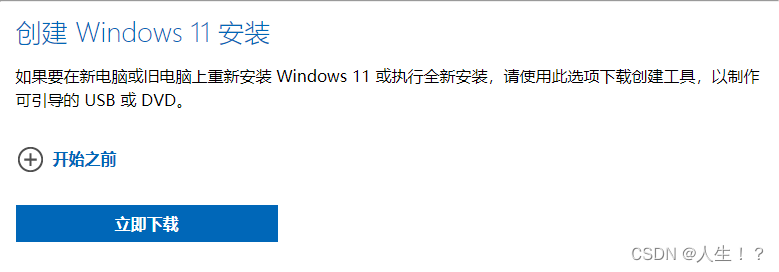
Step Two: Run the Windows Setup Tool

The above is the Windows 11 download tool / the bottom is the Windows 10 download tool
We click - download now, wait for the download to complete, after the download is complete, we right click and choose to run as an administrator
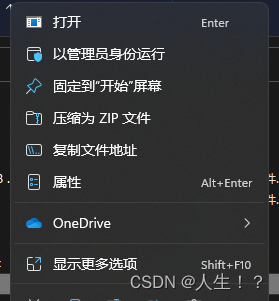
Enter the program after running
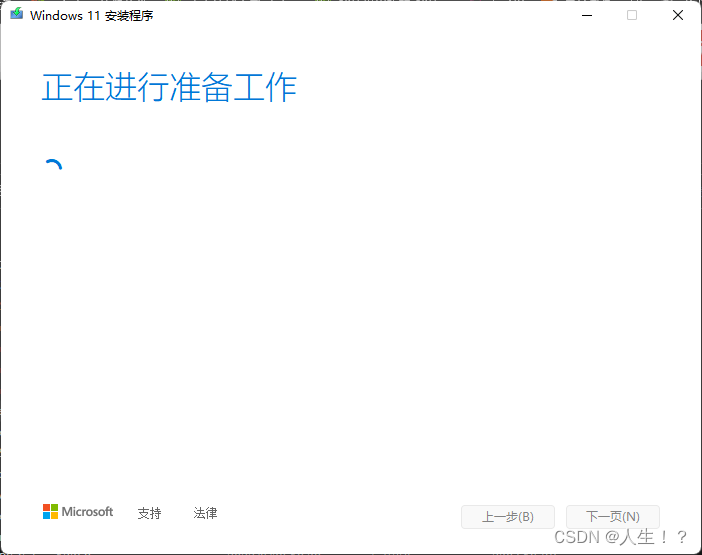
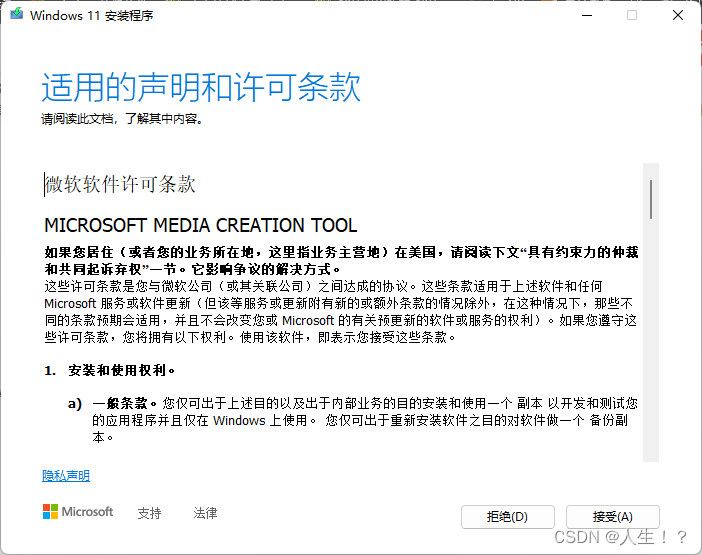
accept
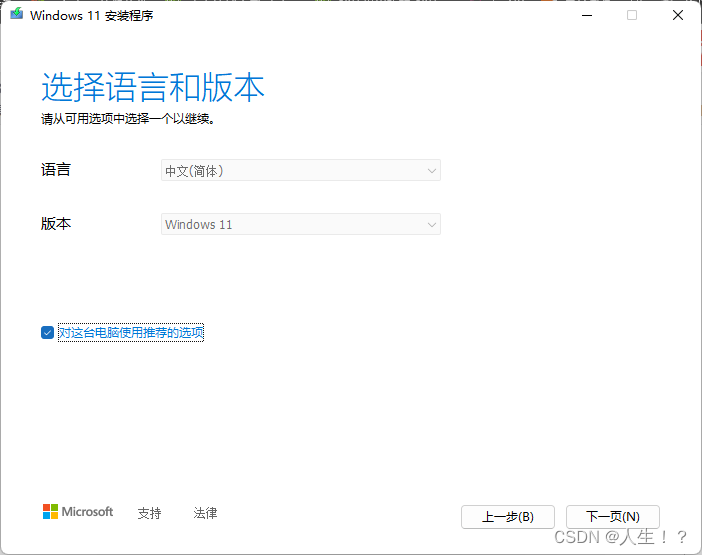
directly to the next page
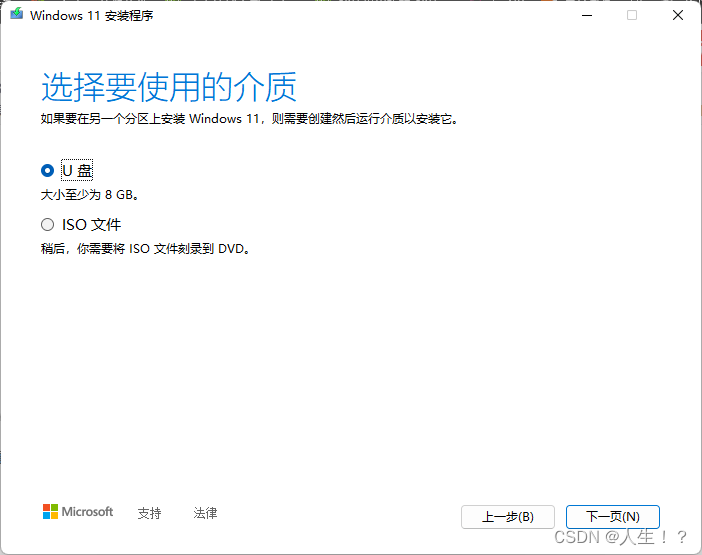
Here I take making U disk media as an example
continue to next page
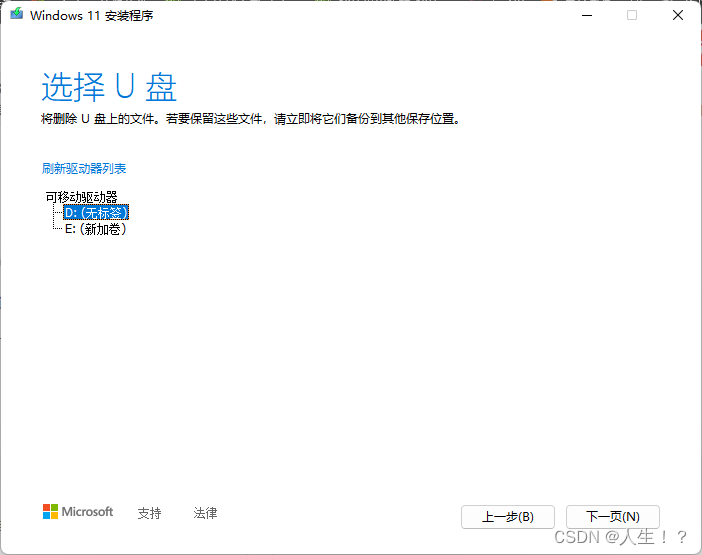
Select your U disk and go to the next page
Note: U disk must be larger than 8GB
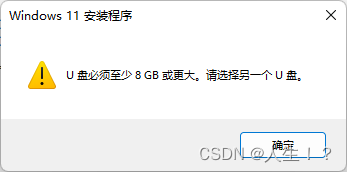
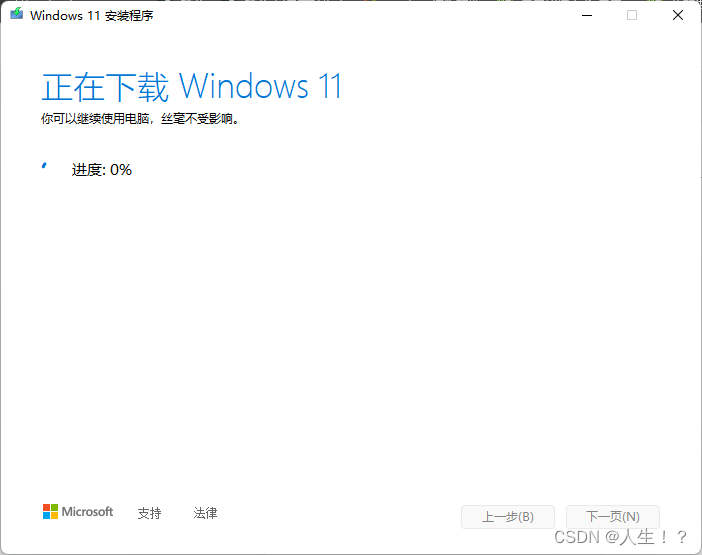
Wait for the installation to complete
After the installation is complete, the Windows 11 media is installed successfully and you can install Windows 11 for another computer!
Enter BIOS at boot
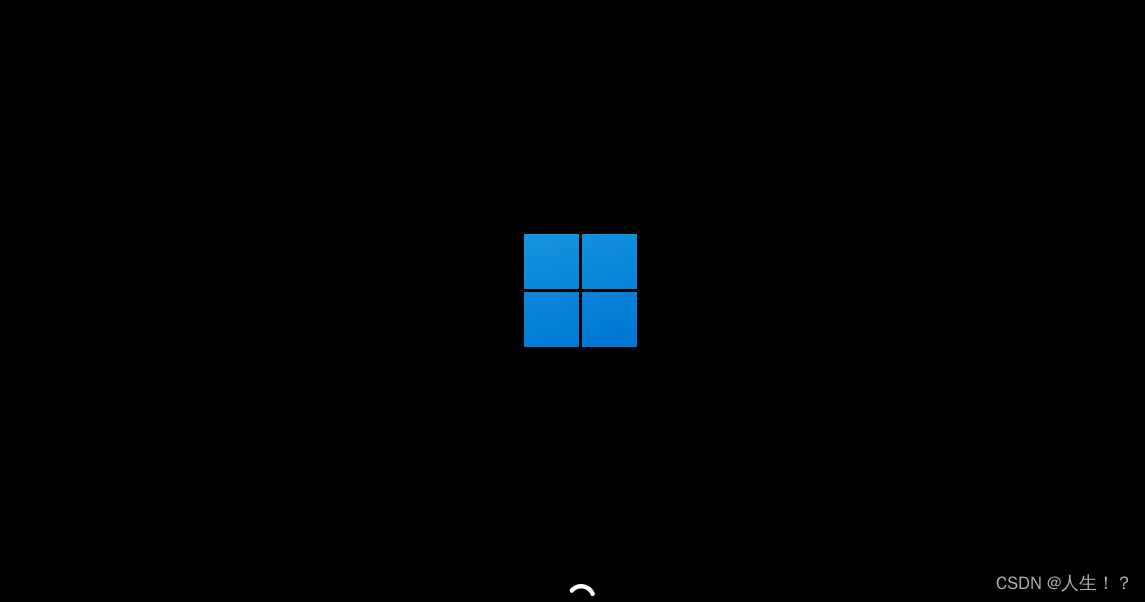
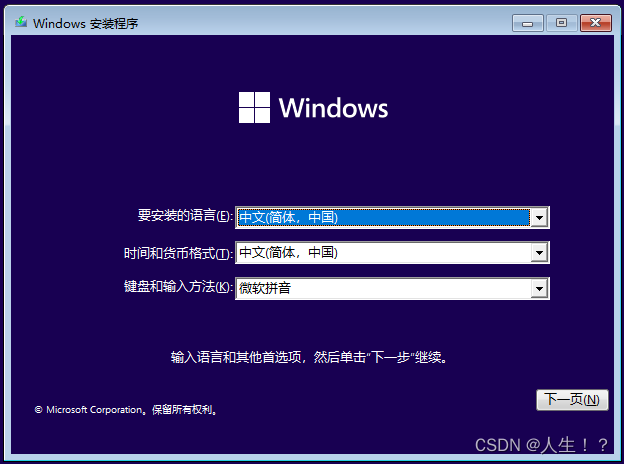
directly to the next page
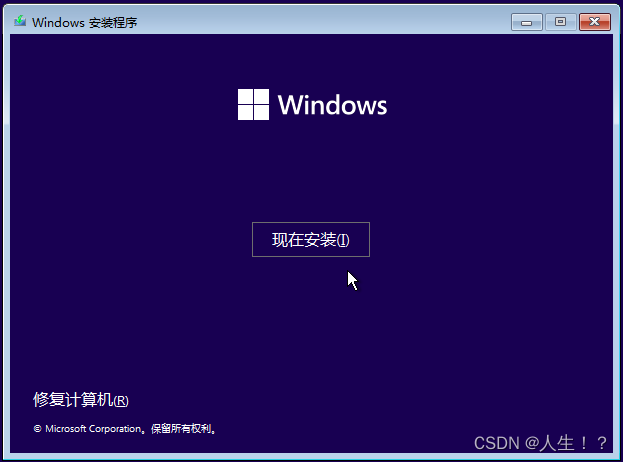
install now
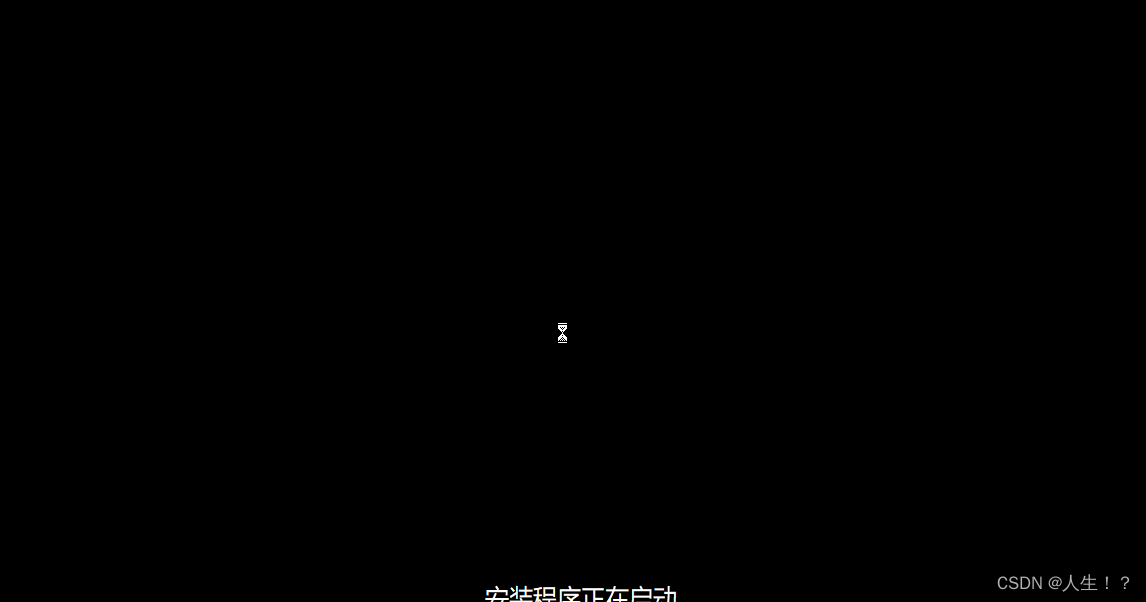

Enter the key if you have one I choose no product key
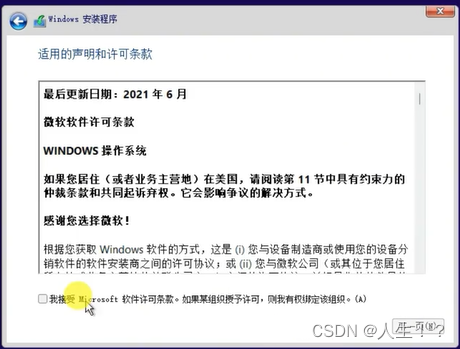
accept
Waiting to install...

After the installation is complete, enter the system interface
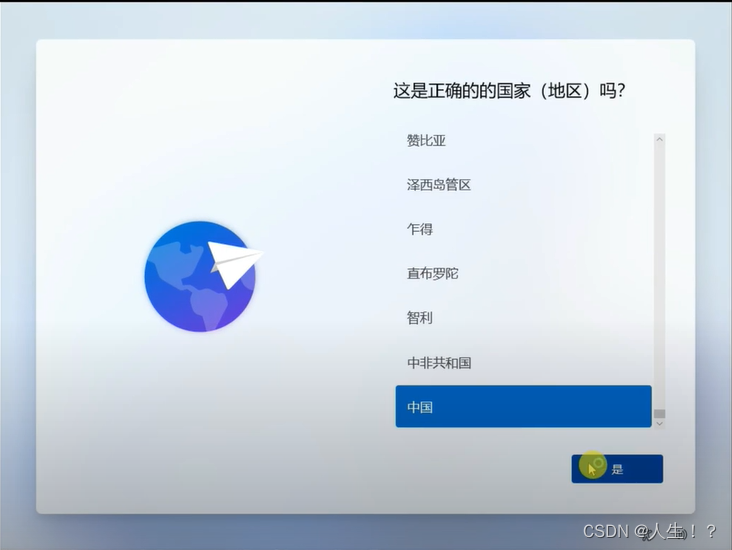
configure
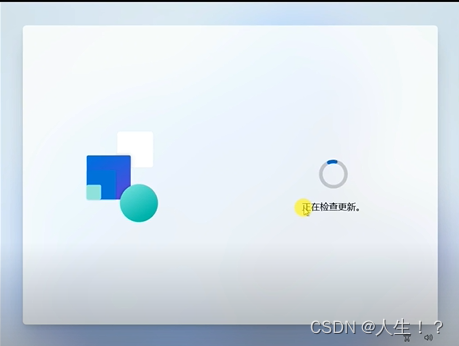
Waiting to check for updates
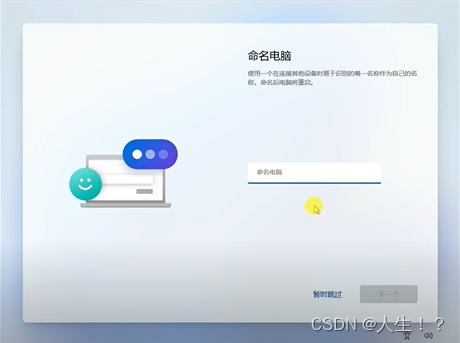
name the computer
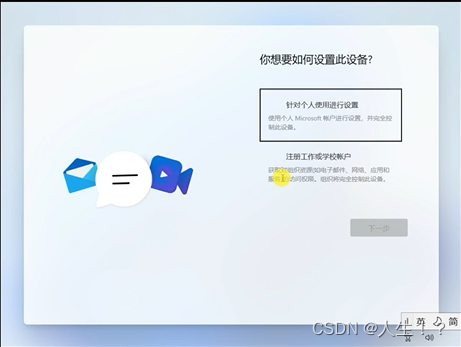
Here I choose the first one
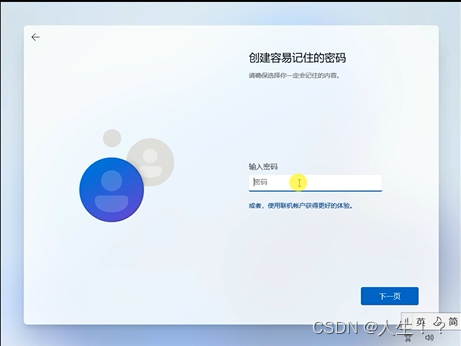
set password

Enter the interface
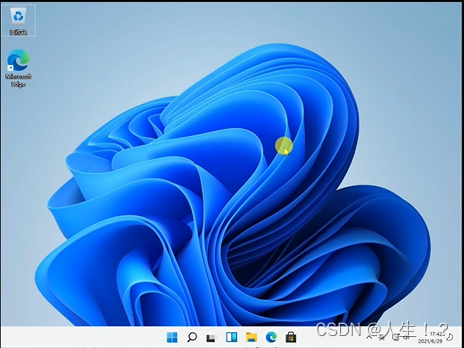
Windows Activator
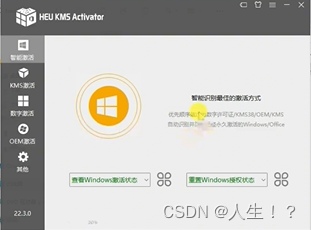
You can search online