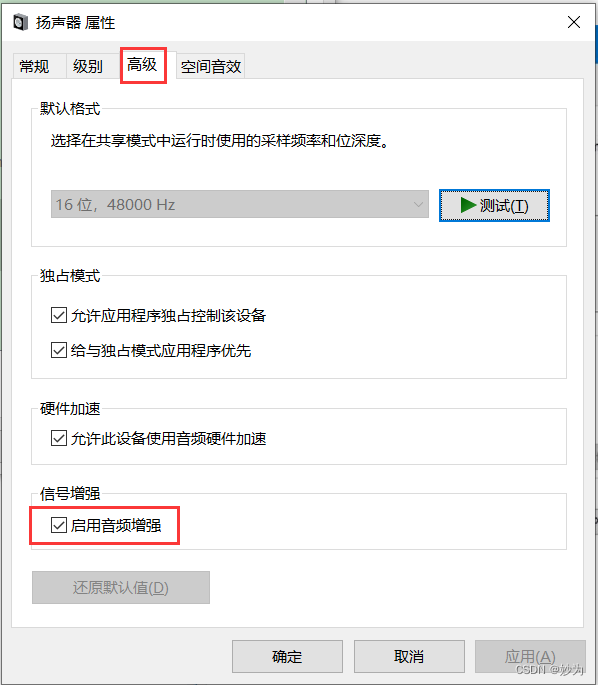Series Article Directory
Article directory
foreword
When we often use the computer, we often encounter that the computer is very stuck. When we open the task manager to check which program is taking up a lot of computer resources, we find that an application called Windows Audio Device Graphics Isolation is taking up a lot of computer resources. Often the cpu accounts for about 94%, and the computer card does not move, so how do we solve this problem? Here the editor brings you the solution to the high CPU usage occupied by Win10 audio device graphics isolation, let's take a look!
1. Specific steps
1. Right-click the sound icon on the taskbar, and select Open Sound Settings in the opened menu item;
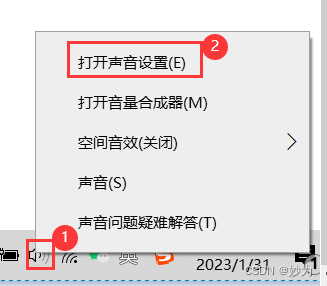
2. In the sound setting window, click the sound control panel under the relevant settings;
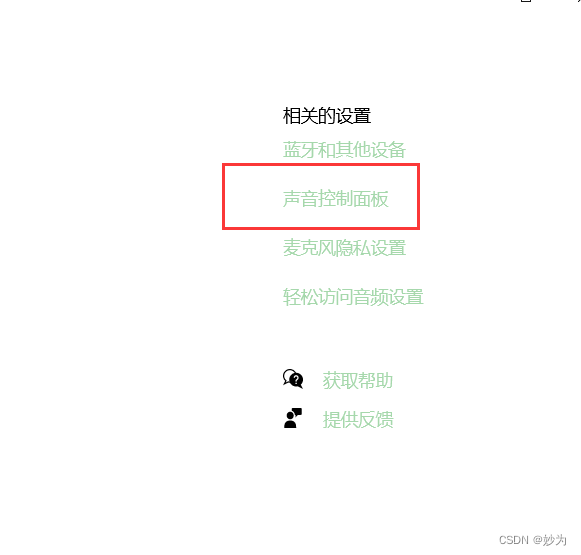
3. In the sound window, find and double-click to open, the current the loudspeaker equipment being used;
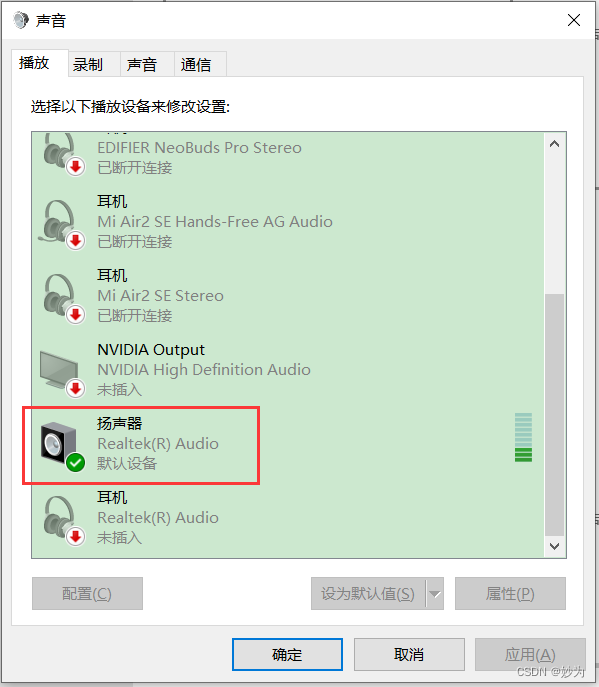
4. In the speaker properties window, switch to Enhancements, uncheck all sound processing under the sound enhancement tab, or directly uncheck all enhancements;