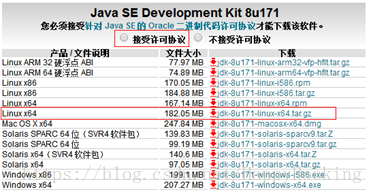1. Uninstall the old jdk
1. Check if jdk is installed:
java -version
If the execution is wrong, it means that it is not installed, and skip directly to Chapter 2: Install the new jdk.
If the jdk version = 1.8, it meets the requirements and you can exit this installation directly, otherwise continue to go down.
2. View Java-related package information:
rpm -qa | grep java
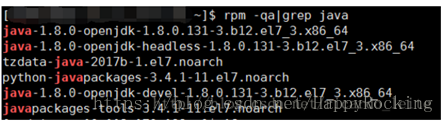
3. Uninstall one by one:
rpm -e --nodeps [package name]
Such as:
rpm -e –nodeps tzdata-java-2017b-1.el7.noarch
4. Recheck to make sure all uninstalls are complete:
rpm -qa | grep java
Second, install the new jdk:
1. In any path, download jdk8:
wget -O jdk-8u161-linux-x64.tar.gz http://download.oracle.com/otn-pub/java/jdk/8u171-b11/512cd62ec5174c3487ac17c61aaa89e8/jdk-8u171-linux-x64.tar.gz?AuthParam=1523501764_2314b6b40aa1286690d7a8115ae8bf7a
Among them, AuthParam is dynamic, it is Oracle's anti-crawling measure, and one code can only be downloaded once.
If the above link is invalid, you can only go to Windows to download manually:
http://www.oracle.com/technetwork/cn/java/javase/downloads/jdk8-downloads-2133151-zhs.html
You can download it to windows and then send it to linux, or copy the AuthParam parameters of the download link and use the wget command. The parameters at this time are definitely valid.
2. Unzip to the specified path:
mkdir -p /usr/lib/jvm
tar -zxvf jdk-8u161-linux-x64.tar.gz -C /usr/lib/jvm
3. Set environment variables
vim /etc/profile
Add at the end (where "jdk1.8.0_171" should be written according to the actual folder name):
exportJAVA_HOME=/usr/lib/jvm/jdk1.8.0_171
export JRE_HOME=${JAVA_HOME}/jre
exportCLASSPATH=.:${JAVA_HOME}/lib:${JRE_HOME}/lib
export PATH=${JAVA_HOME}/bin:$PATH
4. Execute the profile file to make it take effect:
source /etc/profile
5. Check whether the installation is successful:
java -version