content
foreword
When using pacman to install software, sometimes an error is reported:
'pacman' cannot install missing dependencies
Or report an error: Unable to download xxxxxxxx Giving up...
or error: The signature from... is not known to trust... is corrupted
These three problems will be listed and solved one by one below
1. Solutions that cannot be installed
The following solutions may be solved by any one of them, or in combination
1. Switch to yay mode, or yaourt mode to install
manjaro uses pacman as the package manager by default, but the pacman software is sometimes incomplete and needs to be installed in yay or yaourt.
If you don't have yay and yaourt, you need to install these two things themselves:
sudo pacman -S yay
sudo pacman -S yaourt
Once installed, you can use the command:
yay -Syy 软件名
or
yaourt -Syy 软件名
to install your software
2. It is possible that you do not have tools such as installation package compression and decompression:
Search and install in the app store: base-devel, fakeroot full set of tools to solve.
2. The solution that cannot be downloaded
1. Change the source
Changing to a domestic mirror address will greatly improve the download speed:
execute sudo pacman-mirror -i -c China -m rankcommand
Then a page for selecting mirrors will pop up, just choose a faster one.
After the selection is complete, execute the command sudo vim /etc/pacman.conf(if you don't have vim, you need to install vim first), which
will let you edit a file and add at the end of the file:
[archlinuxcn]
SigLevel = Optional TrustAll
Server = https://mirrors.tuna.tsinghua.edu.cn/archlinuxcn/$arch
The second line, many tutorials write : SigLevel = Optional TrustedOnly, but we have to configure it as TrustAll. For details, please refer to the following section of this article: 3. Solving the problem of unknown trust in signature
2. Configure the add/remove software that comes with the app store
Open the built-in app store, select Preferences, and make the check settings as shown below:
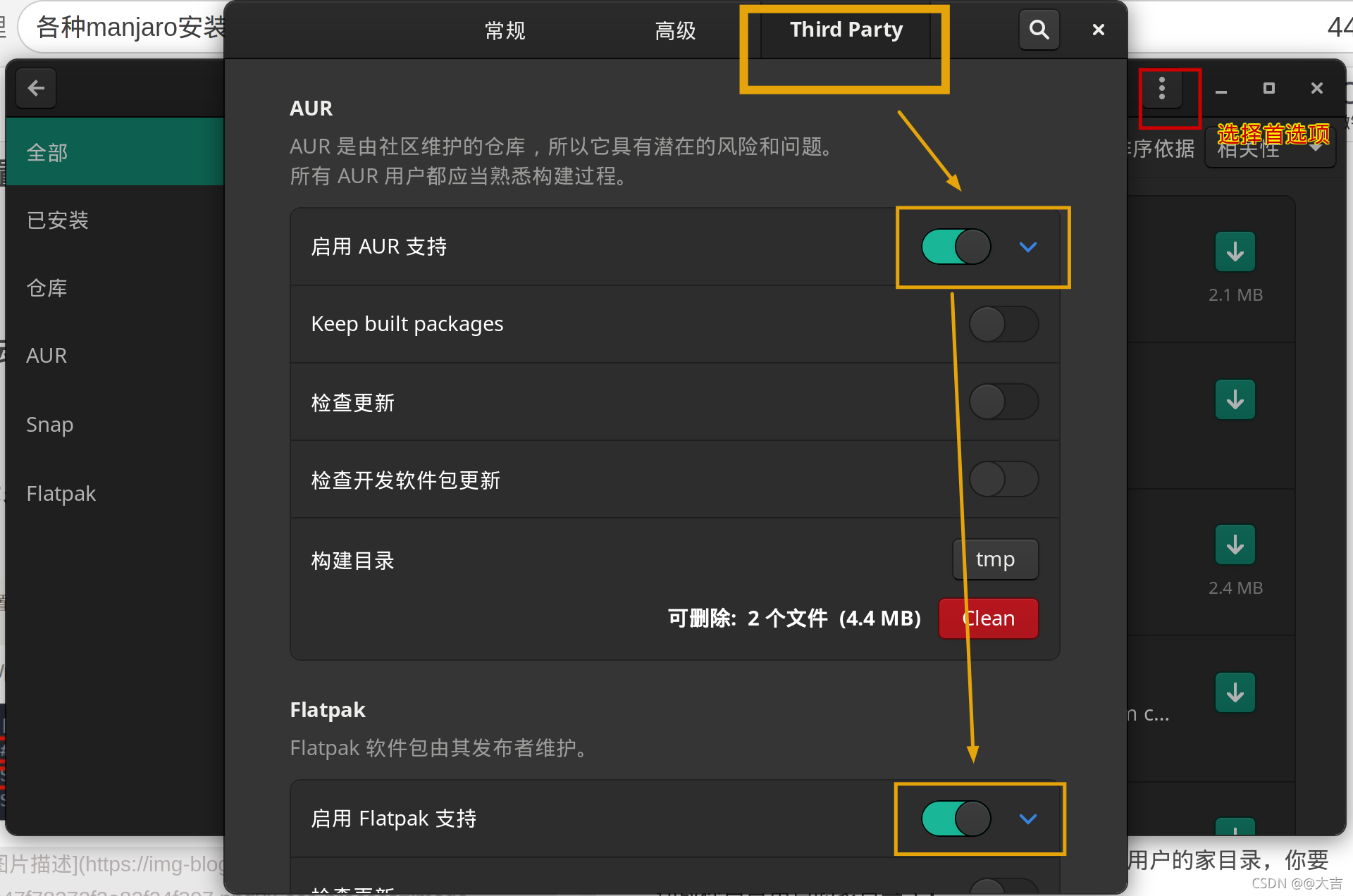
3. Big move! Solve the problem that a build file cannot be downloaded
If this error occurs when the installation is complete:
==> 错误: 无法下载 https://mirrors.tuna.tsinghua.edu.cn/deepin/pool/non-free/d/deepin.com.qq.im/deepin.com.wechat.im_8.9.19983deepin22_i386.deb
正在放弃...
==> 错误:Makepkg 无法构建 deepin-wechat-im.
Idea: It means that the file corresponding to the download link cannot be found (maybe due to your network problem, try hanging a ladder), we can try to download the file manually, and then put it in the directory where the PKGBUILD file is located, so as not to skip the above In the download step, go directly to the step of verifying the downloaded file and installing it.
Note: The premise of this is that the file names of the files you manually download must be the same.
Solution steps:
-
Install first, wait for the download error and ask you if you want to start again, do not select y or n at this time, and reopen a console.
-
Execute command:
sudo find / -name "yaourt-tmp-你的用户名"find the compilation directory (usually you can find it by executing the above command) -
Then use a certain method to download the file that cannot be downloaded with an error, rename it to the correct file name, and move the file to the directory where the PKGBUILD file is located in the directory where the previous step is located.
-
Switch back to the page that asks if you want to start over after a download error, select y, and retry the installation. Since you have already downloaded the installation file, it will not be downloaded again, so the above error will not appear.
3. Solve the problem of unknown trust in signature
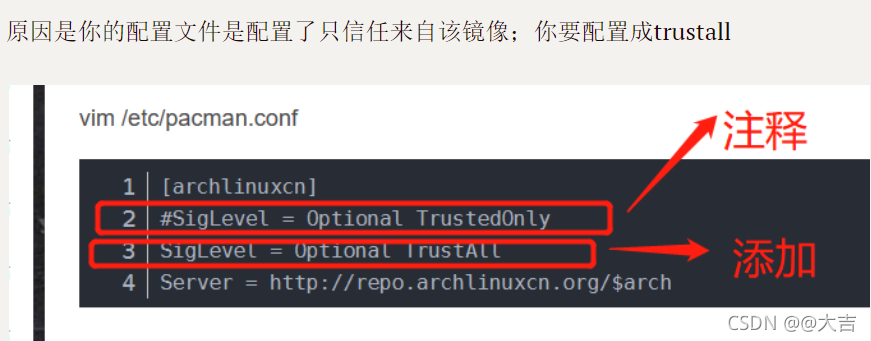
Fourth, a software suddenly cannot be opened
0. Restart if you are indecisive
ps aux | grep 程序名Check the background process corresponding to the software, then kill -9 进程号kill the background process, and then restart the software to try, if not, reboot the computer. This is the simplest and crudest solution, and it is more effective
1. Some software needs to start the service before opening
In this case, you need to do the following:systemctl start xxx
Make good use of tab prompts, it is possible to prompt the services required by the application
Taking sunflower as an example, its startup must depend on a service
2. Need to manually open the executable file
Unlike win, linux has an exe file that can be executed. You need to find the installation path of the file and start the executable file in the form of a command line.
2.1 If you installed it from the official app store
That's too simple, you can find the executable file directly as shown below:
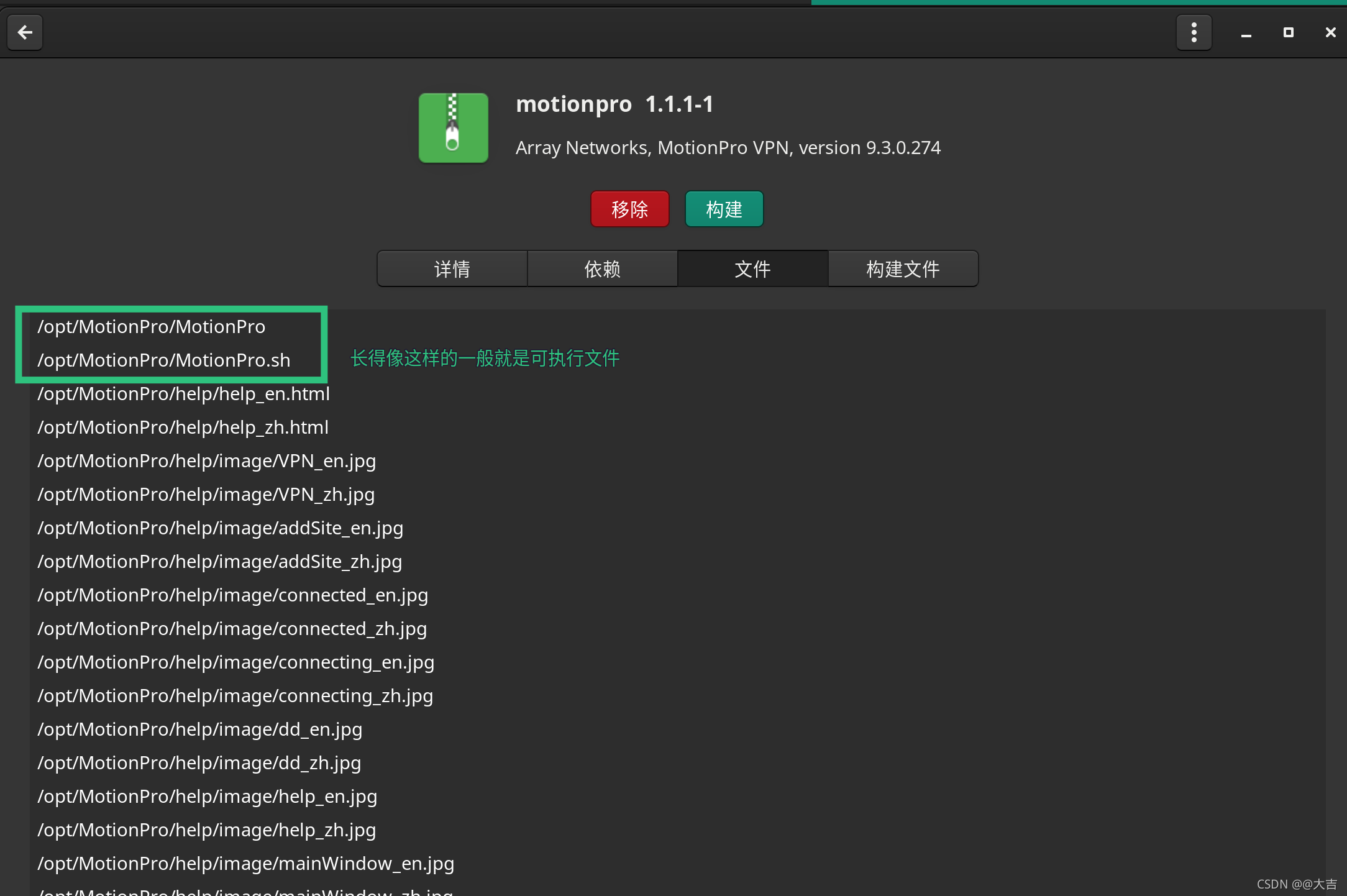 Then copy the path to the command line:
Then copy the path to the command line:

It opened right away. very convenient
2.2 If not installed in the app store
This is more troublesome, but there is still a way to solve it.
The following is an example of finding the postman installation directory:
sudo find / -name "*ostman*" -type f
The meaning of the above command is to find the executable file of postman:
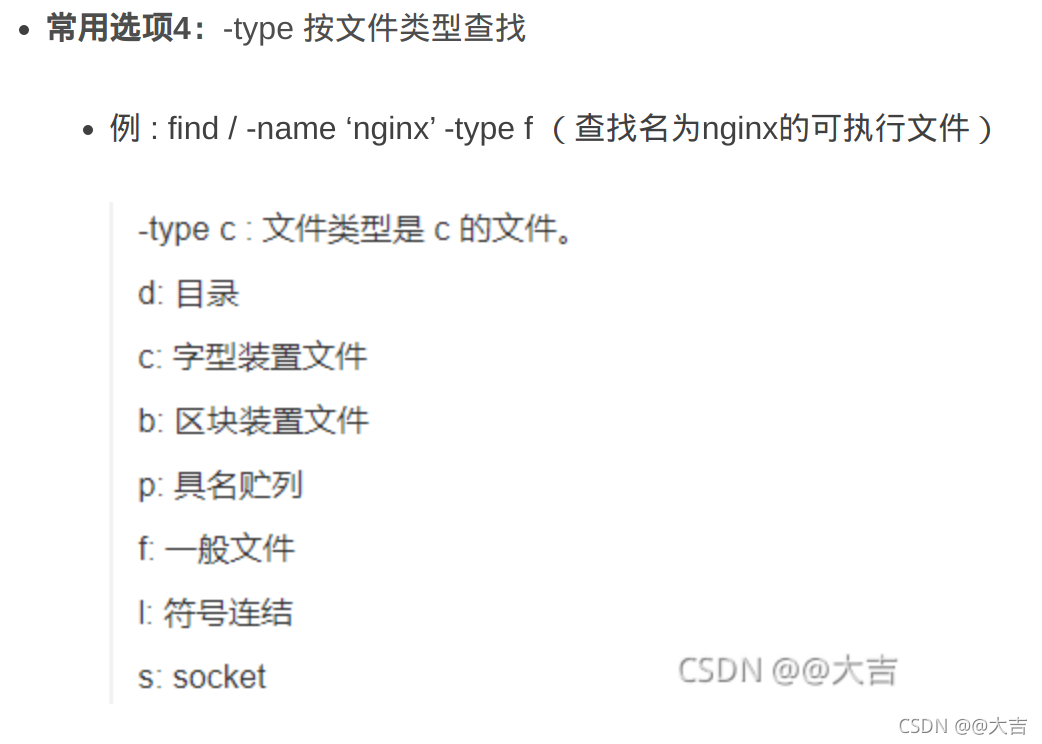
finally get two executable files:
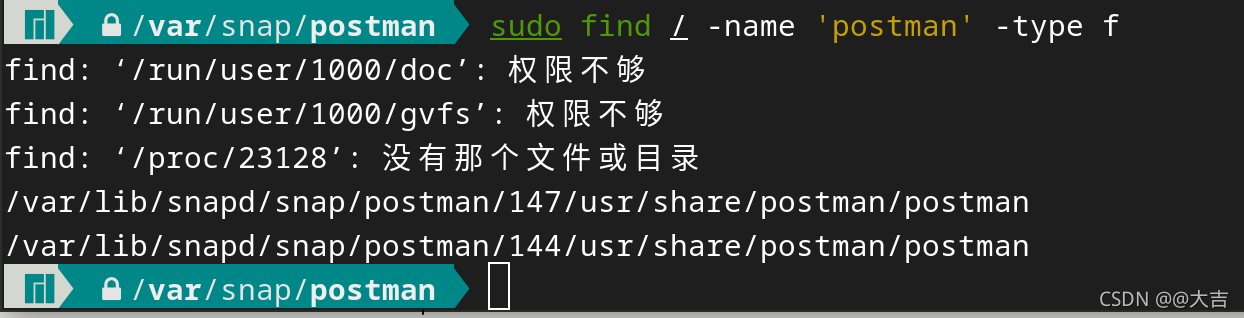 Note! ! This method matches according to the name, so the keyword must be found right! If you look for motionpro, then you can not match correctly according to motionpro Motionpro
Note! ! This method matches according to the name, so the keyword must be found right! If you look for motionpro, then you can not match correctly according to motionpro Motionpro *otionpro*
. Because the executable file of the motionpro application is called MotionPro! So of course the pattern matching just now does not take effect.
Copy the above path to the clipboard:
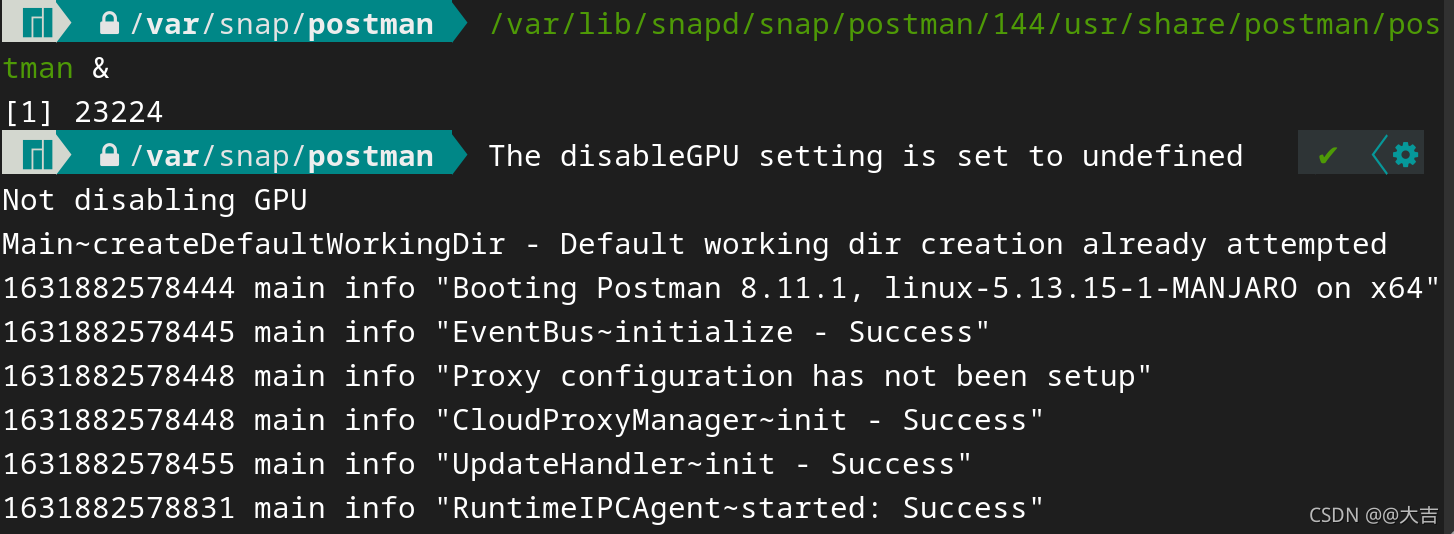 you can see that it has been successfully started. The ampersand is added at the end because I want it to start in the background, rather than quit the command line postman.
you can see that it has been successfully started. The ampersand is added at the end because I want it to start in the background, rather than quit the command line postman.
If it still doesn't work, add in front of the command nohup
Taking a step back, even if this method cannot be started, you can still see the log and error information, and you can find the error according to the map.
Example: deepin-wine installs WeChat
input the command:
yaourt -Syy com.qq.weixin.spark
If QQ is installed, enter:
yaourt -Syy com.qq.tim.spark
What to do if the font is too small:
Execute the command as shown below (/home/daji in the command is the home directory of my own user, you have to cut it into your own user's home directory):
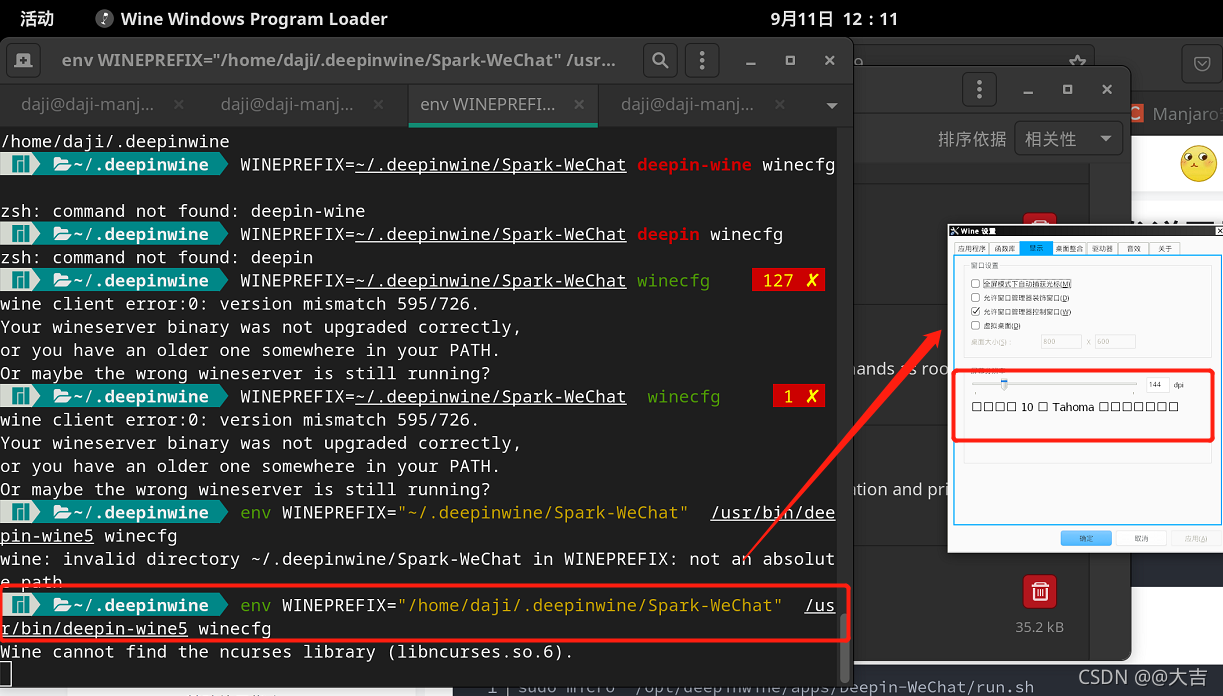
Then restart WeChat, and the setting is successful!
If you want to set the resolution of qq, you can modify the command in the above picture toSpark-WeChat . Spark-TIMNote that this TIM is all capitalized
It can be seen that the modification of the resolution is related to the application signature.