How to transfer data between computers? When changing a computer, the first thing many people need to do is to copy the data from the old computer to the new computer through an external storage device, etc., and also to reinstall the application on the new computer. The steps are cumbersome and costly. Not to mention a lot of time and energy, data may be accidentally lost during the transfer process. So how can you migrate data from an old computer to a new computer simply, quickly, and safely? The following editor will describe the method of data migration between computers.
First of all, we need to install a piece of data migration software on the old and new computers respectively-Easeus Computer Migration. Click to download>>
Software details: https://www.easeus.com.cn/pc-transfer-software/pctrans.html .
Then follow the steps below:
Step 1. Connect the source and target computers
(1) Start Easeus Computer Migration and select "Computer to Computer", then click "Start" to proceed to the next step.
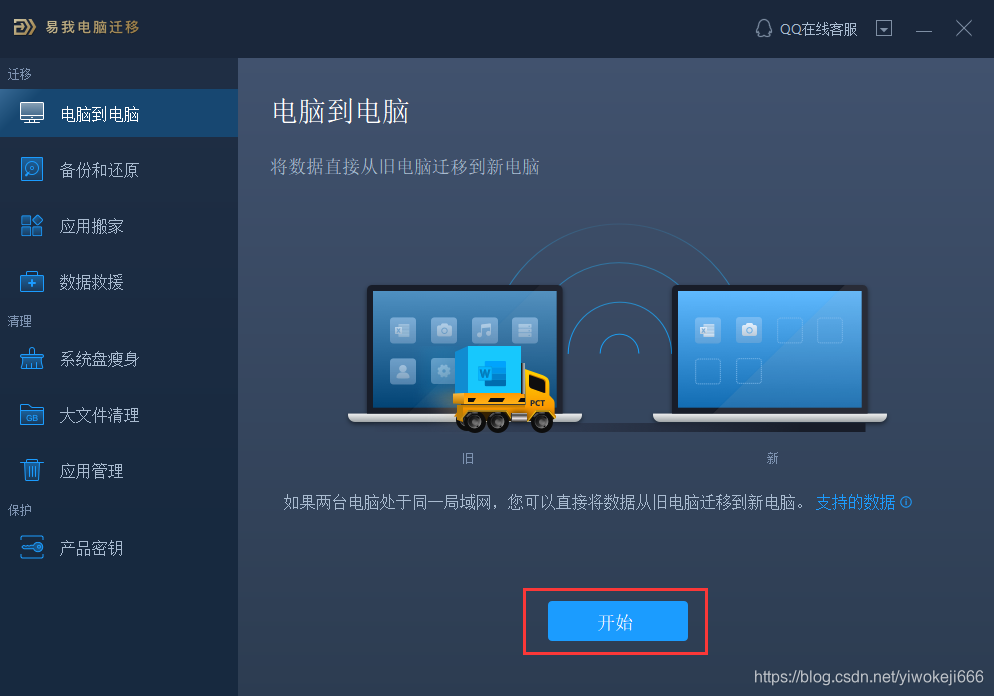
(2) Computers in the same LAN are listed in the "found computers" on the left. You can select a computer based on the user name (Windows account) and IP address, and then enter the password of the account and select the transmission direction to Connect two computers.
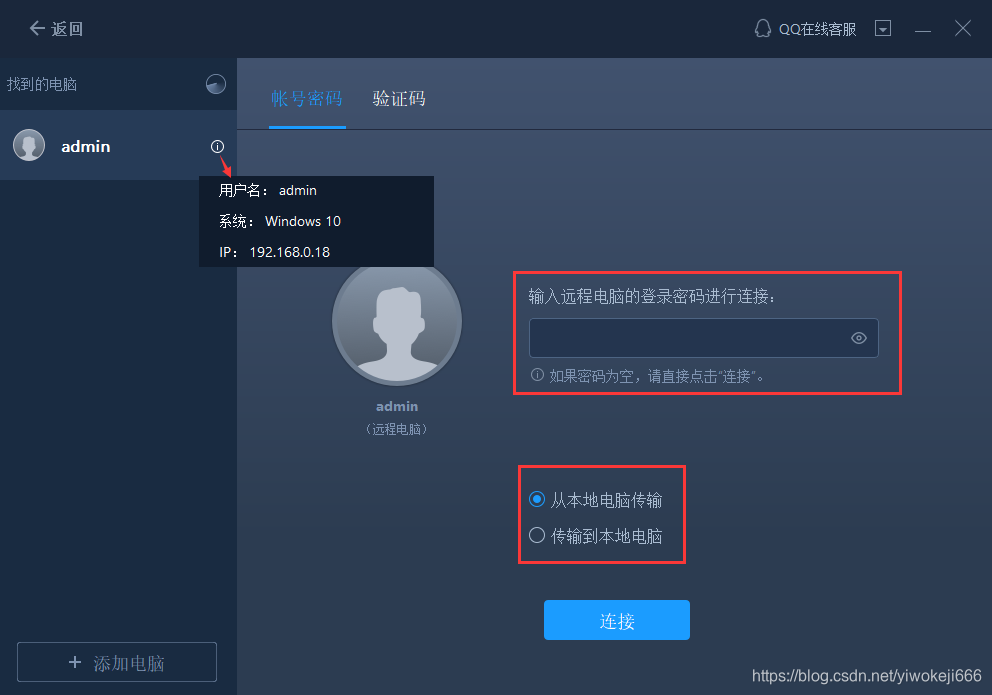
Easeus Computer Migration can also connect two computers with a verification code. You can click "Verification Code" on another computer to view the verification code of that machine, and then enter the verification code on this machine to connect.
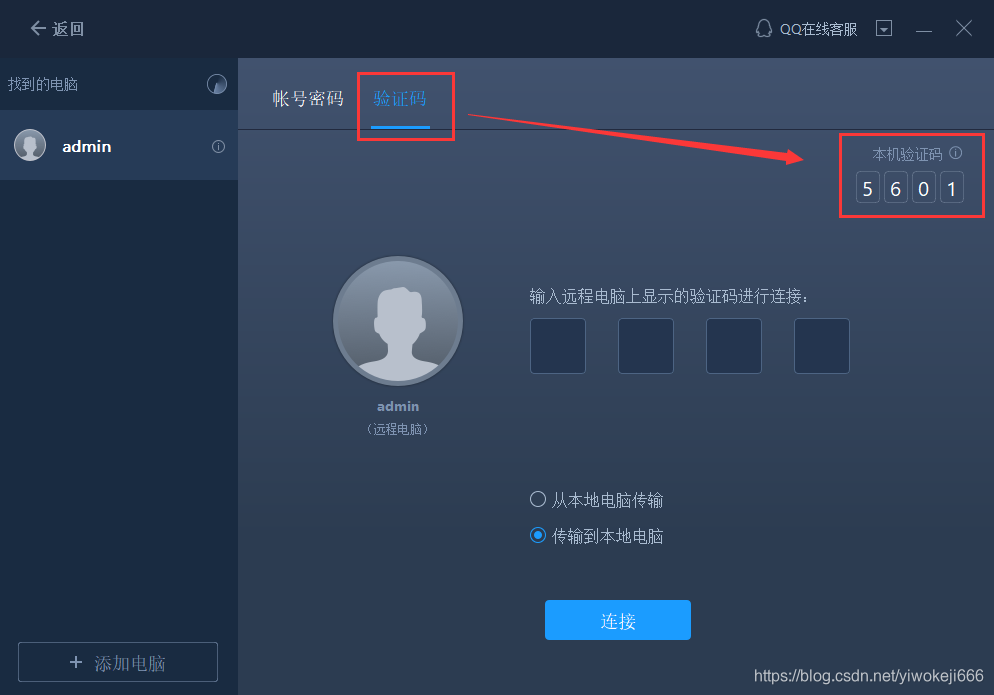
If the computer cannot be directly listed in the "found computers" on the left, please click "Add Computer", and then add another computer by IP or computer name.
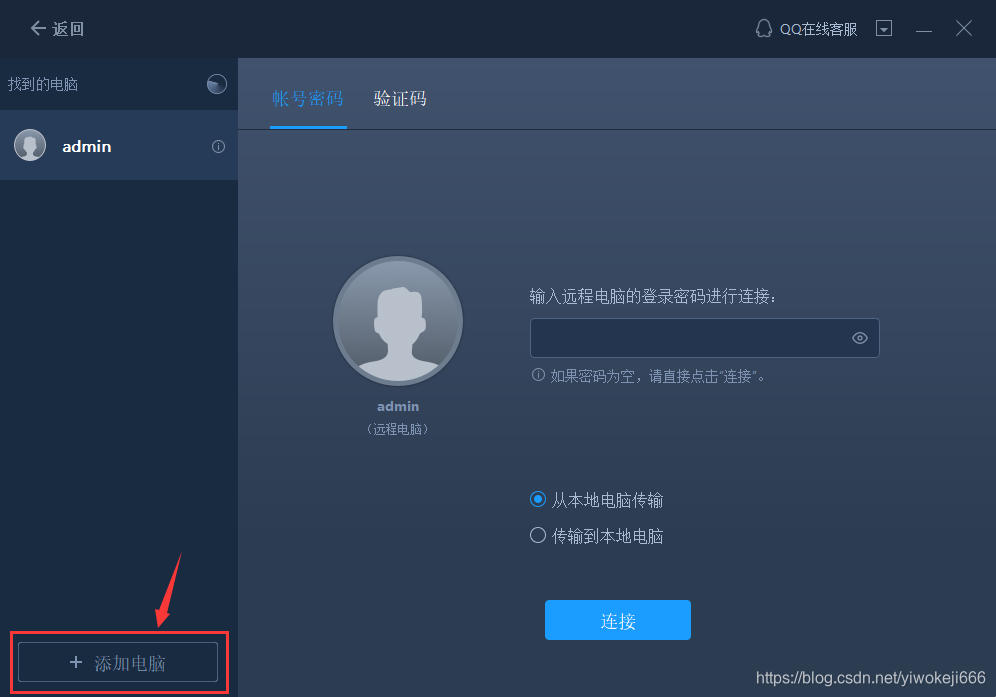
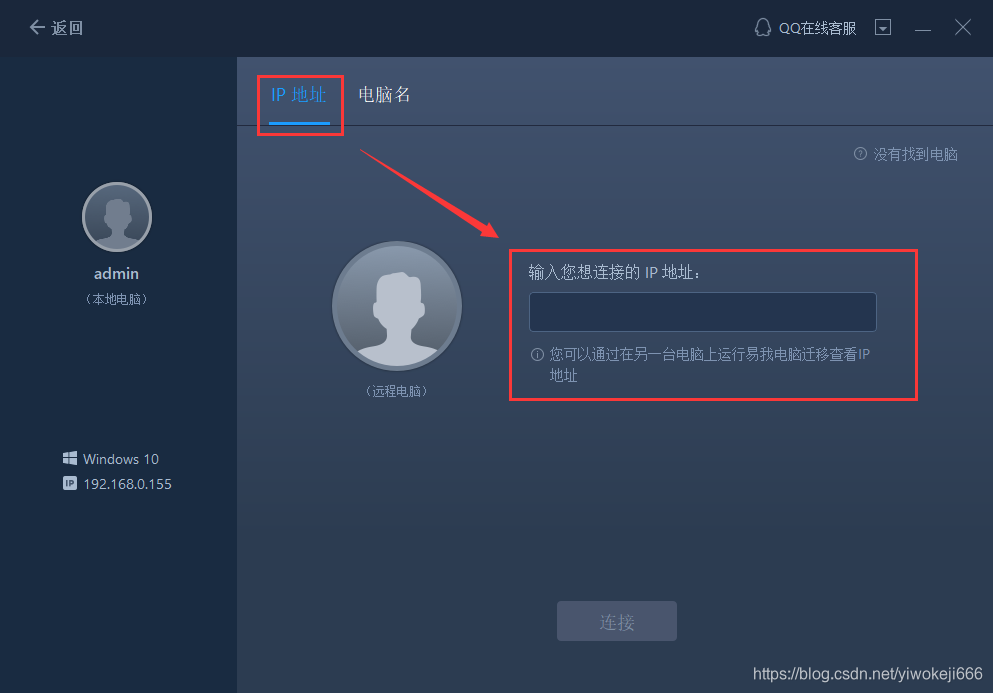
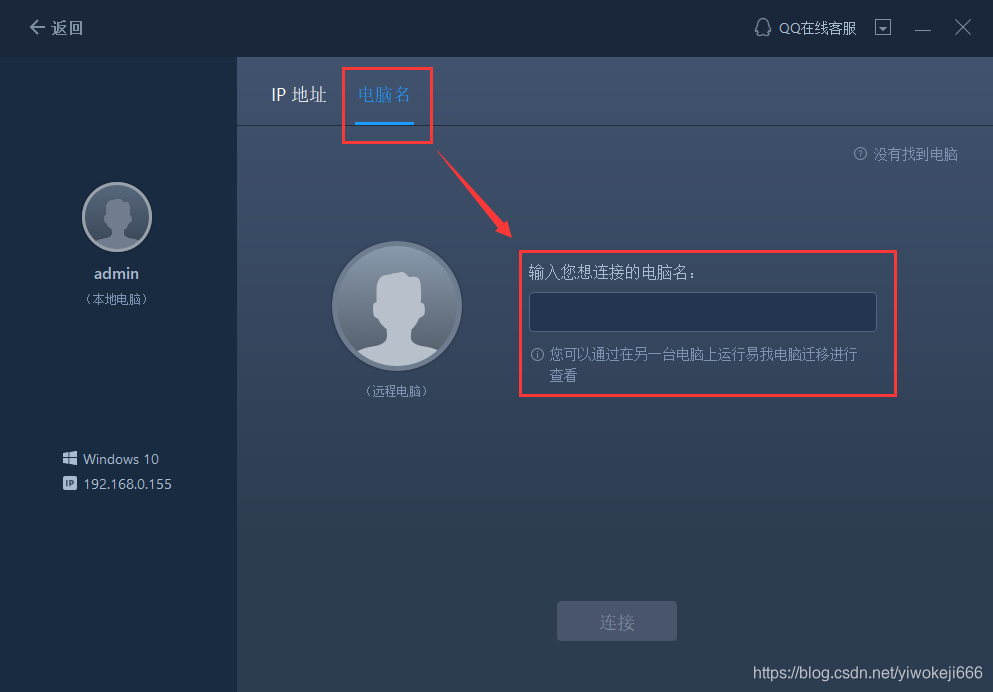
Note:
◆Please make sure that the source computer and the target computer are in the same local area network, and the target computer has installed the same version of Easeus Computer Migration Software.
Step 2. Choose what to transfer
(1) EaseWo Computer Migration will begin to enumerate all the applications, data and accounts that can be transferred in the source computer. This process will take some time, and the speed will vary depending on the amount of data and computer performance. After the enumeration is complete, you can "edit" the transferred content.
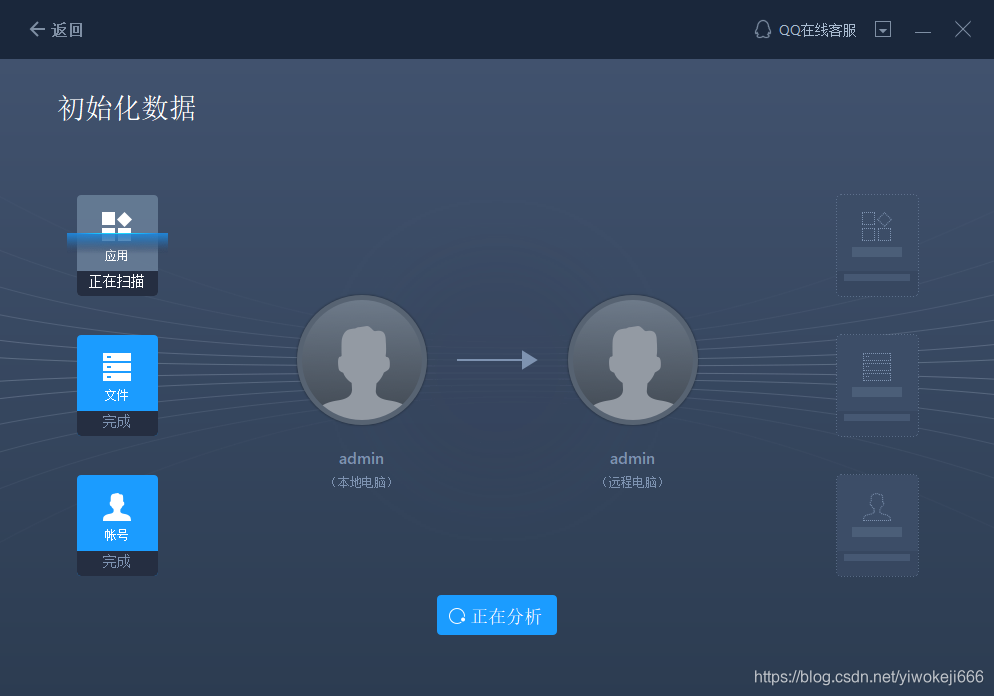
(2) Click the "Edit" button to select the applications, files, folders, accounts and settings that need to be transferred.
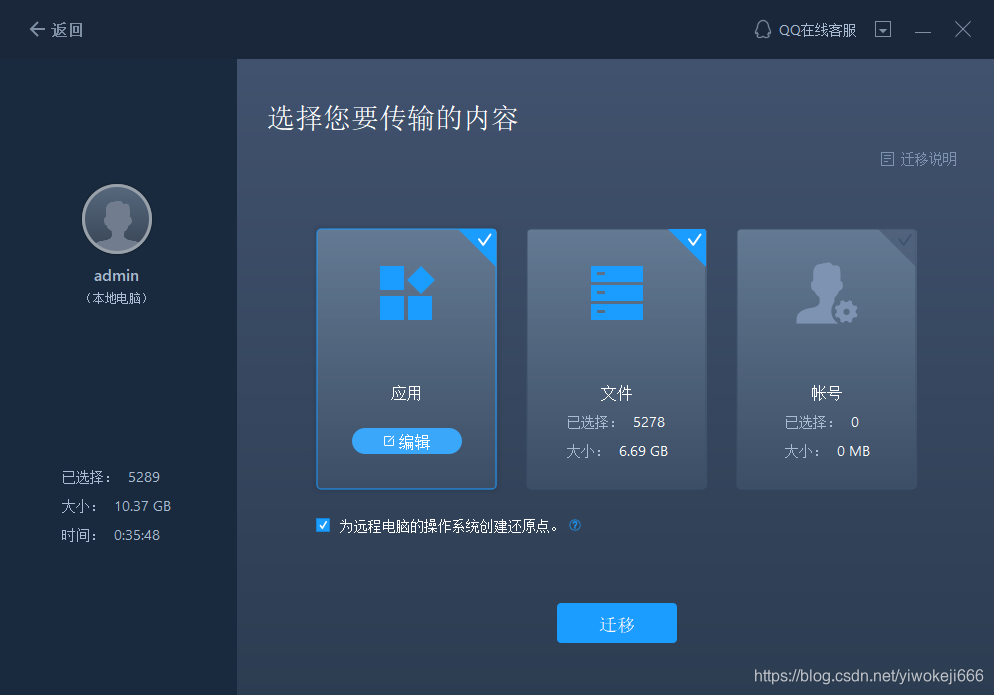
Creating a restore point for the remote computer's operating system ensures that you can always restore the target computer's system to the state before the transfer. After enabling this option, it will take a few minutes to complete the operation during transfer.
(3) Select the application to be transferred.
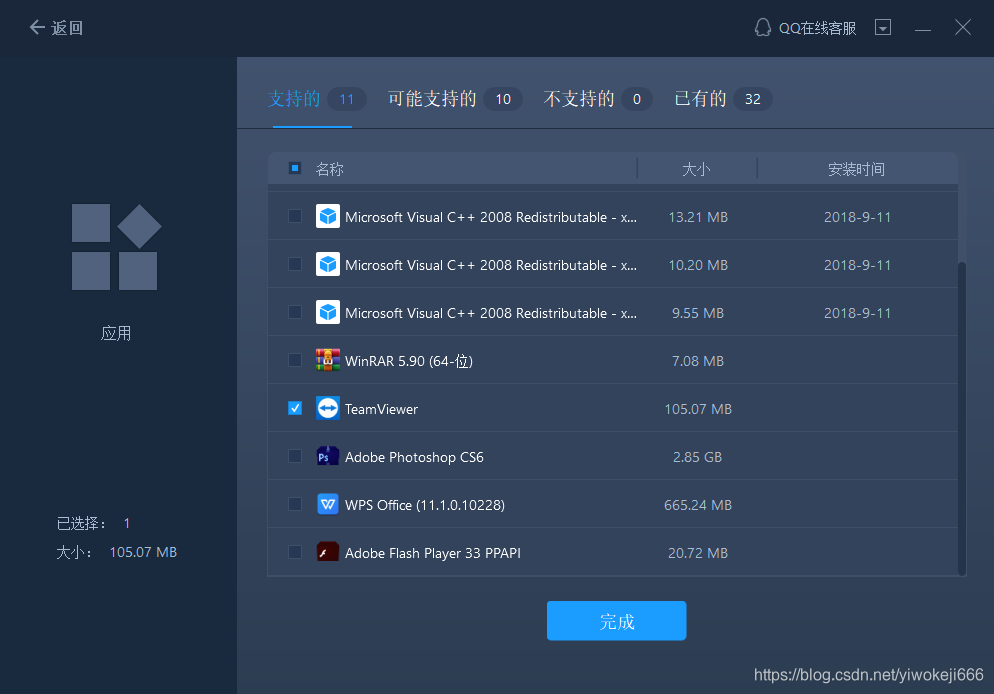
Note:
◆There are four statuses regarding program compatibility: "supported", "may be supported", "unsupported" and "existing".
Supported: The application is fully compatible with the target computer.
Possible support: The application may be compatible with the target computer.
Unsupported: The application is not compatible with the target computer.
Existing: The application already exists on two computers and does not need to be transferred.
(4) Select the file to be transferred.
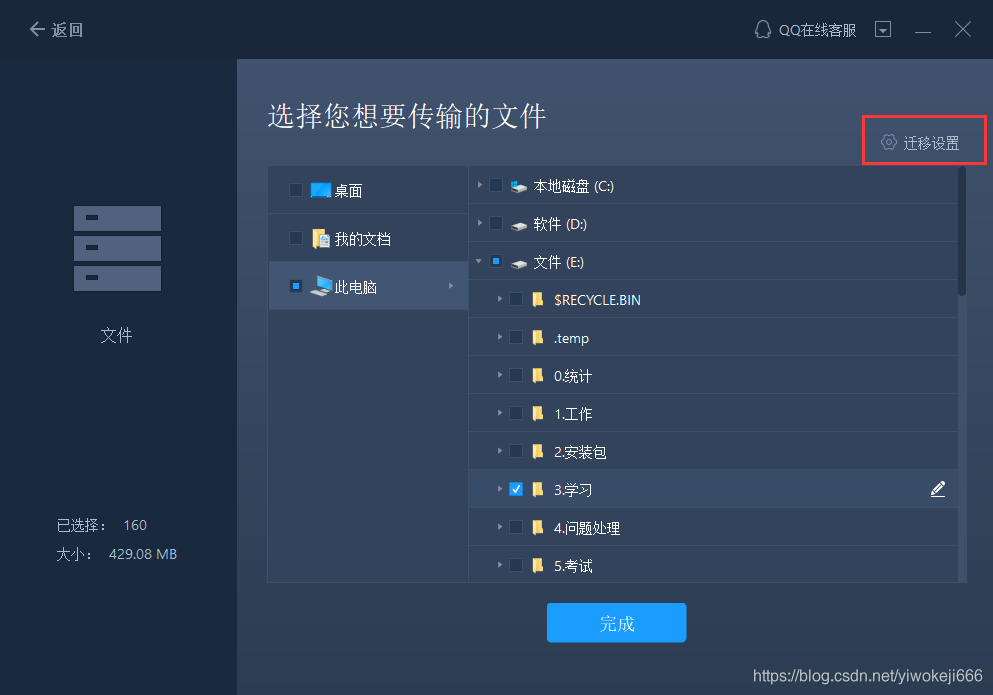
Migration settings include settings for "file filtering" and "duplicate files".
File filtering: Add file extensions or file paths to filter them during transmission.
Duplicate files: You can choose to replace, skip or keep the transferred duplicate files.
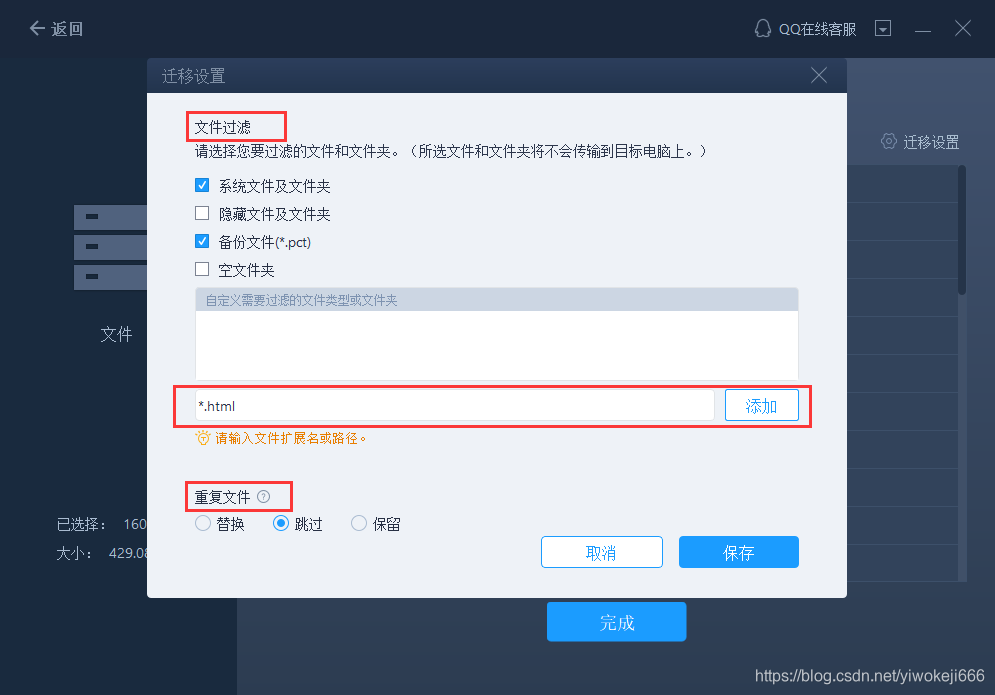
For a file or folder, you can click the "Edit" button on the right to change the target path and redirect the selected file to another location on the target computer.
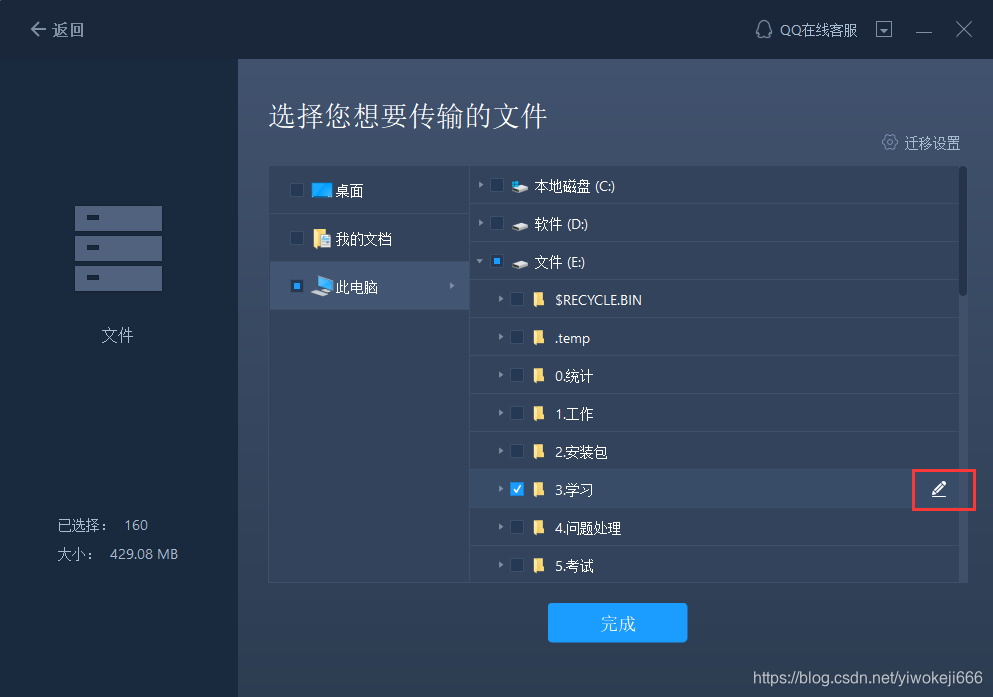
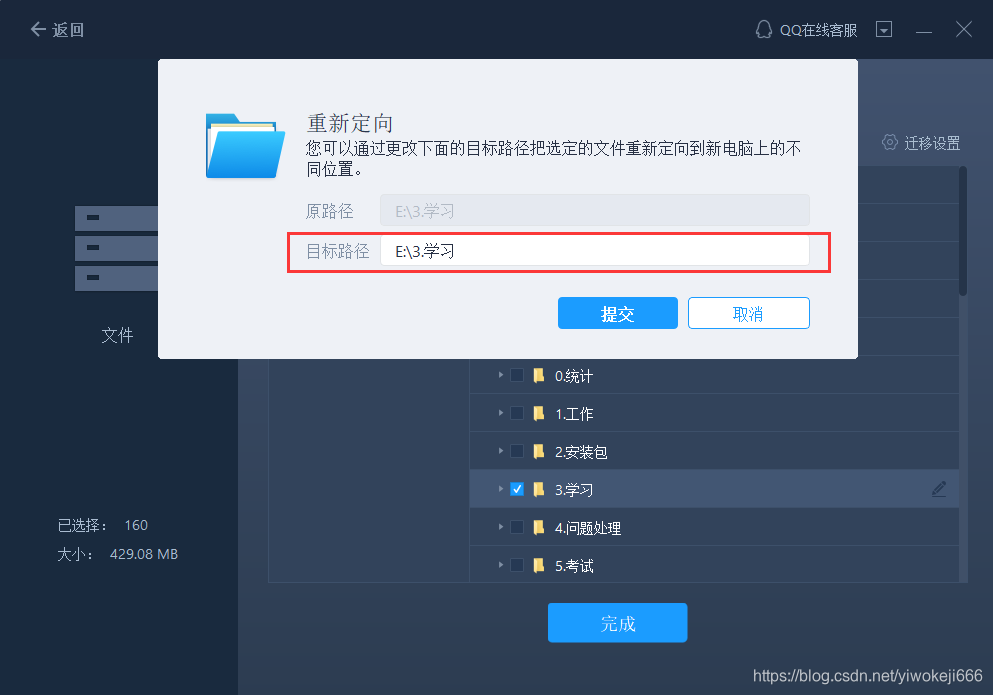
Note:
◆When you need to modify the target path, it is strongly recommended that you only modify the drive letter part.
◆Unlike transferring files, by default, the application will be migrated to the "Program" folder on the target computer. Normally, the "Program" folder is located in C:\.
(5) Click the "Edit" button of the account, the program will list the Windows accounts on the source computer, select the account you want to transfer.
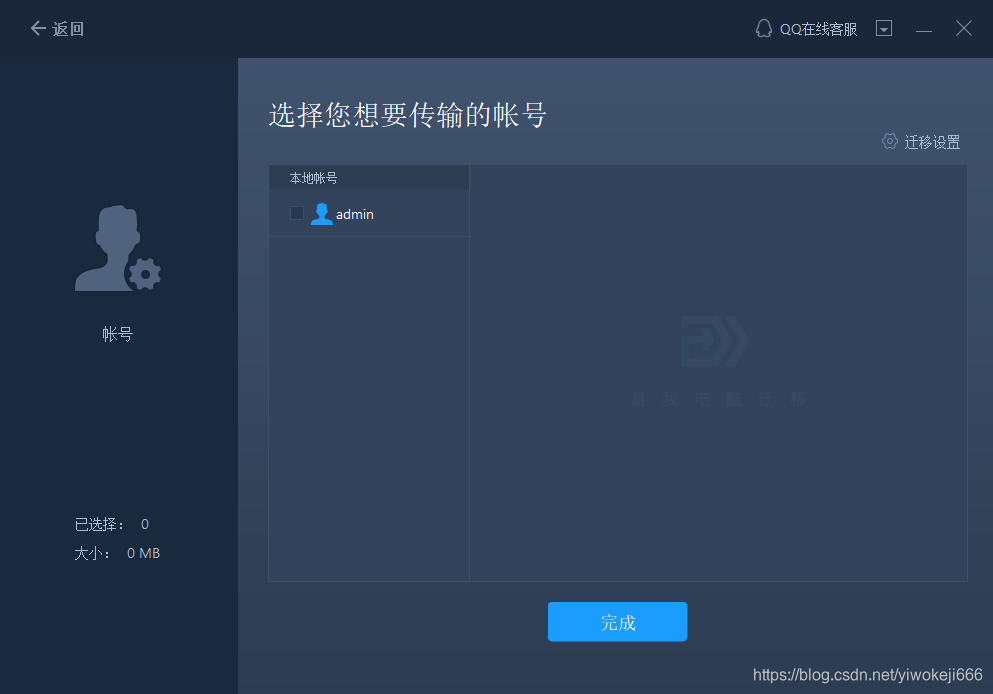
Before selecting "User Account Settings", "User Data", "Personalization", "Power Options", "Lock Screen Wallpaper" and "Account Password", you need to authorize by entering the account password.
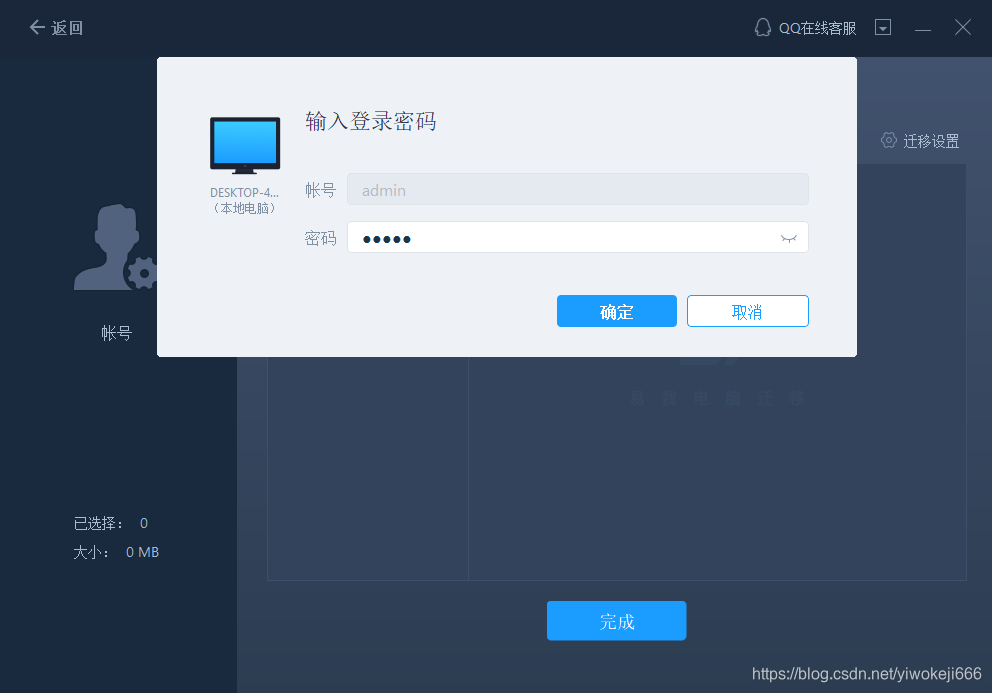
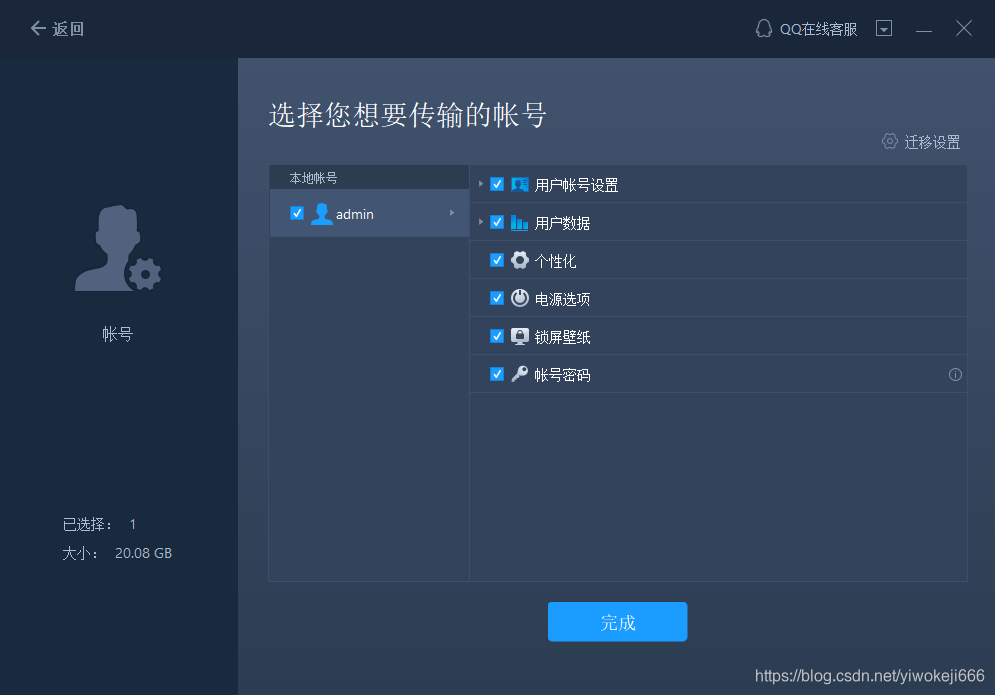
Note:
◆After transmission, the account password on the target computer is the same as the account password on the source computer.
Step 3. Start the migration
After completing all the above settings, please click the "Migrate" button to start the transfer.
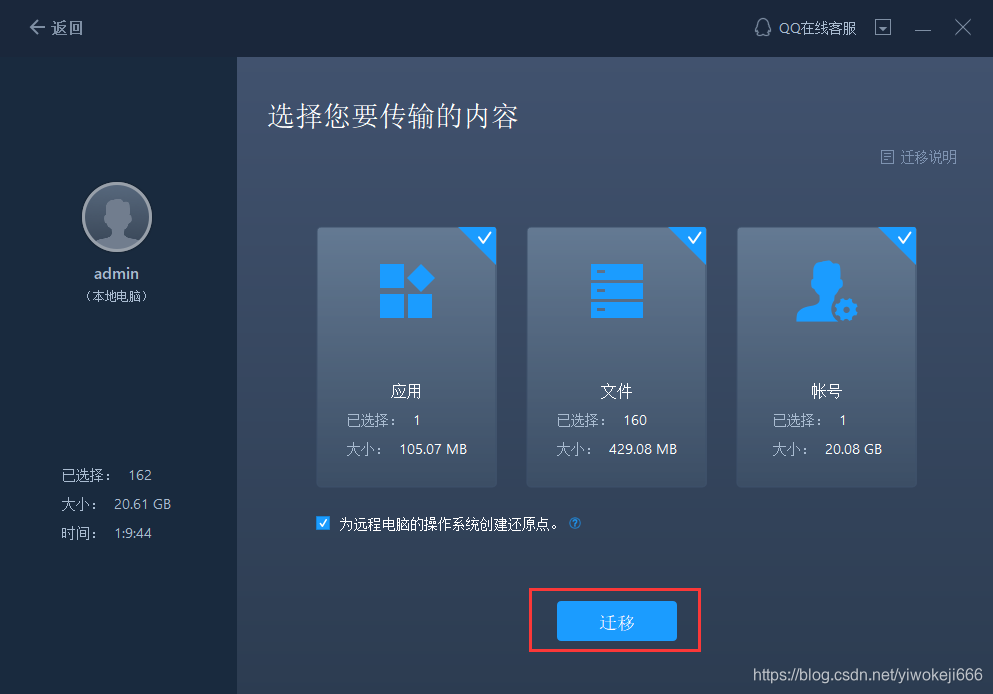
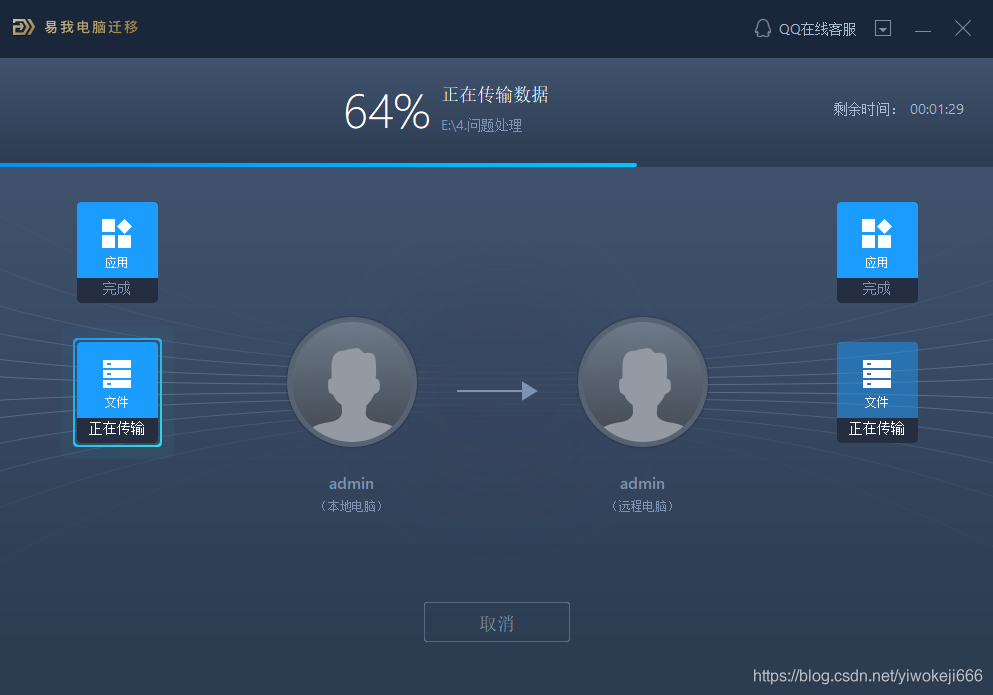
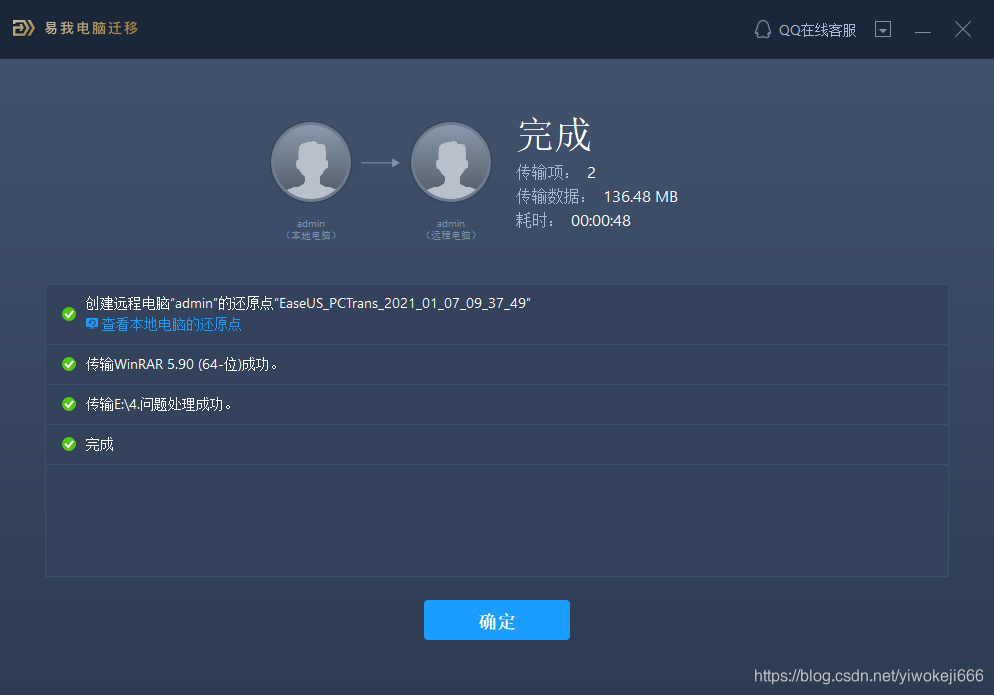
Note:
◆After the migration is completed, the computer needs to be restarted to refresh all the transferred information.
EasyWo Computer Migration is a practical data migration software, suitable for Windows 10/8.1/8/7/Vista/XP system, with simple interface, powerful functions and simple operation. Supports data transfer between two computers, not only can migrate files/folders from the old computer to the new computer, but also migrate applications and Windows accounts on the old computer without having to reinstall it on the new computer And settings, which greatly saves users’ time; the software also provides backup and restore functions to back up programs, files, and accounts on the computer to avoid losses due to accidental data loss. At the same time, the backup image file also supports the Restoring on another computer plays the role of migrating data; Easeo Computer Migration can also migrate applications on the disk with insufficient space to other partitions or disks to free up disk space; you can also connect the disk of the old computer, Completely migrate the applications and data from the old computer that cannot work normally; in addition, the software also provides system disk slimming, large file cleaning and application management functions to help users better manage disk data. Not much to say, guys, download it as soon as possible!