Refer to the first situation at the end of the detailed instructions for installing the black apple . Mac+Win has been successfully booted.
Next, we will install Linux. Here we choose Ubuntu20, which is GUI-friendly.
First understand some basic knowledge of linux
Common partitions and functions of Linux
- /-------Root directory, the only directory that must be mounted
- swap----Swap partition, as long as the capacity is approximately equal to your physical memory.
- /home—This is the home directory, usually files created by yourself are stored here
- /usr----application directory. Most of the software is installed here
- /var----If you want to make some server applications, you can consider assigning a larger partition to it
- /boot—If the hard disk does not support LBA mode (unlikely), it is best to mount it. If it is mounted, mount it on the first partition of the hard disk, which should be relatively safe. Generally speaking, only 100M size is enough for the mounted partition
In many cases, we only need to divide into two areas: /and swap partition. ubuntu20 can only be partitioned and reserved for system partition 1 and swap partition to be installed and used correctly
The scheme used here is 16G Swap partition [formatted to Linux-swap format using Gparted tool] and 128G system partition `/` [formatted to ext4 format using Gparted tool]
Burn the installation disk
Installation process
Try linux first, do not install directly, first configure the download source as Alibaba Cloud in the software updater
Use the Gparted tool to initialize the system partition /and swap partition Swap
After the language selection is complete, select the minimal installation
Choose other for installation type, continue to manually select root partition and swap partition
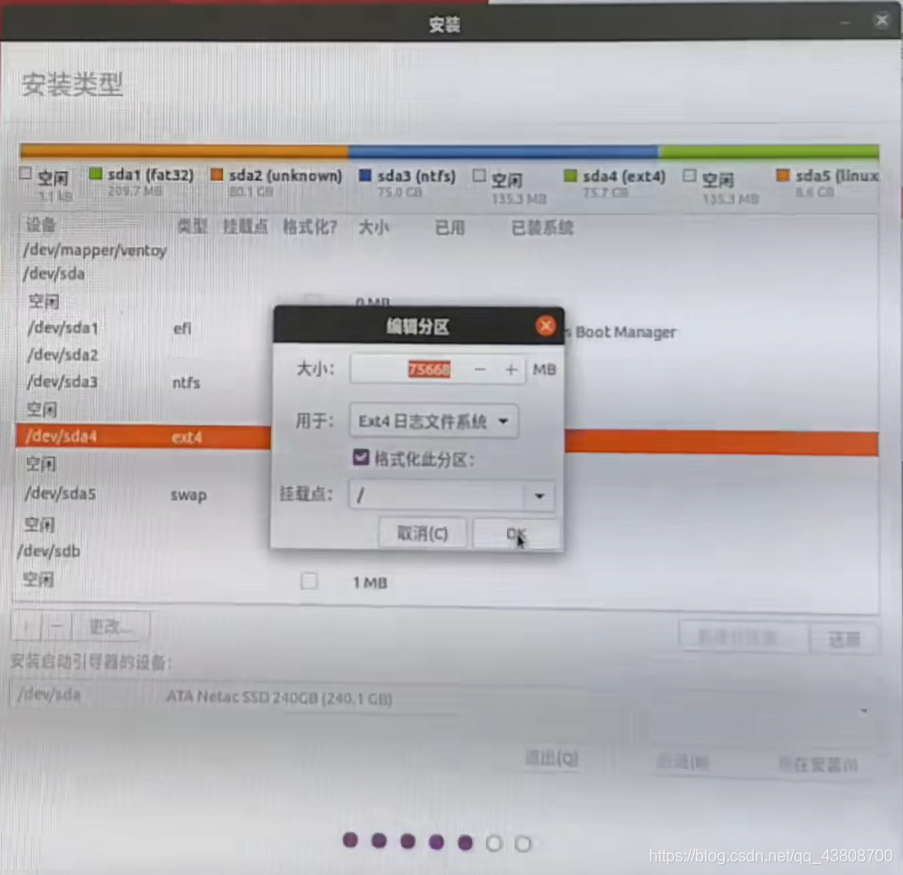
Install the boot loader and select the Windows Boot Manager as the EFI partition of the hard disk
Set username and password to install
After the installation is complete and restart, linux will preempt the first boot item
Now you can choose to use the u disk opencore to enter the mac system
Add linux boot into mac system
Refer to opencore multiboot linux to add Linux boot
Make sure you have openshell.efi in the OC under your EFI
No, please copy the homework from someone else’s efi and add it to your own efi
Restart, you can see that there is an Openshell tool in your opencore boot interface, select the tool and press Enter
FSO: Command to check if there is an EFI partition
If not, keep searching, know that there are ubuntu boot files, and remember the FSx 2 partition
ls EFI to check if there are ubuntu boot files in EFI
map> map-table-windows.text Before exiting, use the map command to export the information to the text information for backup
Use EFI Mounter to mount the partition
Enter the EFI partition to view the previously exported map-table-windows.txt file
Copy the absolute path of the partition where the ubuntu boot file is located
Then open opencore configurator
Click Misc-other settings
Click Entries-Customize Entry
Click on the lower right corner +
Tab key to copy the absolute path obtained in the previous step, a space, /\EFI\ubuntu\grubx64.efi
Name to Ubuntu Linux
Check to enable
Save as linux_entry to the desktop
Open the proper tree to modify the configuration file of opencore
Open config.plist in OC under EFI
Find the Entries entry, open the linux_entry saved on the desktop and search for Entries
Copy the O entry under Entries to the Entries entry in config.plist, save and restart opencore, and the linux boot will appear, and you can successfully enter the system
End of modification configuration
Subsequent updates