Demand background
We know that in big data applications, each user has his own analysis needs and habits, personalization is everywhere, and data portals should not be the same. In order to improve work efficiency, users hope to build their own personalized homepage in big data applications. The home page of this portal is not only a unified data analysis portal, it can also meet the different analysis requirements of different users.
For example, user A wants to quickly and conveniently open the analysis application he cares about through his personalized homepage, he can directly view the to-do list, and he can directly use the most commonly used functions, etc., to improve his work efficiency!
User B hopes that through the personalized homepage, he can customize the analysis and indicators he cares about, he can customize the shortcut entry of the external system he needs, and he can directly view important reports, visual graphics, etc.
User C hopes to create his own personalized homepage, not only in the content, but also in the overall layout, color matching, etc., which can be personalized, and truly realize my site. I am the master!
However, the provision of data portals on the market is relatively solid, and it is difficult to match the personalized analysis needs and habits of different users. The emergence of Smartbi Eagle's personalized homepage just meets the needs of users for the homepage of thousands of people, and truly analyzes people-oriented.

Features
What are the features of Smartbi Eagle's personalized homepage? Listen to wheat one by one:
-
Unified analysis portal
Users only need to log in to the Smartbi Eagle system to complete the analysis of various data demand scenarios. In Smartbi Eagle's unified data portal, you can use single sign-on to access multiple system entrances, and continuously integrate resources and functional modules of other systems. -
A variety of quick options.
Smartbi Eagle system not only has built-in navigation page, data portal, application store, data connection, data preparation, natural language analysis and other quick access for selection, but also supports the selection of custom internal resources as the home page. The quick entry not only supports system-level selection of applications, but also supports each user to select applications! -
A unique homepage with thousands of faces.
Each user can use the self-service dashboard to customize the portal home page according to their own needs or preferences. One is to support personalization in content, which can integrate local pictures, data charts, external systems, portal components and other elements to create a personal home page. The second is that the style can also be personalized, not only can choose different theme colors as a whole, but the background, style, and color of each component can be adjusted according to needs.
- Visual drag and drop, simple answer and easy to use.
The personalized homepage can be realized through the self-service dashboard function of Smartbi Eagle. The self-service dashboard can be built through visual drag and drop, and what you see is what you get. It has a variety of built-in themes and styles, easy to use and no difficulty, business personnel can get started!
- Rich portlet components.
A personalized homepage is realized through a self-service dashboard. In addition to the basic components for data analysis, the self-service dashboard also contains a wealth of out-of-the-box portal components, including favorites components, card list components, application store components, and convenience Entry components, etc.
Application example
In the previous introduction, we learned that we build the home page through a self-service dashboard. Below we take the following figure as an example to demonstrate how to make a home page.

(1) First, we create a new self-service dashboard, select the layout as adaptive width (you can choose other layout methods as needed), and select the built-in theme "three-color gradient".
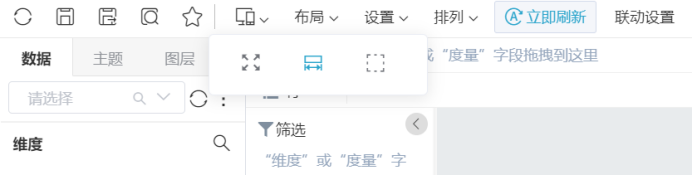

(2) Add Tab page components. Drag and drop Tab page components to the design area; add three tabs, nest and drag text components in each tab; add text for each text component, and style the background image for each component in the component settings Set up.
Note: The text in the text component can be dynamically changed through functions, fields, etc.


(3) Add favorite components. Drag the favorite component to the bottom of the Tab page component; drag to adjust the height of the favorite component; set the background color according to the component; and the displayed content can be adjusted according to the favorite.

(4) Add the card list component. Drag and drop the two card list components and place them under the favorites component; select "Notification Announcement" and "Initiated by me" for the type of favorites, and set the maximum number to 4; set the title background color in the component settings.

(5) Add application store components. Drag the application store component to the bottom of the card list component; set the card display mode in the component settings, and the number of displayed items is 24.

(6) Add a convenient entry component. Then drag and drop the convenient entry component; click the plus sign at the top right to increase the number of entries; set the link method of each entry as needed (support internal interface and external link); set the name, description, and background of each entry separately Pictures etc.;


(7) Add a convenient entry component. Then drag and drop the convenient entry component; click the plus sign at the top right to increase the number of entries; set the link method of each entry as needed (support internal interface and external link); set the name, description, and background of each entry separately Pictures etc.;
(8) Add graphics components. Drag graphics components to come in; set the ranks, image types, color matching and other settings as needed.

(9) Add a text component and set the text content and background image of the component.

(10) We save this dashboard, for example, as "Zhangsan Portal Homepage". Finally, we can choose custom in "My Settings—>My Homepage" and choose "Zhangsan Portal Homepage" as our personal personalized homepage. After setting, you can check the effect.

In addition, in addition to this self-creation method, our system also supports built-in multiple personalized homepage dashboard templates for users to choose from. Individual users can apply for installation and use through the app store. After installation, modify them as needed based on the original template. It can become an exclusive application! Exclusive personalized homepage!
The personalized homepage is the "front" of the Smartbi Eagle self-service analysis platform, which determines the user's first impression of the platform. Personalized homepage positioning is a one-stop analysis workbench that covers users' daily self-service needs. Users can quickly find their favorite applications, system announcements, to-do tasks, application store resources, and convenient analysis portals on the personalized homepage.
The personalized homepage can also allow each user to customize according to their own needs and preferences, truly realize a thousand people, my site is the master!
Finally, if you are interested in the personalized homepage function, you can go to our experience center to experience the function!