Using MacBook and MacMini to use an external third-party non-Apple-certified monitor may cause color problems. The monitor may be gray in color as a whole, or green in particular. This is because Apple’s closed system recognizes fewer displays, and third-party manufacturers have not adapted well to Macs, which requires users to modify the configuration file by themselves, and each time the system is upgraded, it needs to be modified again. Now, we will share the modification method. for everyone.
macOS uses the ycbcr color space by default for external third-party non-certified displays, and most displays do not support the ycbcr color space, which causes this problem. Therefore, we need to force the external display to use the RGB color space. Configure to solve this problem.
Solution
Use Dashen's script to generate a configuration file through an external monitor, and move the generated file to the corresponding directory.
Step 1: Generate configuration file
1. Download the script file;
https://gist.githubusercontent.com/adaugherity/7435890/raw/5af7e8f7ebef354037b9be39de90b2149b84fec1/patch-edid.rb
2. Connect the external display;
3. Open the terminal;
4. Drag the script file into the terminal and press Enter to run;
5. After the operation is successful, the directory path of the "Output file" output configuration file will be displayed in the last line, ( Do not copy the last file name) The path is needed for the next operation, it is best to send the file path to the mobile phone WeChat or mobile QQ to record;
Step 2: Write to the system
Because of the macOS system limitation, the configuration file cannot be written directly to the system core. We need to turn off the system's sip (system integrity protection) function before writing.
Big Sur system operation method
1. Enter the recovery mode, press Options to boot, and then press Command + R;
2. Enter the command line in the recovery mode: csrutil authenticated-root disable, and then restart;
3. After restarting, open the terminal and enter sudo mount -o nobrowse -t apfs /dev/diskNsM /path/to/mntpoint from the command line to mount the system disk. diskNsM is the device name of the system disk. Open the disk tool and select the system disk to see it, as shown below:
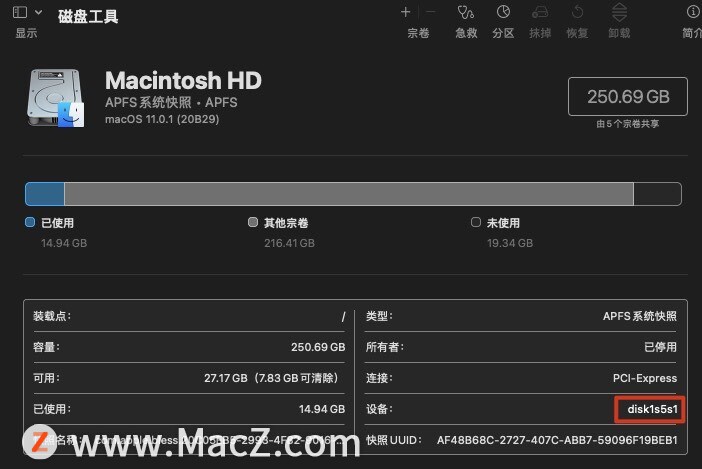
Note that the last s and the following content should be intercepted. For example, if my system disk device is named disk1s5s1, then diskNsM is disk1s5.
/path/to/mntpoint is the path to be mounted, it can be any path, I mounted it to the download folder. My entire command is:
sudo mount -o nobrowse -t apfs /dev/disk1s5 /Users/fk/Downloads/。Since it is mounted to the download folder, after it is mounted, enter the download folder and you will enter the system root directory. We copy the configuration folder to the corresponding system directory.
Then you need to rebuild the system sna ps hot, the command used is: sudo bless --folder /path/to/mntpoint/System/Library/CoreServices --bootefi --create-snapshot,
the command used in my case is:
sudo bless --folder /Users/fk/Downloads/System/Library/CoreServices --bootefi --create-snapshotPay attention to replace your own username in the command line
Then restart the computer to take effect.
Catalina system operation method
1. Restart and enter the recovery mode, enter csrutil disable in the recovery mode command line, and then restart to enter the system (if it has been closed, no need to operate again)
Specifically close the sip tutorial https://www.macz.com/news/2.html
2. Enter sudo mount -uw / in the terminal.
3. Use the mv command to move the configuration folder generated above to the corresponding system directory.
The command I used is:
sudo mv /Users/fk/DisplayVendorID-5e3 /System/Library/Displays/Contents/Resources/OverridesPlease change the configuration folder path in the command to the self-generated
4. Restart the computer to take effect.