Basic use of ImageView in Android
1. Common attributes
Attribute values of commonly used scaleType :
- fitXY : Fully fit the control, the aspect ratio may change
- fitCenter : Keep the aspect ratio zoom until it can be fully displayed
- centerCrop : Keep the aspect ratio zoom until the control is completely covered, cropped display
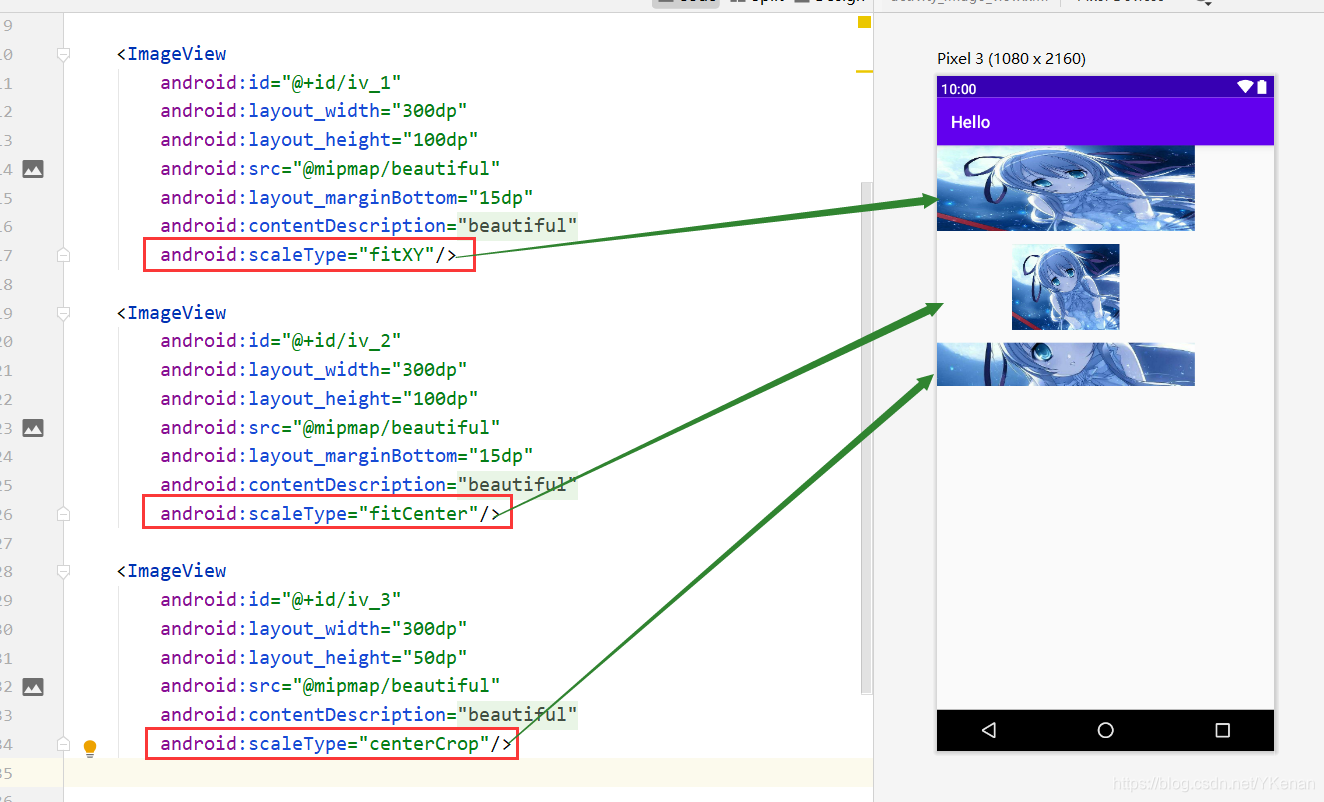
<?xml version="1.0" encoding="utf-8"?>
<LinearLayout xmlns:android="http://schemas.android.com/apk/res/android"
xmlns:app="http://schemas.android.com/apk/res-auto"
xmlns:tools="http://schemas.android.com/tools"
android:layout_width="match_parent"
android:layout_height="match_parent"
android:orientation="vertical"
tools:context=".ImageViewActivity">
<ImageView
android:id="@+id/iv_1"
android:layout_width="300dp"
android:layout_height="100dp"
android:src="@mipmap/beautiful"
android:layout_marginBottom="15dp"
android:contentDescription="@string/beautiful"
android:scaleType="fitXY"/>
<ImageView
android:id="@+id/iv_2"
android:layout_width="300dp"
android:layout_height="100dp"
android:src="@mipmap/beautiful"
android:layout_marginBottom="15dp"
android:contentDescription="@string/beautiful"
android:scaleType="fitCenter"/>
<ImageView
android:id="@+id/iv_3"
android:layout_width="300dp"
android:layout_height="50dp"
android:src="@mipmap/beautiful"
android:contentDescription="@string/beautiful"
android:scaleType="centerCrop"/>
</LinearLayout>
2. Load web photos
Use the glide library.
https://github.com/bumptech/glide
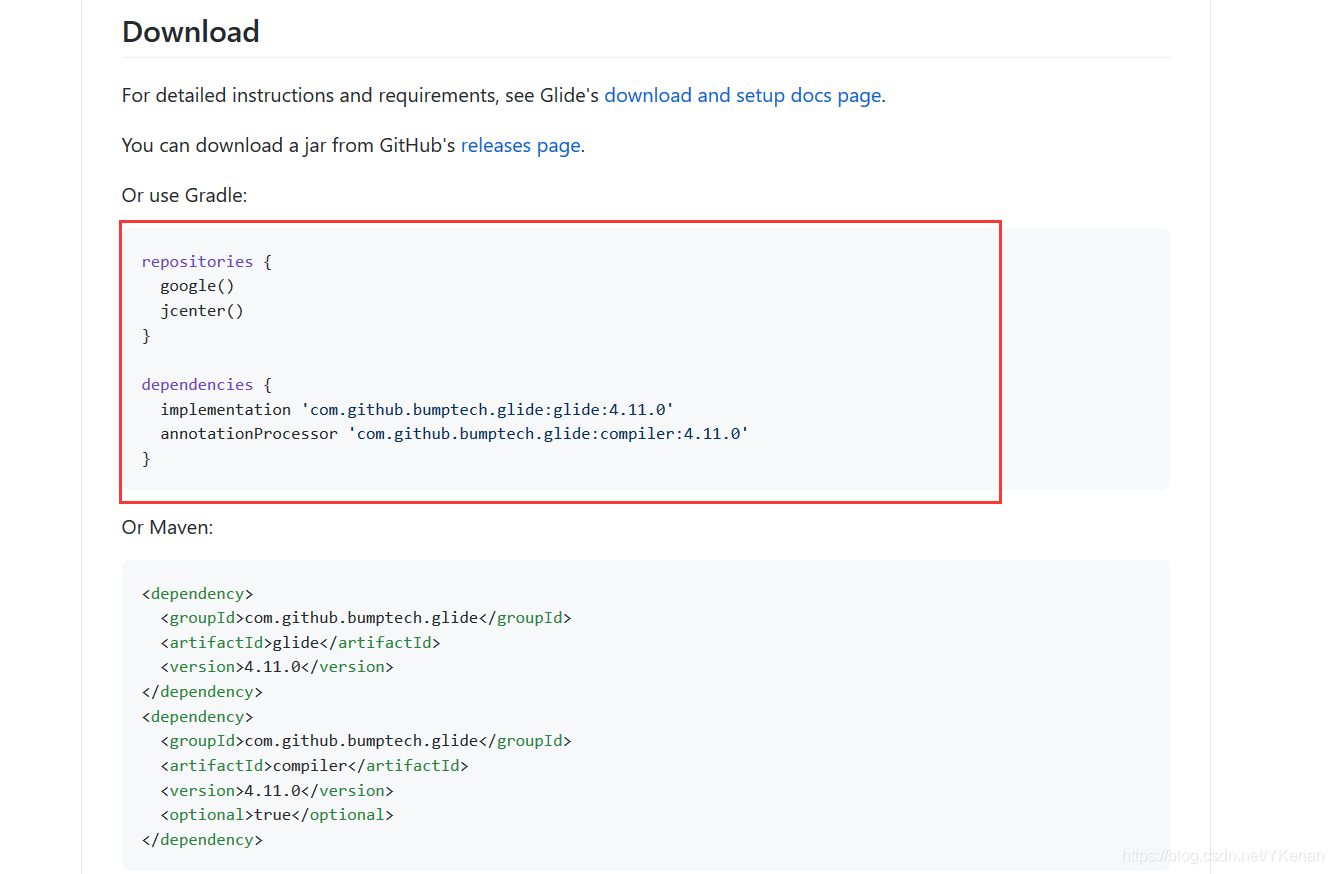
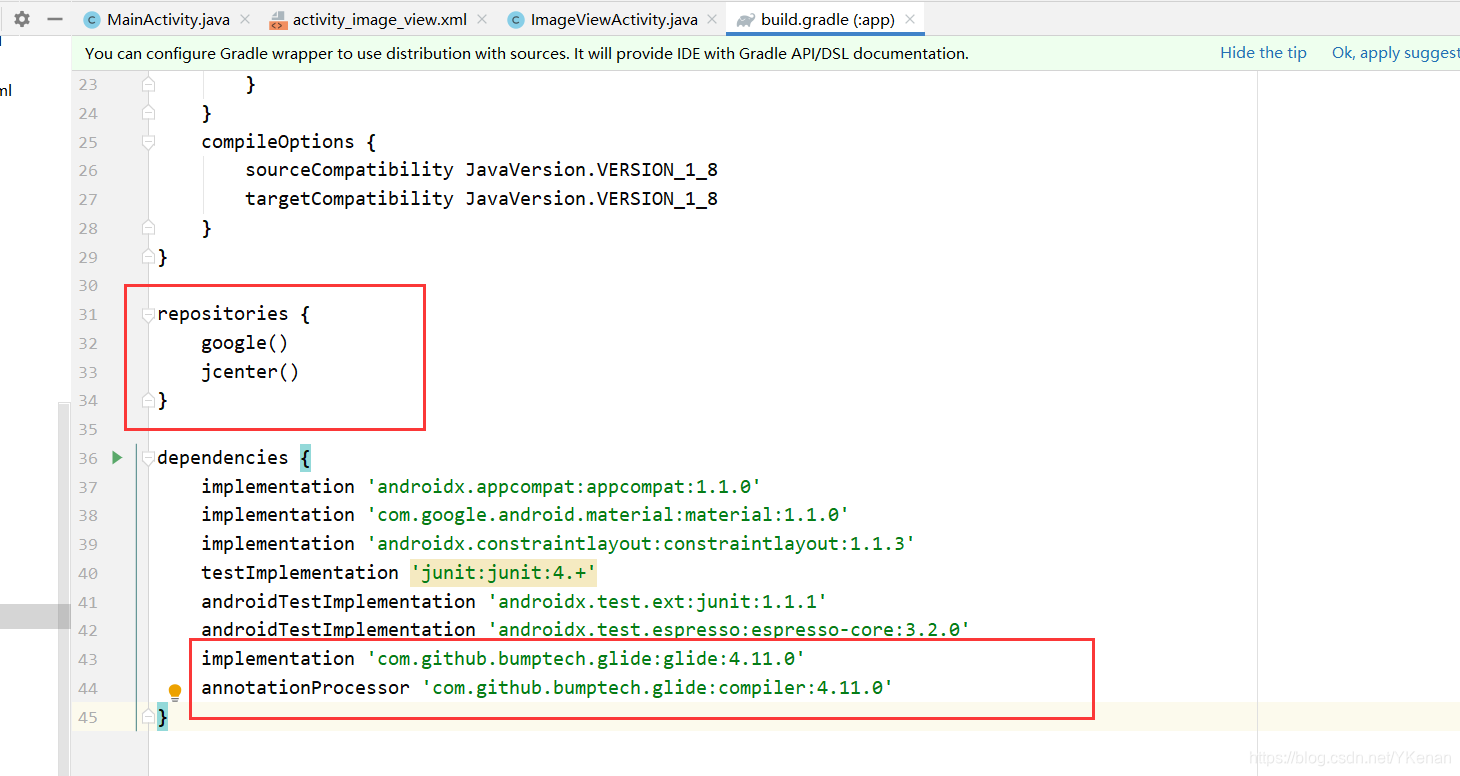
how to use
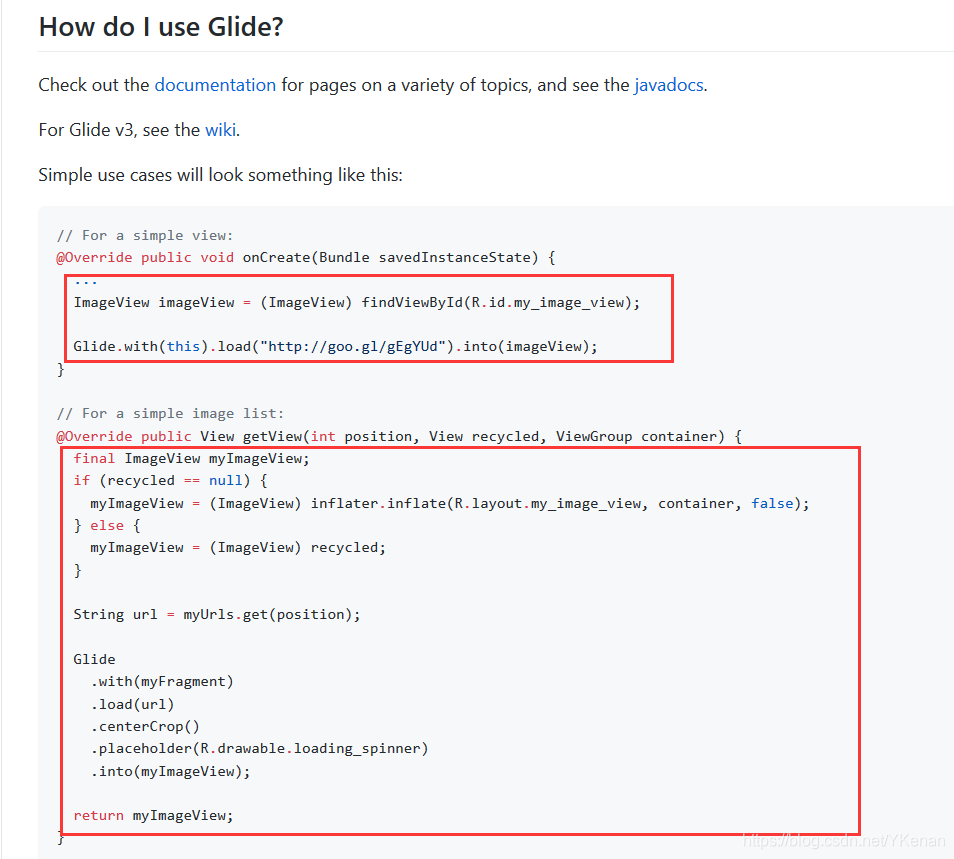
Add permissions
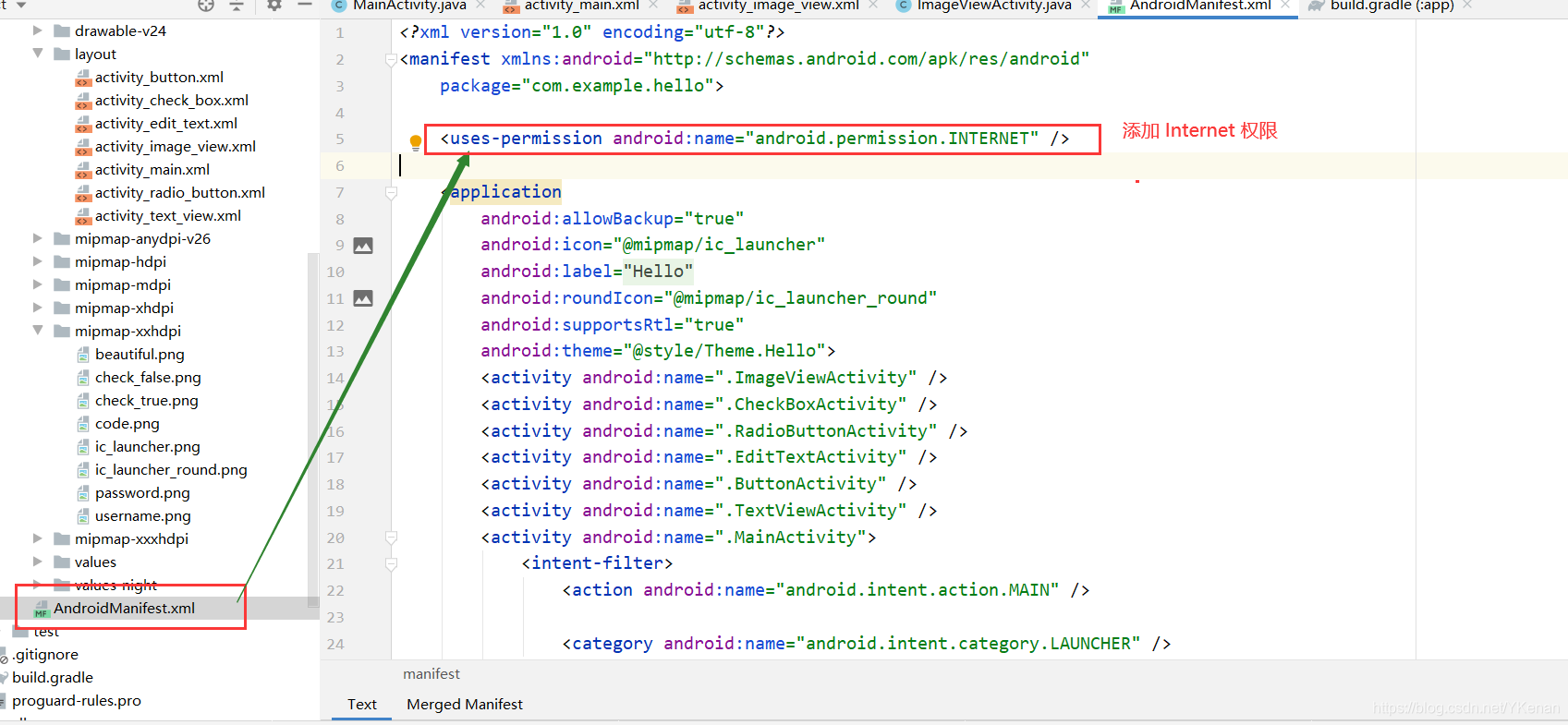
<uses-permission android:name="android.permission.INTERNET" />
package com.example.hello;
import androidx.appcompat.app.AppCompatActivity;
import android.os.Bundle;
import android.widget.ImageView;
import com.bumptech.glide.Glide;
public class ImageViewActivity extends AppCompatActivity {
// 声明
private ImageView iv4;
@Override
protected void onCreate(Bundle savedInstanceState) {
super.onCreate(savedInstanceState);
setContentView(R.layout.activity_image_view);
// 得到 ImageView
iv4 = findViewById(R.id.iv_4);
// 加载网路图
Glide.with(this).load("https://ss3.bdstatic.com/70cFv8Sh_Q1YnxGkpoWK1HF6hhy/it/u=295289102,3688591987&fm=26&gp=0.jpg").into(iv4);
}
}
Note: If there is no display after running without the permission, the console reports an error. At this time, after adding the permission, you need to uninstall the test on the phone and run it to display normally.