Python中的图像处理(第十四章)Python图像分割(2)
前言
随着人工智能研究的不断兴起,Python的应用也在不断上升,由于Python语言的简洁性、易读性以及可扩展性,特别是在开源工具和深度学习方向中各种神经网络的应用,使得Python已经成为最受欢迎的程序设计语言之一。由于完全开源,加上简单易学、易读、易维护、以及其可移植性、解释性、可扩展性、可扩充性、可嵌入性:丰富的库等等,自己在学习与工作中也时常接触到Python,这个系列文章的话主要就是介绍一些在Python中常用一些例程进行仿真演示!
本系列文章主要参考杨秀章老师分享的代码资源,杨老师博客主页是Eastmount,杨老师兴趣广泛,不愧是令人膜拜的大佬,他过成了我理想中的样子,希望以后有机会可以向他请教学习交流。
因为自己是做图像语音出身的,所以结合《Python中的图像处理》,学习一下Python相关,OpenCV已经在Python上进行了多个版本的维护,所以相比VS,Python的环境配置相对简单,缺什么库直接安装即可。本系列文章例程都是基于Python3.8的环境下进行,所以大家在进行借鉴的时候建议最好在3.8.0版本以上进行仿真。本文继续来对本书第十四章的5个例程进行介绍。
一. Python准备
如何确定自己安装好了python
win+R输入cmd进入命令行程序

点击“确定”

输入:python,回车

看到Python相关的版本信息,说明Python安装成功。
二. Python仿真
(1)新建一个chapter14_06.py文件,输入以下代码,图片也放在与.py文件同级文件夹下
# coding: utf-8
# 2021-05-17 Eastmount CSDN
import cv2
import numpy as np
import matplotlib.pyplot as plt
#读取原始图像
img = cv2.imread('scenery.png')
print(img.shape)
#图像二维像素转换为一维
data = img.reshape((-1,3))
data = np.float32(data)
#定义中心 (type,max_iter,epsilon)
criteria = (cv2.TERM_CRITERIA_EPS +
cv2.TERM_CRITERIA_MAX_ITER, 10, 1.0)
#设置标签
flags = cv2.KMEANS_RANDOM_CENTERS
#K-Means聚类 聚集成2类
compactness, labels2, centers2 = cv2.kmeans(data, 2, None, criteria, 10, flags)
#K-Means聚类 聚集成4类
compactness, labels4, centers4 = cv2.kmeans(data, 4, None, criteria, 10, flags)
#K-Means聚类 聚集成8类
compactness, labels8, centers8 = cv2.kmeans(data, 8, None, criteria, 10, flags)
#K-Means聚类 聚集成16类
compactness, labels16, centers16 = cv2.kmeans(data, 16, None, criteria, 10, flags)
#K-Means聚类 聚集成64类
compactness, labels64, centers64 = cv2.kmeans(data, 64, None, criteria, 10, flags)
#图像转换回uint8二维类型
centers2 = np.uint8(centers2)
res = centers2[labels2.flatten()]
dst2 = res.reshape((img.shape))
centers4 = np.uint8(centers4)
res = centers4[labels4.flatten()]
dst4 = res.reshape((img.shape))
centers8 = np.uint8(centers8)
res = centers8[labels8.flatten()]
dst8 = res.reshape((img.shape))
centers16 = np.uint8(centers16)
res = centers16[labels16.flatten()]
dst16 = res.reshape((img.shape))
centers64 = np.uint8(centers64)
res = centers64[labels64.flatten()]
dst64 = res.reshape((img.shape))
#图像转换为RGB显示
img = cv2.cvtColor(img, cv2.COLOR_BGR2RGB)
dst2 = cv2.cvtColor(dst2, cv2.COLOR_BGR2RGB)
dst4 = cv2.cvtColor(dst4, cv2.COLOR_BGR2RGB)
dst8 = cv2.cvtColor(dst8, cv2.COLOR_BGR2RGB)
dst16 = cv2.cvtColor(dst16, cv2.COLOR_BGR2RGB)
dst64 = cv2.cvtColor(dst64, cv2.COLOR_BGR2RGB)
#用来正常显示中文标签
plt.rcParams['font.sans-serif']=['SimHei']
#显示图像
titles = [u'原始图像', u'聚类图像 K=2', u'聚类图像 K=4',
u'聚类图像 K=8', u'聚类图像 K=16', u'聚类图像 K=64']
images = [img, dst2, dst4, dst8, dst16, dst64]
for i in range(6):
plt.subplot(2,3,i+1), plt.imshow(images[i], 'gray'),
plt.title(titles[i])
plt.xticks([]),plt.yticks([])
plt.show()
保存.py文件
输入eixt()退出python,输入命令行进入工程文件目录
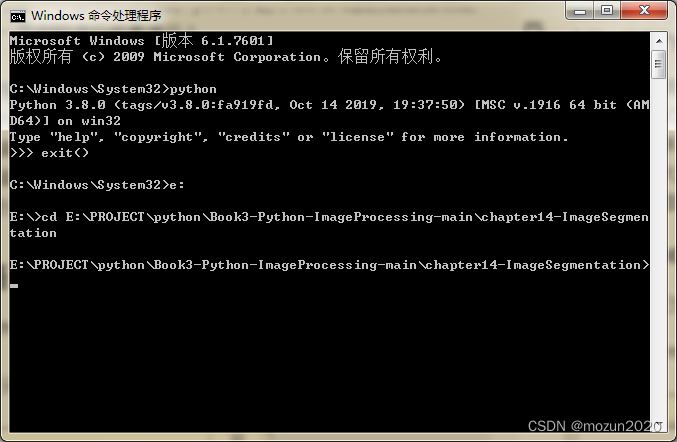
输入以下命令,跑起工程
python chapter14_06.py
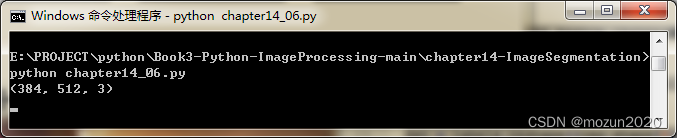
没有报错,直接打印数据,弹出图片,运行成功!
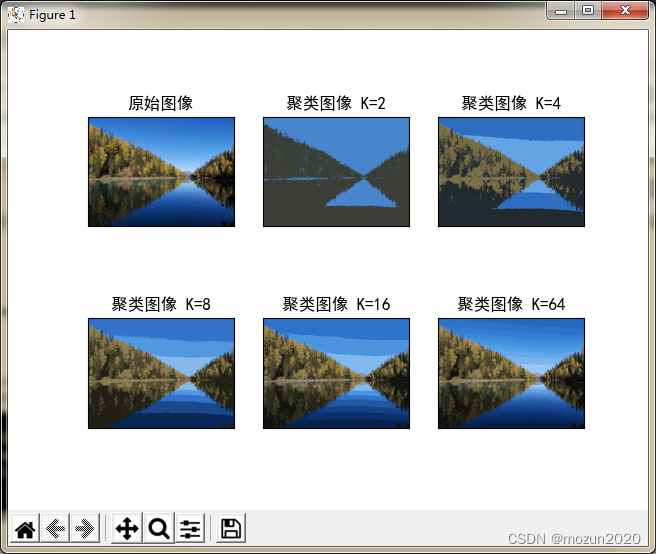
(2)新建一个chapter14_07.py文件,输入以下代码,图片也放在与.py文件同级文件夹下
# coding: utf-8
# 2021-05-17 Eastmount CSDN
import cv2
import numpy as np
import matplotlib.pyplot as plt
#读取原始图像灰度颜色
img = cv2.imread('scenery.png')
spatialRad = 100 #空间窗口大小
colorRad = 100 #色彩窗口大小
maxPyrLevel = 2 #金字塔层数
#图像均值漂移分割
dst = cv2.pyrMeanShiftFiltering( img, spatialRad, colorRad, maxPyrLevel)
#显示图像
cv2.imshow('src', img)
cv2.imshow('dst', dst)
cv2.waitKey()
cv2.destroyAllWindows()
保存.py文件输入以下命令,跑起工程
python chapter14_07.py

没有报错,直接弹出图片,运行成功!
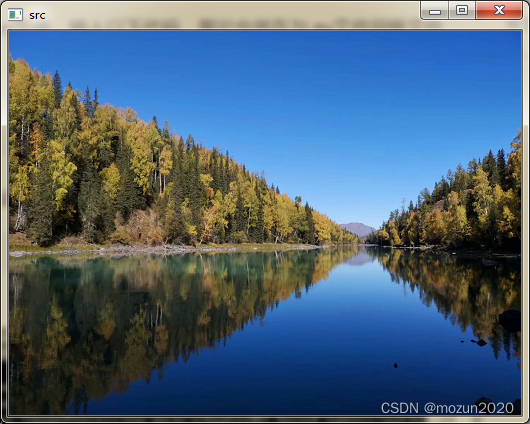
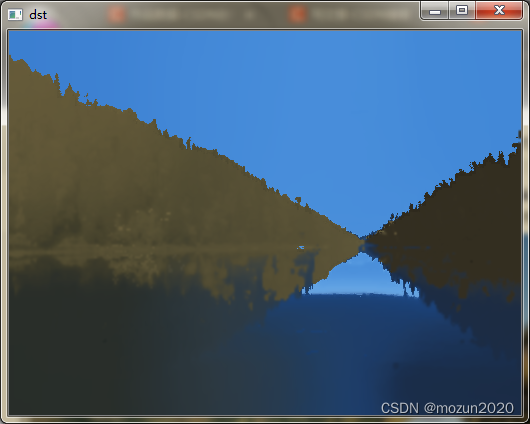
(3)新建一个chapter14_08.py文件,输入以下代码,图片也放在与.py文件同级文件夹下
# coding: utf-8
# 2021-05-17 Eastmount CSDN
import cv2
import numpy as np
import matplotlib.pyplot as plt
#读取原始图像灰度颜色
img = cv2.imread('scenery.png')
#获取图像行和列
rows, cols = img.shape[:2]
#mask必须行和列都加2且必须为uint8单通道阵列
mask = np.zeros([rows+2, cols+2], np.uint8)
spatialRad = 100 #空间窗口大小
colorRad = 100 #色彩窗口大小
maxPyrLevel = 2 #金字塔层数
#图像均值漂移分割
dst = cv2.pyrMeanShiftFiltering( img, spatialRad, colorRad, maxPyrLevel)
#图像漫水填充处理
cv2.floodFill(dst, mask, (30, 30), (0, 255, 255),
(100, 100, 100), (50, 50, 50),
cv2.FLOODFILL_FIXED_RANGE)
#显示图像
cv2.imshow('src', img)
cv2.imshow('dst', dst)
cv2.waitKey()
cv2.destroyAllWindows()
保存.py文件输入以下命令,跑起工程
python chapter14_08.py
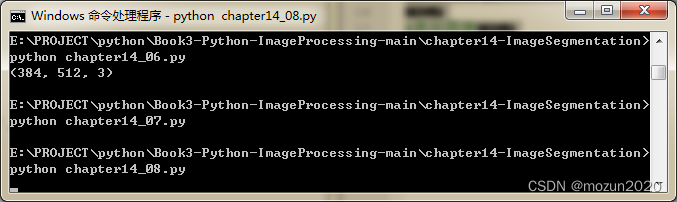
没有报错,直接弹出图片,运行成功!
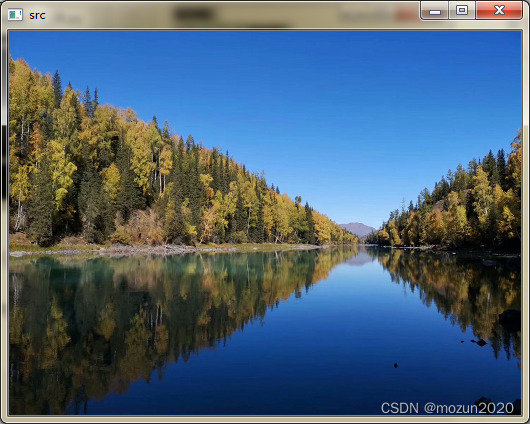

(4)新建一个chapter14_09.py文件,输入以下代码,图片也放在与.py文件同级文件夹下
# coding: utf-8
# 2021-05-17 Eastmount CSDN
import numpy as np
import cv2
from matplotlib import pyplot as plt
#读取原始图像
img = cv2.imread('test01.png')
#图像灰度化处理
gray = cv2.cvtColor(img,cv2.COLOR_BGR2GRAY)
#图像阈值化处理
ret, thresh = cv2.threshold(gray, 0, 255,
cv2.THRESH_BINARY_INV+cv2.THRESH_OTSU)
#显示图像
cv2.imshow('src', img)
cv2.imshow('res', thresh)
cv2.waitKey()
cv2.destroyAllWindows()
保存.py文件输入以下命令,跑起工程
python chapter14_09.py
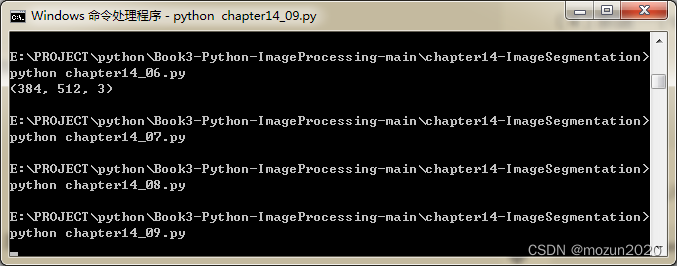
没有报错,直接弹出图片,运行成功!

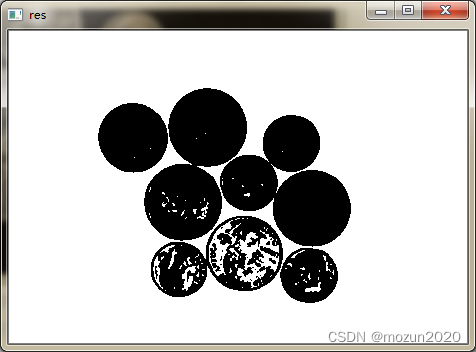
(5)新建一个chapter14_10.py文件,输入以下代码,图片也放在与.py文件同级文件夹下
# coding: utf-8
# 2021-05-17 Eastmount CSDN
import numpy as np
import cv2
from matplotlib import pyplot as plt
#读取原始图像
img = cv2.imread('test01.png')
#图像灰度化处理
gray = cv2.cvtColor(img,cv2.COLOR_BGR2GRAY)
#图像阈值化处理
ret, thresh = cv2.threshold(gray, 0, 255,
cv2.THRESH_BINARY_INV+cv2.THRESH_OTSU)
#图像开运算消除噪声
kernel = np.ones((3,3),np.uint8)
opening = cv2.morphologyEx(thresh,cv2.MORPH_OPEN,kernel, iterations = 2)
#图像膨胀操作确定背景区域
sure_bg = cv2.dilate(opening,kernel,iterations=3)
#距离运算确定前景区域
dist_transform = cv2.distanceTransform(opening,cv2.DIST_L2,5)
ret, sure_fg = cv2.threshold(dist_transform, 0.7*dist_transform.max(), 255, 0)
#寻找未知区域
sure_fg = np.uint8(sure_fg)
unknown = cv2.subtract(sure_bg, sure_fg)
#用来正常显示中文标签
plt.rcParams['font.sans-serif']=['SimHei']
#显示图像
titles = [u'原始图像', u'阈值化', u'开运算',
u'背景区域', u'前景区域', u'未知区域']
images = [img, thresh, opening, sure_bg, sure_fg, unknown]
for i in range(6):
plt.subplot(2,3,i+1), plt.imshow(images[i], 'gray')
plt.title(titles[i])
plt.xticks([]),plt.yticks([])
plt.show()
保存.py文件输入以下命令,跑起工程
python chapter14_10.py
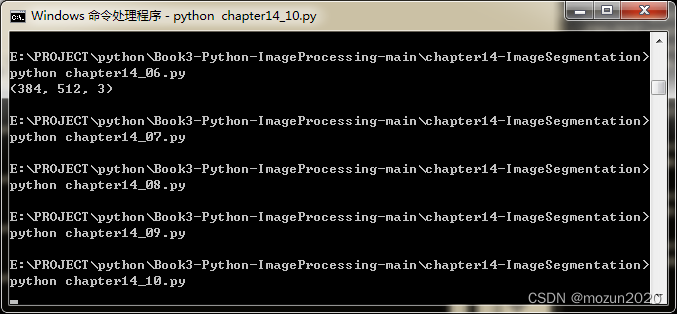
没有报错,直接弹出图片,运行成功!
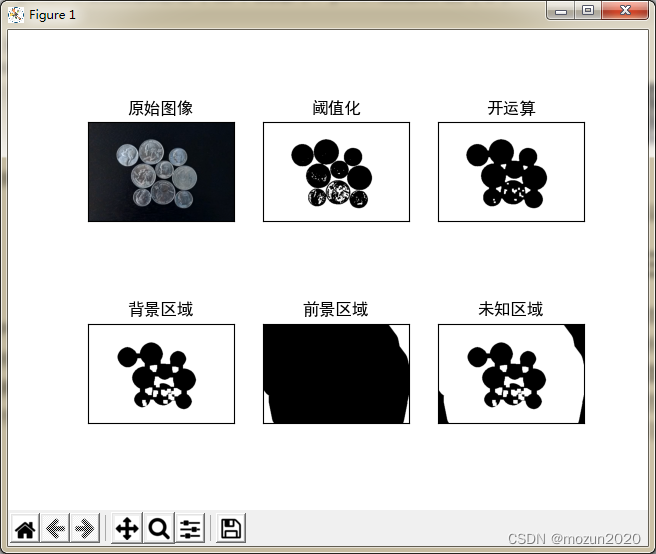
三. 小结
本文主要介绍在Python中调用OpenCV库对图像进行分割,如k-means聚类分割,均值漂移分割,阈值分割等。由于本书的介绍比较系统全面,所以会出一个系列文章进行全系列仿真实现,下一篇文章将继续介绍第十四章节的最后4例仿真实例,感兴趣的还是建议去原书第十四章深入学习理解。每天学一个Python小知识,大家一起来学习进步阿!
本系列示例主要参考杨老师GitHub源码,安利一下地址:ImageProcessing-Python(喜欢记得给个star哈!)