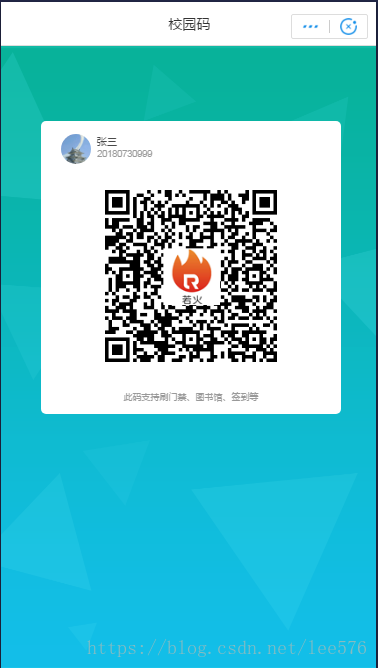之前用了几种方式
1.后端生成二维码需要加密的字符窜,小程序前端利用二维码组件渲染canvas画出二维码,由于支付宝小程序没有这样的组件,于是去找微信小程序的解决方案,把微信小程序的二维码前端组件搬过来用,调试到不报错了,结果二维码显示不出来,原因很难找,宣告失败!
2.后端生成图片,并把图片的地址URL发到小程序前端,前端调用my.downloadFile 成功,但后端却要生成大量图片,并且二维码都是临时拿来用的,用完就扔,缺点太明显,后端要产生大量垃圾文件和IO操作,使用码的客户端多了,对服务器端有很大压力
3.后端生成图片的Base64字符串,小程序前端直接显示二维码
我最后使用的是第三种方式
要生成二维码,首先是使用.net core 版本的QRCode,然后我们的需求是二维码中间加入一个logo,下面是一个工具类,可实现这个需求
using System;
using System.Drawing;
using System.Drawing.Drawing2D;
using System.Drawing.Imaging;
using System.IO;
using QRCoder;
namespace SchoolWebApi.Utility
{
public class RaffQRCode : IQRCode
{
public byte[] StreamToBytes(Stream stream)
{
byte[] bytes = new byte[stream.Length];
stream.Position = 0;
stream.Read(bytes, 0, bytes.Length);
stream.Close();
return bytes;
}
/// <summary>
/// 生成二维码图片
/// </summary>
/// <param name="logoPath"></param>
/// <param name="content"></param>
/// <param name="pixel">像素大小</param>
/// <returns></returns>
public byte[] GetQRCode(string logoPath, string content, int pixel)
{
var generator = new QRCodeGenerator();
var codeData = generator.CreateQrCode(content, QRCodeGenerator.ECCLevel.M, true);
var qrcode = new QRCode(codeData);
var qrImage = qrcode.GetGraphic(pixel, Color.Black, Color.White, true);
using (MemoryStream ms = new MemoryStream())
{
qrImage.Save(ms, ImageFormat.Png);
using (MemoryStream ms1 = new MemoryStream())
{
//把logo图片放到二维码图片正中心
var newImage = CombinImage(qrImage, logoPath);
newImage.Save(ms1, ImageFormat.Png);
return StreamToBytes(ms1);
}
}
}
/// <summary>
/// 调用此函数后使此两种图片合并,类似相册,有个
/// 背景图,中间贴自己的目标图片
/// </summary>
/// <param name="imgBack">粘贴的源图片</param>
/// <param name="destImg">粘贴的目标图片</param>
public static Image CombinImage(Image imgBack, string destImg)
{
Image img = Image.FromFile(destImg); //照片图片
if (img.Height != 65 || img.Width != 65)
{
img = KiResizeImage(img, 65, 65, 0);
}
Graphics g = Graphics.FromImage(imgBack);
g.DrawImage(imgBack, 0, 0, imgBack.Width, imgBack.Height); //g.DrawImage(imgBack, 0, 0, 相框宽, 相框高);
//g.FillRectangle(System.Drawing.Brushes.White, imgBack.Width / 2 - img.Width / 2 - 1, imgBack.Width / 2 - img.Width / 2 - 1,1,1);//相片四周刷一层黑色边框
//g.DrawImage(img, 照片与相框的左边距, 照片与相框的上边距, 照片宽, 照片高);
g.DrawImage(img, imgBack.Width / 2 - img.Width / 2, imgBack.Width / 2 - img.Width / 2, img.Width, img.Height);
GC.Collect();
return imgBack;
}
/// <summary>
/// Resize图片
/// </summary>
/// <param name="bmp">原始Bitmap</param>
/// <param name="newW">新的宽度</param>
/// <param name="newH">新的高度</param>
/// <param name="Mode">保留着,暂时未用</param>
/// <returns>处理以后的图片</returns>
public static Image KiResizeImage(Image bmp, int newW, int newH, int Mode)
{
try
{
Image b = new Bitmap(newW, newH);
Graphics g = Graphics.FromImage(b);
// 插值算法的质量
g.InterpolationMode = InterpolationMode.HighQualityBicubic;
g.DrawImage(bmp, new Rectangle(0, 0, newW, newH), new Rectangle(0, 0, bmp.Width, bmp.Height), GraphicsUnit.Pixel);
g.Dispose();
return b;
}
catch
{
return null;
}
}
}
}
上面自定义了一个接口 IQRCode
public interface IQRCode
{
byte[] GetQRCode(string logoPath,string url, int pixel);
}方便在StartUp中注册
// This method gets called by the runtime. Use this method to add services to the container.
public void ConfigureServices(IServiceCollection services)
{
services.AddSingleton<IQRCode, RaffQRCode>();
......然后可以在Controller的构造函数中注入了
private IQRCode _iQRCode;
public GenerateQRCodeController(
IQRCode iQRCode)
{
_iQRCode = iQRCode;
}接着写出返回图片Base64字符串的方法,并在支付宝客户端调用
/// <summary>
/// 返回二维码图片的base64字符窜
/// </summary>
/// <param name="ali_user_id"></param>
/// <returns></returns>
[HttpGet]
[Route("GetGRCodeGenrateImage")]
public ActionResult GetGRCodeGenrateImage(string ali_user_id)
{
try
{
//根据支付宝账号查询用户表
var findUser = _tb_school_user.FindByClause(t => t.ali_user_id == ali_user_id);
if (findUser != null)
{
var qrCodeFullStr = GetQrCodeString(ali_user_id, findUser);
var logoPath = host.WebRootPath + @"\images\logo.jpg";
var byteData = _iQRCode.GetQRCode(logoPath, qrCodeFullStr, 4);
//创建一个文件流
//using (FileStream fs = new FileStream(@"c:\666666666666.png", FileMode.Create))
//{
// //将byte数组写入文件中
// fs.Write(byteData, 0, byteData.Length);
//}
//处理返回提前台image图片
//FileContentResult img = new FileContentResult(byteData, "images/png");
//return img;
return Content(Convert.ToBase64String(byteData));
}
return Content(string.Empty);
}
catch (Exception ex)
{
log.Error("错误:" + ex);
return Content("图片生成出错");
}
}支付宝小程序前端的代码
const app = getApp();
Page({
data: {
src: '',
username: '',
studentid: '',
QRCodeSrc: '',
setInter:'',
},
GetQRCode : function(){
var that = this;
my.httpRequest({
url: app.globalData.apiurl + '/api/GenerateQRCode/GetGRCodeGenrateImage',
method: 'GET',
dataType : 'text',
data: {
ali_user_id: app.globalData.aliuserid
},
header: {
'content-type': 'application/octet-stream',
},
success: function(res) {
var data = res.data
if (res.status == 200) {
that.setData ({
QRCodeSrc: 'data:image/png;base64,' + data, //data 为接口返回的base64字符串
})
}
},
fail: function(res) {
console.log(JSON.stringify(res));
my.showToast({
type: 'fail',
content: '获取二维码失败',
duration: 1000
});
},
complete: function(res) {
my.hideLoading();
}
})
},
//定时刷新二维码
refreshQRCode : function(){
var that = this;
//每分钟刷新
that.data.setInter = setInterval(function(){
that.GetQRCode();
},60000);
},
imageError: function (e) {
console.log('image 发生错误', e.detail.errMsg)
},
imageLoad: function (e) {
console.log('image 加载成功', e);
},
clearTimeInterval: function (that) {
var interval = that.data.interval;
clearInterval(interval)
},
onLoad(query) {
var that = this
// 页面加载
app.getUserInfo().then(
user => {
console.info(user);
//设置头像
if (user.avatar.length > 0) {
this.setData({src: user.avatar});
}
else {
this.setData({src: '/images/tou.png'});
}
//设置用户名
if (app.globalData.username) {
this.setData({username: app.globalData.username});
}
else {
this.setData({username: user.nickName});
}
//设置StudentId
if(app.globalData.studentid) {
this.setData({studentid: app.globalData.studentid});
}
//页面加载获取二维码
this.GetQRCode();
//开启定时刷新获取二维码
this.refreshQRCode();
}
);
},
onShow() {
// 页面显示
my.onUserCaptureScreen(function() {
my.alert({content: '收到用户截屏事件'});
});
},
onReady() {
},
onUnload: function () {
var that = this;
//清除计时器 即清除setInter
clearInterval(that.data.setInter)
},
});
重点看GetQRCode 这个方法就可以了,如何在前端接收Base64格式并显示图片