インターネット上でカスタム タブバーの例を多数見つけました。その多くはコンポーネントを定義し、そのコンポーネントをタブバーを必要とするページの下部に配置します。これにより、ページが読み込まれるときにタブバーが再読み込みされます。ネットワークの遅延を引き起こし、ユーザーエクスペリエンスに影響を与えます。
公式ドキュメントに従ってタブバーをカスタマイズするのは実際には非常に簡単です。
タブバーをカスタマイズするための WeChat 公式ドキュメント。
便宜上、簡単な例を作成しました。後で見る
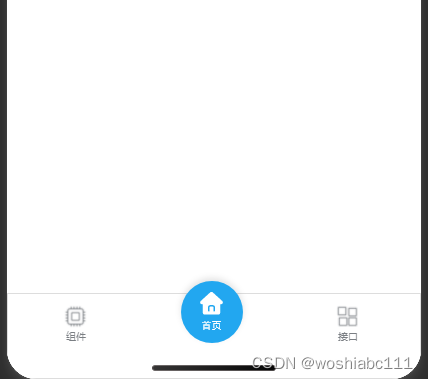
1. プロジェクトのルート ディレクトリにカスタム タブ バー フォルダを作成します
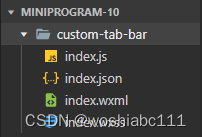
2.index.js ファイルでコンポーネントのコンテンツを定義します
Component({
data: {
selected: 0,
color: "#7A7E83",
selectedColor: "#3cc51f",
list: [
{
"pagePath": "/pages/index/index",
"iconPath": "/image/icon_API.png",
"selectedIconPath": "/image/icon_API_HL.png",
"text": "组件"
},
{
"pagePath": "/pages/home/index",
"iconPath": "/image/home_default.png",
"selectedIconPath": "/image/home_select.png",
"text": ""
},
{
"pagePath": "/pages/logs/logs",
"iconPath": "/image/icon_component.png",
"selectedIconPath": "/image/icon_component_HL.png",
"text": "接口"
}
]
},
attached() {
},
methods: {
switchTab(e) {
const data = e.currentTarget.dataset;
const url = data.path;
wx.switchTab({url})
}
}
})
3.index.json でコンポーネントを定義する
{
"component": true
}
4.index.wxmlページのコンテンツ
<view class="tab-bar">
<block wx:for="{
{list}}" wx:key="index">
<view class="{
{index==1?'grid-item2':'grid-item'}}" data-path="{
{item.pagePath}}" data-index="{
{index}}" bindtap="switchTab">
<view class="view-center">
<image class="{
{index==1?'img-size2':'img-size'}}" src="{
{selected === index ? item.selectedIconPath : item.iconPath}}"></image>
</view>
<view class="view-center">
<text style="color: {
{
selected === index ? selectedColor : color}};font-size: 10px;">{
{item.text}}</text>
</view>
</view>
</block>
</view>
5.index.wxssページスタイル
.tab-bar {
position: fixed;
bottom: 0;
left: 0;
right: 0;
height: 50px;
background: white;
display: flex;
padding-bottom: env(safe-area-inset-bottom);
border: 3rpx solid #DDDDDD;
}
.view-center{
display: flex;
justify-content: center;
align-items: center;
}
.grid-item{
width: 33%;
height: 50px;
margin-top: 10px;
}
.grid-item2{
width: 33%;
height: 50px;
margin-top:-25px;
}
.img-size{
width: 25px;
height: 25px;
}
.img-size2{
width: 80px;
height: 80px;
}
6.app.json の tabbar 属性に 1 つを追加します
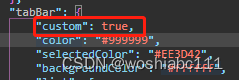
7.タブバー ページの onLoad
onLoad(options) {
//确保selected能够指定到对应的图标
if (typeof this.getTabBar === 'function' &&
this.getTabBar()) {
this.getTabBar().setData({
selected: 1
})
}
},