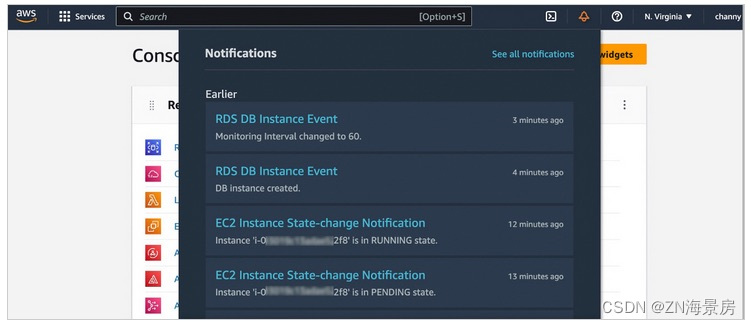 On May 5, Amazon Web Services announced AWS User Notifications, a single place to set up and view AWS User Notifications for multiple AWS accounts, regions, and services in the AWS Management Console.
On May 5, Amazon Web Services announced AWS User Notifications, a single place to set up and view AWS User Notifications for multiple AWS accounts, regions, and services in the AWS Management Console.
Notifications from more than 100 AWS services such as Amazon Simple Storage Service (Amazon S3) object events, Amazon Elastic Compute Cloud (Amazon EC2) instance status changes, AWS Health Dashboard can be centrally set and viewed in a consistent, human-friendly format Events, Amazon CloudWatch alarms, or AWS Support case updates. Delivery channels can also be configured, such as email, chat, and push notifications to the Amazon Cloud Management Console mobile app, through which notifications can be received. Alternatively, notifications can be viewed in the AWS Management Console by clicking the bell icon!
Select See all notifications to find all configured notifications in the Notification Center. You can filter notifications in your account by service, display a detailed notifications view with human-readable messages, and access deep links to relevant console resource pages.
Configure notifications the way you want
To receive notifications, set up a notification configuration. If you are using the service for the first time, you will first be prompted to set up at least one notification hub. The notification hub is the area where notifications are stored and processed, or copied to. Before creating a notification configuration, at least one notification hub needs to be selected. Notification hubs can also be edited at Notification hubs in the navigation pane.
Currently, up to three regions can be selected.
Select Notification configurations and Create notification configuration to specify which events will generate notifications. You can select services, create event rules for which you want to be notified, and set how often you want to be notified in the communication channel.
Enter a name and description for the configuration. Following is an example to get all notifications about status changes of Amazon EC2 instances.
In the Event rules section, use the Pattern builder to create one or more event rules to specify which events generate notifications. Select AWS Service Name as the Event Source, Event Type as the Match Pattern's Source, and the Event's Source Region.
Any Amazon EventBridge event, such as a CloudWatch alarm state change, can be selected and configured to generate a notification. Currently, more than 100 Amazon cloud technology services send events to Amazon EventBridge .
Or, use Advanced filter to further customize event rules using JSON format with EventBridge event schema . For example, a rule could be created to only generate notifications for EC2 instances with the production label.
You can also define how often you want to receive notifications. Select Receive fewer notifications to receive fewer daily notifications, or Reduce notification delivery time for high priority notifications.
Configure the delivery channel you want notifications sent to, such as a specific email address or AWS Chatbot. Notifications can be obtained in chat clients such as Slack and Amazon Chime through AWS Chatbot. Additionally, push notifications can be enabled as one of the delivery channels in the Amazon Cloud Technology Console mobile app .
After reviewing your configuration and confirming the details, choose Create notification configuration.
If you want to receive notifications from multiple accounts, see the instructions on sending and receiving Amazon EventBridge events between Amazon Cloud Technology accounts in the Amazon EventBridge User Guide. After you finish setting up your recipient accounts, create notification configurations that react to events.