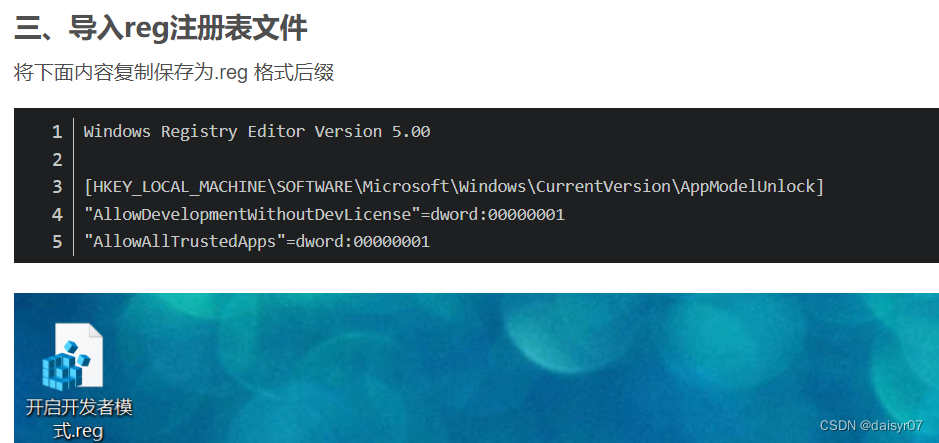Write custom directory title here
operation method
This method is applied to situations where the Microsoft Store cannot be installed or the installation is unsuccessful.
Instructions
Original text: Step by step guide you to install the Microsoft To-Do client on Win10: https://www.jianshu.com/p/32a1ea417cba
1. Visit the Microsoft website and find the download address of To-Do. ( https://apps.microsoft.com/store/detail/microsoft-to-do-lists-tasks-reminders/9NBLGGH5R558?hl=zh-cn&gl=cn&rtc=2&activetab=pivot%3Aoverviewtab
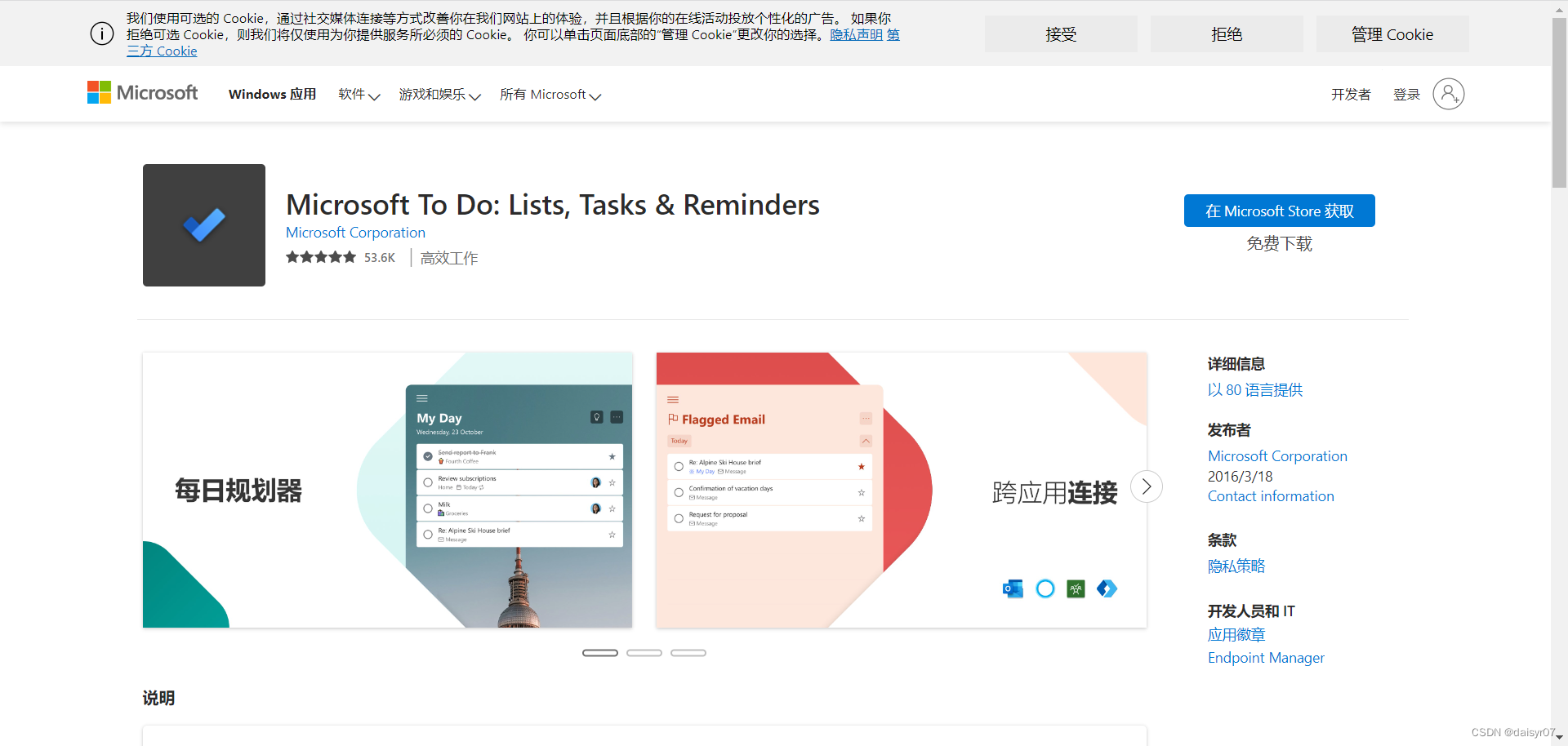
2. Visit: store.rg-adguard.net , paste the To-Do download address into the URL, and jump into
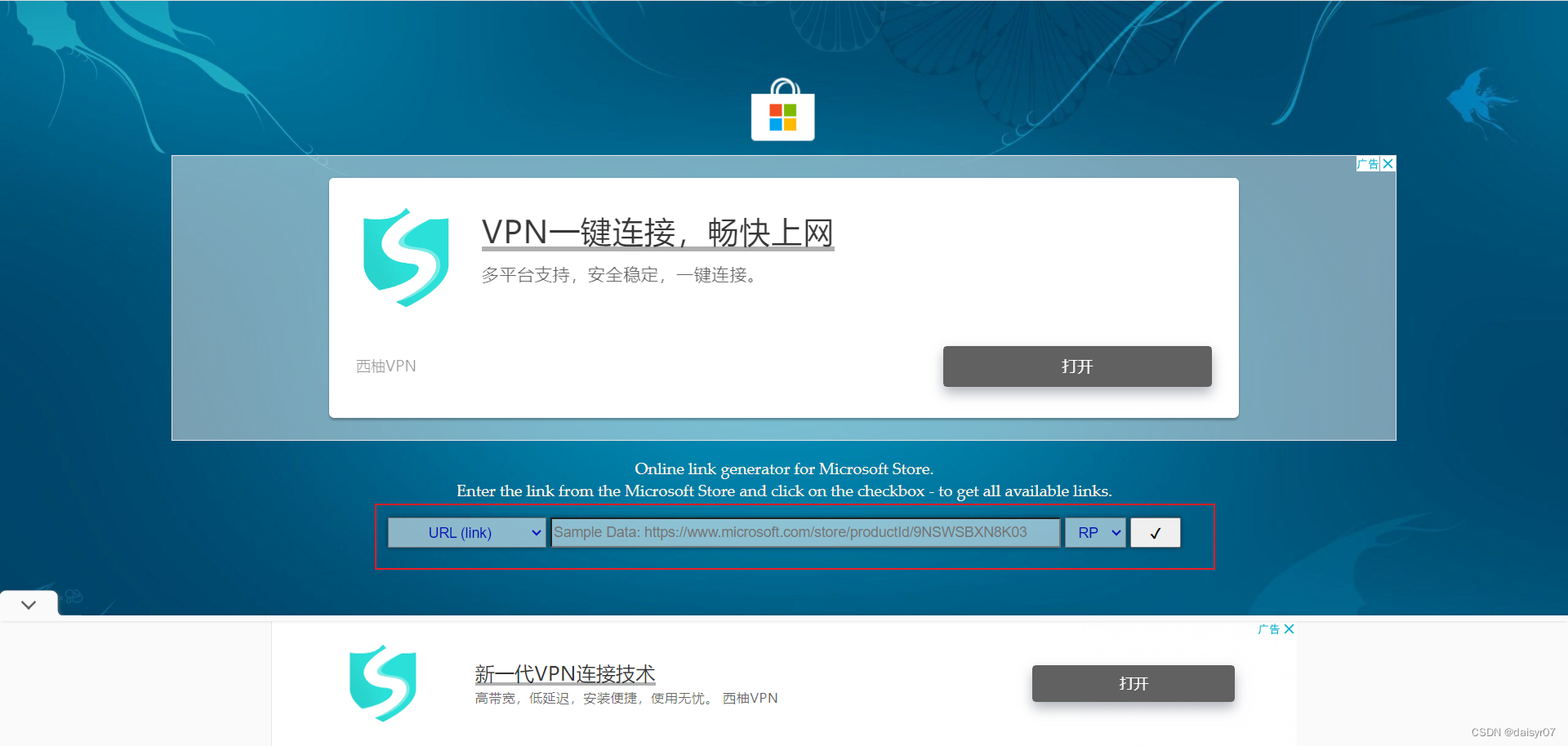
3. After the parsing is successful, search for files with .appxbundle and .appx suffixes on the page, and use the shortcut key (Ctrl+F) to search for: Microsoft.UI and Microsoft.Todos on the page, find the latest version, and download the two necessary files for installation.
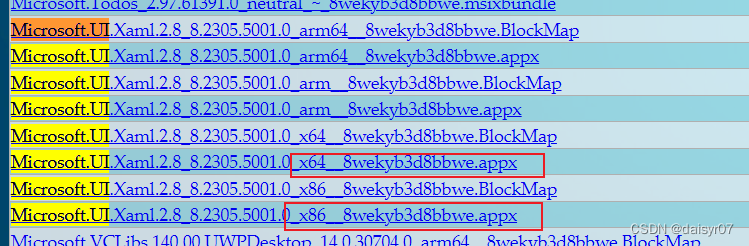
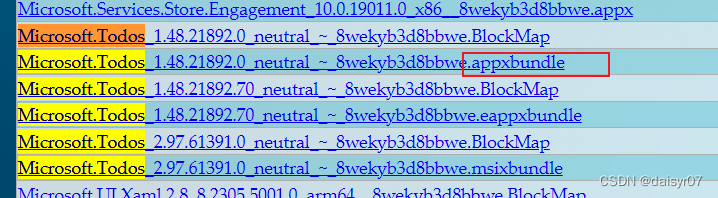
4. Right-click to select the resource, select Copy Link, go to a new page, and download the above two resources.
5. Open the directory where the downloaded resource is located (you can also copy it to a new directory)

6. Turn on the developer mode: click "Start" -> "Settings" -> "Update and Security" -> "Developer Options", check "Developer Mode"

7. In the directory where the resource is located, use CTRL+shift+right click to select the powershell window to open
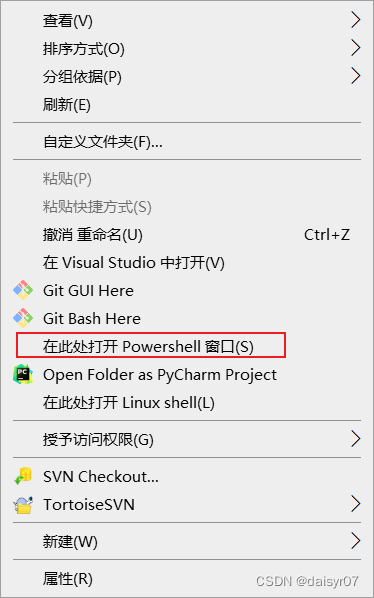
8. Enter "Add-AppxPackage and installation package name" and right-click to install, the installation is successful as shown in the figure
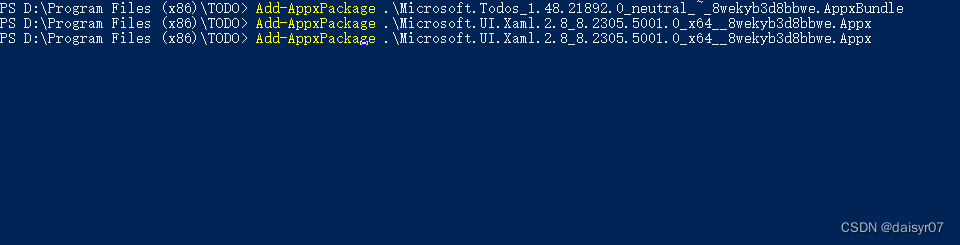
9. See the newly added to do in the start menu
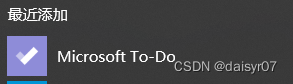
auxiliary
1. Directly download and install the app file
https://store.rg-adguard.net/#google_vignette
2. It involves opening the developer mode on windows
Multiple methods: https://blog.csdn.net/no1xium/article/ details/107383086
Difficult Problems
1. I open it directly in the computer settings, and it shows
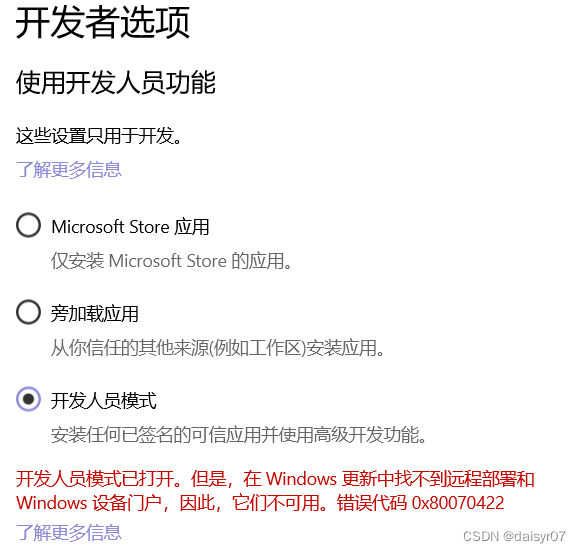
2. Can be used at this time