Fiddler is one of the most commonly used web debugging tools.
For development, the front end can debug JS, CSS, and HTML styles through the fiddler proxy. The backend can view the request and response through fiddler to locate the problem.
For testing, you can modify the front-end request parameters and simulate the back-end return by capturing packets to quickly locate defects.
In short, whether it is development or testing, fiddler is an indispensable auxiliary tool for work. Today I will introduce the use of fidder.
//fiddler installation
■ Official website download: https://www.telerik.com/download/fiddler
//Basic configuration of fiddler
■ By default, fiddler only captures the HTTP protocol, so to capture the HTTPS protocol, you need to open the configuration and install the certificate.

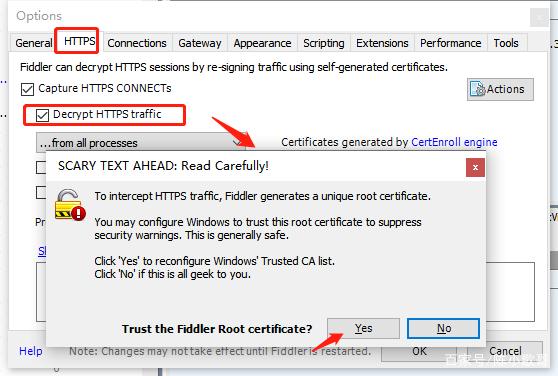
■ Allow remote connections, check Allow remote computers to connect, the default port is 8888
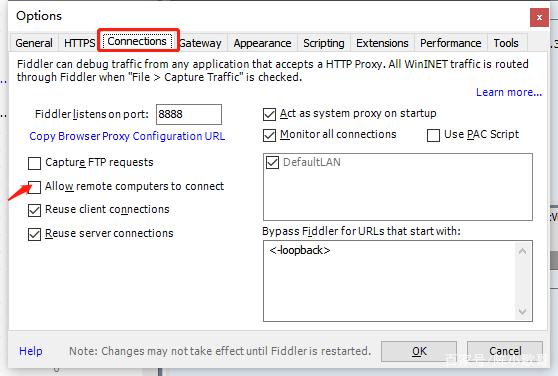
//Use of fiddler
■ Break point, modify front-end request parameters
Take the Zhihu website as an example:
In the command line in the lower left corner of the screen, enter: bpu (space) + the URL of the breakpoint, and press the enter key.
Refresh the page again, F12 can see that this interface is in the pending state, and has not yet been requested to the backend.
Return to the fiddler window, see a pause symbol in front of the interface, double-click the interface, see the window on the right, enter parameters in the input box, and then click Run to completion to send the interface request to the backend.

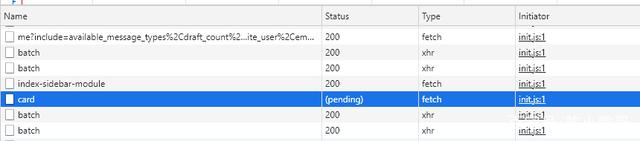
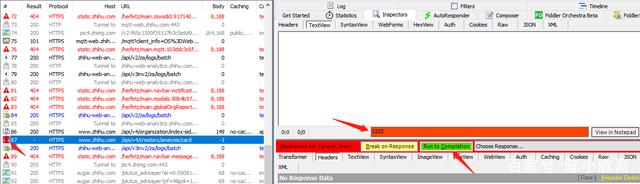
■ Modify the return response of the backend
Select the URL in the session list, click and drag the mouse to the dialog box on the right.
Delete the EXACT in front of the interface:
Select find a file in the drop-down box, add the return file to be modified, click save to save, and then refresh the page, you can see that the response of the interface is modified.
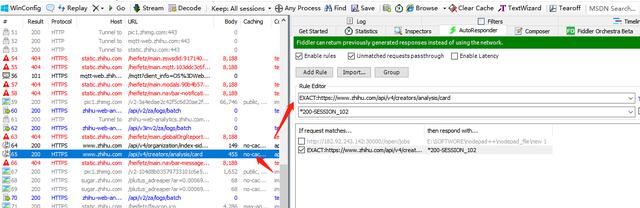
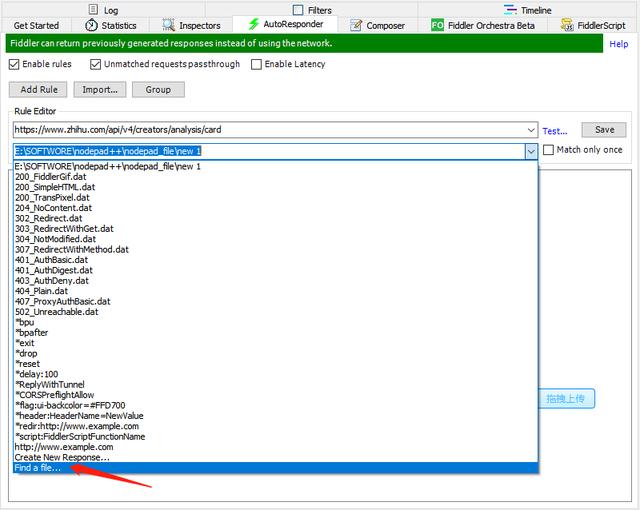
//fiddler phone configuration
■ Make sure the phone and computer are on the same network
■ Manual proxy configuration
First check the local IP, enter ipconfig, find ipv4
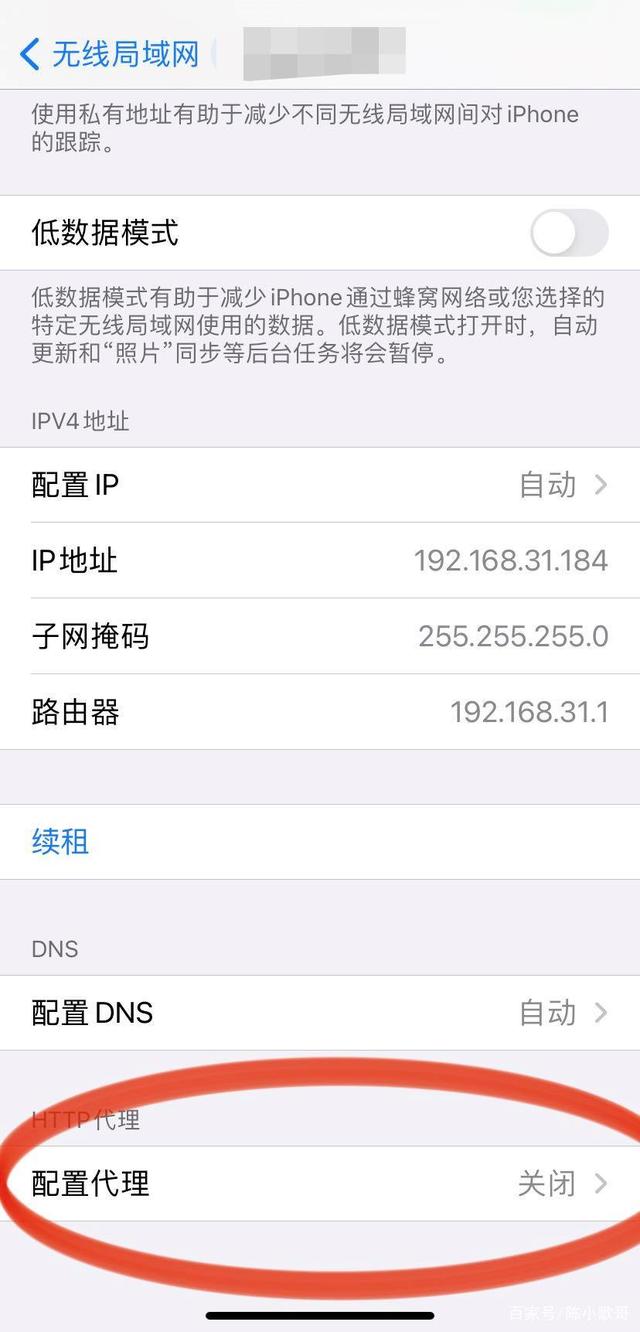
Manually add IP and port 8888
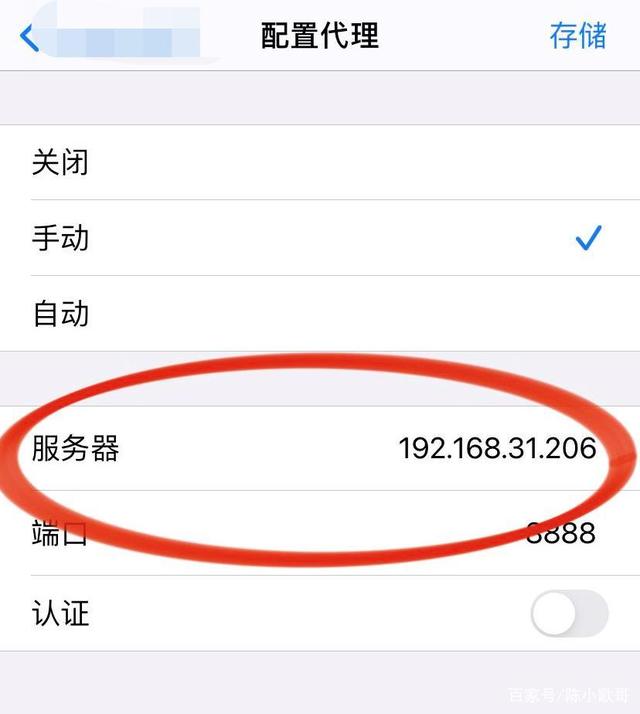
Enter in the address bar of the browser: IP+port, click FidderRoot certificate, download the certificate
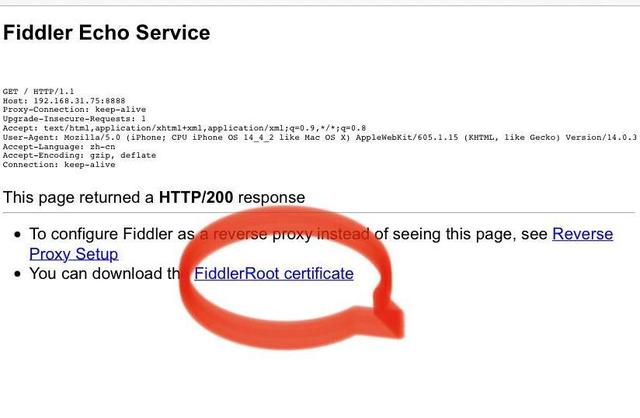
After the download is complete, click Install and the words "Verified" will be displayed, indicating that the certificate has been successfully installed

To verify the mobile phone capture package, enter it casually in the Baidu browser, click on Baidu, and check the fiddler side request as follows:

Chinese green version address:
Link: https://pan.baidu.com/s/1DFej8jOCUq3n4EV5vTeI6A?pwd=cn97
Extraction code: cn97
Support the original version, the green version is only for learning use