Expansión del disco de la máquina virtual
- 1. VMware asigna espacio
- Distribución interna 2.Centos7
-
- 2.1 Ver el espacio en disco actual
- 2.2 Agregar nuevas particiones al espacio del disco duro recién agregado
- 2.3 Reinicie el sistema
- 2.4 Ver el tipo de partición actual, en este caso el tipo es xfs
- 2.5 Crear sistema de archivos xfs en el nuevo disco
- 2.6 Crear PV
- 2.7 PV se agrega a VG, VG Name va seguido de vgextend, en este caso, cl
- 2.8 VG se une a LV
- 2.9 Ajustar el tamaño del sistema de archivos
- 3. Resultados
1. VMware asigna espacio
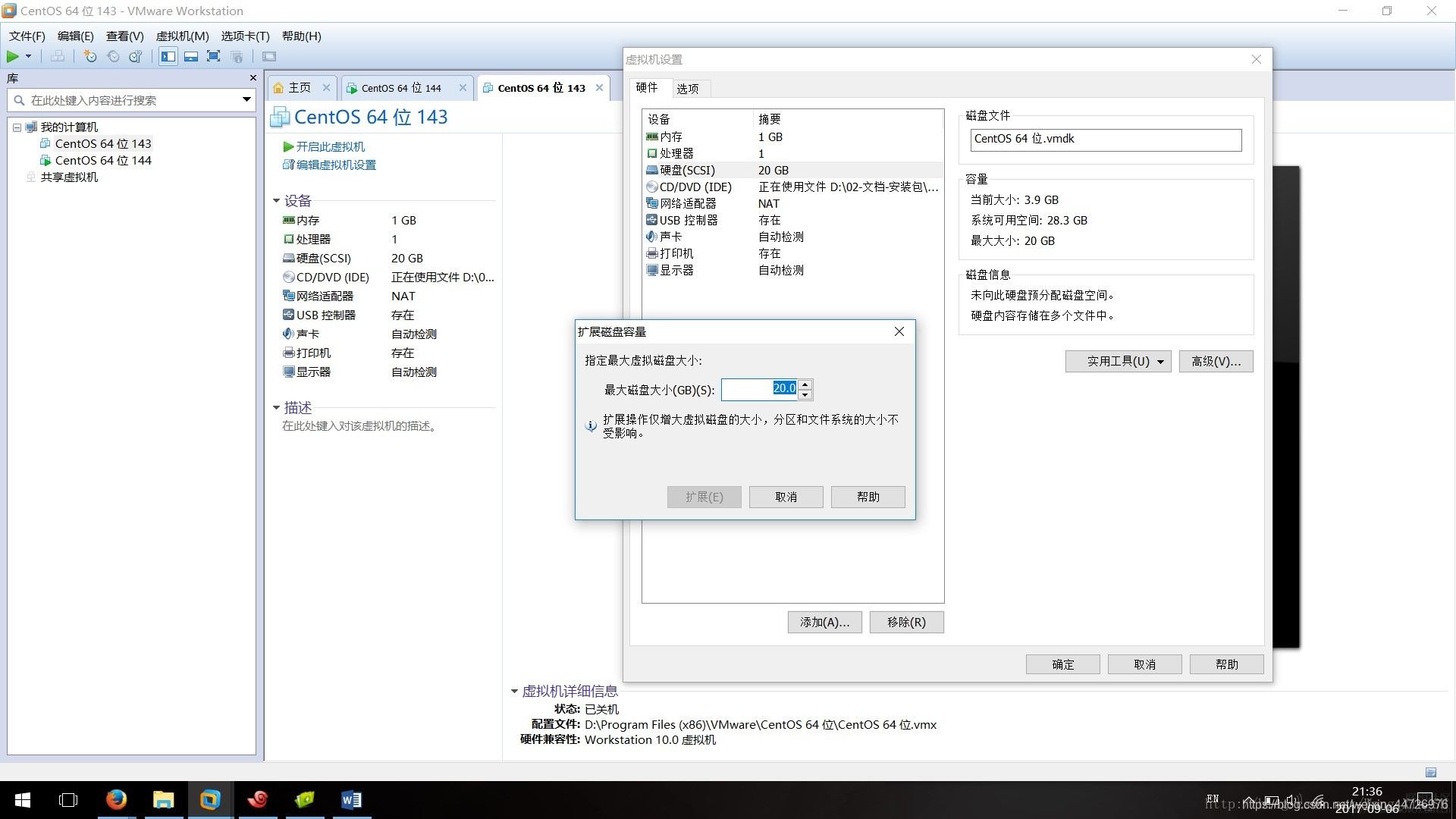
Distribución interna 2.Centos7
2.1 Ver el espacio en disco actual
# df -h
Filesystem Size Used Avail Use% Mounted on
/dev/mapper/cl-root 8.0G 3.8G 4.3G 47% /
devtmpfs 482M 0 482M 0% /dev
tmpfs 493M 0 493M 0% /dev/shm
tmpfs 493M 6.7M 486M 2% /run
tmpfs 493M 0 493M 0% /sys/fs/cgroup
/dev/sda1 1014M 184M 831M 19% /boot
tmpfs 99M 0 99M 0% /run/user/0
2.2 Agregar nuevas particiones al espacio del disco duro recién agregado
# fdisk /dev/sda
Welcome to fdisk (util-linux 2.23.2).
Changes will remain in memory only, until you decide to write them.
Be careful before using the write command.
Command (m for help): n
Partition type:
p primary (2 primary, 0 extended, 2 free)
e extended
Select (default p): p
Partition number (3,4, default 3): 3
First sector (20971520-41943039, default 20971520):
Using default value 20971520
Last sector, +sectors or +size{
K,M,G} (20971520-41943039, default 41943039):
Using default value 41943039
Partition 3 of type Linux and of size 10 GiB is set
Command (m for help): t
Partition number (1-3, default 3): 3
Hex code (type L to list all codes): 8e
Changed type of partition 'Linux' to 'Linux LVM'
Command (m for help): p
Disk /dev/sda: 21.5 GB, 21474836480 bytes, 41943040 sectors
Units = sectors of 1 * 512 = 512 bytes
Sector size (logical/physical): 512 bytes / 512 bytes
I/O size (minimum/optimal): 512 bytes / 512 bytes
Disk label type: dos
Disk identifier: 0x000bc924
Device Boot Start End Blocks Id System
/dev/sda1 * 2048 2099199 1048576 83 Linux
/dev/sda2 2099200 20971519 9436160 8e Linux LVM
/dev/sda3 20971520 41943039 10485760 8e Linux LVM
Command (m for help): w
The partition table has been altered!
Calling ioctl() to re-read partition table.
WARNING: Re-reading the partition table failed with error 16: Device or resource busy.
The kernel still uses the old table. The new table will be used at
the next reboot or after you run partprobe(8) or kpartx(8)
Syncing disks.
2.3 Reinicie el sistema
# reboot
2.4 Ver el tipo de partición actual, en este caso el tipo es xfs
# df -T /dev/sda1
Filesystem Type 1K-blocks Used Available Use% Mounted on
/dev/sda1 xfs 1038336 188240 850096 19% /boot
2.5 Crear sistema de archivos xfs en el nuevo disco
# mkfs.xfs /dev/sda3
meta-data=/dev/sda3 isize=512 agcount=4, agsize=655360 blks
= sectsz=512 attr=2, projid32bit=1
= crc=1 finobt=0, sparse=0
data = bsize=4096 blocks=2621440, imaxpct=25
= sunit=0 swidth=0 blks
naming =version 2 bsize=4096 ascii-ci=0 ftype=1
log =internal log bsize=4096 blocks=2560, version=2
= sectsz=512 sunit=0 blks, lazy-count=1
realtime =none extsz=4096 blocks=0, rtextents=0
2.6 Crear PV
# pvcreate /dev/sda3
WARNING: xfs signature detected on /dev/sda3 at offset 0. Wipe it? [y/n]: y
Wiping xfs signature on /dev/sda3.
Physical volume "/dev/sda3" successfully created.
# pvdisplay
--- Physical volume ---
PV Name /dev/sda2
VG Name cl
PV Size 9.00 GiB / not usable 3.00 MiB
Allocatable yes (but full)
PE Size 4.00 MiB
Total PE 2303
Free PE 0
Allocated PE 2303
PV UUID MlRwjY-TmVF-H8PV-heSz-ALGL-Q7sp-jFU6Al
"/dev/sda3" is a new physical volume of "10.00 GiB"
--- NEW Physical volume ---
PV Name /dev/sda3
VG Name
PV Size 10.00 GiB
Allocatable NO
PE Size 0
Total PE 0
Free PE 0
Allocated PE 0
PV UUID 0hmgH0-0wVg-jWUW-65WX-1TYb-sUGH-6jF1qm
2.7 PV se agrega a VG, VG Name va seguido de vgextend, en este caso, cl
# vgdisplay
--- Volume group ---
VG Name cl
System ID
Format lvm2
Metadata Areas 1
Metadata Sequence No 3
VG Access read/write
VG Status resizable
MAX LV 0
Cur LV 2
Open LV 2
Max PV 0
Cur PV 1
Act PV 1
VG Size 9.00 GiB
PE Size 4.00 MiB
Total PE 2303
Alloc PE / Size 2303 / 9.00 GiB
Free PE / Size 0 / 0
VG UUID dYdb4l-wMUh-e2xv-WiaJ-Oa52-NvdF-s5ICJC
# vgextend cl /dev/sda3
2.8 VG se une a LV
# lvextend -l +2559 /dev/cl/root
Size of logical volume cl/root changed from 8.00 GiB (2047 extents) to 17.99 GiB (4606 extents).
Logical volume cl/root successfully resized.
2.9 Ajustar el tamaño del sistema de archivos
# xfs_growfs /dev/cl/root
meta-data=/dev/mapper/cl-root isize=512 agcount=4, agsize=524032 blks
= sectsz=512 attr=2, projid32bit=1
= crc=1 finobt=0 spinodes=0
data = bsize=4096 blocks=2096128, imaxpct=25
= sunit=0 swidth=0 blks
naming =version 2 bsize=4096 ascii-ci=0 ftype=1
log =internal bsize=4096 blocks=2560, version=2
= sectsz=512 sunit=0 blks, lazy-count=1
realtime =none extsz=4096 blocks=0, rtextents=0
data blocks changed from 2096128 to 4716544
En este ejemplo, el sistema de archivos xfs se ajusta usando el comando xfs_growfs. Si otros sistemas de archivos, como ext4, usan el comando resize2fs, preste atención a la distinción
3. Resultados
# df -h
Filesystem Size Used Avail Use% Mounted on
/dev/mapper/cl-root 18G 3.8G 15G 21% /
devtmpfs 482M 0 482M 0% /dev
tmpfs 493M 0 493M 0% /dev/shm
tmpfs 493M 6.7M 486M 2% /run
tmpfs 493M 0 493M 0% /sys/fs/cgroup
/dev/sda1 1014M 184M 831M 19% /boot
tmpfs 99M 0 99M 0% /run/user/0