Usé el editor de vs-code cuando estaba trabajando en un proyecto recientemente, y también usé eslint en el proyecto, pero en muchos casos escribir código irregular accidentalmente se volverá rojo, aunque no afecta la operación, pero no lo permito para limpiar el código. Donde existe el código, para la estandarización del código, se agrega la verificación del formato eslint y se configuran los ajustes automáticos que se ajustan al formato eslint.
Instalar complementos eslint y vetur
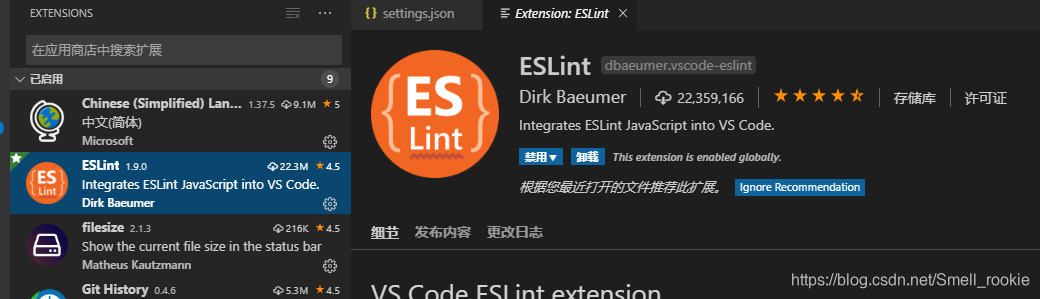
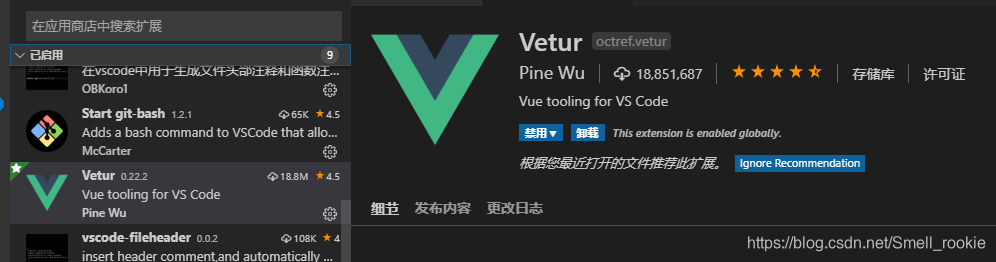
Configure el archivo settingjs.json
Ruta: Archivo -> Preferencias -> Configuración -> Buscar configuraciónjs.json ->. Haga clic en Editar para
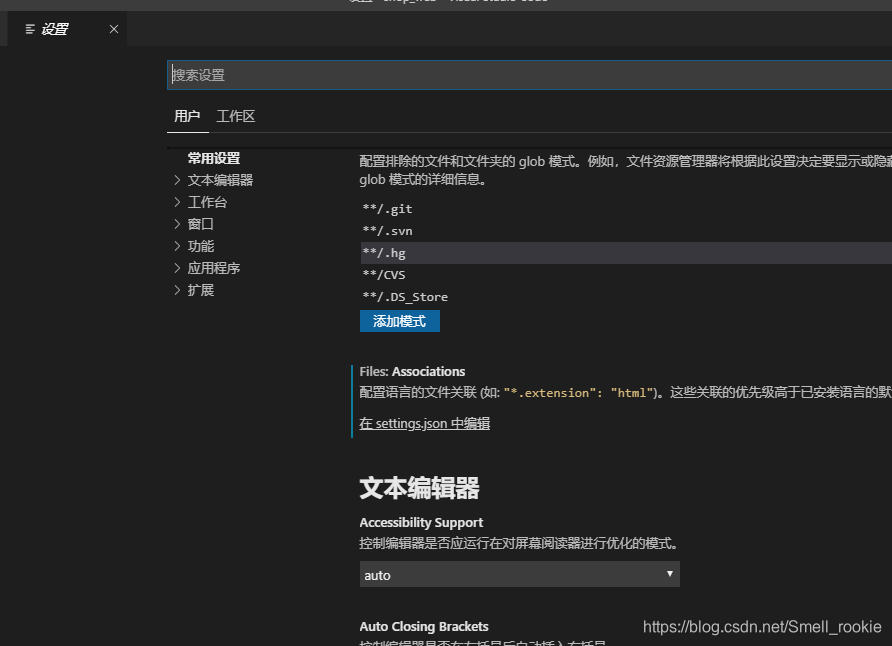
borrar el código, copie el siguiente código:
{
"extensions.ignoreRecommendations": false,
"files.associations": {
"*.vue": "vue",
"*.wxml": "html",
"*.wxss": "css"
},
"[scss]": {
},
"git.autofetch": true,
"editor.fontSize": 16, //以像素为单位控制字号
// "editor.fontFamily": "monospace", //控制字体系列
"git.enableSmartCommit": true, //在没有暂存的更改时提交所有更改
"explorer.confirmDelete": true, //控制资源管理器是否应在删除文件到废纸篓时进行确认
"editor.wordWrap": "on", //控制折行方式 off-禁用折行 on-根据视区宽度折行
// "editor.formatOnType": true, //控制编辑器是否应在键入后自动设置行的格式
// "workbench.colorTheme": "Visual Studio Dark", //指定工作台中使用的颜色主题
//打开新页面 welcomePage-打开默认页面 none-不打开
"workbench.startupEditor": "newUntitledFile",
//控制在资源管理器内拖放移动文件或文件夹时是否进行确认
"explorer.confirmDragAndDrop": false,
"window.zoomLevel": 0, //调整窗口的缩放级别。原始大小是 0
"git.confirmSync": false,
//保存时设置文件的格式。格式化程序必须可用,不能自动保存文件,并且不能关闭编辑器
// "gitlens.historyExplorer.enabled": true,
"vetur.format.defaultFormatterOptions": {
"js-beautify-html": {
"wrap_attributes": "force-expand-multiline" //强制展开多行
// "wrap_attributes": "force-aligned"
},
"prettyhtml": {
"printWidth": 100,
"singleQuote": true,
"wrapAttributes": false,
"sortAttributes": true,
}
},
"beautify.config": {
"brace_style": "collapse,preserve-inline" //解决花括号中换行
},
"vetur.format.defaultFormatter.js": "vscode-typescript", //格式化js代码
"vetur.format.defaultFormatter.html": "js-beautify-html", //格式化html代码
"editor.formatOnSave": true,
"vetur.format.options.tabSize": 2,
// "vetur.format.options.useTabs": true, //是否在每一行的末尾添加分号
"editor.tabSize": 2,
"eslint.validate": [
"javascript",
"javascriptreact",
{
"language": "html",
"autoFix": true
},
{
"language": "vue",
"autoFix": true
}
],
"eslint.autoFixOnSave": true,
"editor.minimap.enabled": true,
"editor.suggestSelection": "first",
"vsintellicode.modify.editor.suggestSelection": "automaticallyOverrodeDefaultValue"
}
{
"extensions.ignoreRecommendations": false,
"files.associations": {
"*.vue": "vue",
"*.wxml": "html",
"*.wxss": "css"
},
"[scss]": {
},
"git.autofetch": true,
"editor.fontSize": 16, //以像素为单位控制字号
// "editor.fontFamily": "monospace", //控制字体系列
"git.enableSmartCommit": true, //在没有暂存的更改时提交所有更改
"explorer.confirmDelete": true, //控制资源管理器是否应在删除文件到废纸篓时进行确认
"editor.wordWrap": "on", //控制折行方式 off-禁用折行 on-根据视区宽度折行
// "editor.formatOnType": true, //控制编辑器是否应在键入后自动设置行的格式
// "workbench.colorTheme": "Visual Studio Dark", //指定工作台中使用的颜色主题
//打开新页面 welcomePage-打开默认页面 none-不打开
"workbench.startupEditor": "newUntitledFile",
//控制在资源管理器内拖放移动文件或文件夹时是否进行确认
"explorer.confirmDragAndDrop": false,
"window.zoomLevel": 0, //调整窗口的缩放级别。原始大小是 0
"git.confirmSync": false,
//保存时设置文件的格式。格式化程序必须可用,不能自动保存文件,并且不能关闭编辑器
// "gitlens.historyExplorer.enabled": true,
"vetur.format.defaultFormatterOptions": {
"js-beautify-html": {
"wrap_attributes": "force-expand-multiline" //强制展开多行
// "wrap_attributes": "force-aligned"
},
"prettyhtml": {
"printWidth": 100,
"singleQuote": true,
"wrapAttributes": false,
"sortAttributes": true,
}
},
"beautify.config": {
"brace_style": "collapse,preserve-inline" //解决花括号中换行
},
"vetur.format.defaultFormatter.js": "vscode-typescript", //格式化js代码
"vetur.format.defaultFormatter.html": "js-beautify-html", //格式化html代码
"editor.formatOnSave": true,
"vetur.format.options.tabSize": 2,
// "vetur.format.options.useTabs": true, //是否在每一行的末尾添加分号
"editor.tabSize": 2,
"eslint.validate": [
"javascript",
"javascriptreact",
{
"language": "html",
"autoFix": true
},
{
"language": "vue",
"autoFix": true
}
],
"eslint.autoFixOnSave": true,
"editor.minimap.enabled": true,
"editor.suggestSelection": "first",
"vsintellicode.modify.editor.suggestSelection": "automaticallyOverrodeDefaultValue"
}
Guarde, cierre el editor, vuelva a abrir el proyecto y ejecute el archivo de guardado para automatizar su código según el formato eslint. Finalmente, puede preferir la configuración de settingjs.json según sus preferencias personales. Por ejemplo, mi configuración es "editor.tabSize": 2, puede cambiarlo a 4, que representa una distancia de tabulación. Ir a intentar