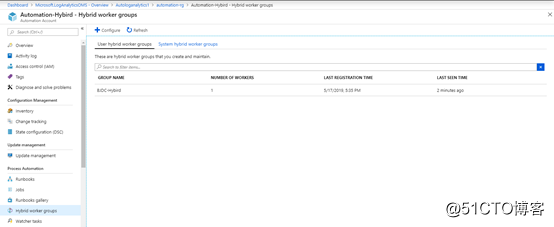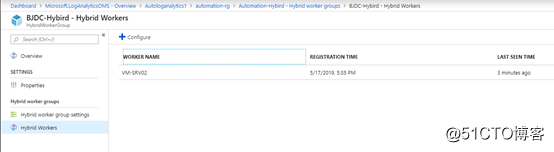Azure Automation is a cloud solution that can automate tasks, provide the required state for the server configuration and configuration management to help organizations meet their infrastructure and security requirements. By default, after you create Azure automation, it would allow execution of the script in the Azure. However, some organizations want to automate other tasks in the cloud and the local environment, then this time Hybrid Worker tool is the key to this solution is provided. 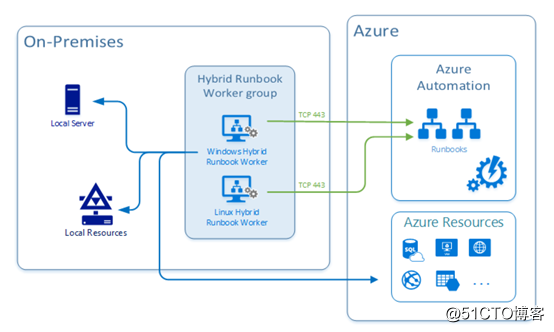
Use Azure Automation Hybrid worker function, either directly Runbook run on managed computer role, you can also run the resource Runbook environment to manage these local resources. Runbook Azure stored and managed in the automation, then transmitted to one or more designated computers running.
To install and configure Windows mixed Runbook supporting role, can be used in two ways. The official suggested method is to use automated Runbook to completely automate the configuration process of Windows computer. The second approach uses a stepwise procedure to manually install and configure roles. We'll tell you the way to automate the installation of the installation in the next blog.
Deployment Requirements:
Computer deploy Azure Automation Hybrid worker's need to meet the following requirements:
• Windows Server 2012 or a later version.
• Windows PowerShell 5.1 or later (download WMF 5.1).
• .NET Framework version 4.6.2 or later.
• Dual-core.
• 4 GB RAM.
• Port 443 (outbound)
to create Automation Account:
Having said that, let's look together at how to deploy.
First, we need to create an Automation account, log in Azure Portal -> Create Resource -> Administrative Tools -> Automation: 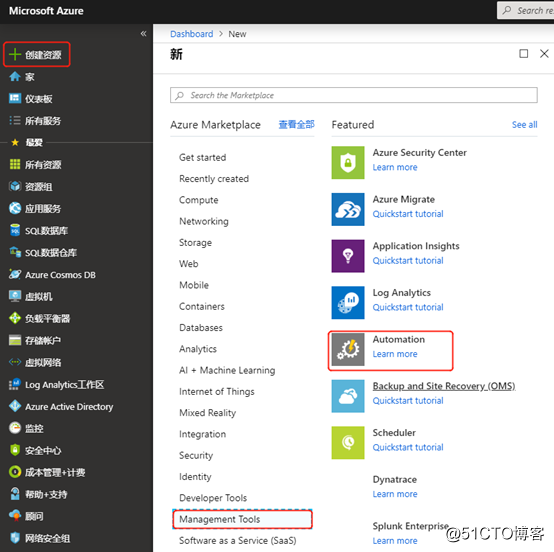
Set the name Automation accounts, resource groups and Location: 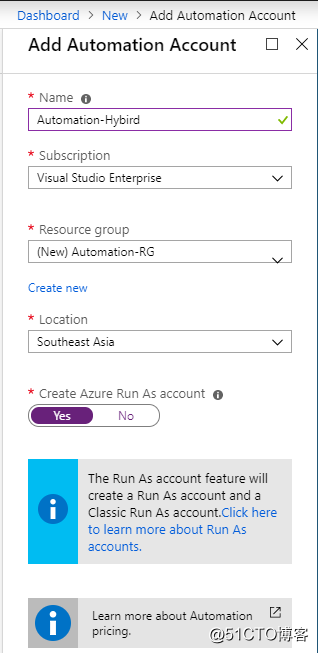
created, as shown below: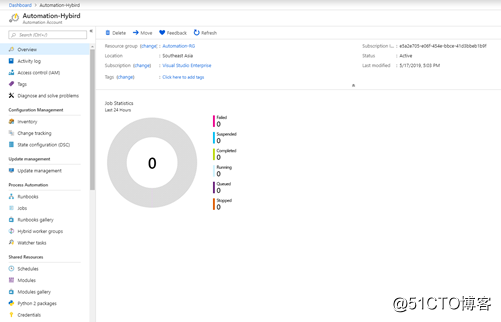
Log Analytics created
because of the need to specify OMSResourceGroupName and WorkspaceName two parameters (these two parameters are optional parameters) in the deployment of Hybrid Runbook Worker so we need to create a Log Analytics resources.
Click Create resource -> Administrative Tools -> log analytics: 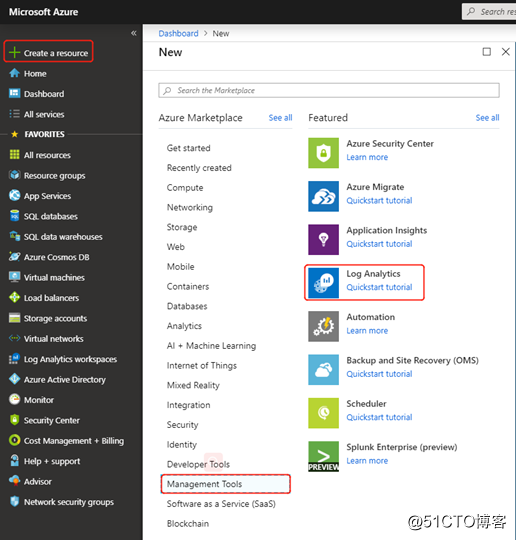
Enter the name and other appropriate parameters, click Create: 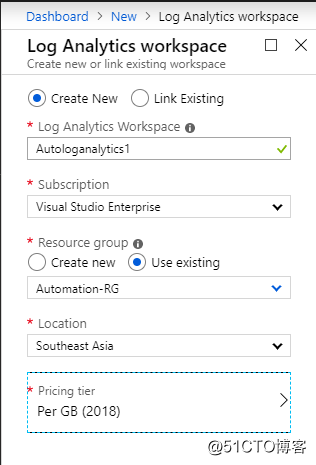
create complete, as shown below: 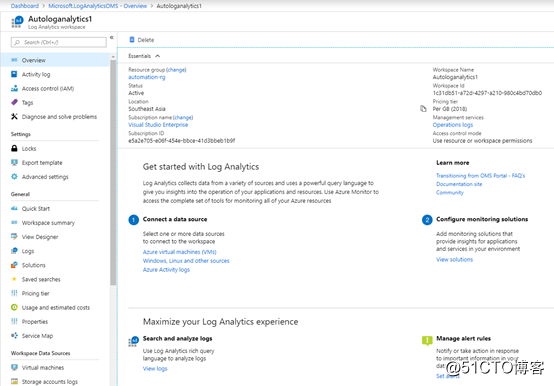
Configure Automatic Account diagnostics
switch to automated account we just created, click Diagonstic-- > + Add diagnostic setting: 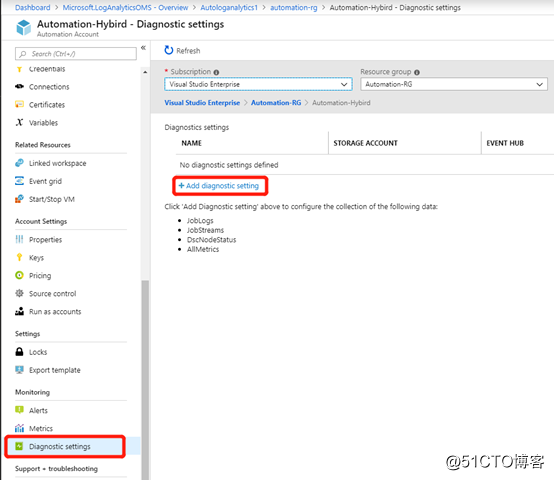
in this setting the diagnostic information to log analytics we just created, select all types of log and metric: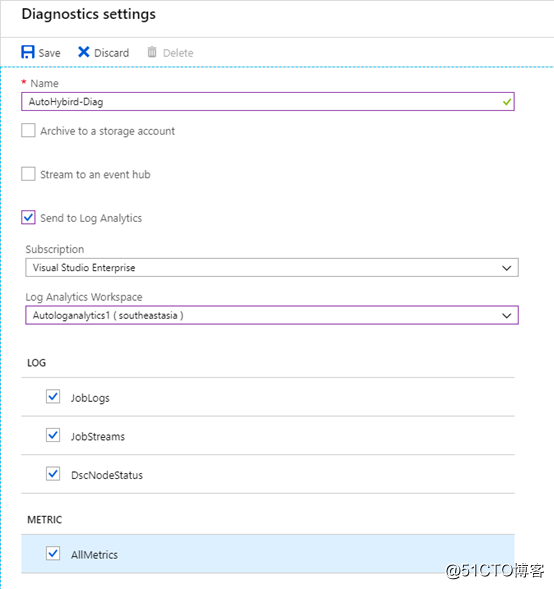
Download automated deployment scripts
before and we mentioned that this way we demonstrate automatic deployment, so you need to download the name "New-OnPremiseHybridWorker.ps1" deployment script on Powershell Gallery and copied to the computer running Hybrid Runbook Worker. Specific download the following address:
https://www.powershellgallery.com/packages/New-OnPremiseHybridWorker/1.6
Open Windows Powershell as administrator after the download is complete on the computer hosting role, we just run the downloaded script file, a list of specific parameters as follows:
- AutomationAccountName (required): The name of your account automation.
- AAResourceGroupName (required): The name of the account associated with the automation of the resource group.
- OMSResourceGroupName (optional): The name of the resource group Log Analytics workspace. If this resource group is not specified, the AAResourceGroupName.
- HybridGroupName (required): the name you specified as the destination Runbook support this scheme of Hybrid Runbook Worker group.
- SubscriptionID (Required): Your automated account resides Azure subscription ID.
- WorkspaceName (optional): Log Analytics workspace name. If you do not have Log Analytics workspace, the script will create and configure a.
. \ New-OnPremiseHybridWorker.ps1 -AutomationAccountName Automation- Hybird -AAResourceGroupName Automation-RG -HybridGroupName BJDC-Hybird -SubscriptionId e5a2e705-e06f-454e-bbce-41d3bbeb1b9f -WorkspaceName Autologanalytics1
installation process, you will be prompted to agree to install NuGet: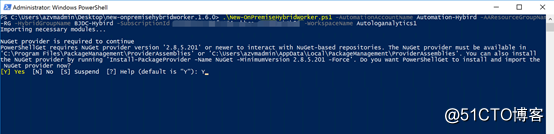
start the installation: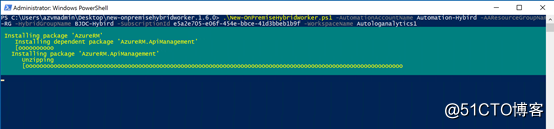
Azure input credentials for authentication: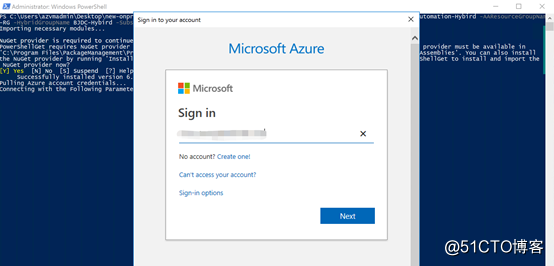
the installation is completed as shown below: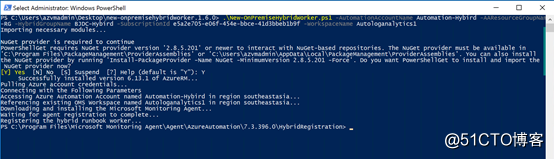
switch to automation accounts, "mixed working group" page number of members and new group display. For an existing group, the number of members will increase. You can select a group from the list on the "mixed working group" page, then select the "mixed working group" tile. On the "mixed worker" page, you'll see that each member of the group listed