Graphic unpacked JDK Installation Guide
First, the official website to download JDK
Download java official website
Download into the JDK, select the version you want, click to download, I am here to download the JDK11:
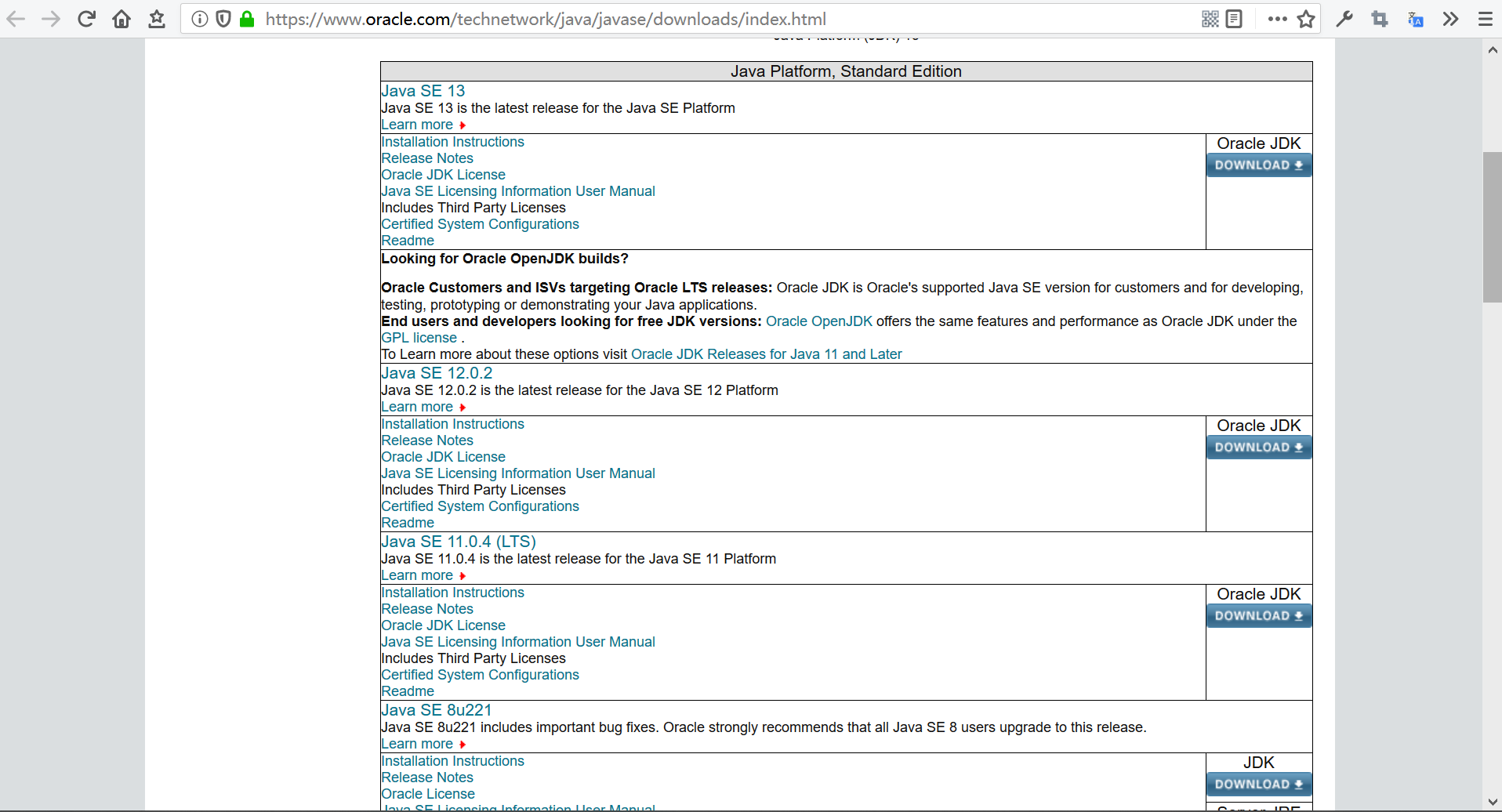
Select Accept License Agreement, and then select the version of Windows unzip:
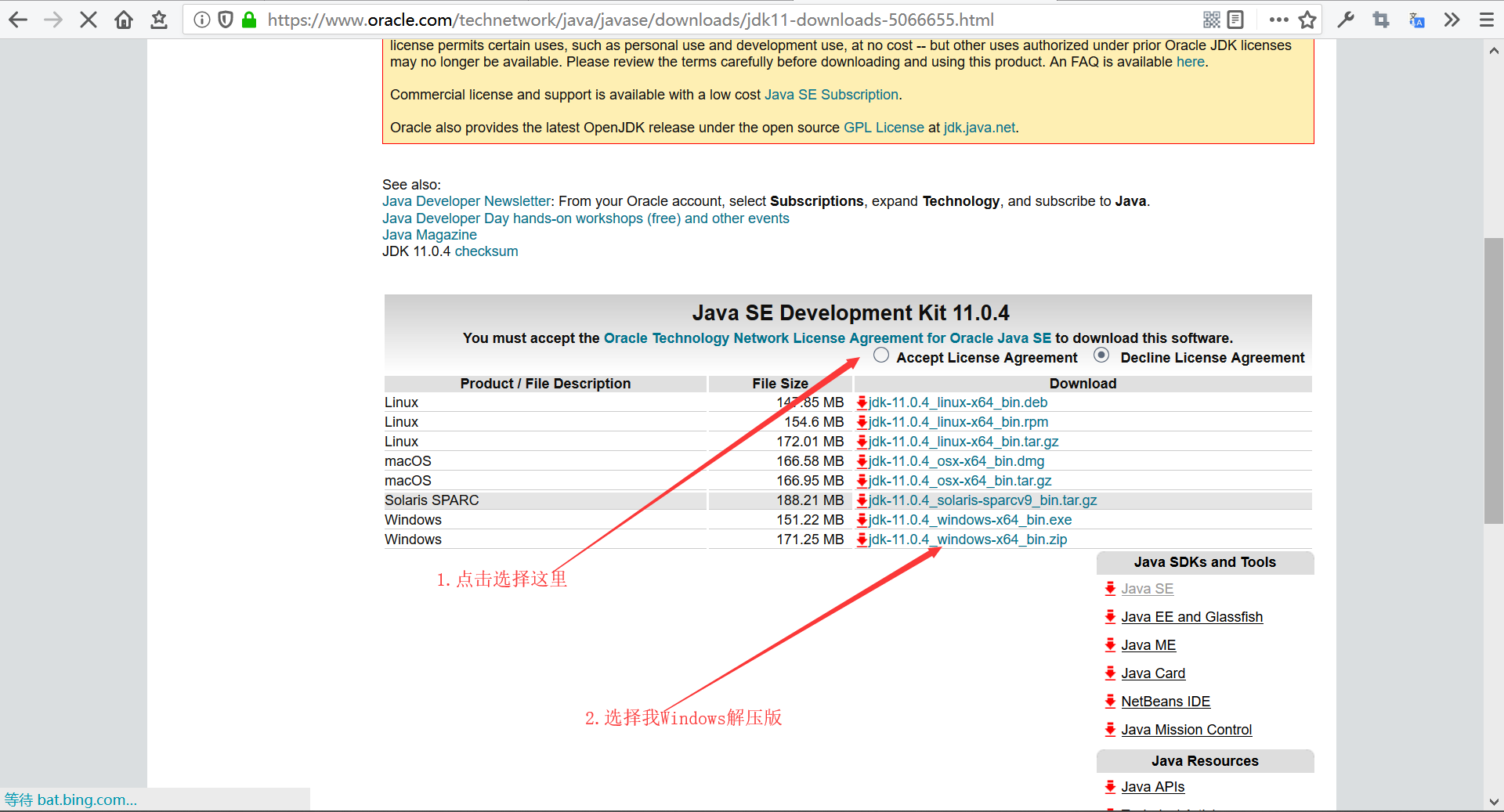
Download Now Oracle JDK need to login account to download, if not to register a, and then quietly wait for the download.
Second, the installation and configuration environment variable
JDk unzip the downloaded to the folder you want to place on the line, be careful not to have a Chinese path:

Desktop Search icon to search the environment variable, and then click on the go:

Click the environment variable, and then select the lower right corner of the New, fill in the variable name and variable value, and then determine, as shown:
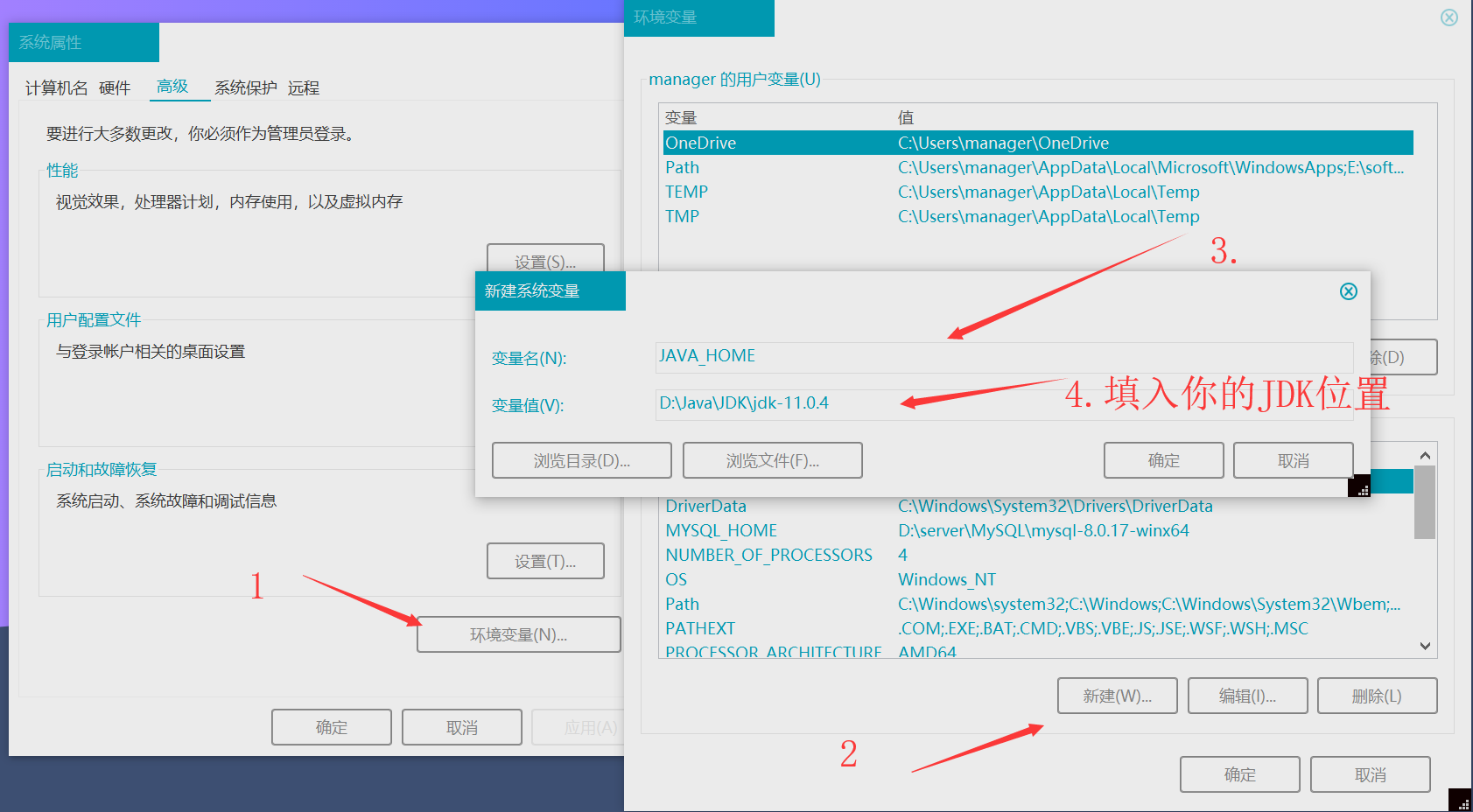
Note: The value of the variable is the path to your computer jDK
变量名:JAVA_HOME
变量值:你的JDK路径- Click Figure Path , select New , fill in the value of the variable, and then click OK to ok the way:

%JAVA_HOME%\binWhether the test was successful:
测试java是否成功:java 测试javac是否成功:javac 查看java版本:java -version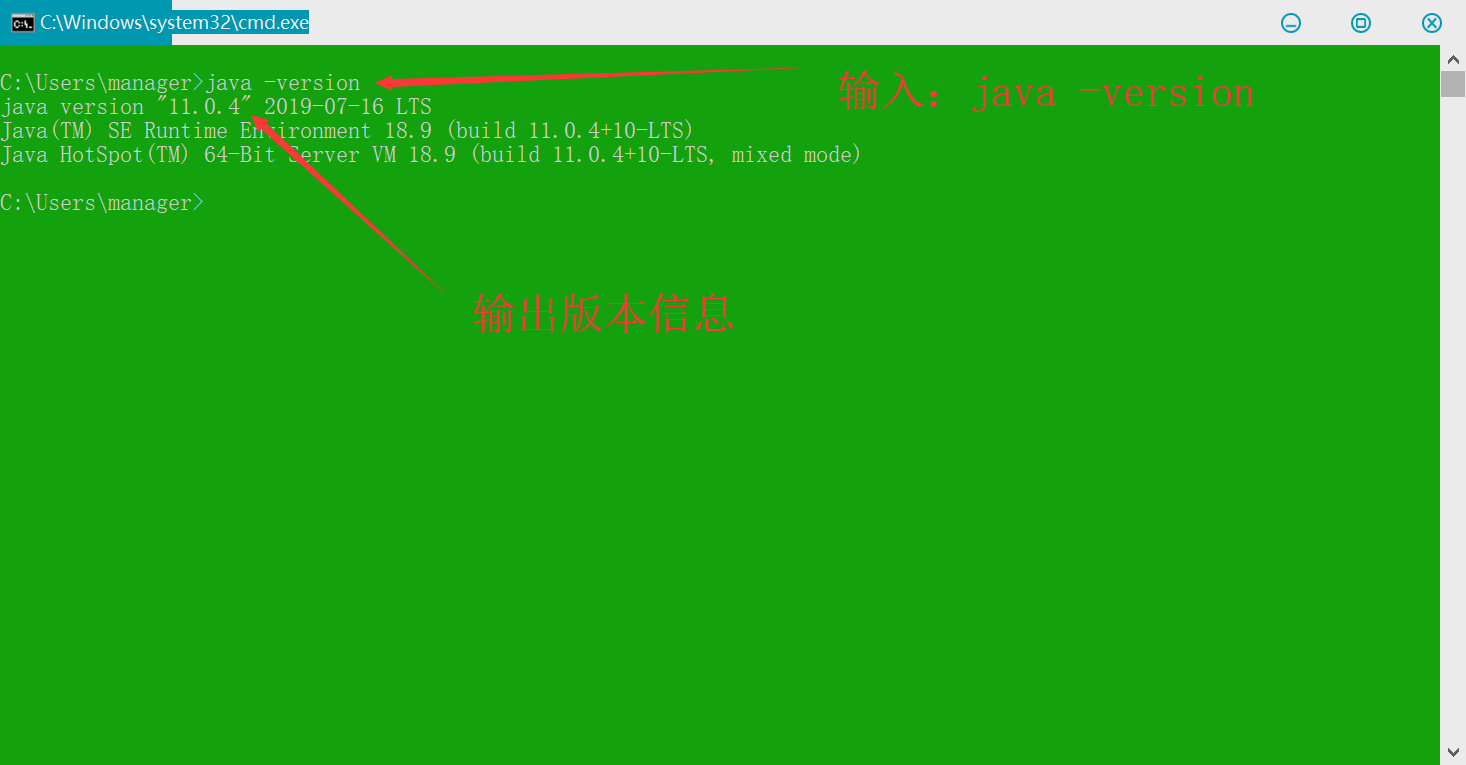
This is the JDK installation configuration is complete, you can begin to take over the hand-written your first java procedure. Come on Come on Come on ↖ (^ ω ^) ↗ ↖ (^ ω ^) ↗ ↖ (^ ω ^) ↗