Because <label> There are two characteristics: ① did not show any effect, ② the user clicks on the tab, the browser can automatically shifts the focus to the associated form controls.
<form> <input type="checkbox" name="sex" id="male" /> <label for="male">Male</label> </form>
, It is good to modify the input style.
Enter text, modify input [type = "checkbox"] style
The default style: Before selected 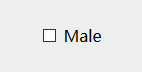 after selection
after selection  ;
;
/ * Before specifying * / #male + :: label before { / * Set the dummy tag label elements * / Content : "\ A0" ; / * non-breaking space * / the display : inline-Block ; width : 20px ; height : 20px ; border : 1px Solid # 999 ; } / * when the selected * / #male: :: label before the checked + { Content : "\ 2714" ; / * √ * / text-align = left : Center ; background-Color : RGB (68, 171 is, 247) ; } / * cancel the default block * / #male { the display : none ; }
After setting the style: selected before 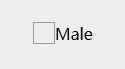 the selection
the selection  ;
;
This article simply describes the changes input [type = "checkbox"] principles style, other deficiencies please understand