Disclaimer: This article is a blogger original article, follow the CC 4.0 BY-SA copyright agreement, reproduced, please attach the original source link and this statement.
Software system architecture
*常见软件系统体系结构B/S、C/S
**cs结构即客户端/服务器,软件更新需要同时更新客户端与服务器端,安全性较好
**bs结构即浏览器/服务器,只需要编写服务器端程序,安全性较差
*WEB资源
**html:静态资源
**JSP/Servlet:动态资源
**客户端请求的页面如果是静态网页,那么服务器会直接把静态网页的内容响应给客户端。如果是动态网页,服务器需要先把动态网页转换成静态网页,然后再把转换后的静态网页响应给客户端。
*访问WEB资源:协议名://域名:端口/路径
浏览器默认端口80,tomcat8080,
Tomcat
*Tomcat概述
Tomcat7支持Servlet3.0,而Tomcat只支持Servlet2.5
*Tomcat安装
启动之前必须配置环境变量
JAVA_HOME:必须配置
CATALANA_HOME:如果是安装版,还需要配置这个变量,指定Tomcat安装路径
*Tomcat目录结构
引用:https://blog.csdn.net/zd454909951/article/details/78665657
*配置端口号
打开%CATALANA_HOME%\conf\server.xml文件
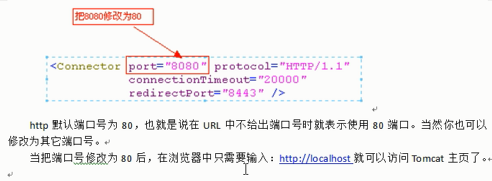
Web Applications
*创建静态网站
在webapps下创建一个项目目录;项目下创建html文件
启动tomcat;打开浏览器访问localhost:8080/hello/index.html
*创建动态网站
在webapps目录下创建一个项目目录
在项目目录下创建如下内容:
WEB-INF目录(里面可以有lib文件夹,classes文件夹),其下创建web.xml文件(WEB-INF不能被浏览器访问)
创建静态或动态页面
Configure external applications
*把应用放到Tomcat之外,也就是外部应用。
*方法一
打开server.xml文件,找到<Host>元素,在其中添加<Context>元素,代码如下
<Host name="localhost" appBase="webapps"
unpackWARs="true" autoDeploy="true">
<Context path="itcast_hello" docBase="C:/hello"/>
</Host>
path指定当前应用名称,dacBase指定应用的物理位置
浏览器访问路径:http://localhost:8080/itcast_hello/index.html
方法2
conf/catalana/localhost:在该目录下创建 itcast_hello.xml文件,在该文件中编写<Contest>元素,代码如下:
<Context docBase="C:/hello0"/>
文件名指定当前应用的名称
docBase指定应用的物理位置
浏览器访问路径:http://localhost:8080/itcast_hello/index.html
Map virtual hosts
*修改端口号为80
*host文件中绑定目标网站与127.0.0.1的关系
*server.xml中添加一个host,name指定为目标网站

Introduce an element of server.xml
Connector像酒店的服务员
Engine像酒店后厨
Host像后厨的菜系分区
Context像大厨,一个上下文表示一个项目
HTTP protocol
*客户端和服务器双方通信的格式
请求协议
响应协议

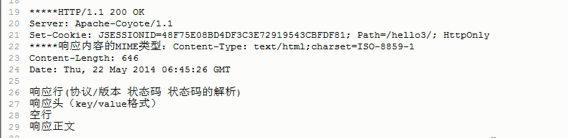



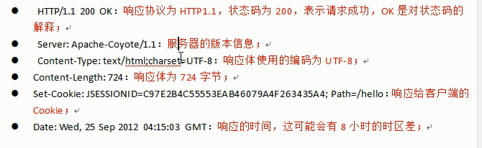


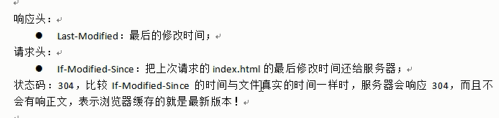

Simple verification code
